[ad_1]
The most loved feature of YouTube Premium is the background video playback, as it helps you listen to podcasts, music, etc. while multitasking, as you don’t have to look at the screen anymore. However, it might not work at times. If you are also facing this issue? In this blog, we will help you fix YouTube Premium not playing in the background.
How Do I Fix YouTube Videos Not Playing in Background With Premium?
There can be several reasons for the YouTube videos not playing in the background on your phone. Below, we have discussed them in detail, including steps to fix them.
Method 1 – Check the Status of YouTube Premium Membership
The first and foremost thing you must do is to check the status of your YouTube Premium Membership, whether the subscription is active or not.
1. Switch to the You tab from the bottom navigation bar.
2. Tap the Settings icon at the top right and go to “Purchases and Memberships.”
3. Ensure there’s an active YouTube Premium membership on your account.
Method 2 – Check if Premium is Available in Your Region
If you are a frequent traveler, you might miss out on some YouTube Premium features, like watching videos without ads, downloading them, or playing them in the background. First, YouTube Premium is not available in all countries, and second, some features are restricted in some regions due to local laws and regulations. So before, we advise you to check the official list of countries where YouTube Premium is available.
Method 3 – Restart the YouTube App
If you are in a region with full YouTube Premium access but cannot use its features, like background video playback, a software glitch or bug might be causing the issue. To fix this, a simple solution is to close the app and restart it on your phone.
Method 4 – Clear the YouTube App Cache
If the issue still exists, the bad app cache might be stopping the YouTube app from playing videos in the background. To fix it, you must reset the app cache for YouTube as follows:
1. Long press on the YouTube icon to go to its App Info page.
2. On the app info page, tap on Storage and Cache.
3. Now, tap the Clear Cache button to reset all its volatile app data accumulated over time.
Method 5 – Update the YouTube App
Another possible reason videos are not playing in the background might be the software bug in the YouTube app. Users on Reddit have observed that updating their app to the latest version fixed the issue for them. Also, if you have not updated the app for a long time, some features might stop working, as the support for older versions is usually discounted due to technical limitations.
So, if you have a pending update for the YouTube app, install it from the Google Play Store or Apple App Store.
Method 6 – Logout and Re-Login
Even though you have an active YouTube Premium subscription, due to technical glitches, latency, or downtime, the YouTube app might not read the metadata for your subscription. To avoid any minor chance for this latency to occur or fix it, sign out and sign in to your account on YouTube; here’s how it can be done:
1. Switch to the You tab from the bottom navigation bar, and tap on Switch Account.
2. Tap on Manage accounts.
3. On the next screen, select the Google account you want to sign out from the list of accounts on your phone.
4. Tap on Remove Account, and select Remove Account on the pop-up to confirm your action.
5. Go back to YouTube and sign in with your Google account with the active Premium Membership.
Method 7 – Check Background Playback Settings
If the issue persists, you must check the YouTube app’s settings to ensure it is configured to play YouTube videos. The YouTube app has two tiers of background video playback. Here’s how to check the playback setting on YouTube.
1. Tap the Settings icon at the top right on the You tab to access the app Settings.
2. Go to Background and Downloads, and tap on Playback.
3. Ensure it is set to Always on.
Method 8 – Disable Battery Saver
The battery-saver mode on your phone limits certain app features and background data connectivity to help the battery last longer in dire times. It can also prevent the YouTube app from playing videos in the background. So, if you have an active battery-saver mode on your phone, disable it to enjoy listening to YouTube videos in the background.
Method 9 – Notifications
Lastly, if none of the above tricks worked to solve the issue on your phone, ensure you haven’t blocked any notifications from YouTube. As a blocked notification, access can also prevent videos from playing in the background, as the video progress bar requires access to the notification tray.
1. Long press on the YouTube icon to go to its App Info page.
2. From the app info page, go to Notifications.
3. Ensure all the notifications are enabled on the YouTube app.
Method 10 – Restart Your Phone
If your phone has been running for a long time on a single stretch because of the regular data exchange between the memory and storage, it might run out of resources. Due to these limited resources, the YouTube app can face issues playing the video in the background. To fix this issue, you must restart your phone. This will remove all the temporary files from your smartphone’s memory so the apps can run properly.
Wrapping Up
These are some ways to fix the YouTube videos not playing in the background with the YouTube Premium membership on your phone. This even saves your phone’s battery life, as the screen can be locked while the audio continues to play in the background. Stay tuned to GadgetsToUse for more such reads, and check the ones linked below.
You might be interested in the following:
You can also follow us for instant tech news at Google News or for tips and tricks, smartphones & gadgets reviews, join the GadgetsToUse Telegram Group, or subscribe to the GadgetsToUse Youtube Channel for the latest review videos.
[ad_2]
Source link
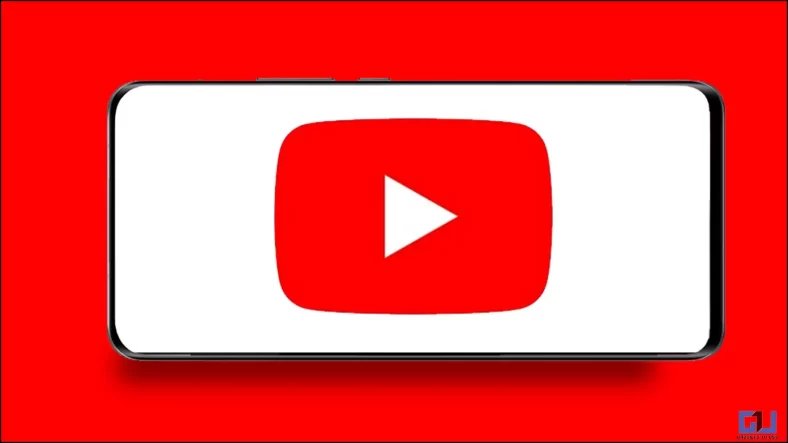
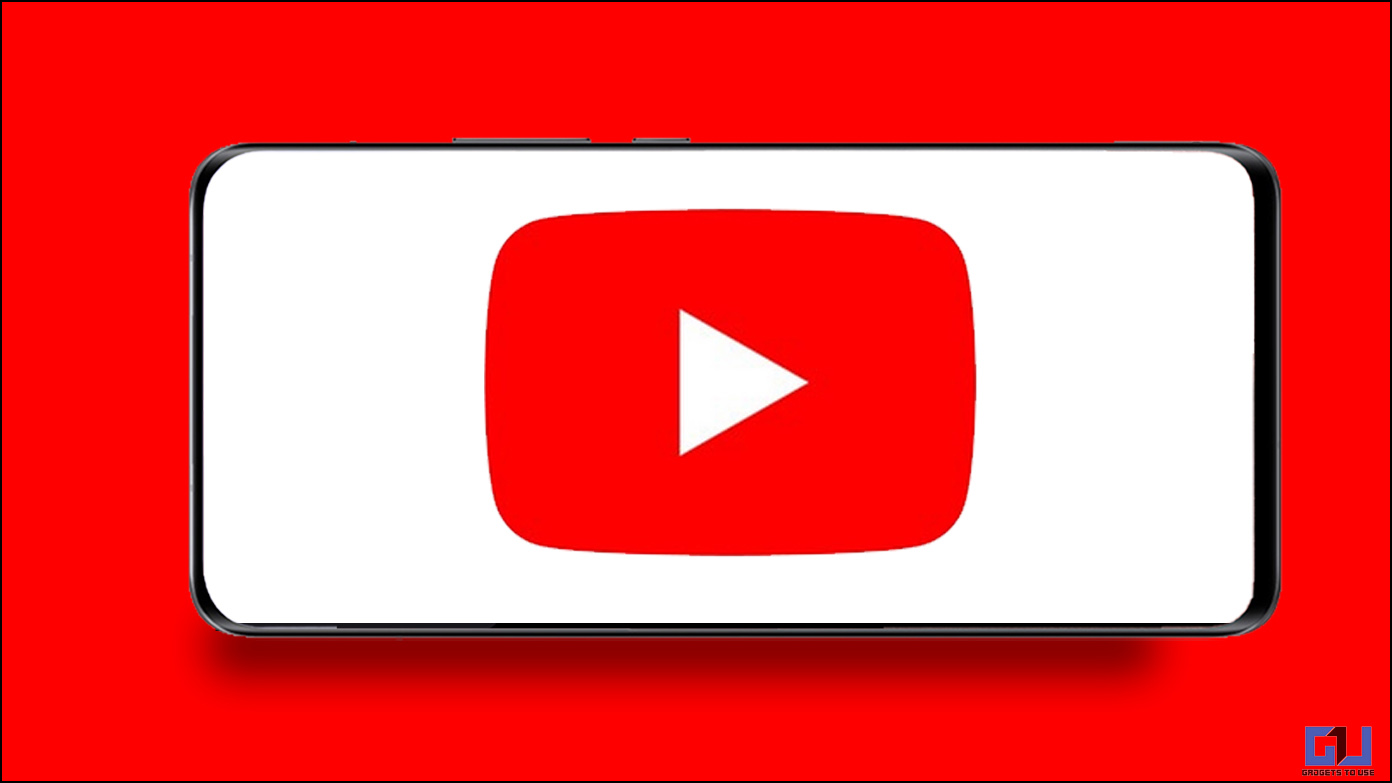
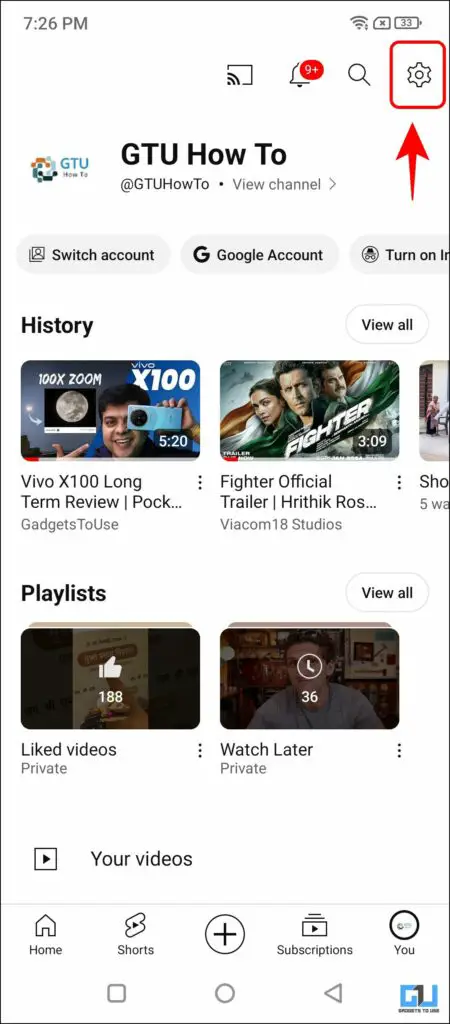
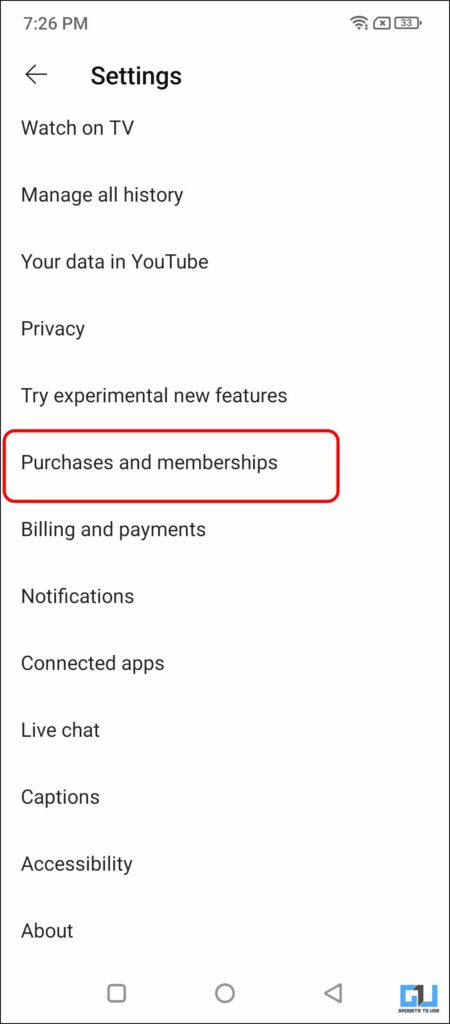
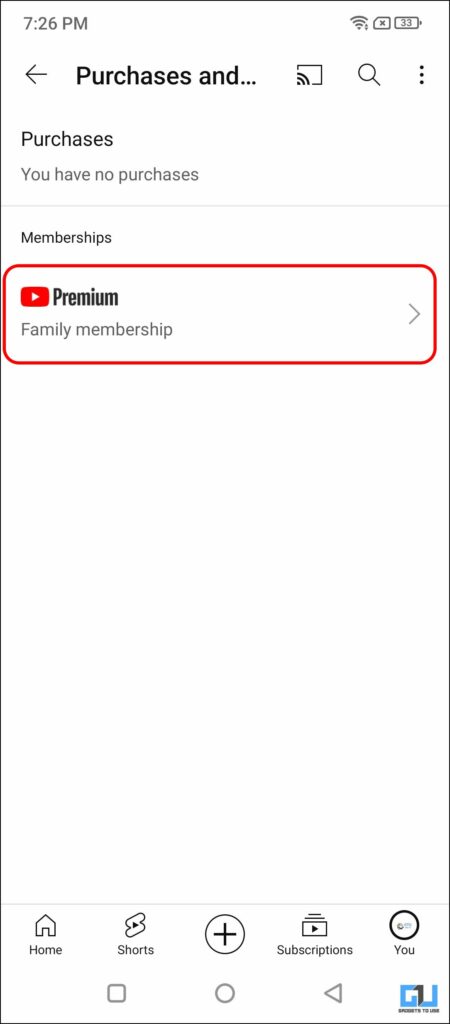
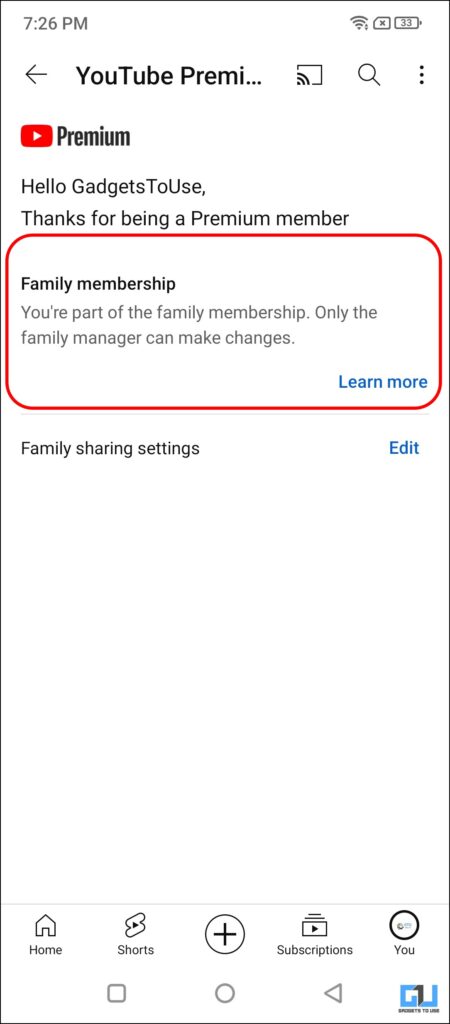
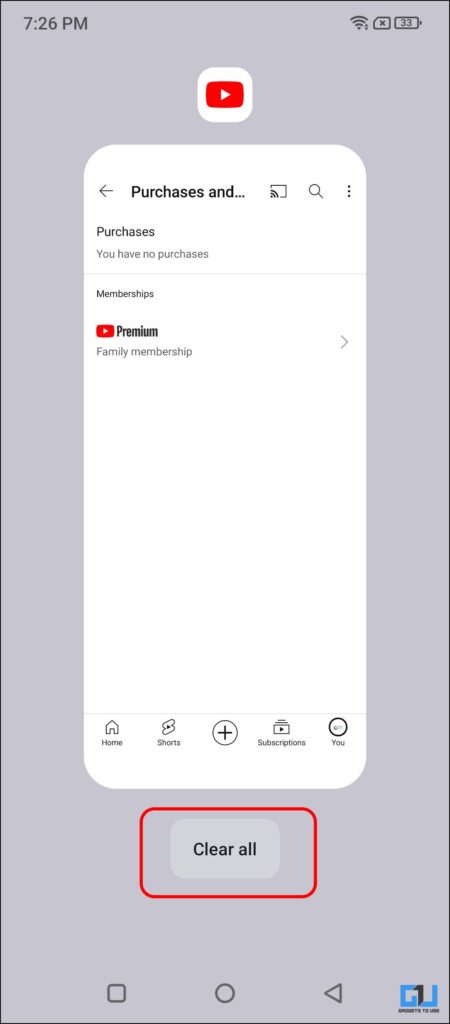
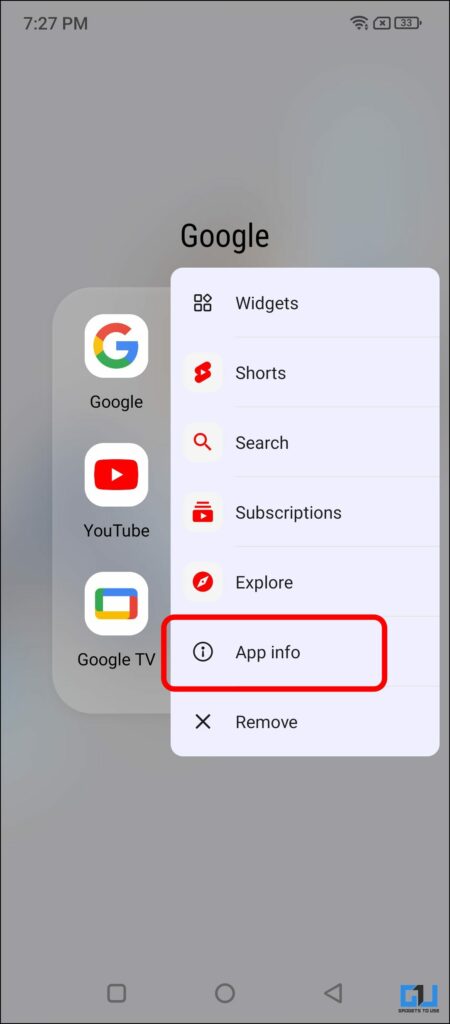
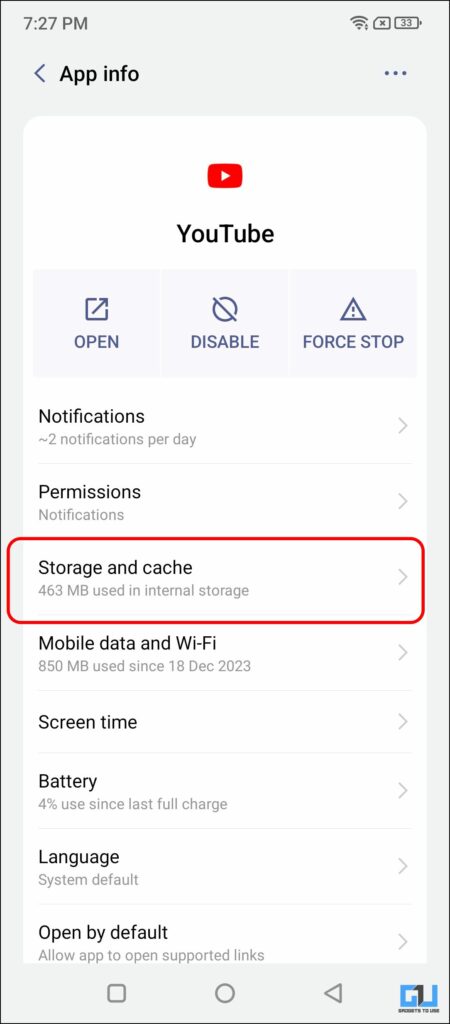
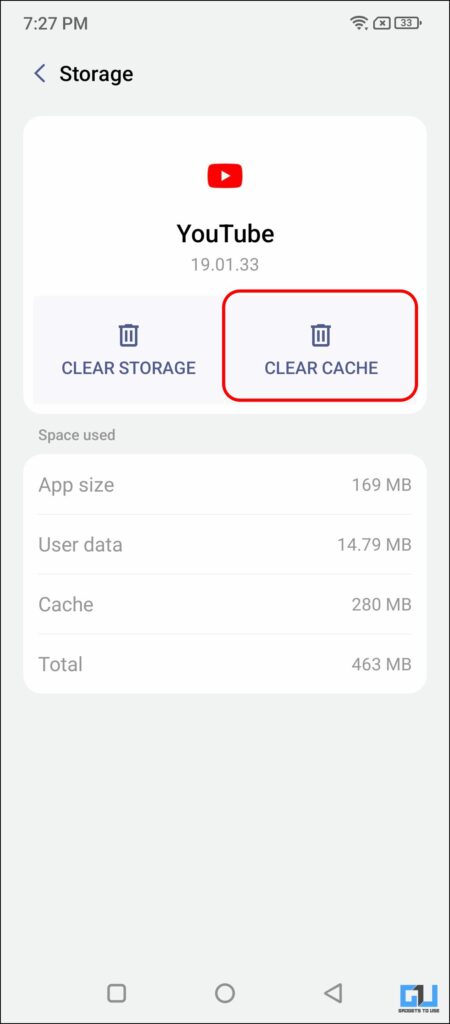
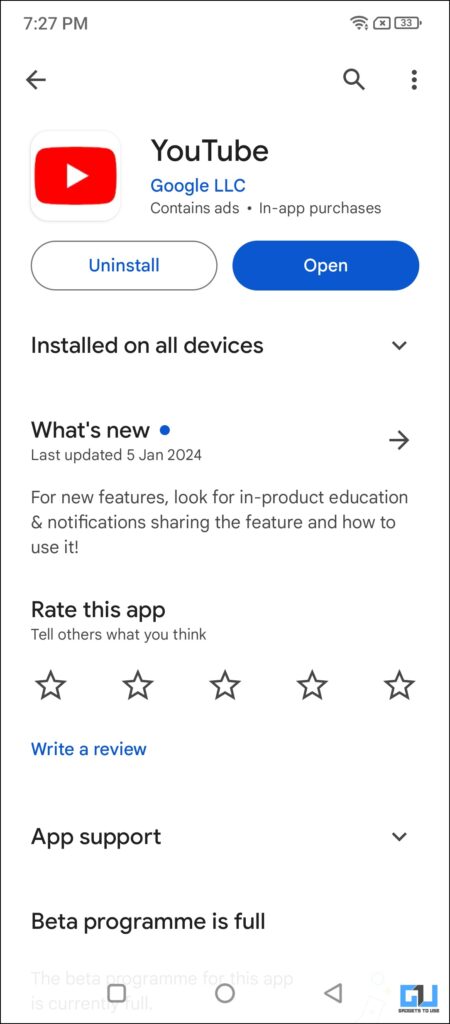
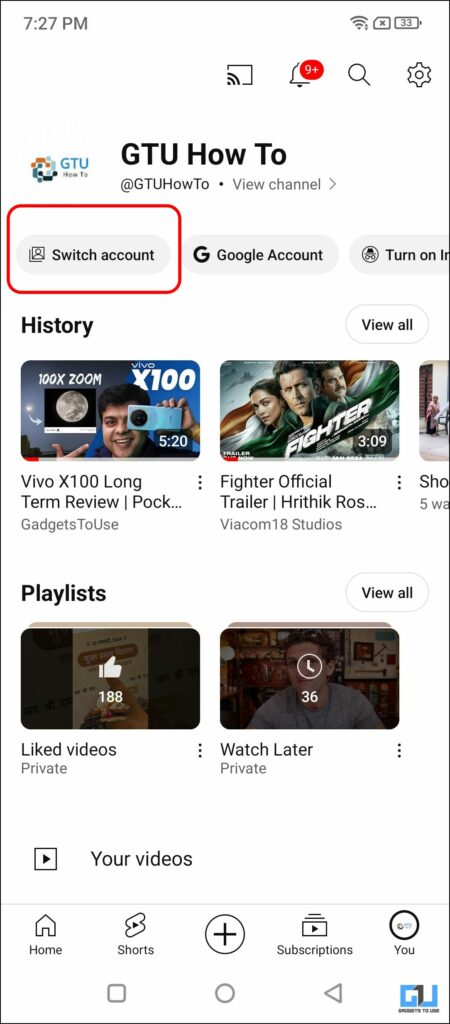
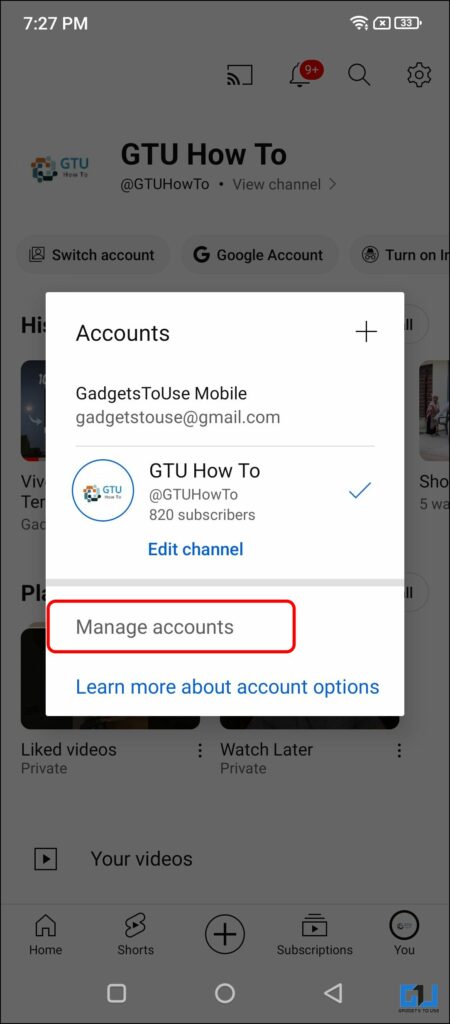
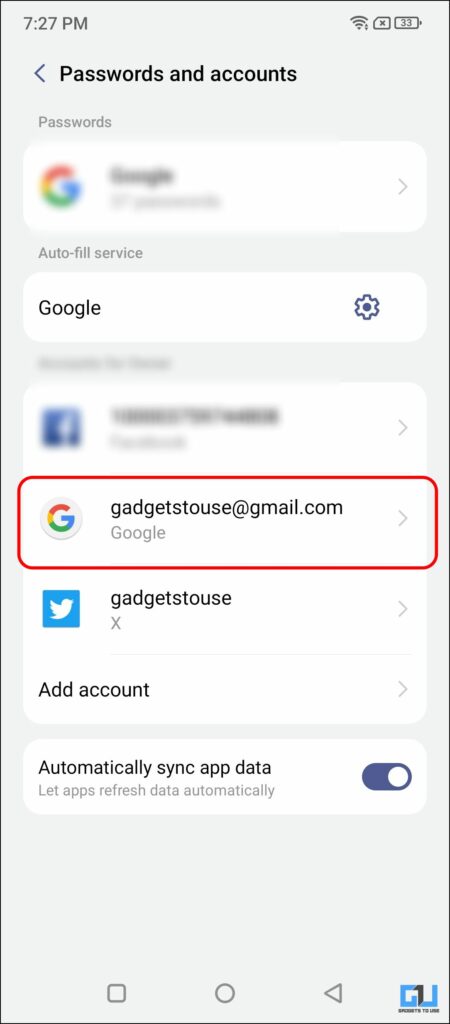
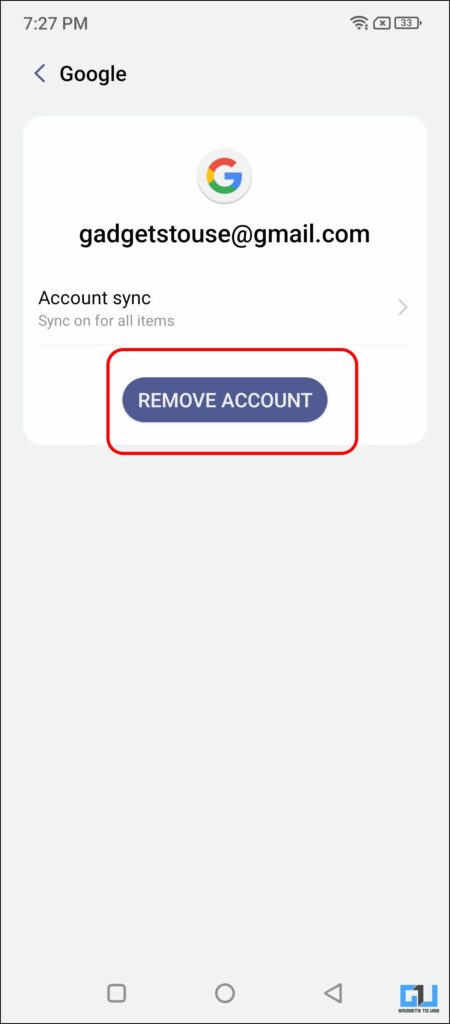
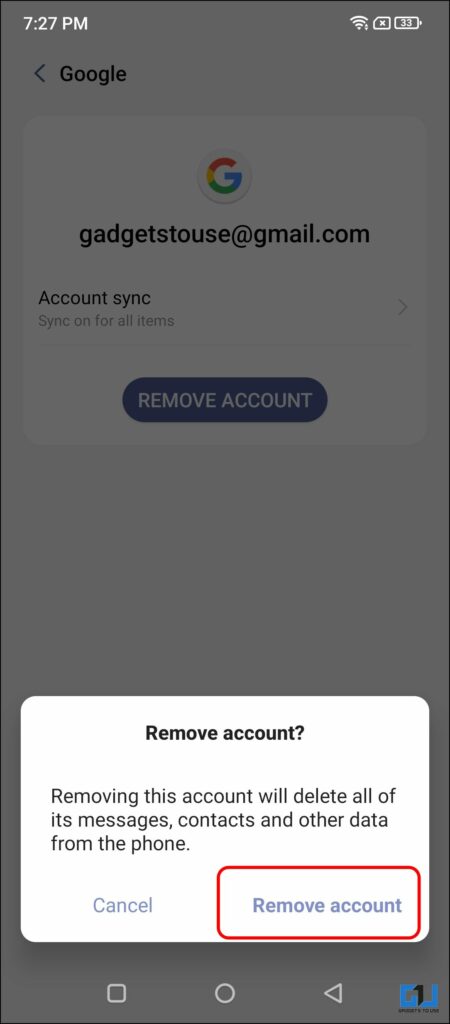
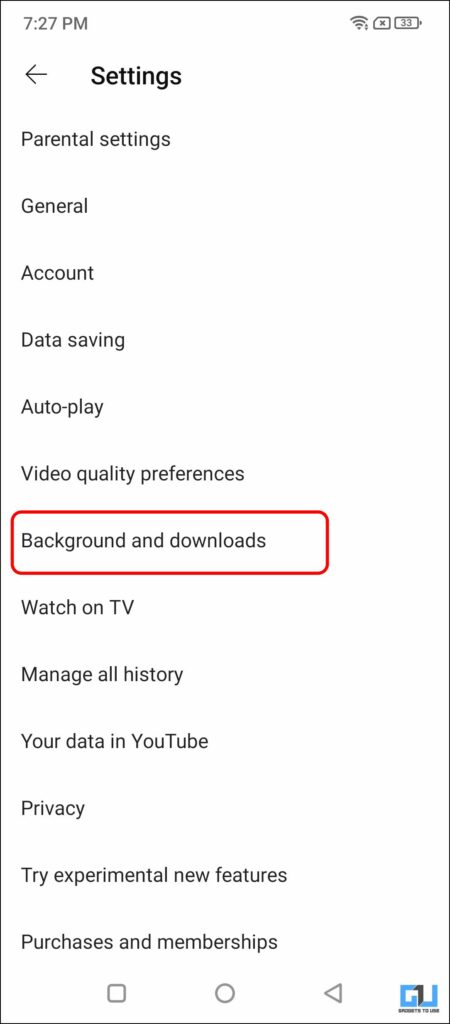
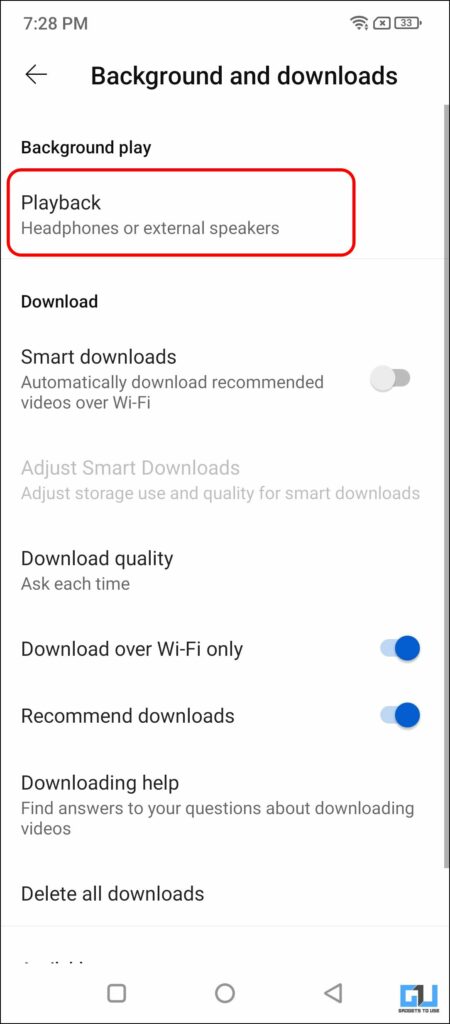
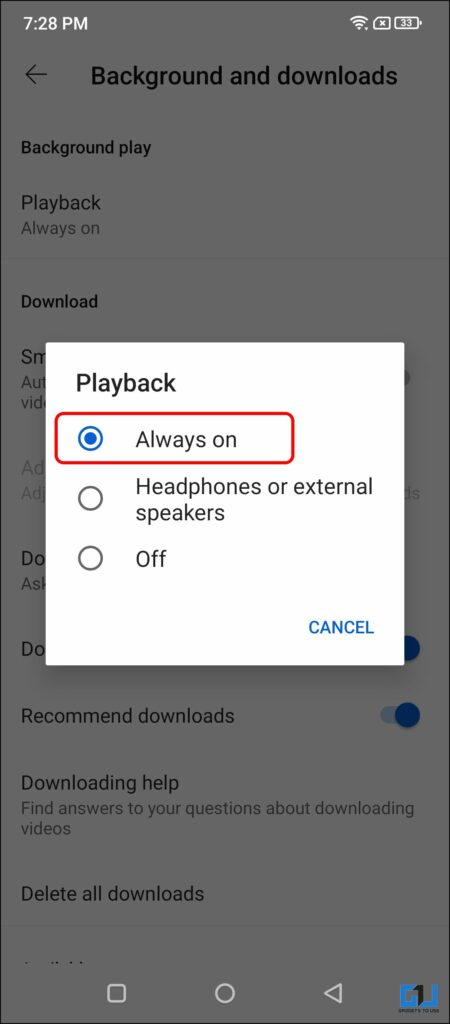
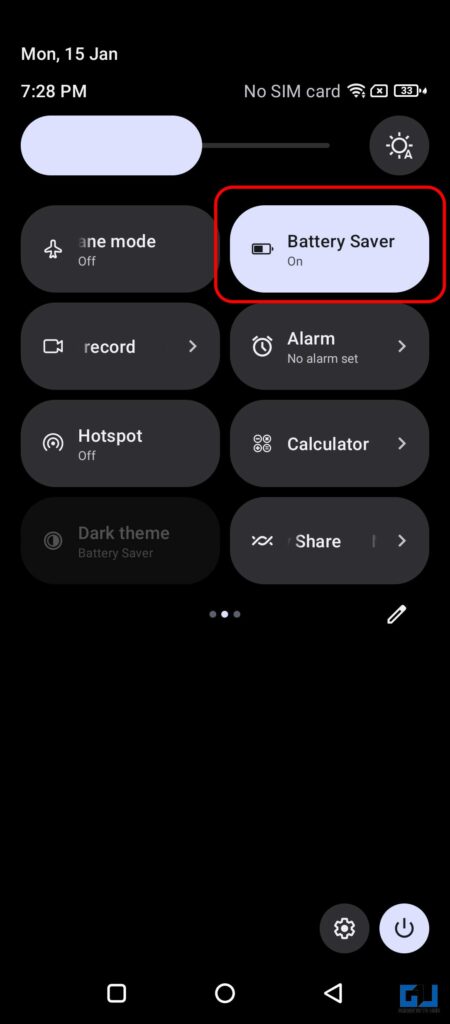
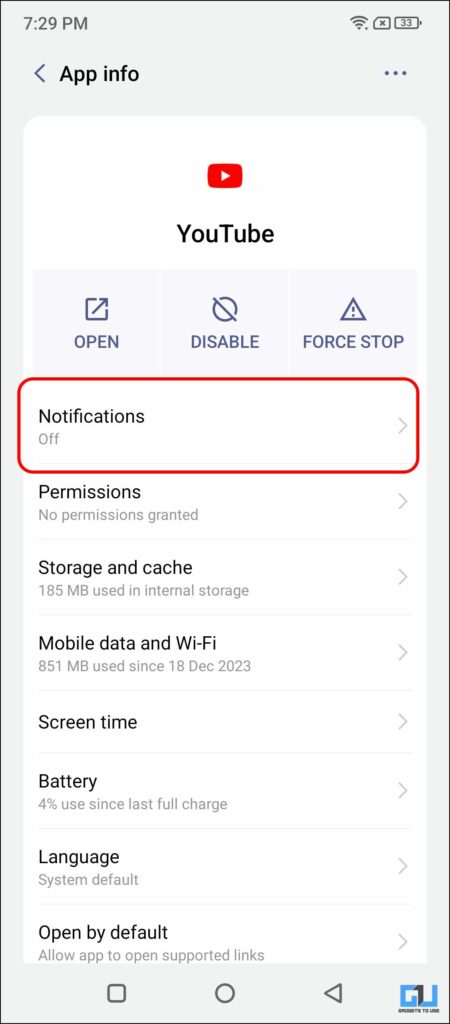
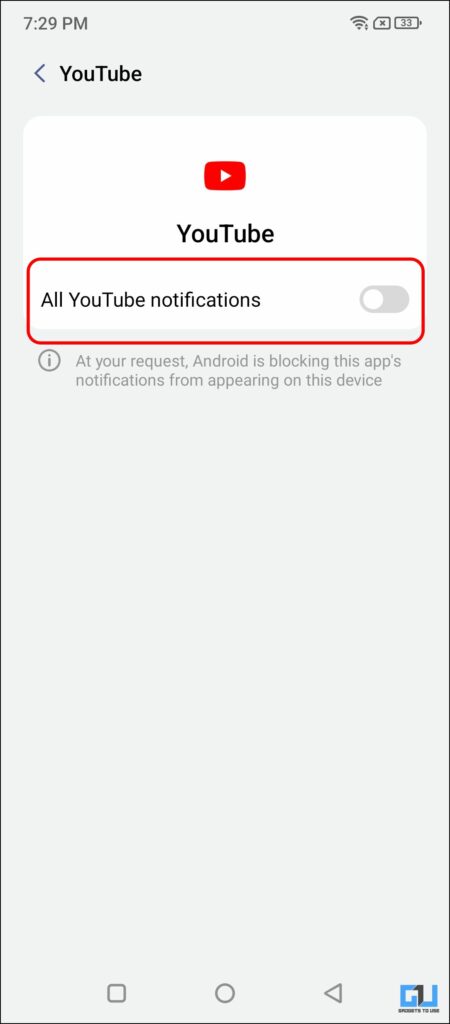
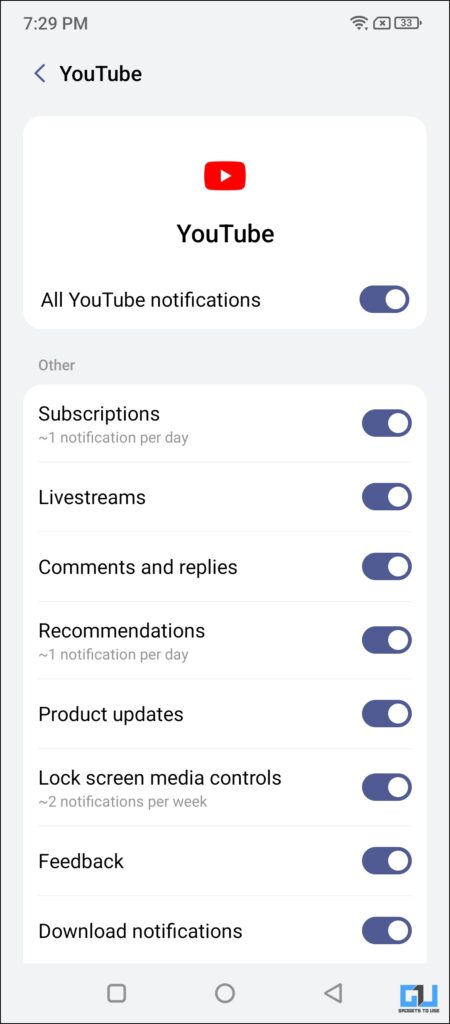
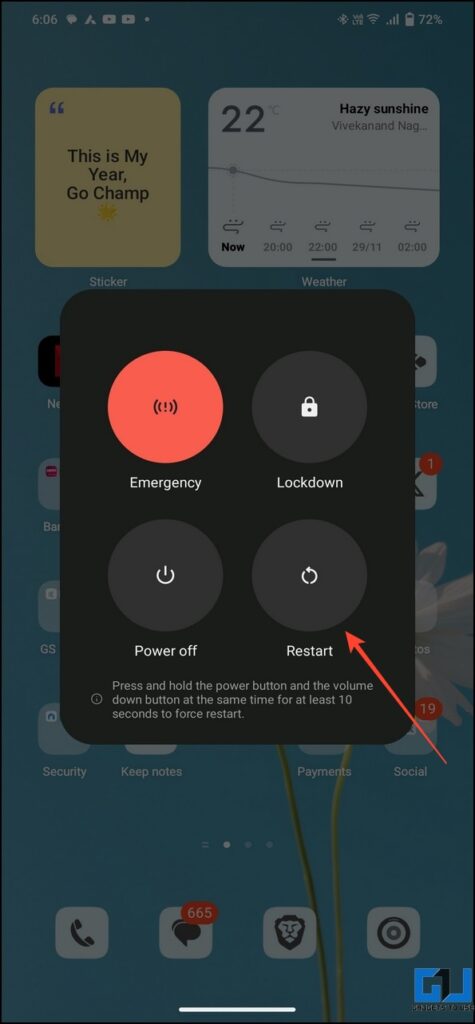
Leave a Reply