[ad_1]
Gaming on your PlayStation right from the couch in your living room is the best experience. But what if you want to play while you are outdoors or at a different place? Well, you can do that. How about you can play your PlayStation games on your smartphone from anywhere you want? Well, if you have a PlayStation 4 or PlayStation 5, you can easily play your PS games on your Android or iOS smartphone.
How Do I Play Playstation Games on My Smartphone?
There are two ways to run PlayStation games on your Android smartphone, depending on your needs. If you own a PlayStation console and want to play the latest games, the PS Remote Play is for you. But if you want to play old-school PlayStation games from PS2, you can easily emulate them natively on your Android smartphone.
Method 1 – Using PS Remote Play
If you own a Play Station 4 or PlayStation 5, you can play the games remotely on your Android smartphone. Follow these simple steps to set up PS Remote Play on your console.
Supported PlayStation(s)
- PlayStation 4
- PlayStation 5
Things You Need
You must have the following things to set up PS Remote play on PlayStation:
- Remote Play Supported PlayStation
- A smartphone
- Active PSN account
- High-speed internet connection
Steps to Set up PS Remote Play on Mobile
PS Remote Play is an official service from Sony that lets you remotely control your PlayStation games on your smartphone. You must connect your phone and PS either via the same wifi network or even over the Internet. This allows you to not sit in front of your TV to play your favorite PlayStation games. Here’s a guide on how to set it up on your PlayStation.
1. Go to Settings > Remote Play on your PlayStation.
2. Enable the toggle for the Remote Play feature.
3. Head back to Settings > System > Power Saving > Features Avaialble in Rest Mode.
4. Enable the toggles for “Stay Connected to the Network” and “Enable Turning on PS5 From Network.”
5. Download and Install the PS Remote Play app (Google Play Store, App Store) on your phone.
6. Login with your PSN account on the app.
7. Press the PS button + Create / Share button to put the controller in pairing mode.
8. Pair the controller with Bluetooth settings on your phone.
9. Select your PlayStation from the PS Remote app.
10. Your phone and PlayStation will connect over the internet, or you can pair them manually via the code.
You can now control your PlayStation on your smartphone using touch controls. Connect a PlayStation-compatible controller to your smartphone to play the games.
Method 2 – Use PlayStation 2 Android Emulator
Another way to play PlayStation games on your Android phone is to use a PS 2 Emulator. Before going to the setup guide, let’s see what you need to get it working on your smartphone.
Things You Need
- An Android Smartphone
- AetherSX2 app
- BIOS file
- Game ROM files
Steps to Setup the PlayStation 2 Emulator on Android
Follow these steps to play PlayStation Games on your Android smartphone using the PS 2 Emulator.
1. Download and Install the AetherSX2 app on your Android Smartphone
2. Download the BIOS file and extract it on your desktop.
3. Download your favorite game’s ROM from this link. It will have a zip package with an ISO file inside it.
4. Create a ROM folder on your smartphone’s internal memory and move the BIOS and ROM files into this folder.
5. Launch the AetherSX2 app on your smartphone.
6. Tap Next on the setup screen till you see the Import BIOS screen.
7. Tap the Import BIOS button, locate the downloaded file in the ROM folder, and select the “.bin” file.
8. The next page will ask you for the ROM folder location; tap the plus (+) icon and select the ROM folder we created earlier.
9. Click Next and then the Finish button to complete the setup.
10. The home page will list all your games in your ROM folder.
Just tap on any one of the games that you want to play, and the game will launch. You can control the game using the provided on-screen touch controls. For a better experience, you can connect any Bluetooth game controller to the smartphone.
Wrapping Up
This is how you can play your favorite PlayStation games on your Android smartphone or iPhone. You can dump your pre-owned games into an ISO file and play them using this PS2 emulator for Android. Stay tuned to GadgetsToUse for more such reads, and check the ones linked below.
You might be interested in the following:
You can also follow us for instant tech news at Google News or for tips and tricks, smartphones & gadgets reviews, join the GadgetsToUse Telegram Group, or subscribe to the GadgetsToUse Youtube Channel for the latest review videos.
[ad_2]
Source link
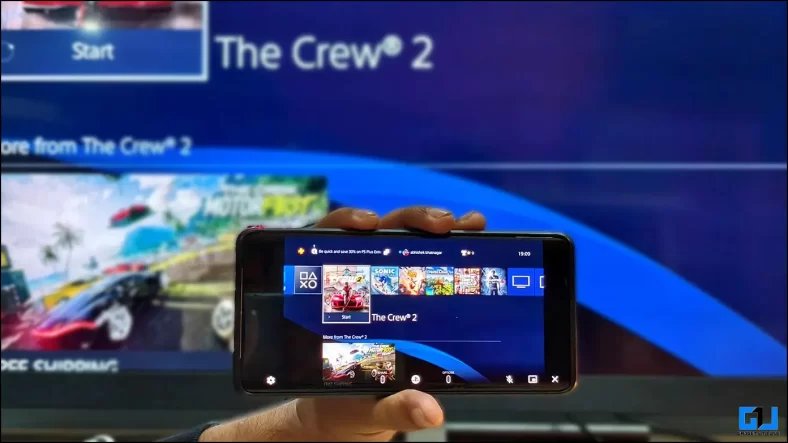
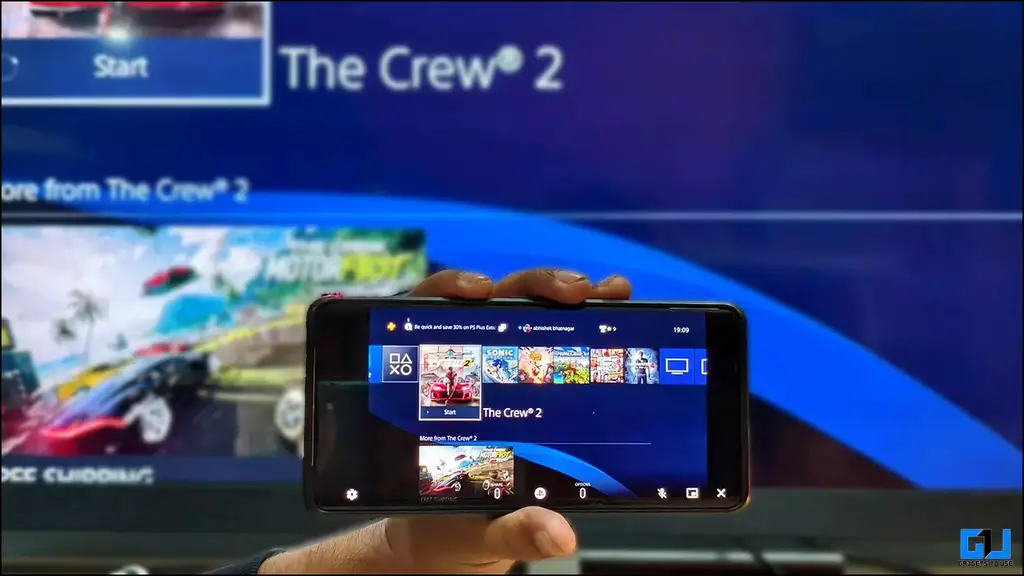
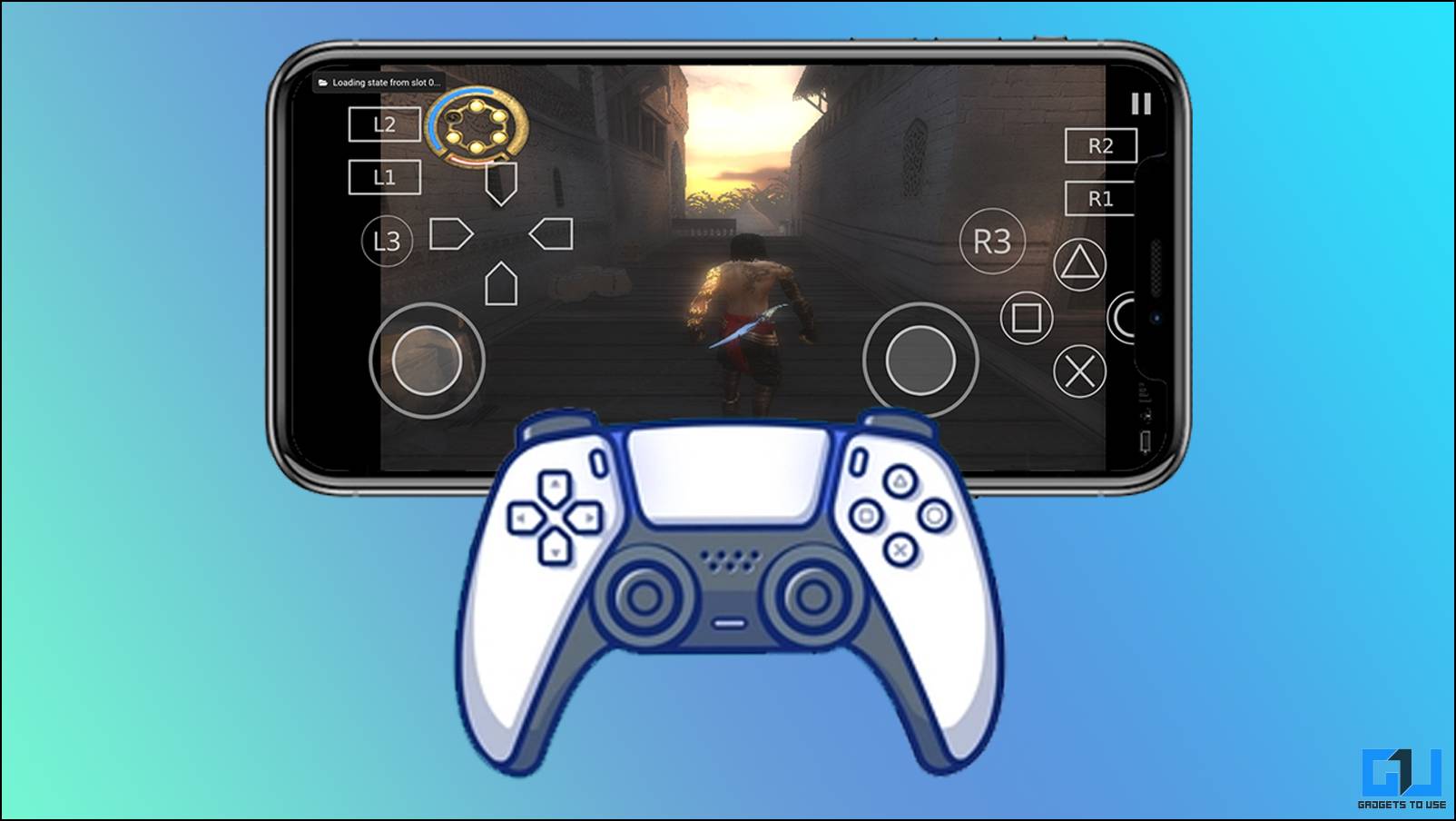

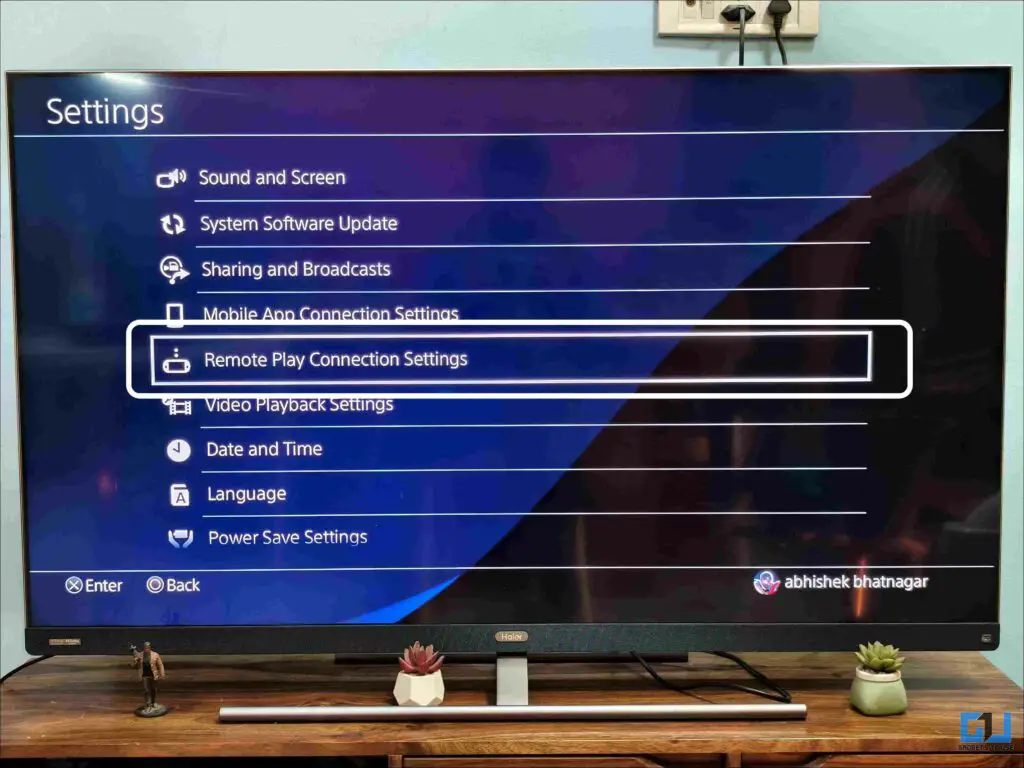
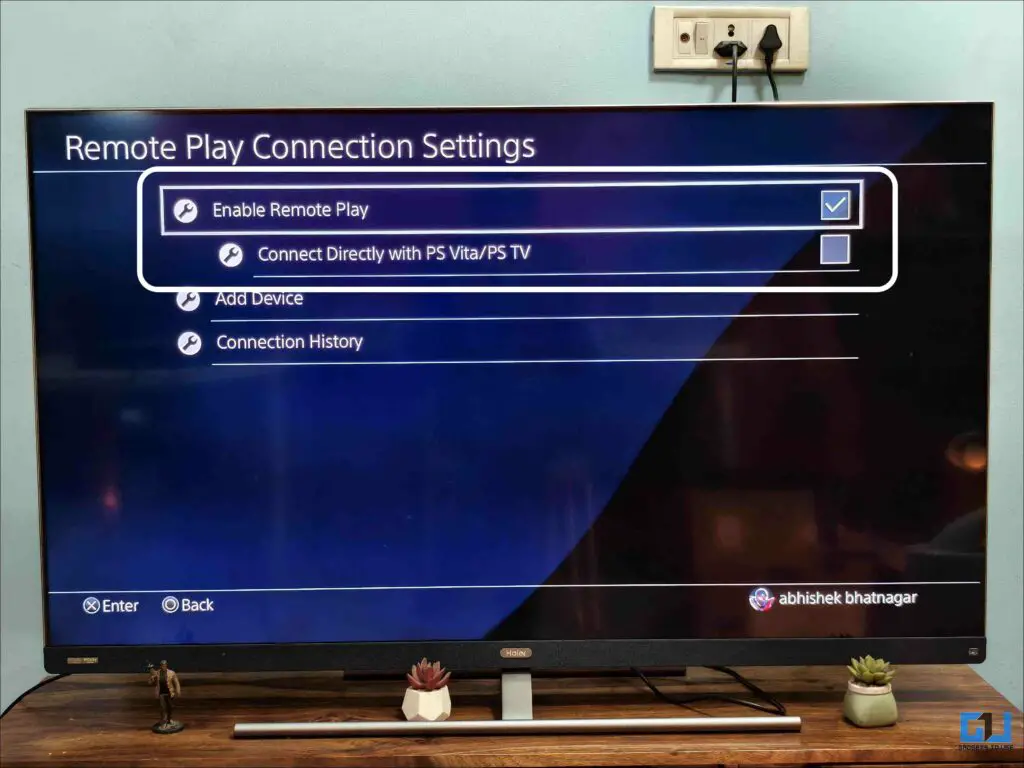
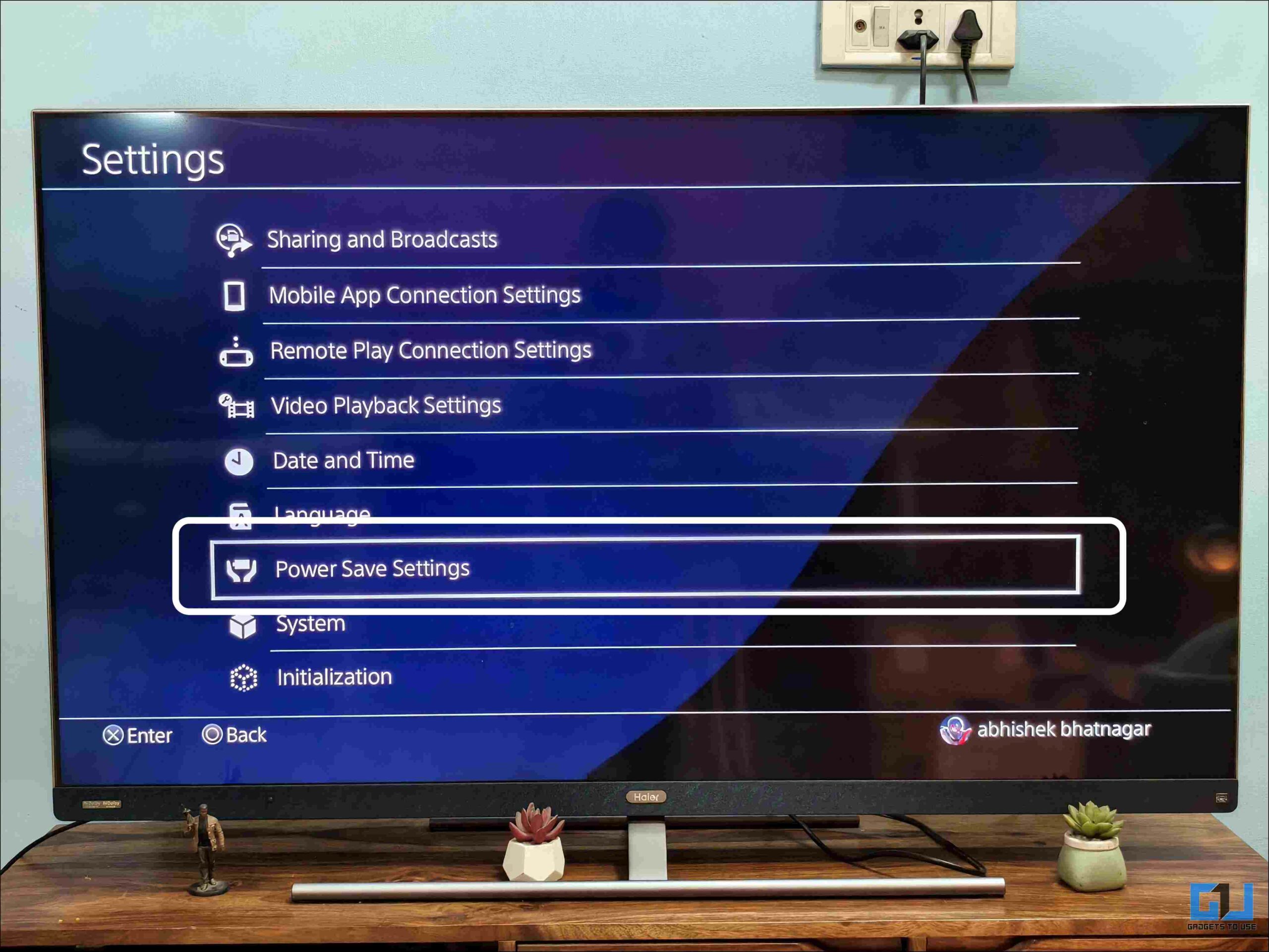
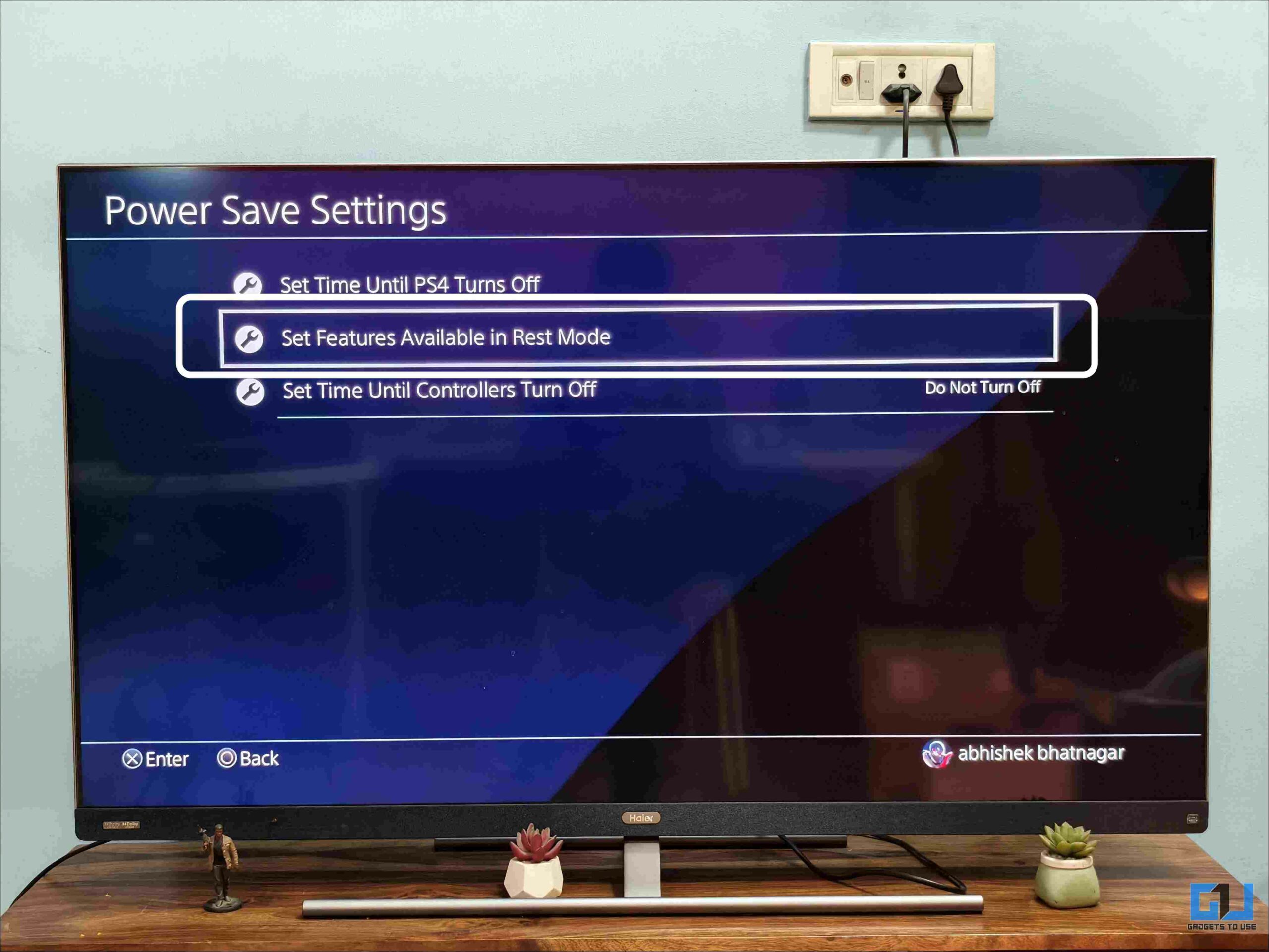
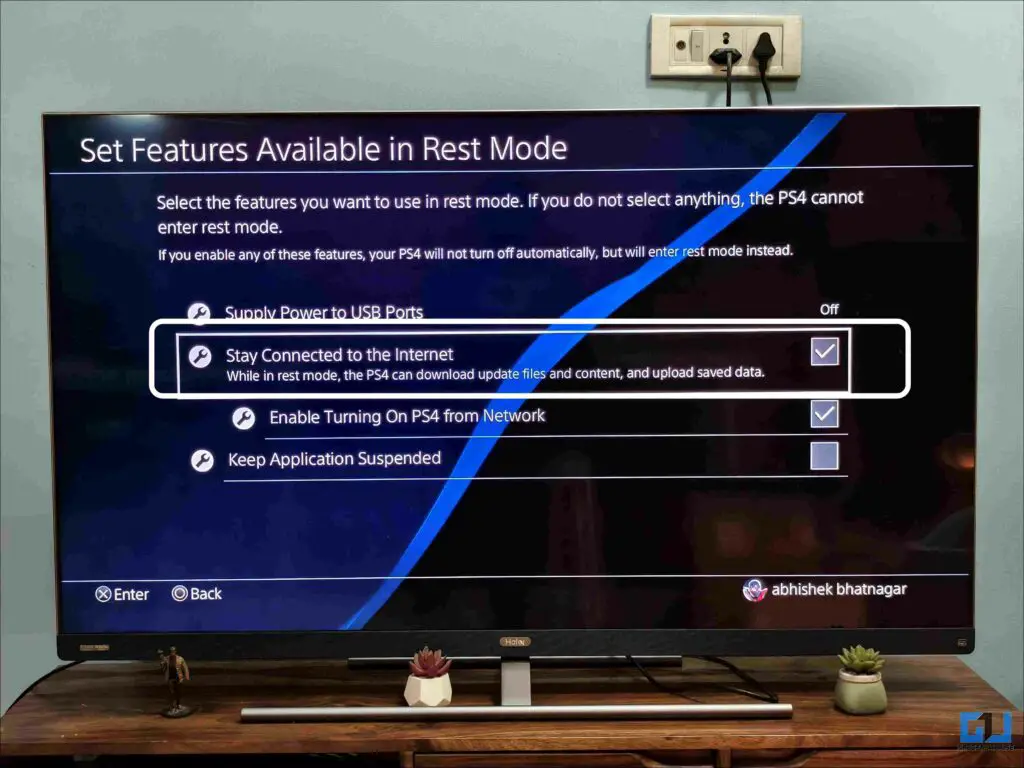
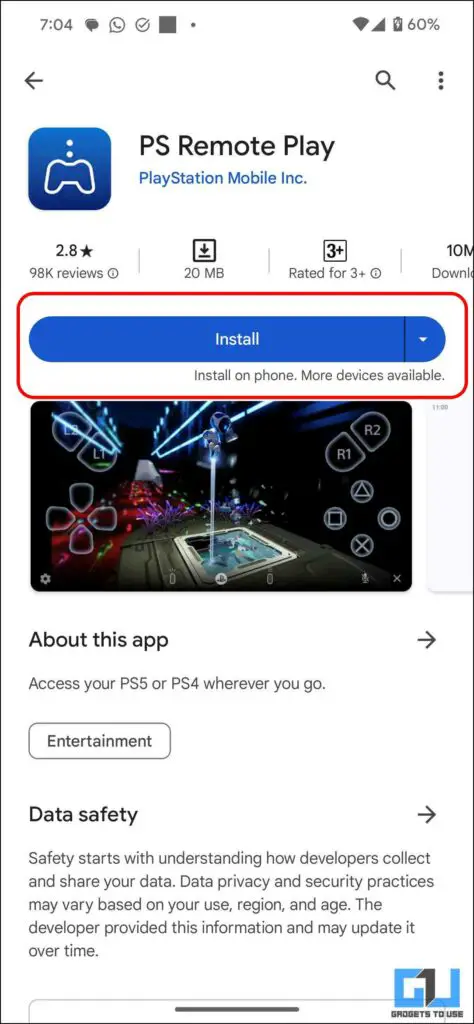
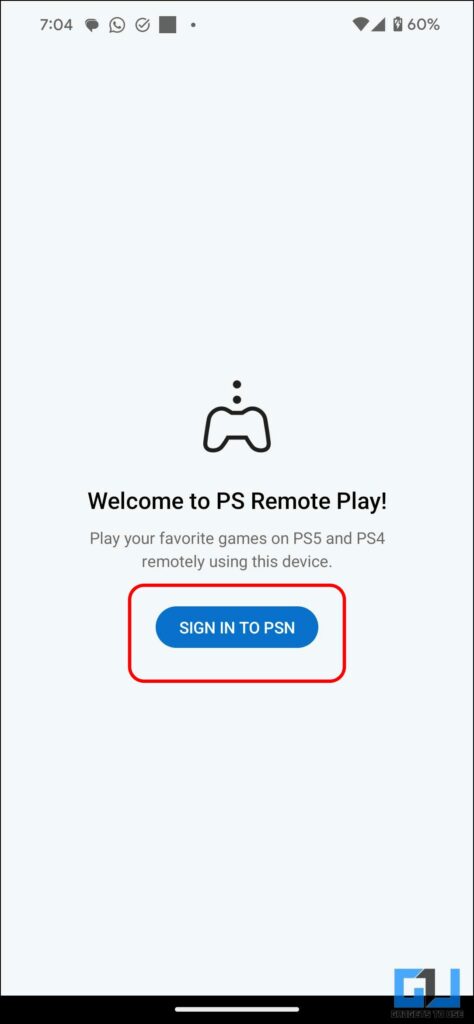
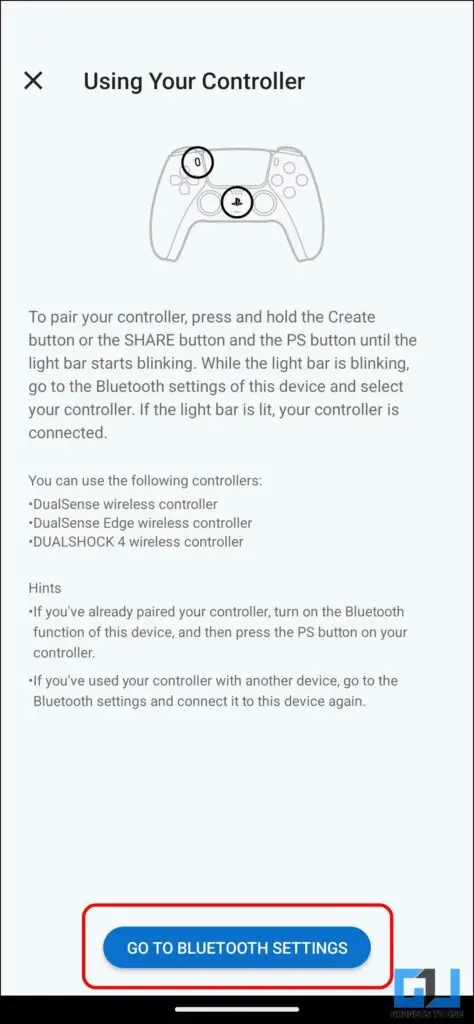
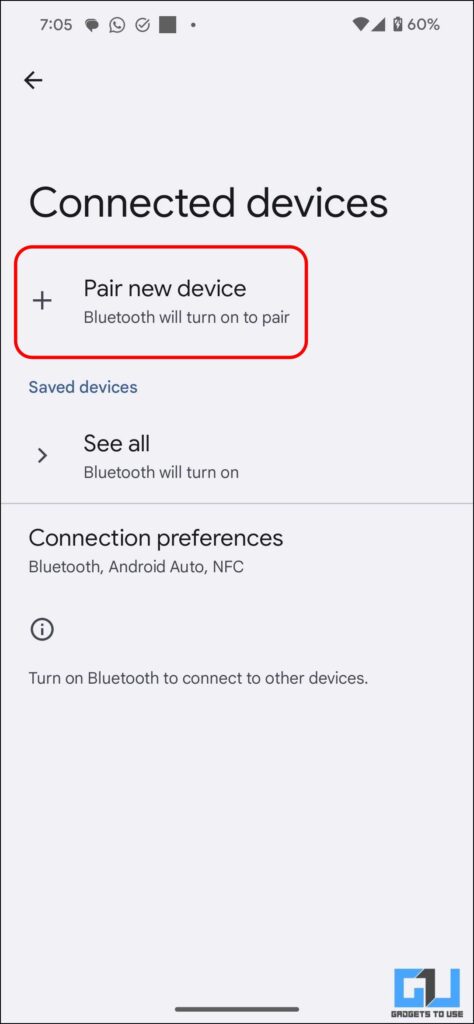
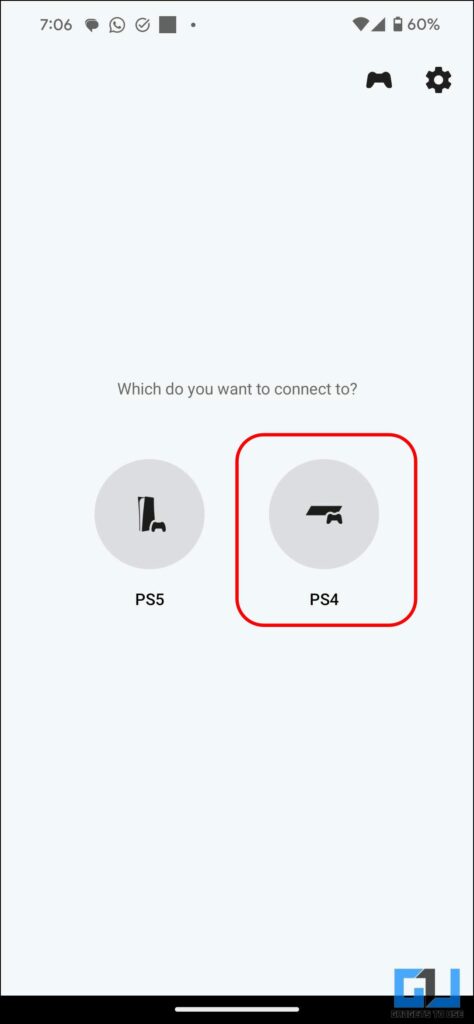
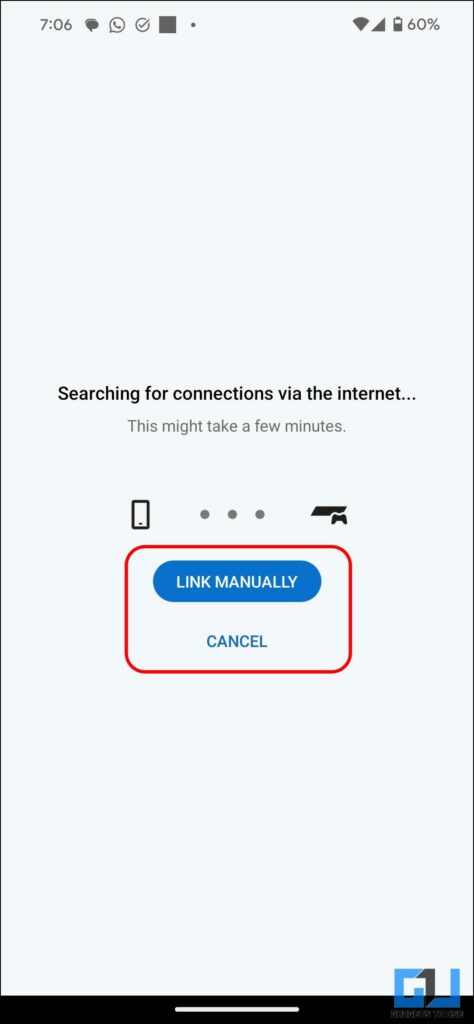
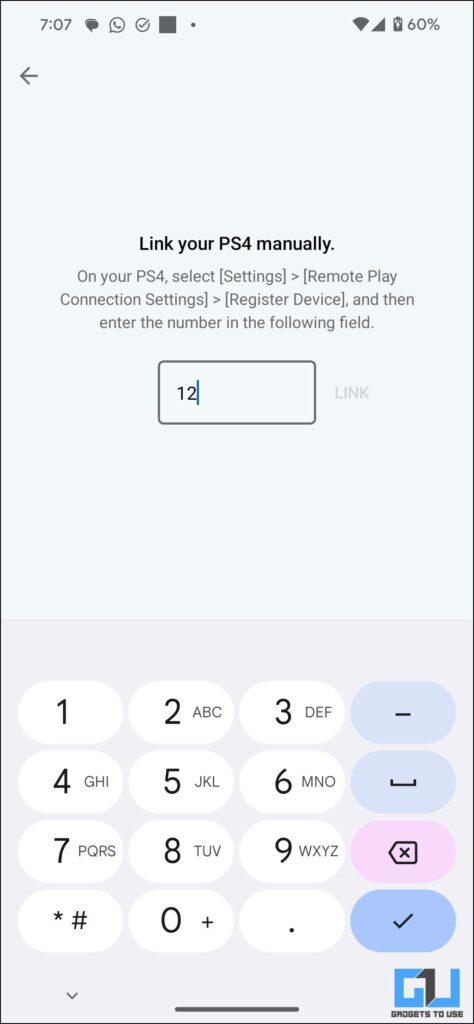
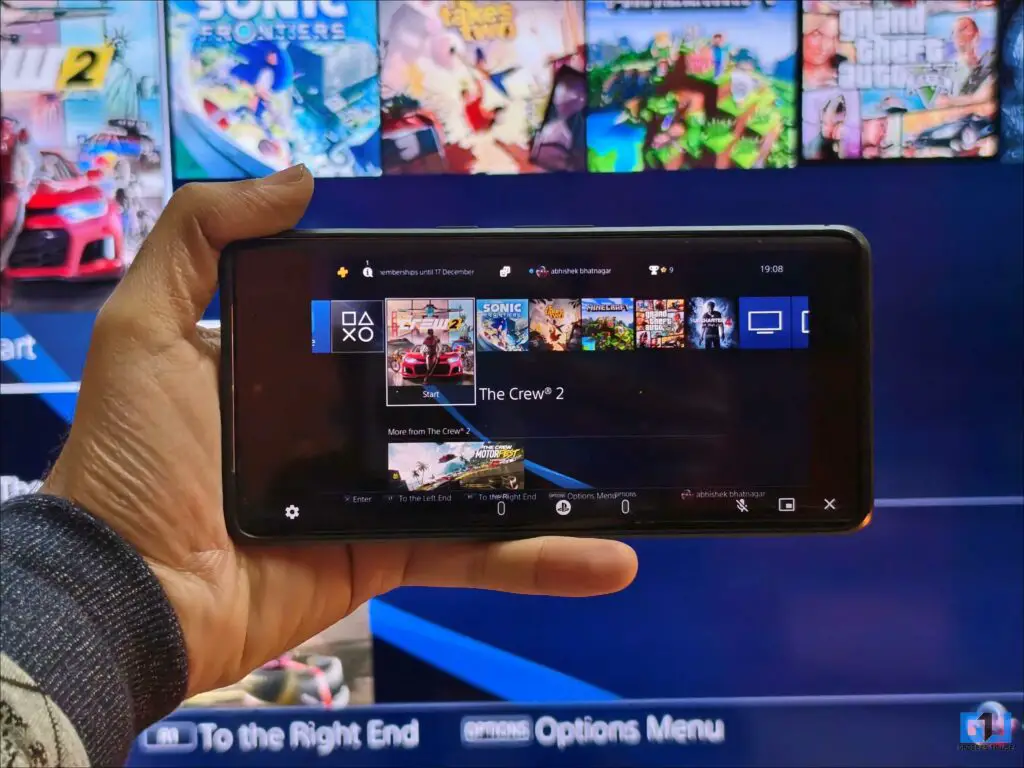
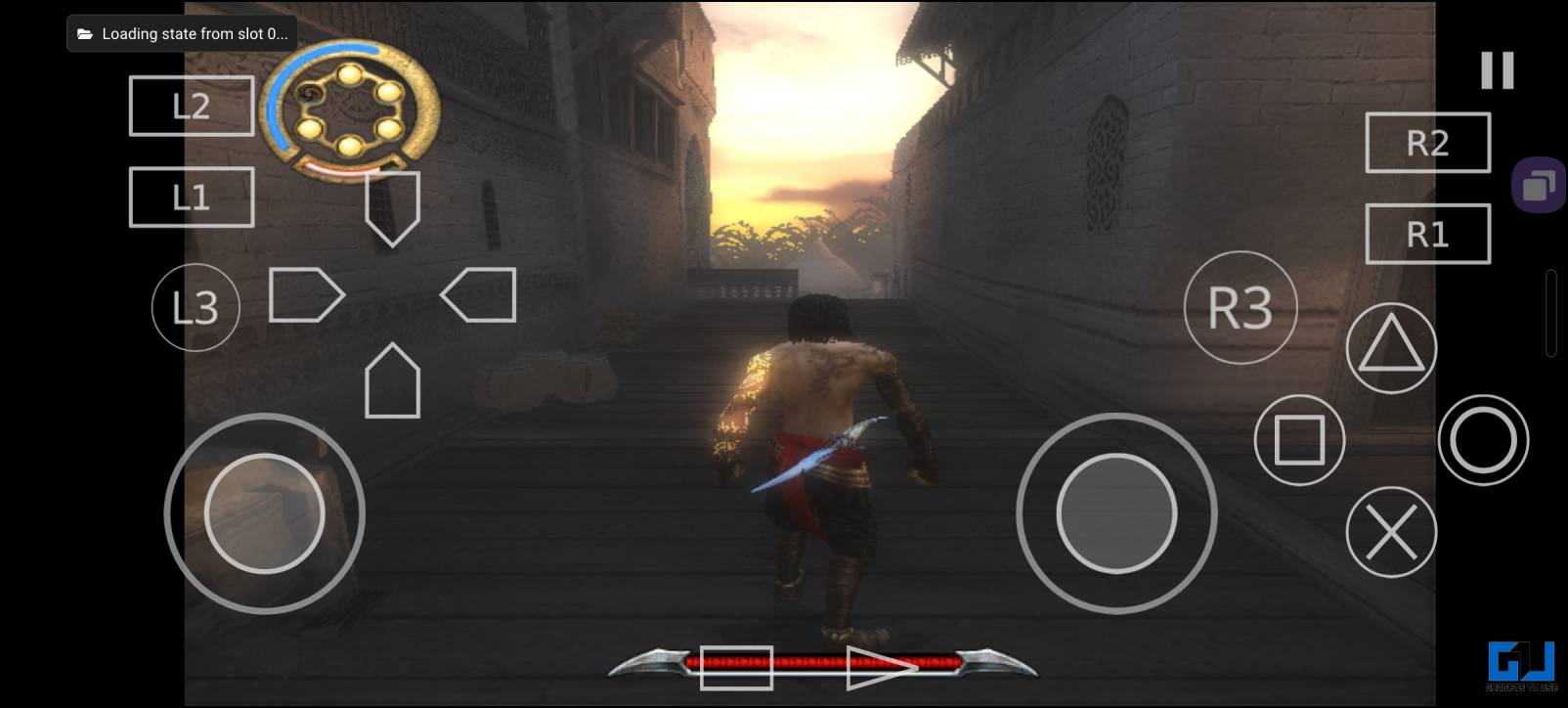
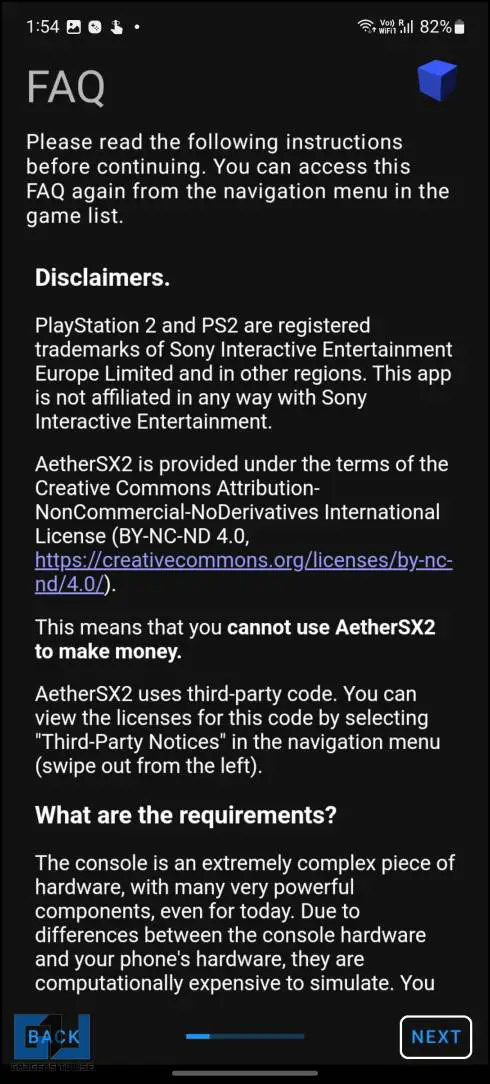
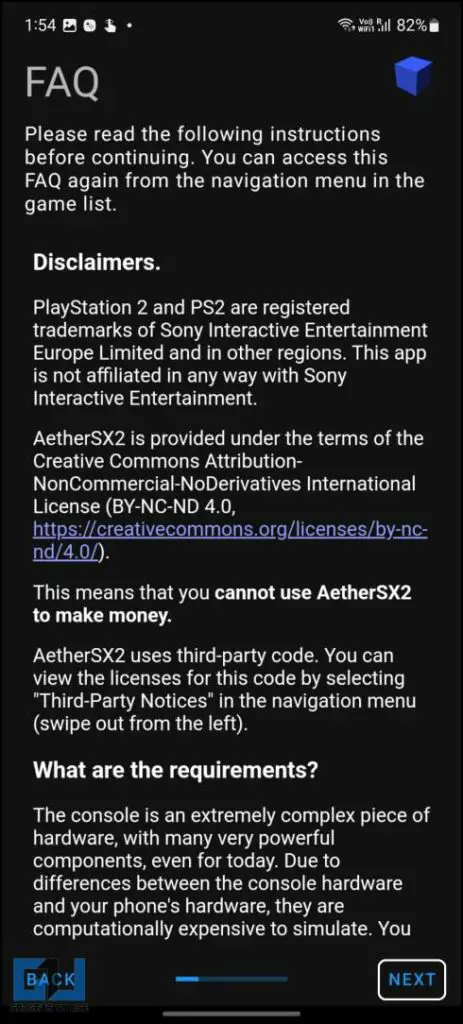
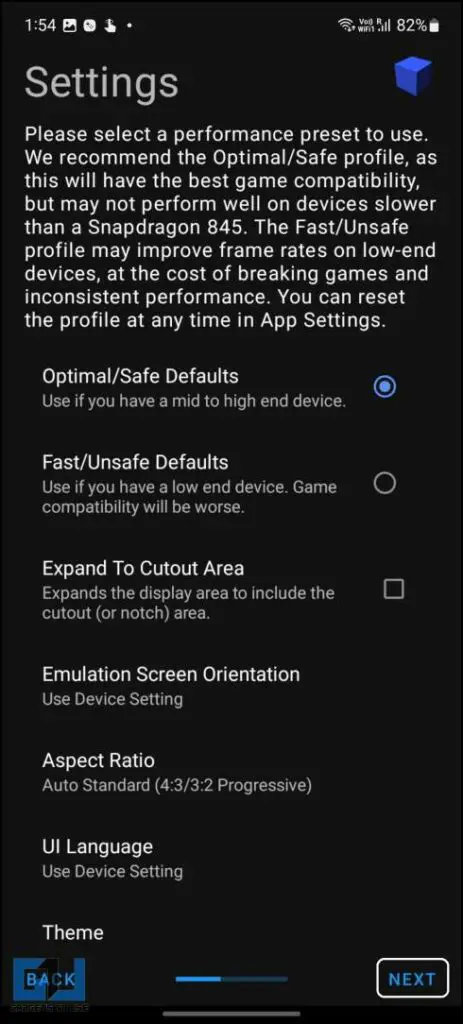
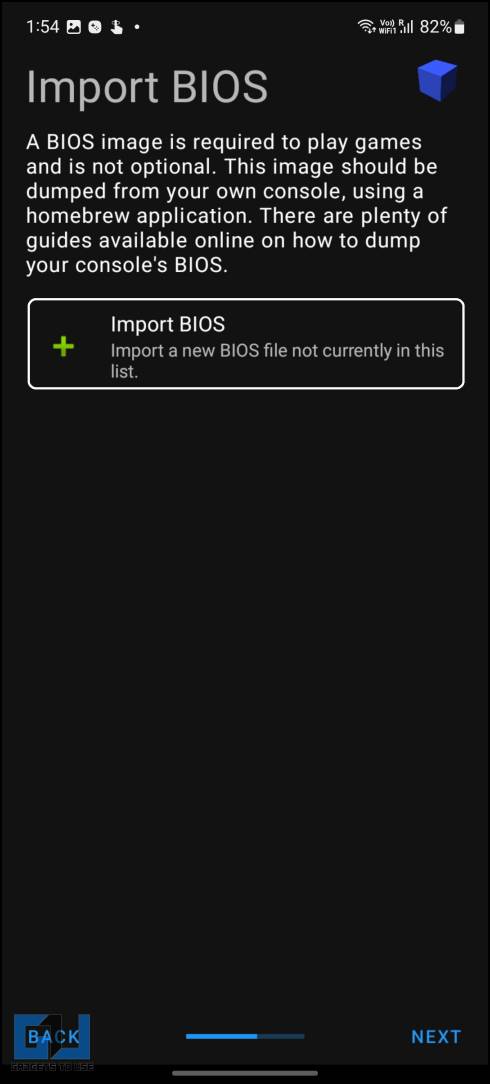
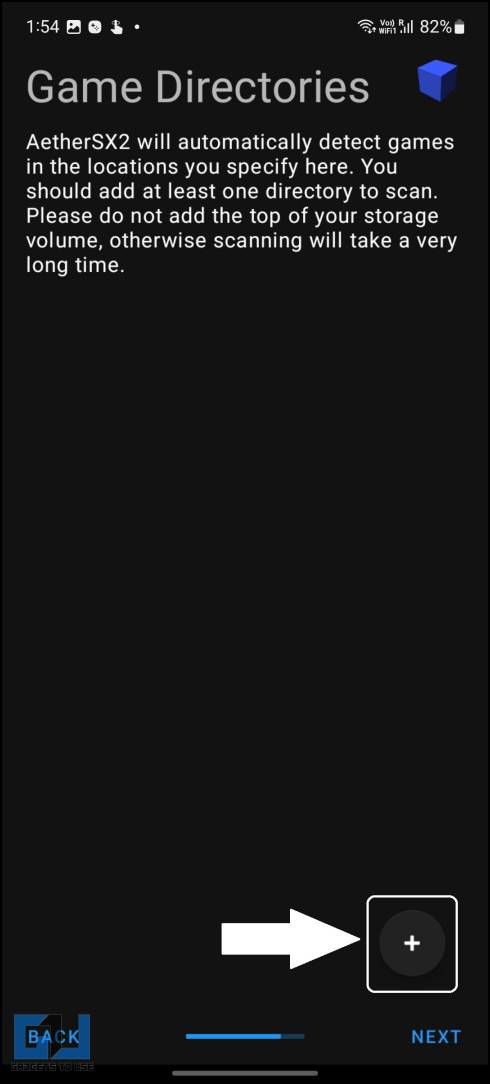
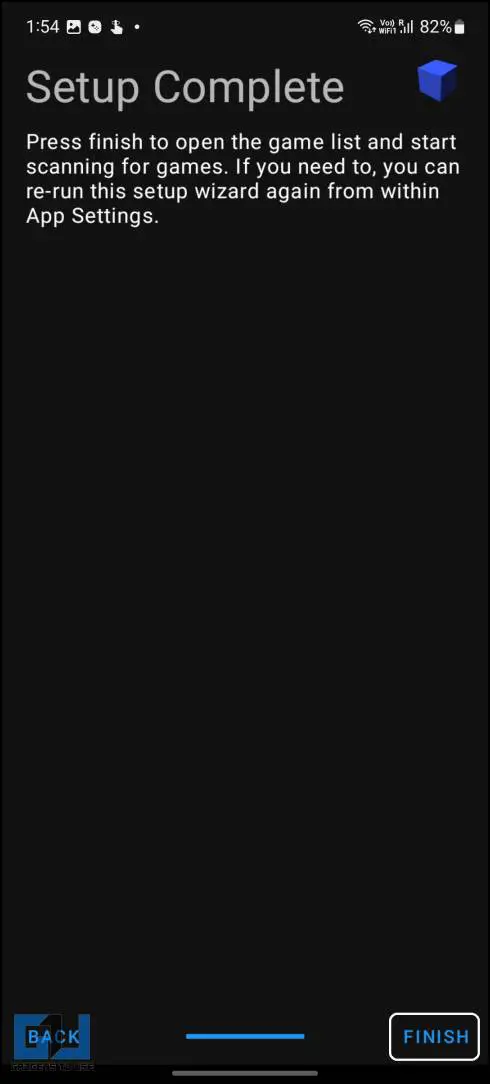
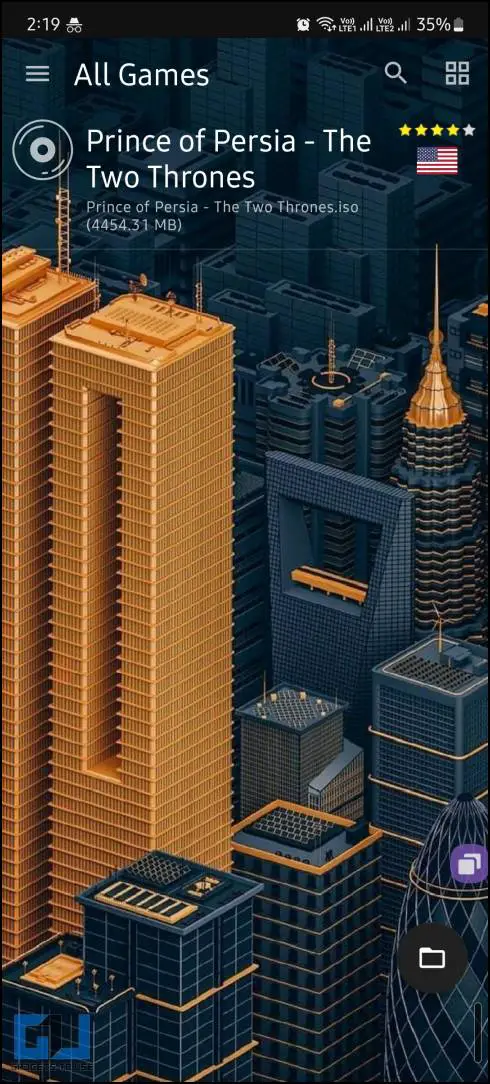
Leave a Reply