[ad_1]
While many apps and services have moved to authenticator apps for secure yet easy login, dozens of services still rely on text-based 2FA for secure login. It can be the login code for your login media account, banking app, or your favorite food ordering app. These OTP messages clutter your SMS inbox and make finding important messages difficult. In this read, we will discuss how to auto-delete these OTP messages.
How to Delete OTP Messages Automatically?
The OTP clutter is a common concern of billions of users, which is why multiple solutions exist. We have mentioned some of them below, covering Android and iOS. So, without any further ado, let’s look at how to auto-delete OTP messages on your phone.
Method 1 – Google Messages
The default Google Messages app found on most modern smartphones has an inbuilt SMS organizer that automatically deletes the messages consisting of OTPs within 24 hours. Here is how you can enable this Google Messages feature on your phone.
1. Launch the updated Google Messages app on your phone.
2. Access the menu by tapping your profile icon from the top right to access Message Settings.
3. Under Messages Settings, navigate to Message Organisation.
4. Enable the toggle to Auto-delete OTPs after 24 hours.
That’s it. Your OTP messages will be automatically deleted from the inbox after 24 hours.
Method 2 – Use Microsoft SMS Organiser
Suppose you want to keep the OTPs handy for more than 24 hours to track your last log-in activity. You can use Microsoft’s SMS organizer app, which keeps the OTPs for at least three days. You can also set an auto-delete filter for promotional and spam messages. Here’s how to set it up.
1. Install the Microsoft SMS Organiser app from the Google Play Store.
2. Tap the three dots from the top right to access Settings.
3. Under SMS settings, tap on Message Rules.
4. Here, you can set up a rule to auto-delete the following messages:
- Messages containing OTPs.
- Promotional Messages.
- Messages you have blocked.
5. Tap on Delete older OTP Messages, and choose one of the available options ranging from 3 days to 1 year.
Method 3 – Use TrueCaller SMS Manager
The TrueCaller app offers a longer lifespan for OTPs, Promotional, and Spam message filters. You can set individual duration for them, or delete them at your convenience. Here’s how to set it up on your phone.
1. Install the TrueCaller app from the Google Play Store and set it up.
2. Switch to the Messages tab from the bottom navigation bar.
3. Tap the three dots from the top right and go to Inbox Cleaner.
4. Here, tap on change to choose and delete your messages from an older than 7-days or 15-days.
5. Now, tap the Clean Up Now button to delete them.
The TrueCaller solution has a downside: it does not automatically delete these messages, and you need to delete them every time manually.
Method 4 – Auto Delete OTP Messages on iOS
In the case of iOS, a similar feature is present to auto-delete OTP and verification codes. However, the implementation is a little different. Here’s how to enable it on your iPhone.
1. Go to your iPhone’s Settings and navigate to Passwords.
2. Here, go to Password Options.
3. Now, enable the toggle for Clean Up Automatically.
Once the clean-up Automatically option is enabled, under the verification codes section. Your iPhone will auto-delete any message or mail containing a verification code or OTP once the code is inserted using AutoFill.
FAQs
Q. How Do I Automatically Delete Verification Texts?
Android users must enable the Auto-delete OTPs after 24 hours using the toggle from Google Messages settings. For iOS users, you must enable the auto clean-up verification code from the password settings. Refer to the steps mentioned above for more details.
Q. How Do I Set Up Auto Delete OTP on My iPhone?
To automatically delete OTP verification messages on your iPhone, go to iOS settings and navigate to Passwords. Under Password options, enable the toggle for clean up automatically. This will ensure the OTP messages are deleted once inserted using AutoFill.
Q. How Do I Auto-Delete OTP on My Samsung Galaxy Phone?
The default OneUI messages app does not have any option to auto-delete OTPs. However, you can install the Google Messages app and set up auto delete after 24 hours to fix it. Refer to the first method mentioned above for more details.
Wrapping Up
So, this was all about auto-deleting OTP messages from the inbox of your Android phone or iPhone. While Google’s solution is the best for Android, it would have been better if we could set up a similar auto-delete filter for promotional messages to counter the RCS spam messages. Stay tuned to GadgetsToUse for more such reads.
You might be interested in the following:
You can also follow us for instant tech news at Google News or for tips and tricks, smartphones & gadgets reviews, join GadgetsToUse Telegram Group, or for the latest review videos subscribe GadgetsToUse Youtube Channel.
[ad_2]
Source link
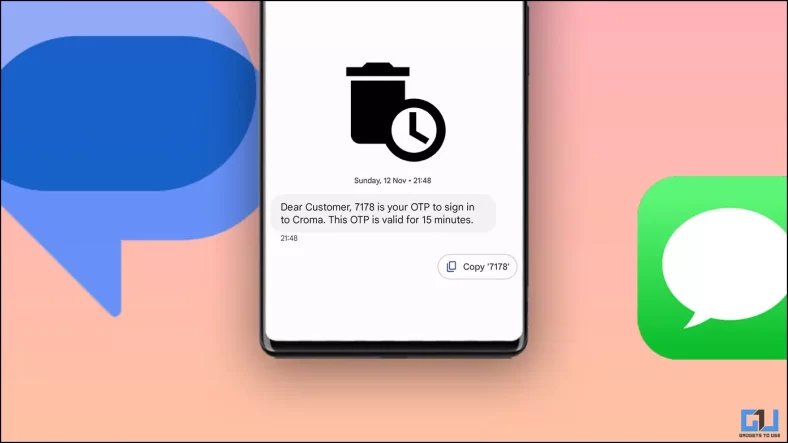
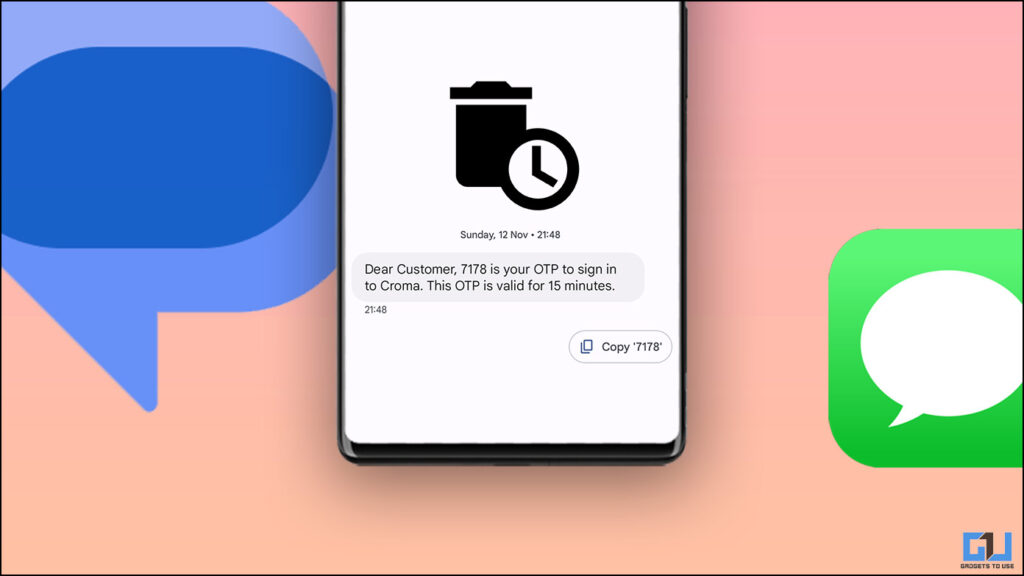
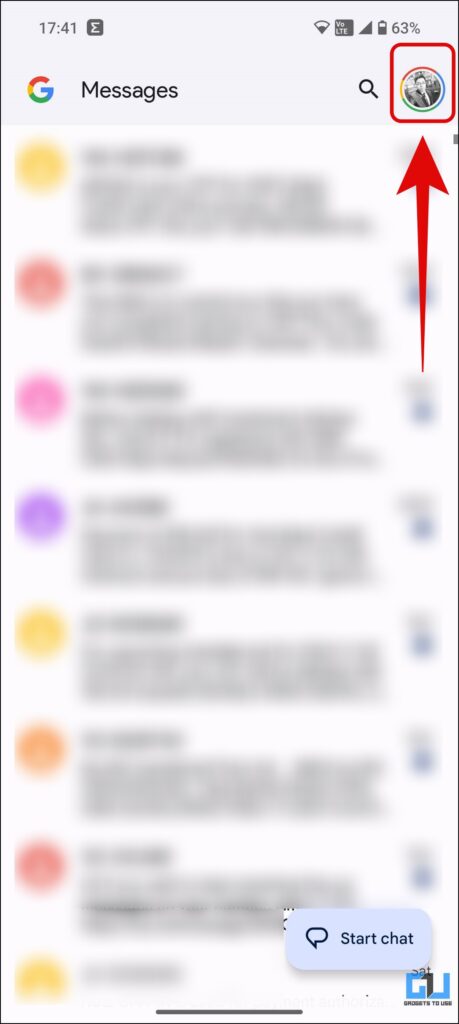
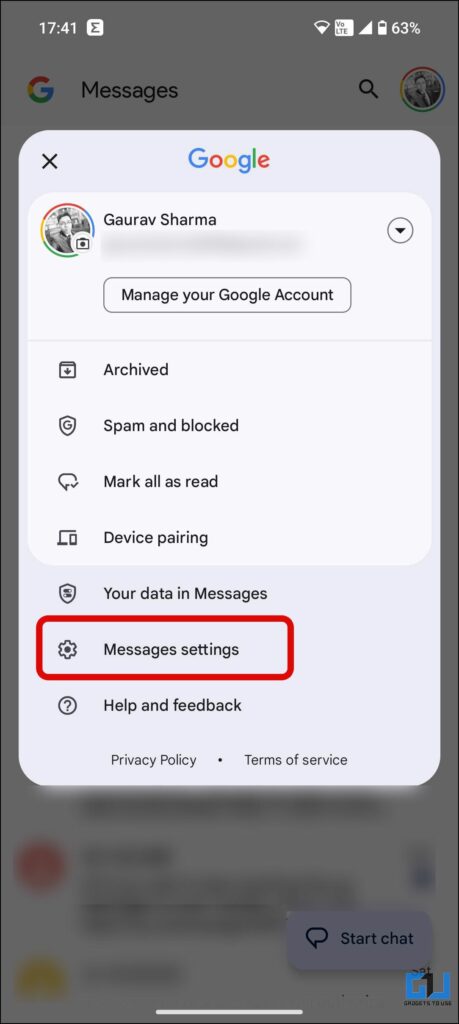
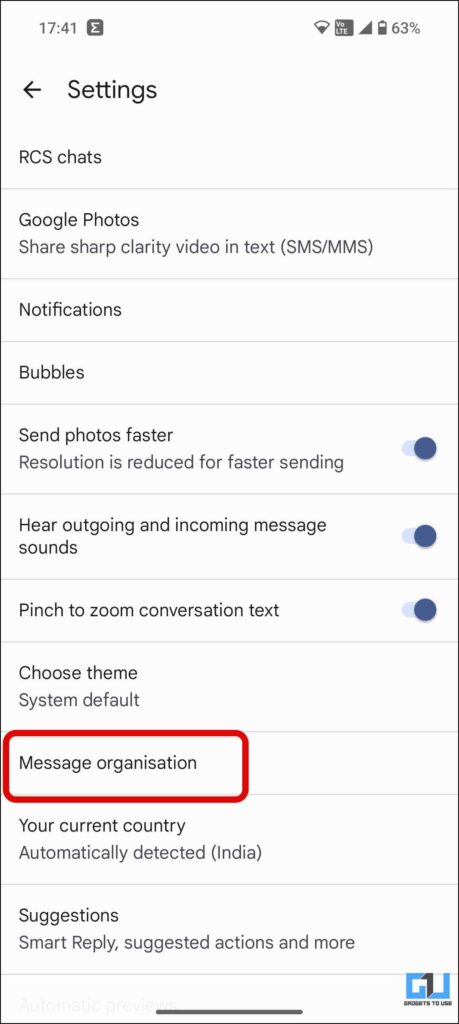
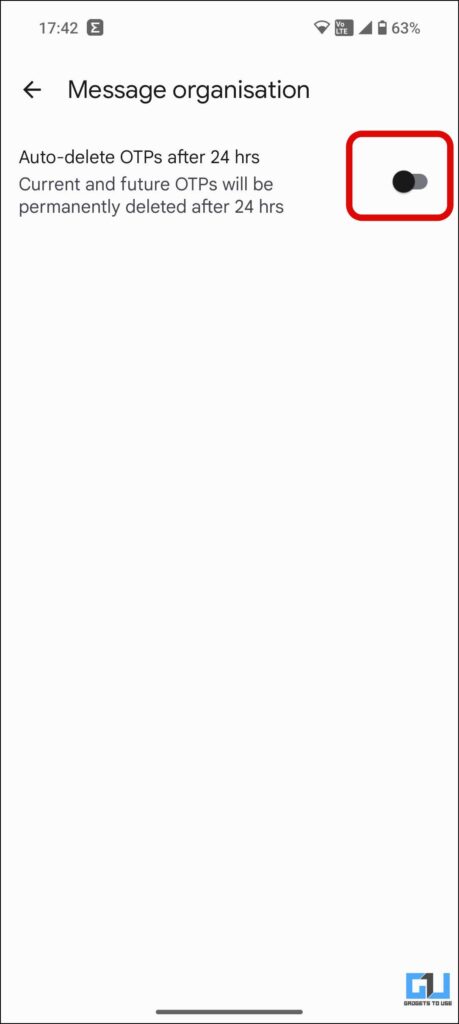
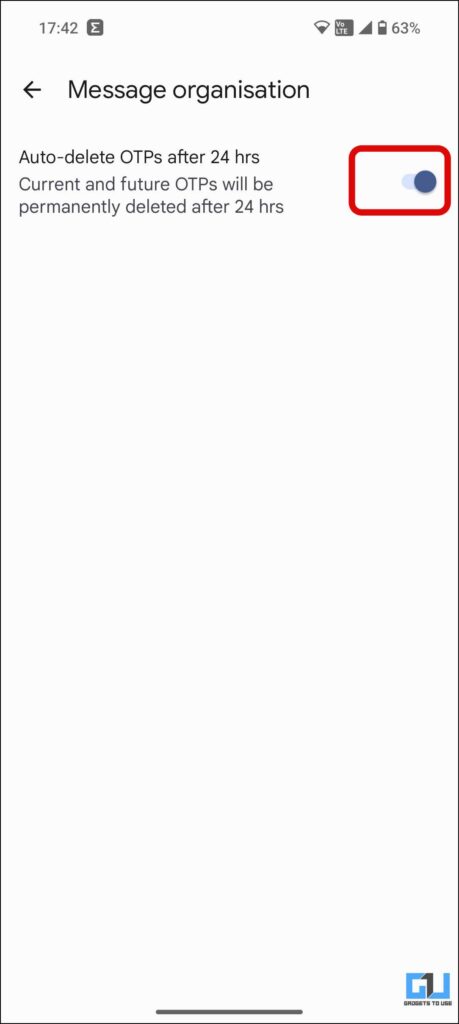
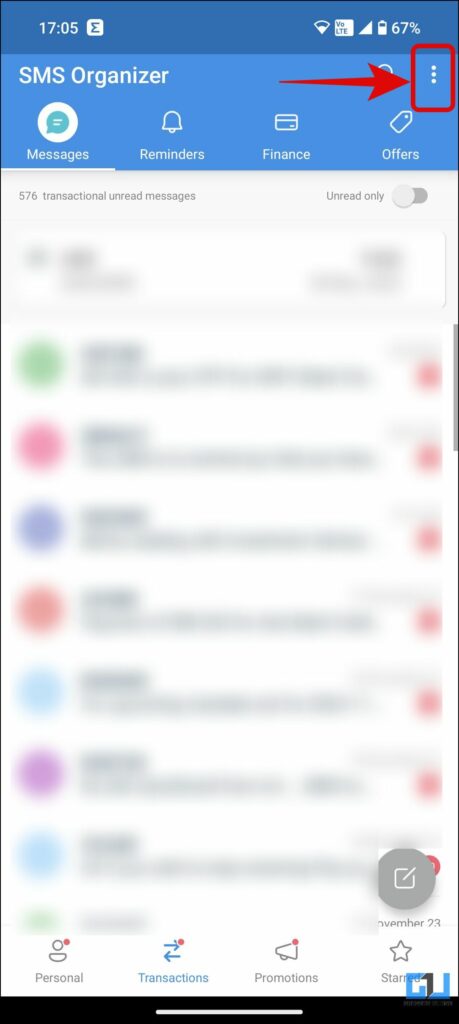
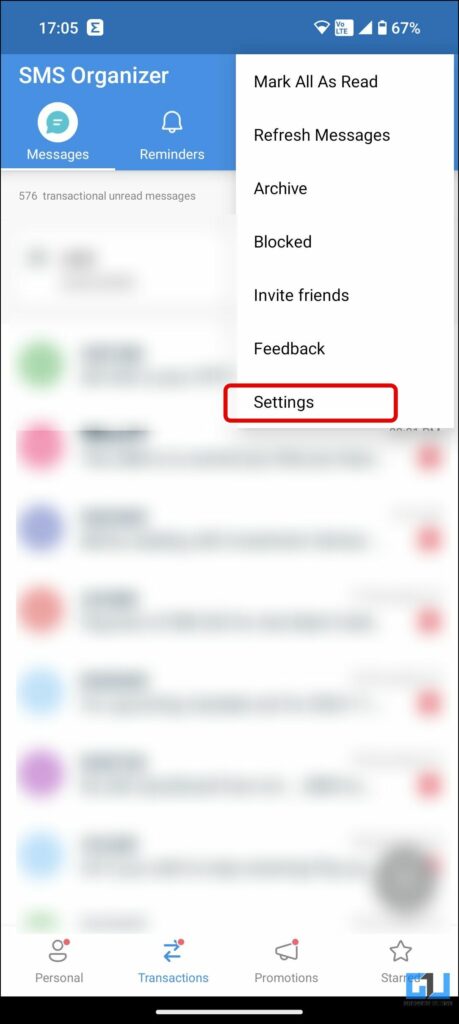
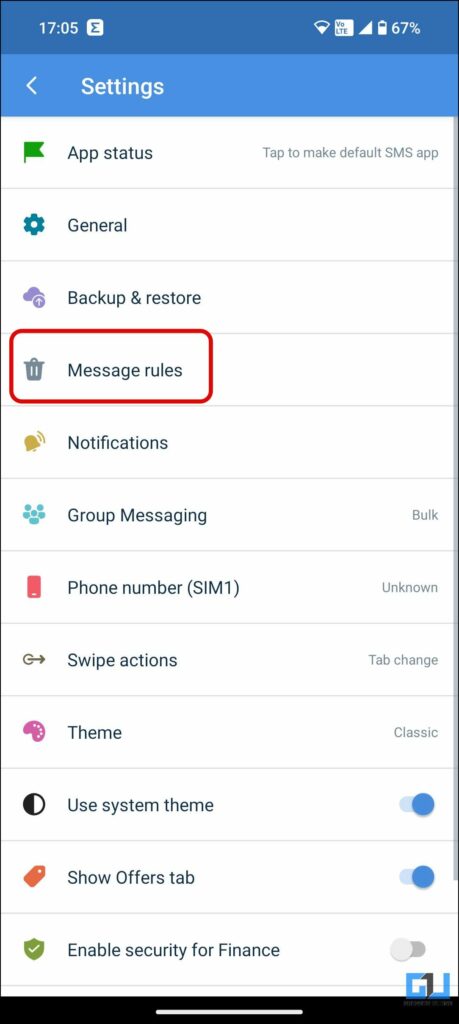
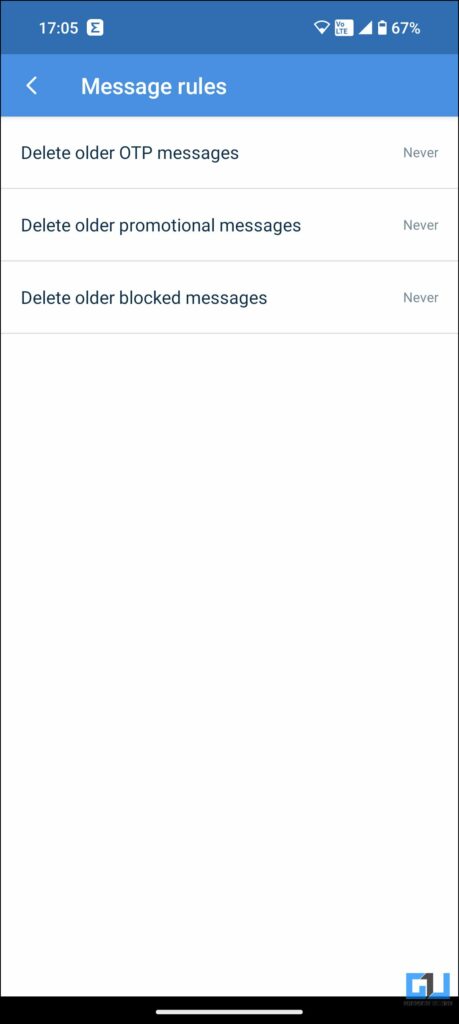

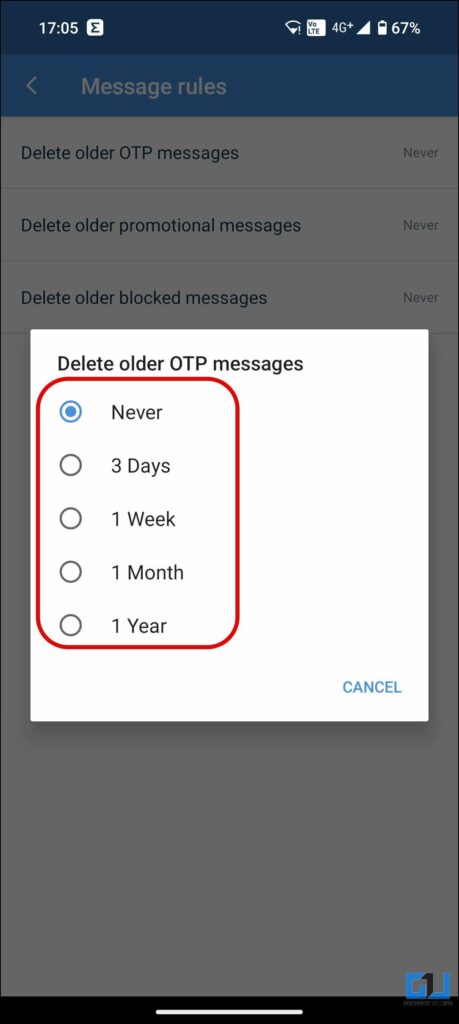
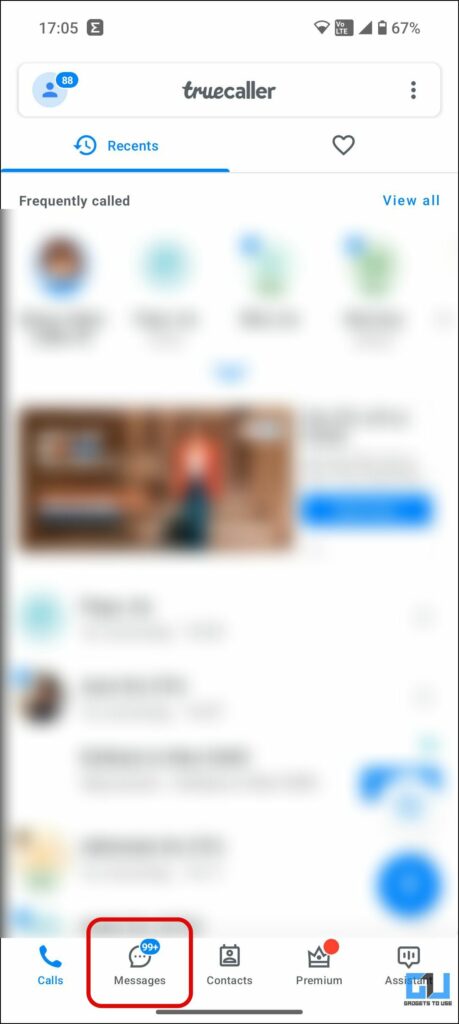
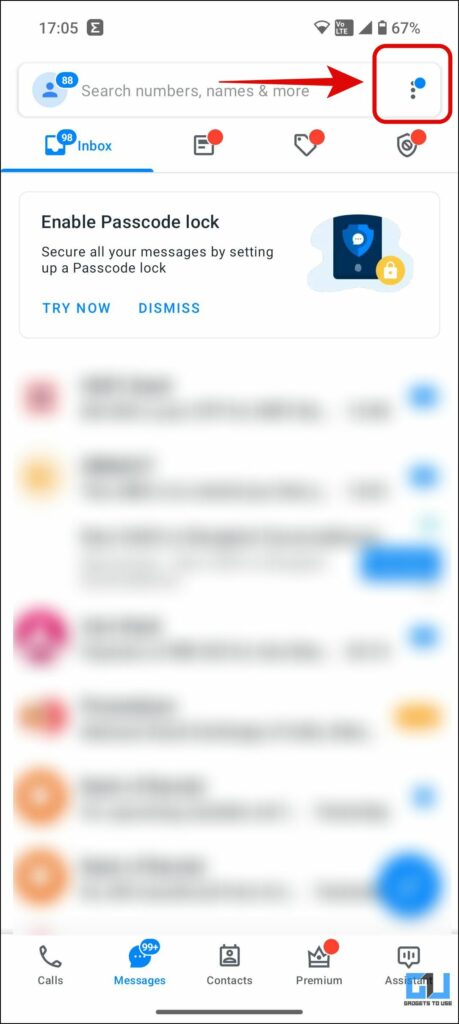
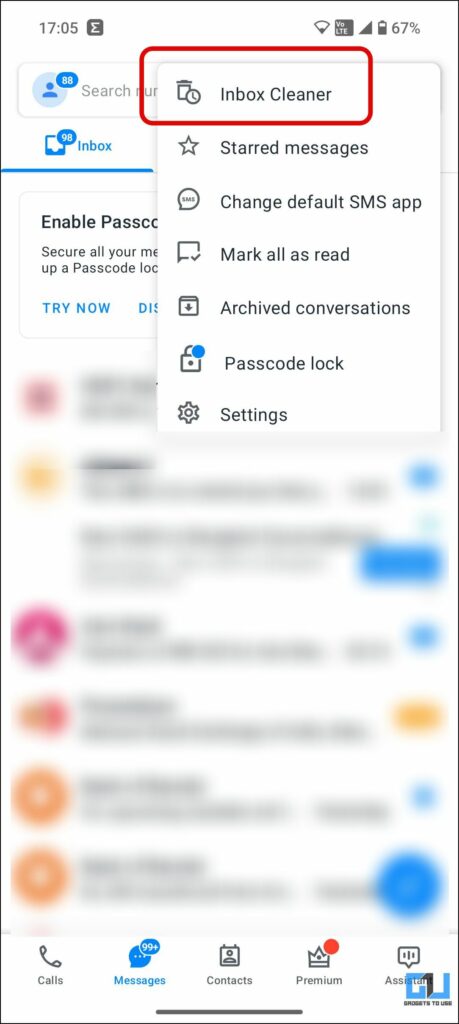
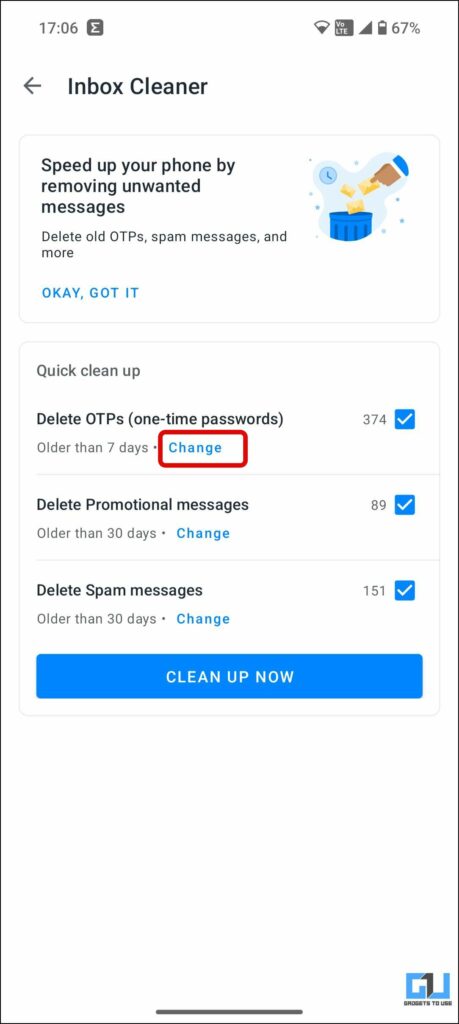
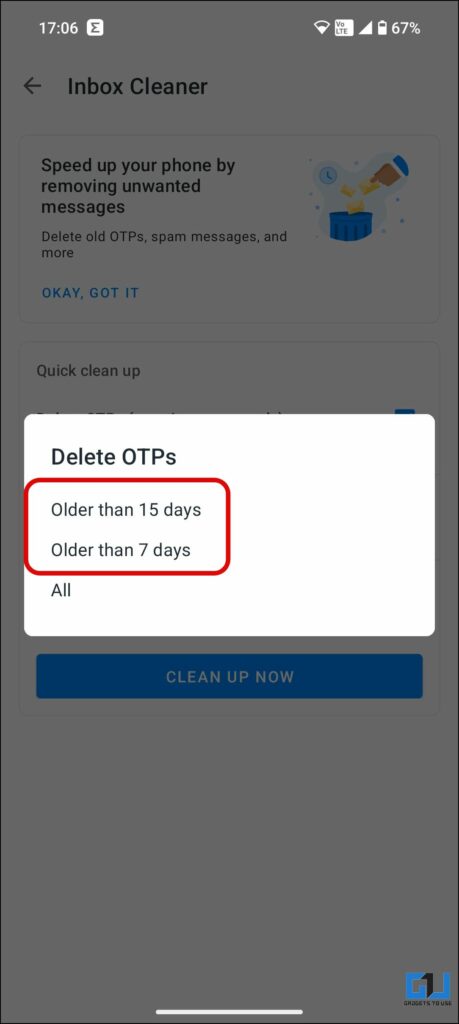
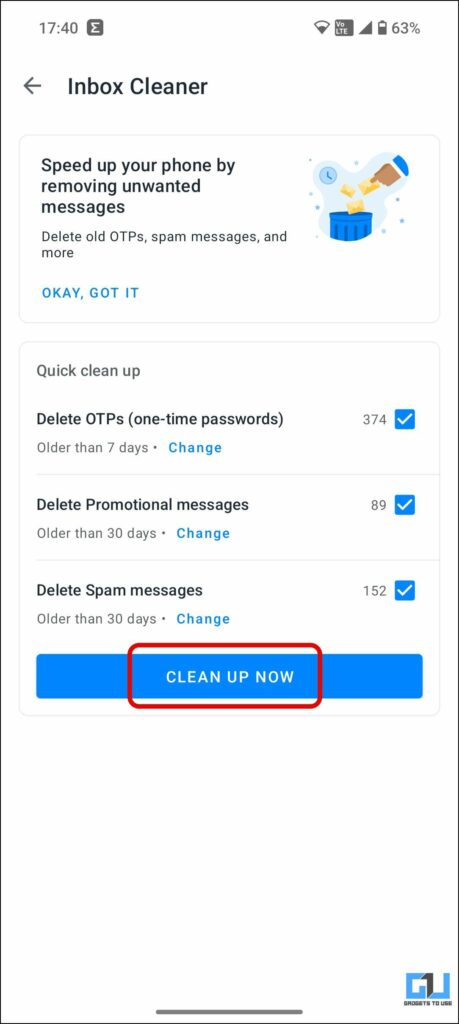
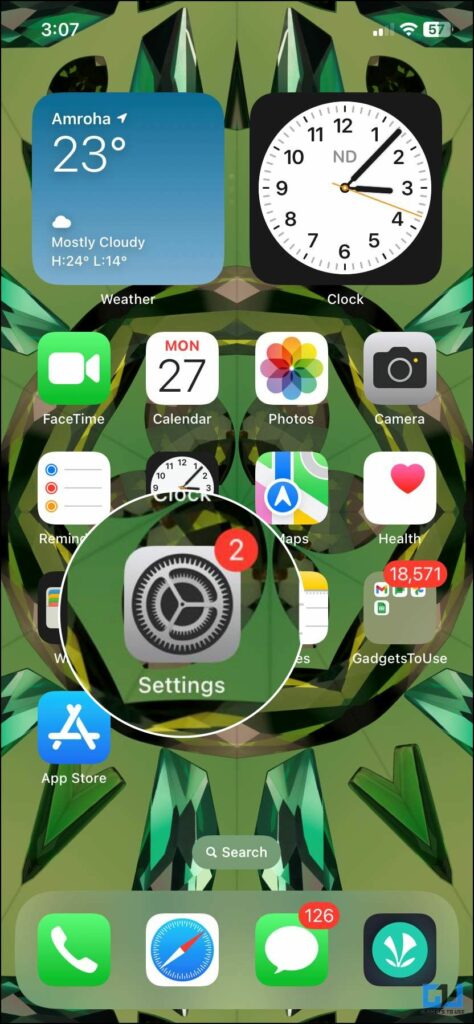
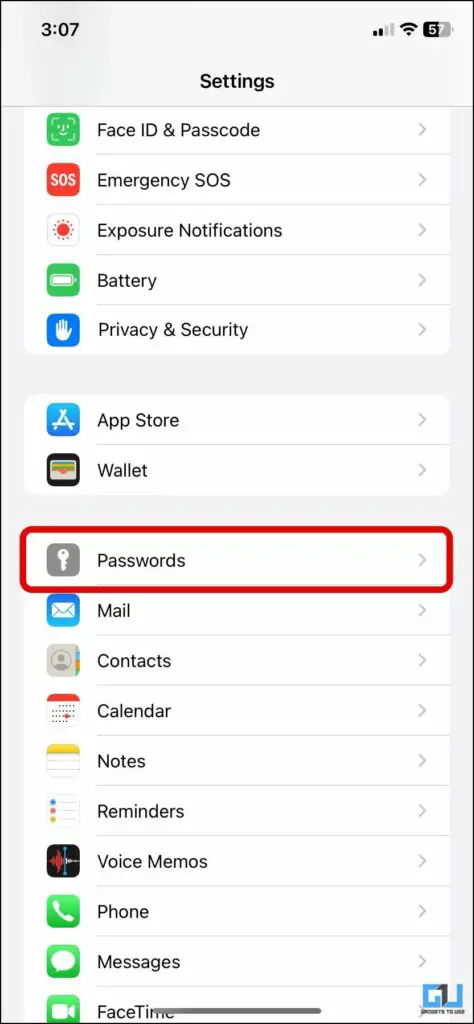
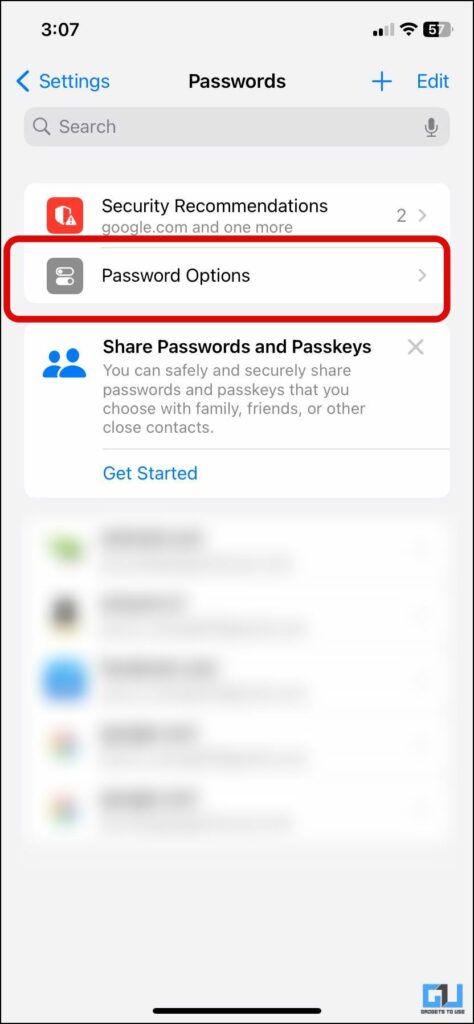
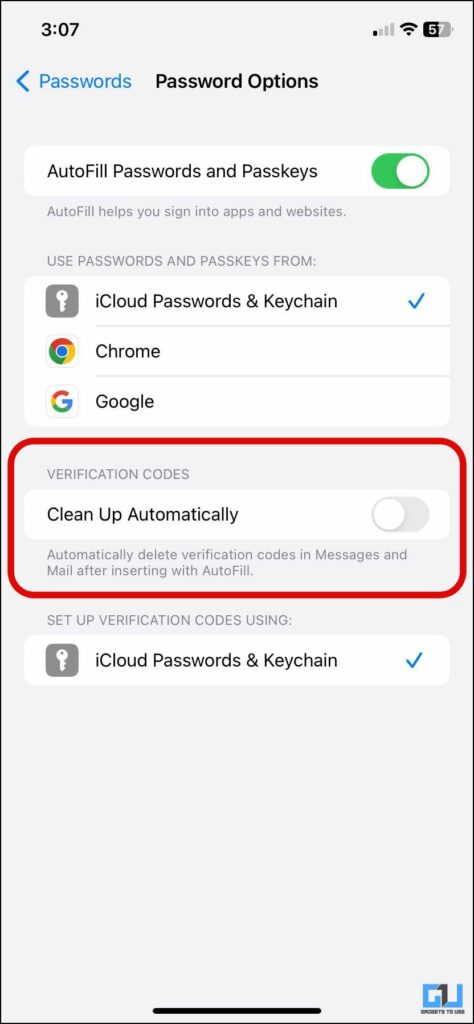
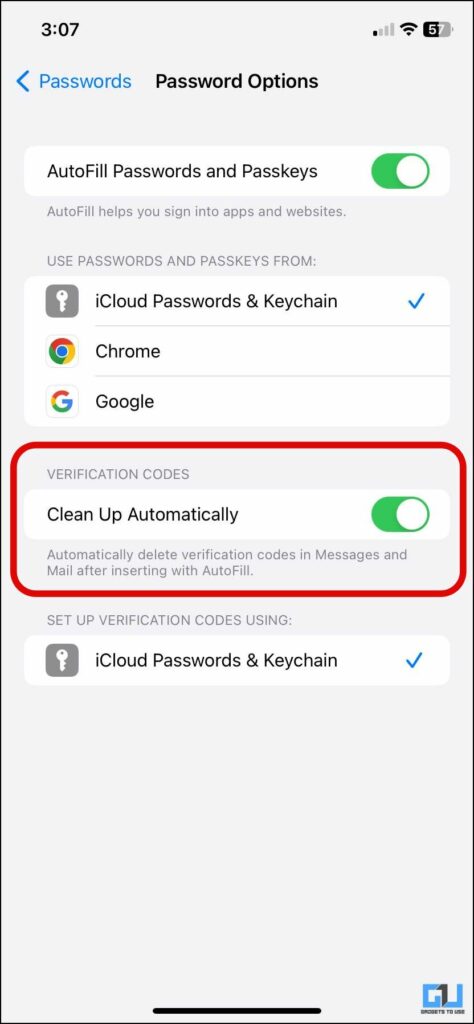
Leave a Reply