[ad_1]
Going live on Instagram unlocks tremendous growth potential for influencers, content creators, and online businesses. Consequently, your followers can interact with you in real-time, building trust and generating more followers if you’ve missed watching a live broadcast or looking for ways to save or download it. This read explains easy ways to save or download an Instagram Live video. So, without further delay, let’s get right to it.
How to Save an Instagram Live Video?
Instagram doesn’t offer a lot when it comes to managing live broadcasts. If you’re the host, you can use the in-app options to save or share your live stream once it has ended. Alternatively, you can record, replay, or use free online tools to download an Instagram live video as a viewer. Let’s look at all these methods one by one below.
Method 1 – Save Your Instagram Live Video Instantly
If you’ve hosted a live video session with your followers, Instagram provides in-app options to share it on your profile as soon as the session ends. Once you’ve published it, your audience can access it anytime from your profile. One important thing to mention here is that only hosts can save a live stream, and the saved broadcast will not include any live comments. Here’s what you need to do:
1. Open Instagram and tap Live to start a new live broadcast.
2. Tap X in the top-right to finish the live stream by pressing End Video.
3. Press the Share button to save the live stream under the Reel tab.
Note: Your live stream must be at least 1 minute long to save it to your profile.
4. Finally, provide a relevant title and press Share to save the live video to your profile.
5. To save it, press the three-dot menu at the bottom and tap Save. The live stream will be saved to your Saved tab so you can watch it later.
Method 2 – Use Live Archive
Live Archive is a nifty Instagram feature that automatically keeps live broadcasts for up to thirty days. Hosts can rewatch, share, or download their old live broadcasts at the comfort of a single tap. However, the feature must be turned on from Instagram settings to use it.
Enabling the Live Archive Feature
1. Tap the hamburger menu in the top-right to open Settings and Privacy.
2. Scroll down and go to Archiving and Downloading.
3. Enable Save Live to Archive to automatically save your live video to your profile’s archive.
Steps to Use Live Archive Feature
Now that you’ve enabled the Live Archive, use the following steps to access and save your Instagram live videos to your profile.
1. Tap the hamburger menu in the top-right to access Archive.
- Profile Options
- Archive Settings
2. Press the drop-down menu at the top and pick Live Archive.
3. Open the archived live stream and press Download to save it to your device.
Note: Live archive only contains live streams for up to 30 days.
4. Alternatively, press the Share button to share it directly to your Instagram profile as a new reel.
Method 3 – Record and Save Any Instagram Live Broadcast
As simple as it sounds, recording the live stream on your phone or PC is an effective trick to save any Instagram live video. Open your smartphone’s Quick Toggle panel or the Control Center and tap the Screen Recording feature. If you’re on a PC, use the Windows Game bar or free third-party software to record the screen on Android.
Method 4 – Replay the Missed Instagram Live and Save It
If the video host has shared the live stream on his/her Instagram profile, you can utilize the following steps to save it to your account:
1. Open the shared live stream from an Instagram page and tap to open it.
2. Press the three-dot menu and tap Save to save it to your profile.
3. To replay, tap the three-bar menu and press Saved to open the saved posts and audio list.
4. Press All Posts and play the live stream (reel) you saved earlier.
Method 5 – Use Free Online Tools
Lastly, if you wish to download the shared live video to your device instead of saving it to Instagram, copy the video’s link and use free online tools to download it. Here’s how to download Instagram Live.
1. Open the shared Instagram live video you wish to save and press the three-dot menu at the bottom.
2. Tap the Link Sharing option and press the Copy Link button.
3. Next, head to any online video downloader like SaveInsta and paste the link to the video.
4. Finally, press Download Video to save the Instagram live video to your device.
FAQs
Q. How Do I Save Your Live Instagram Video?
As soon as you end the broadcast, tap the Share button to publish the live video as an Instagram reel. Next, open the shared reel and tap the three-dot menu at the bottom to save it to your profile.
Q. How Can I Post My Previous Live Videos to Your Instagram Profile?
Head to the live archive feature and tap an old live video to share it. Additionally, you can press the Download button to save it to your device.
Q. Can I Download an Instagram Live Video Online?
Yes. Copy the link to the shared live stream and browse the SaveInsta online tool to download it. For more details, check the last method above.
Wrapping Up: Replay Your Favorites
So these are all the nits and grits to conveniently save or download an Instagram Live video. Let us know your favorite trick, and forward this guide to your friends to create more Instagram awareness. Subscribe to GadgetsToUse and check the below links for more Instagram tips and tricks:
You might be interested in:
You can also follow us for instant tech news at Google News or for tips and tricks, smartphones & gadgets reviews, join GadgetsToUse Telegram Group, or for the latest review videos subscribe GadgetsToUse Youtube Channel.
[ad_2]
Source link
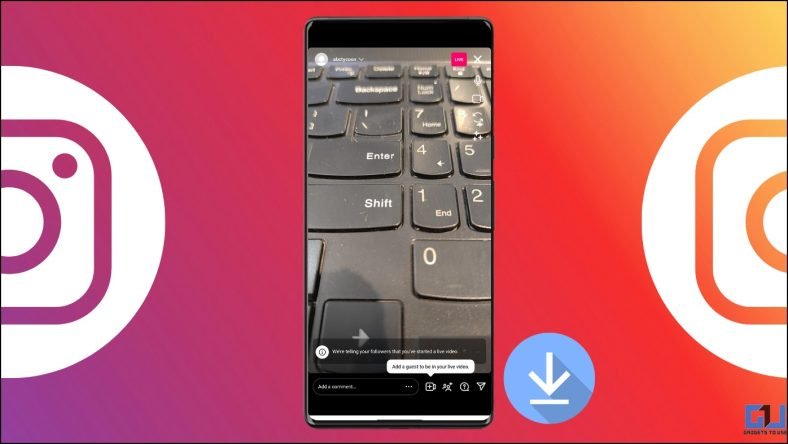
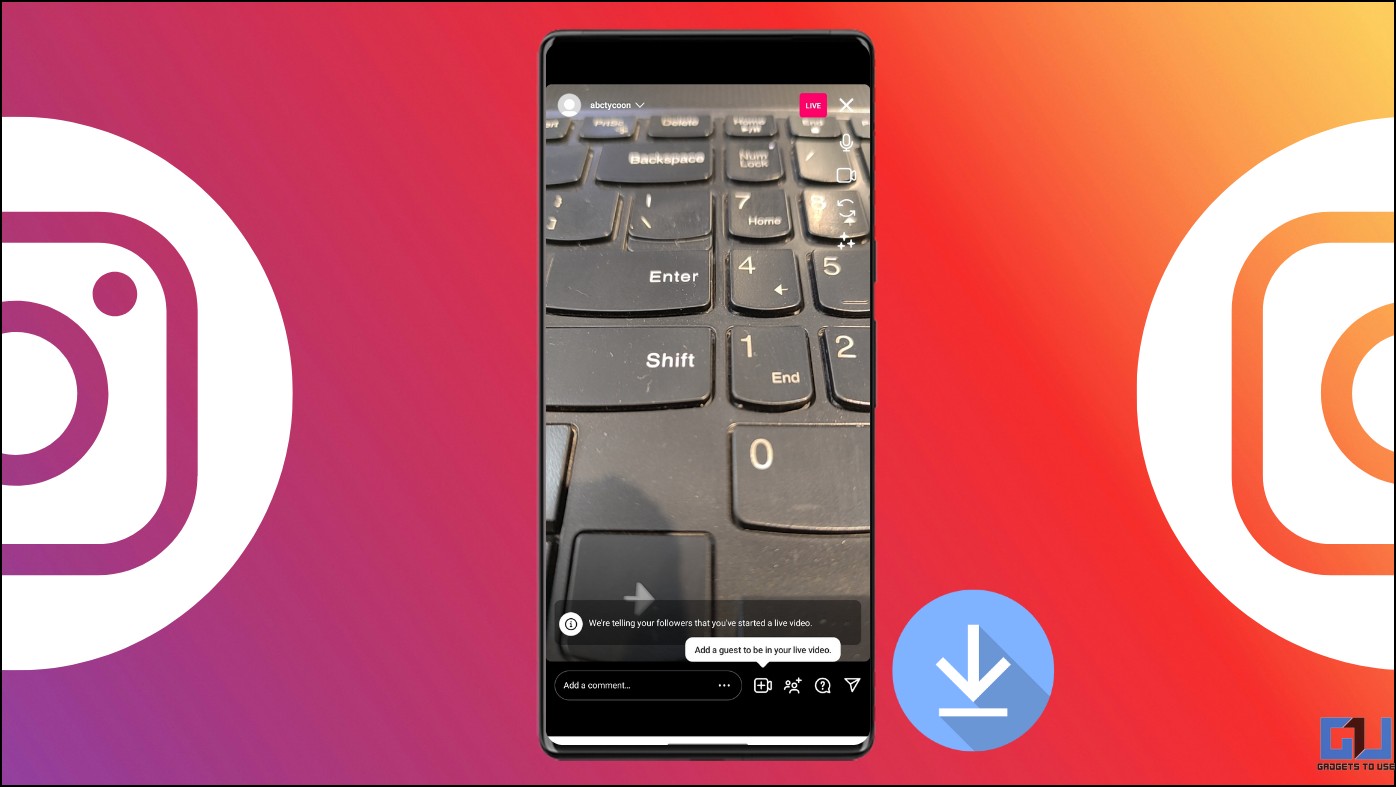
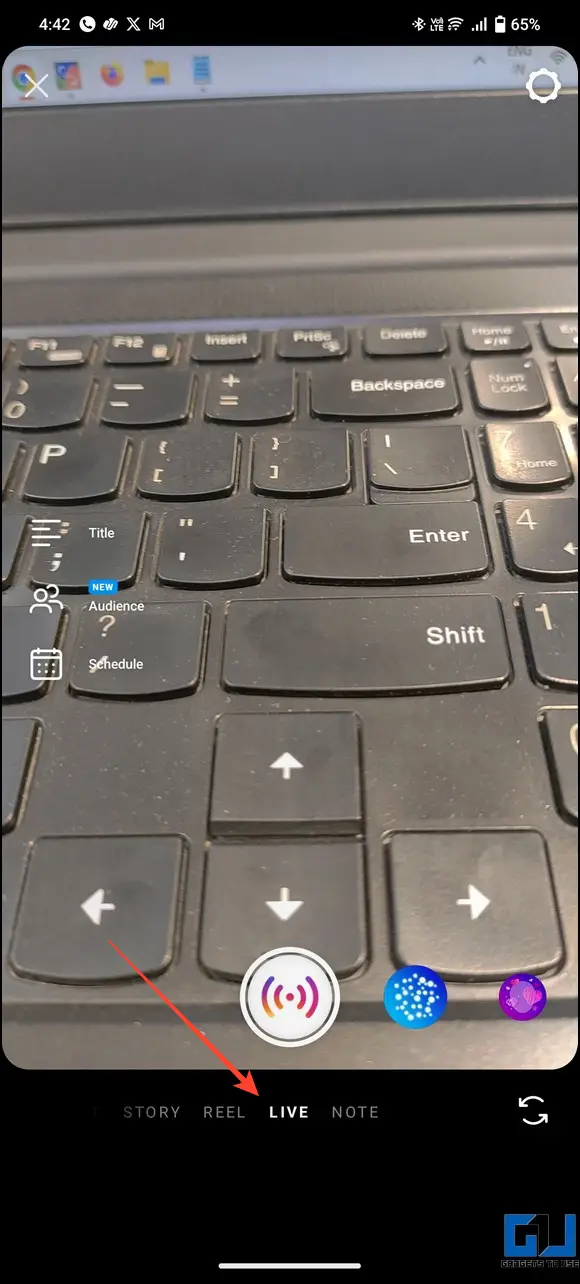
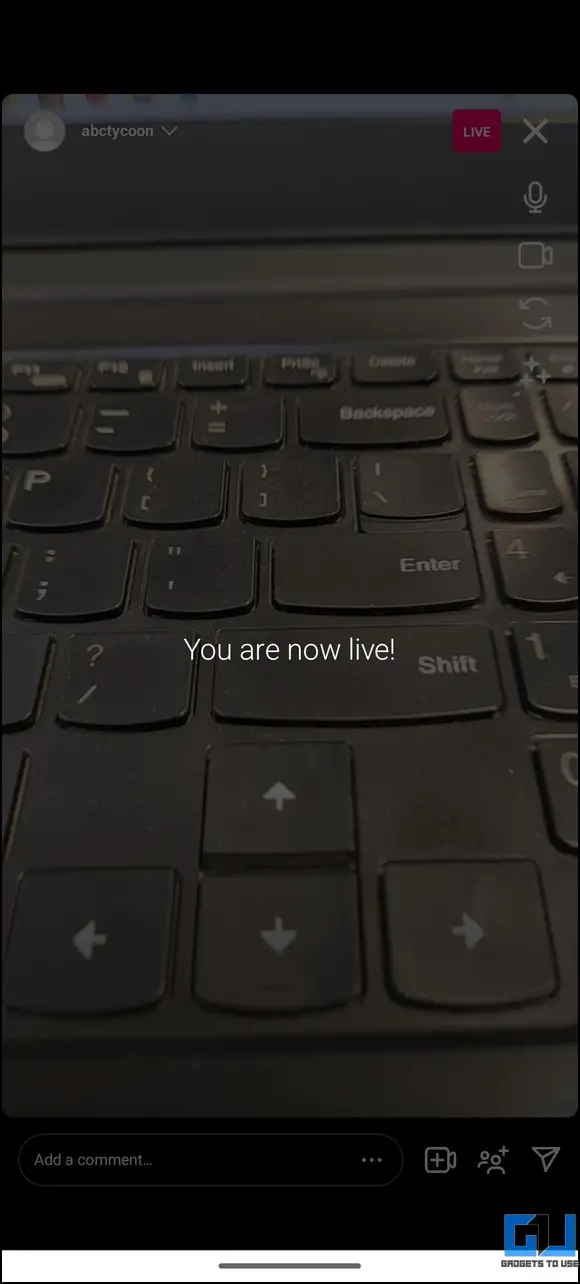
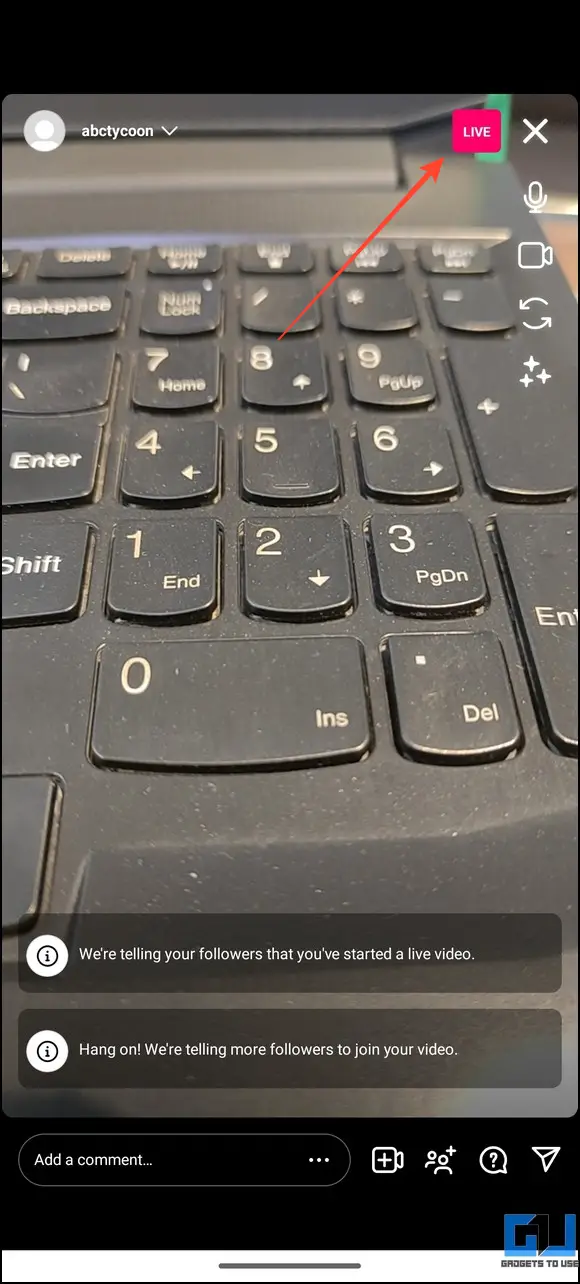
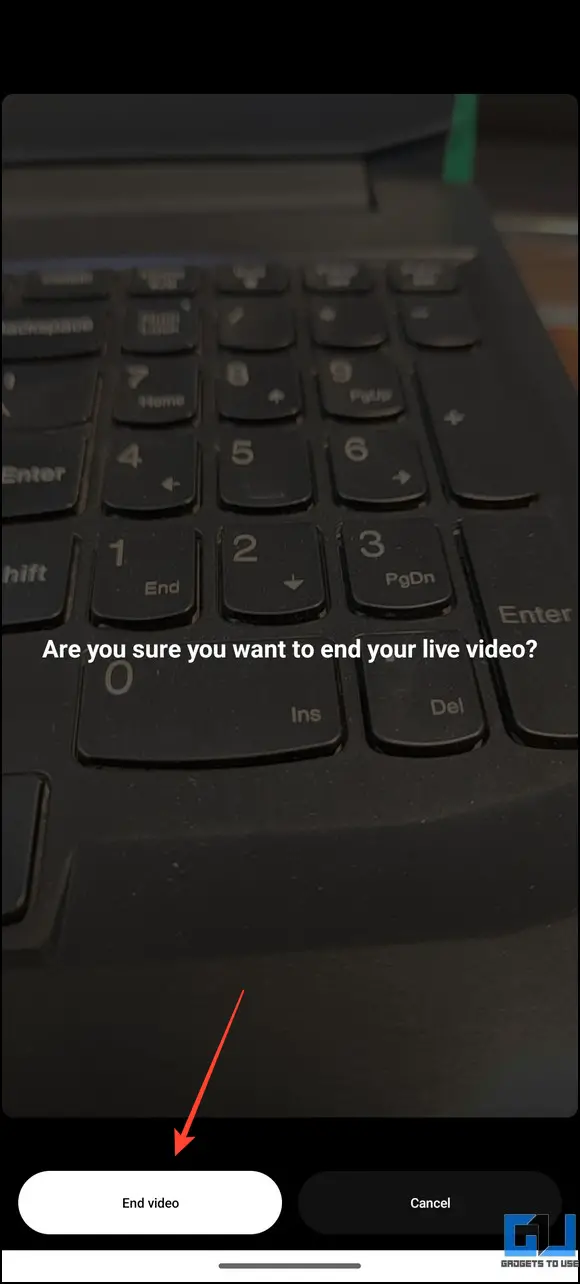
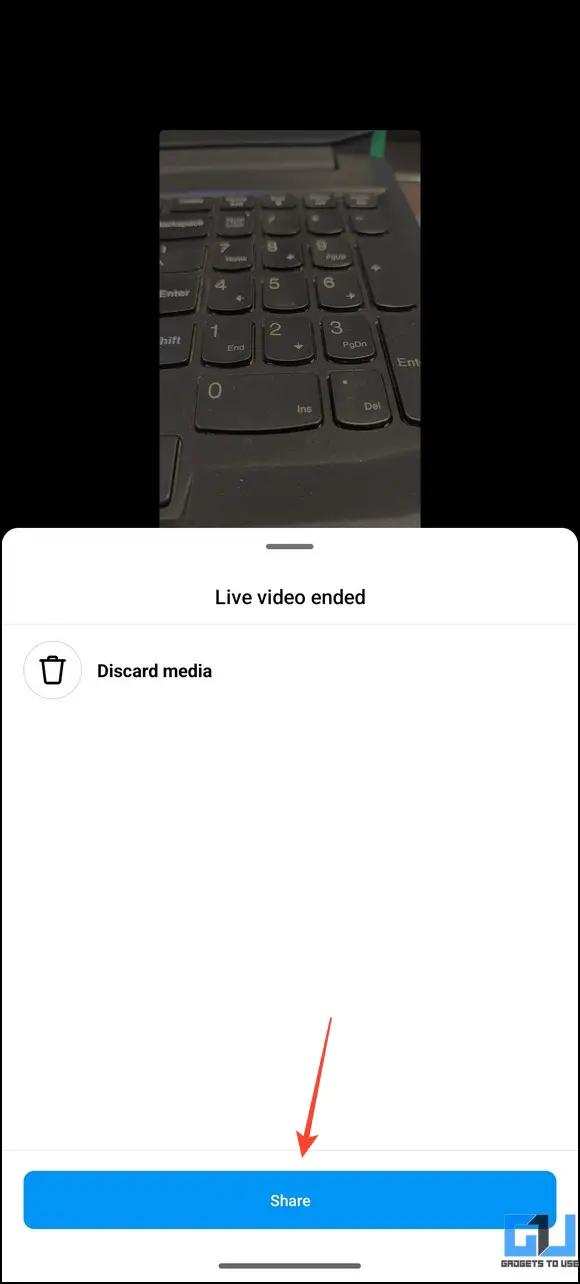
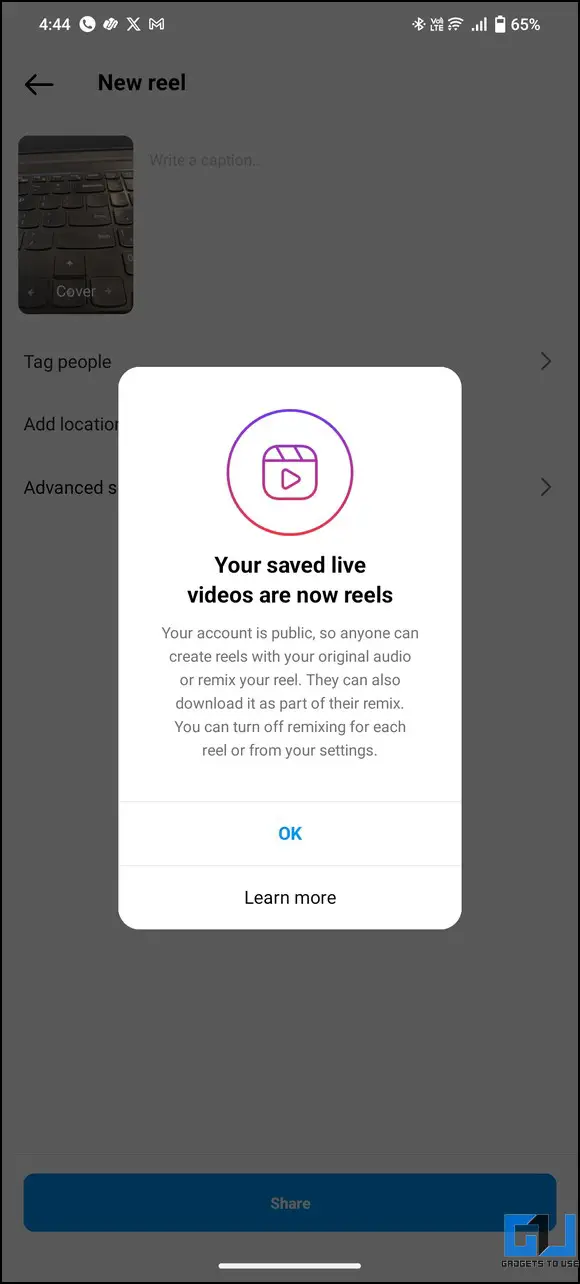
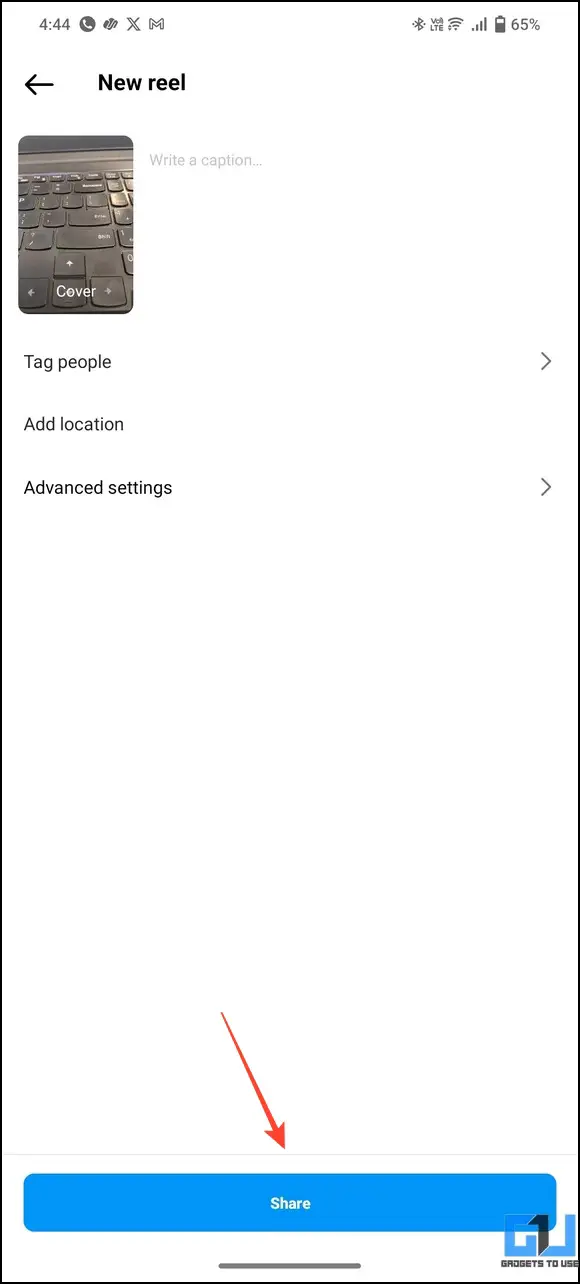
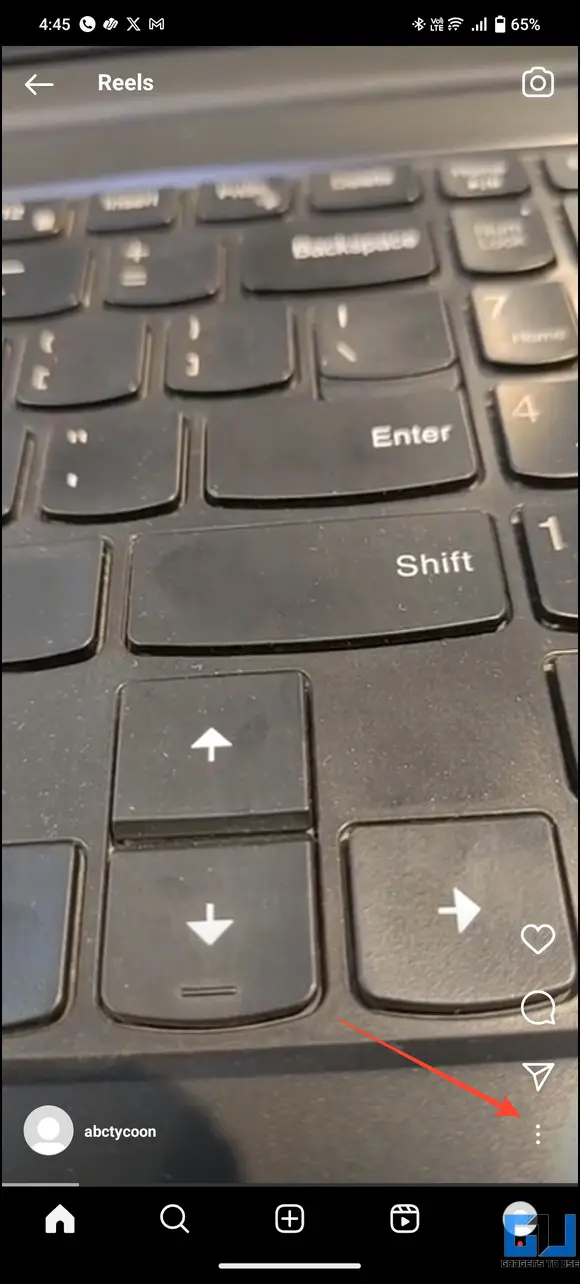
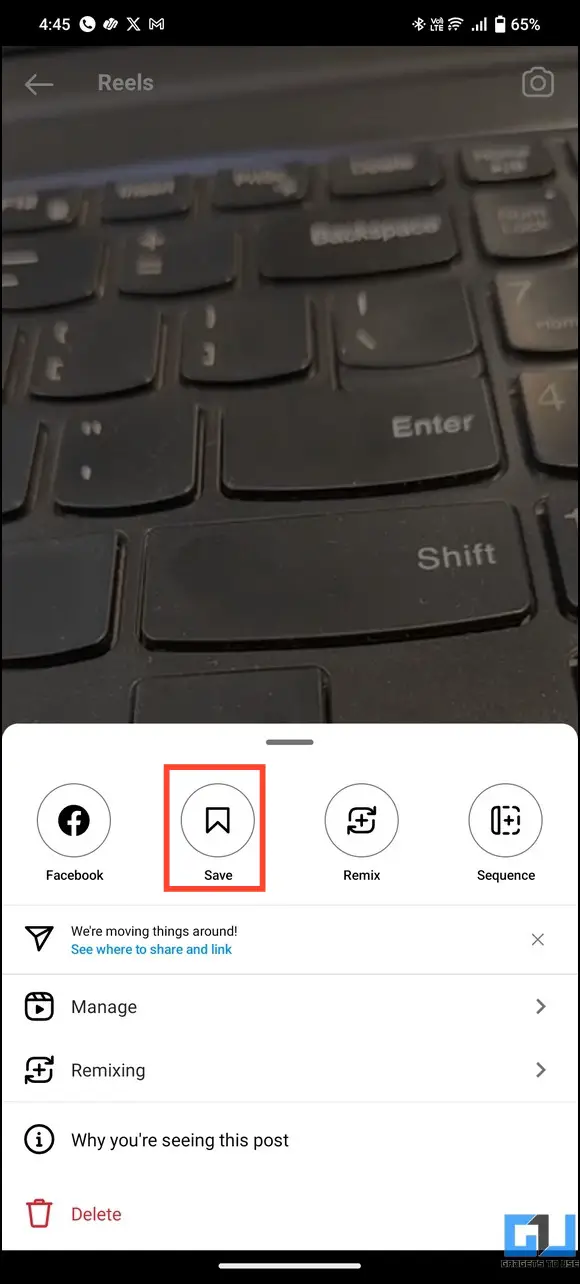
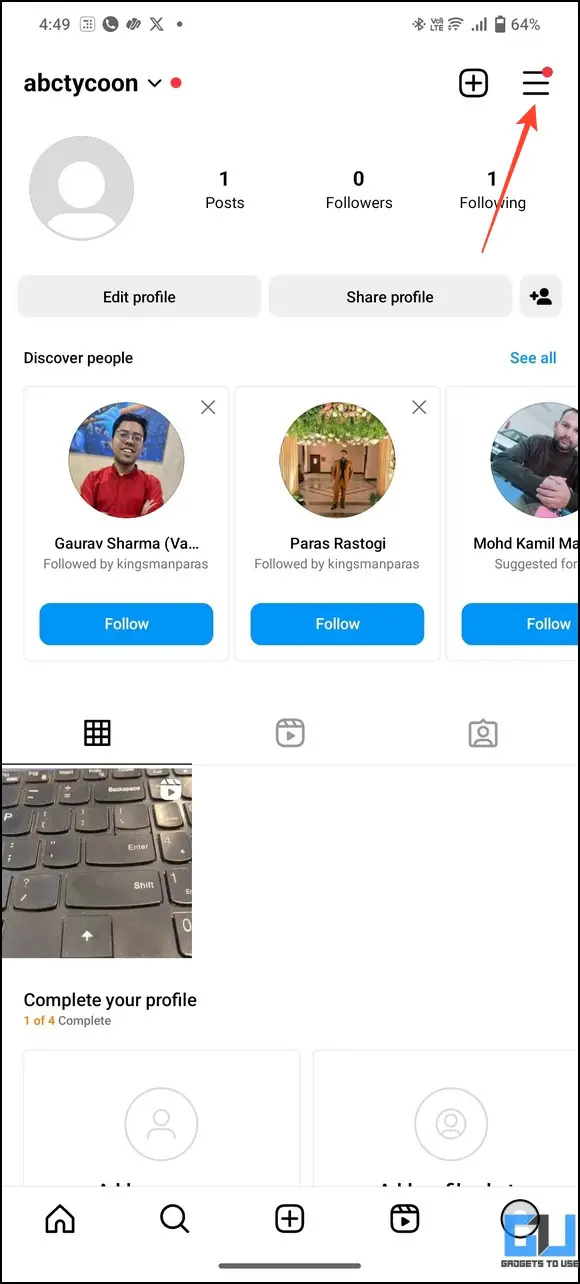
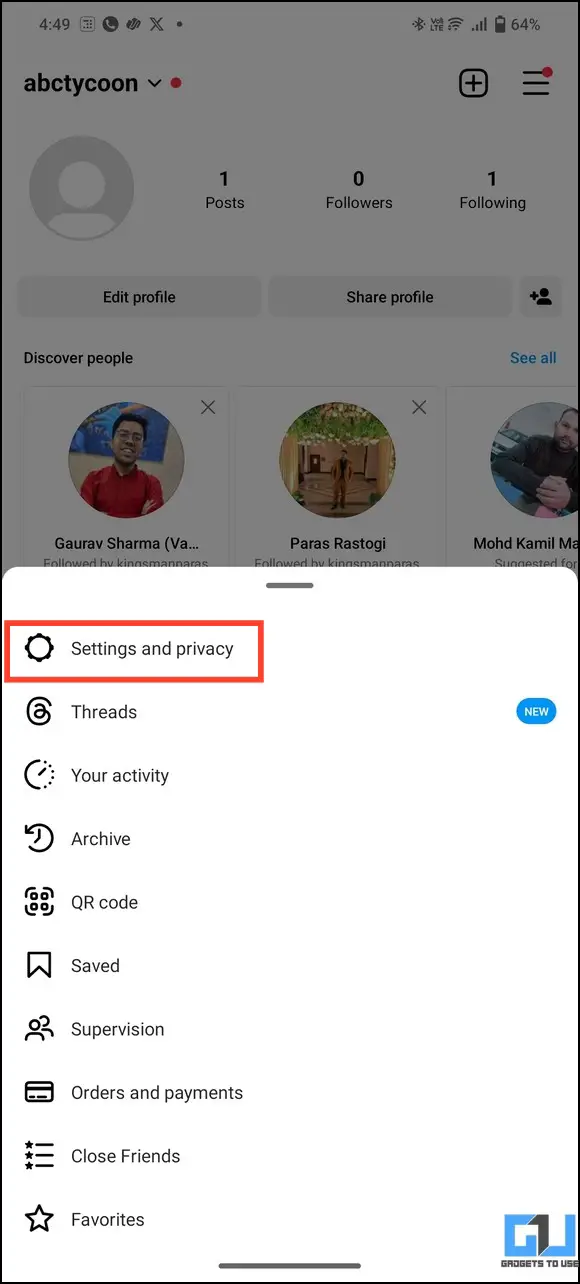
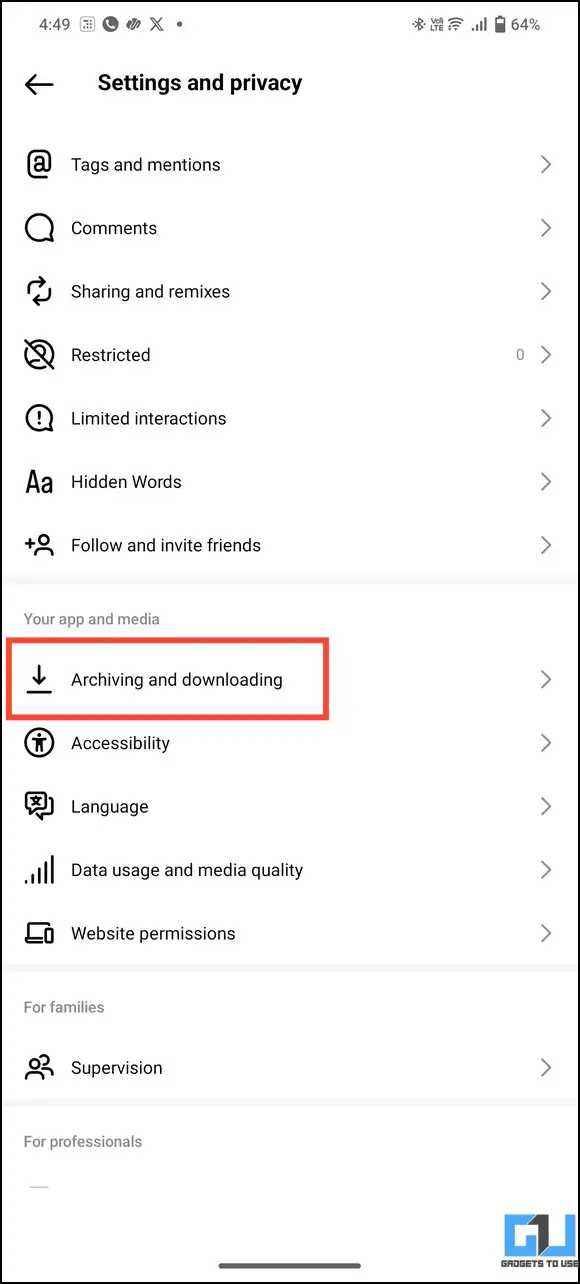
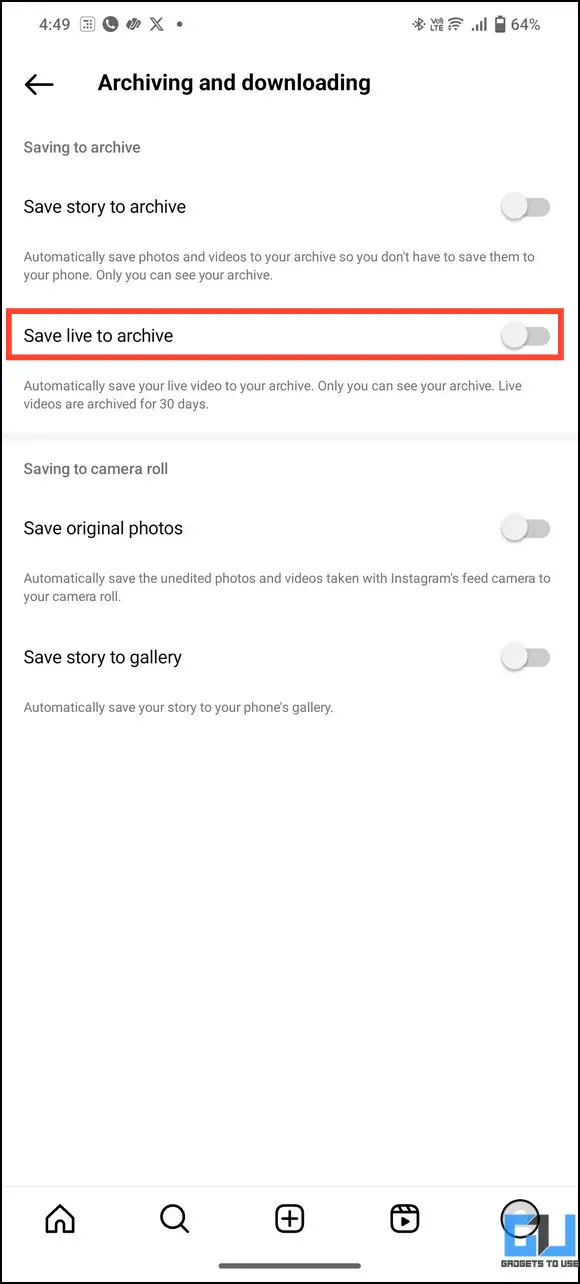
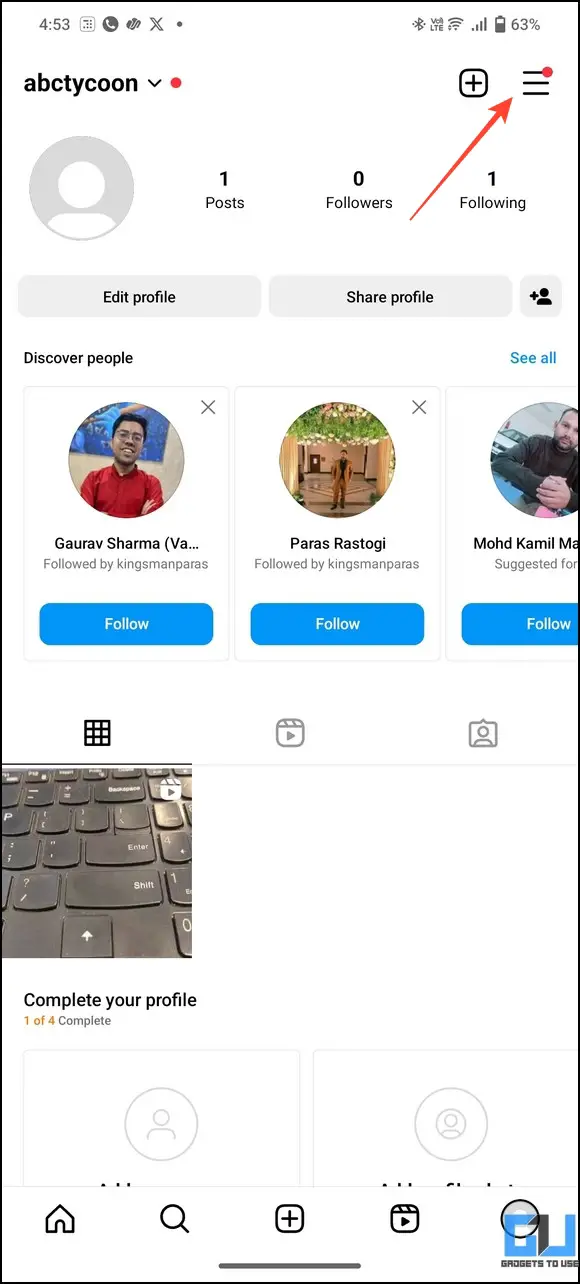
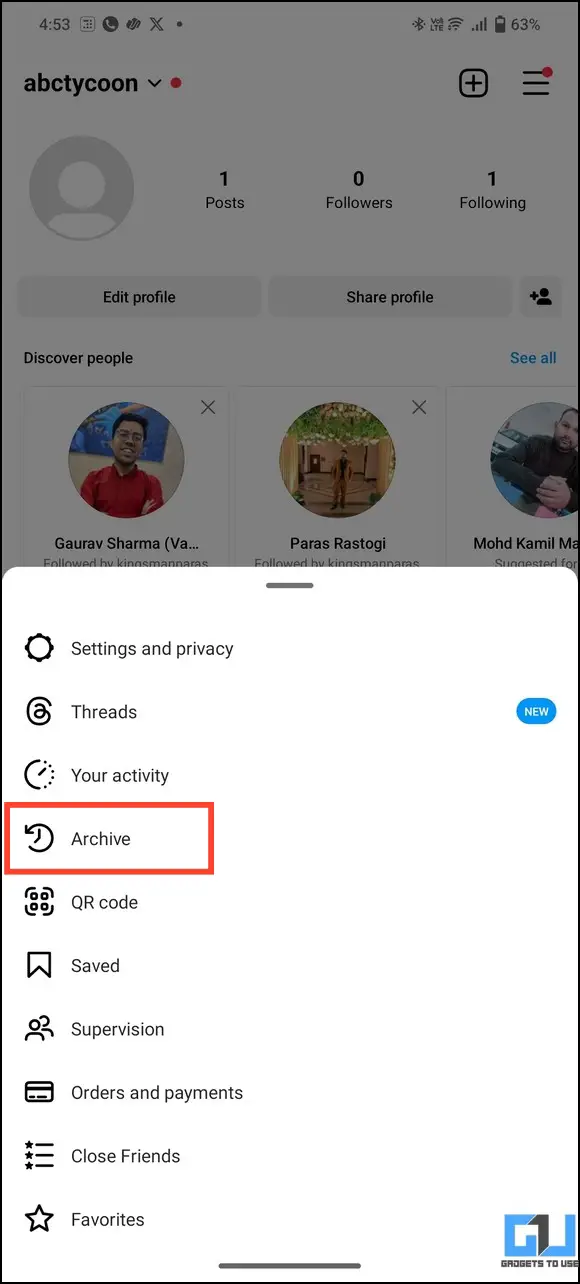


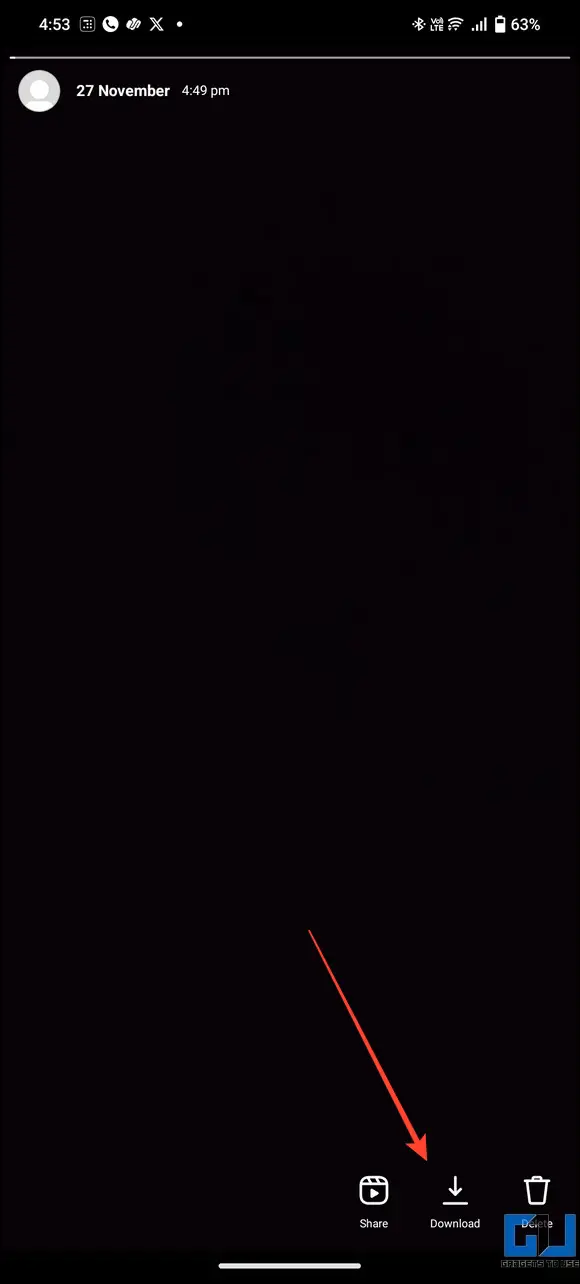
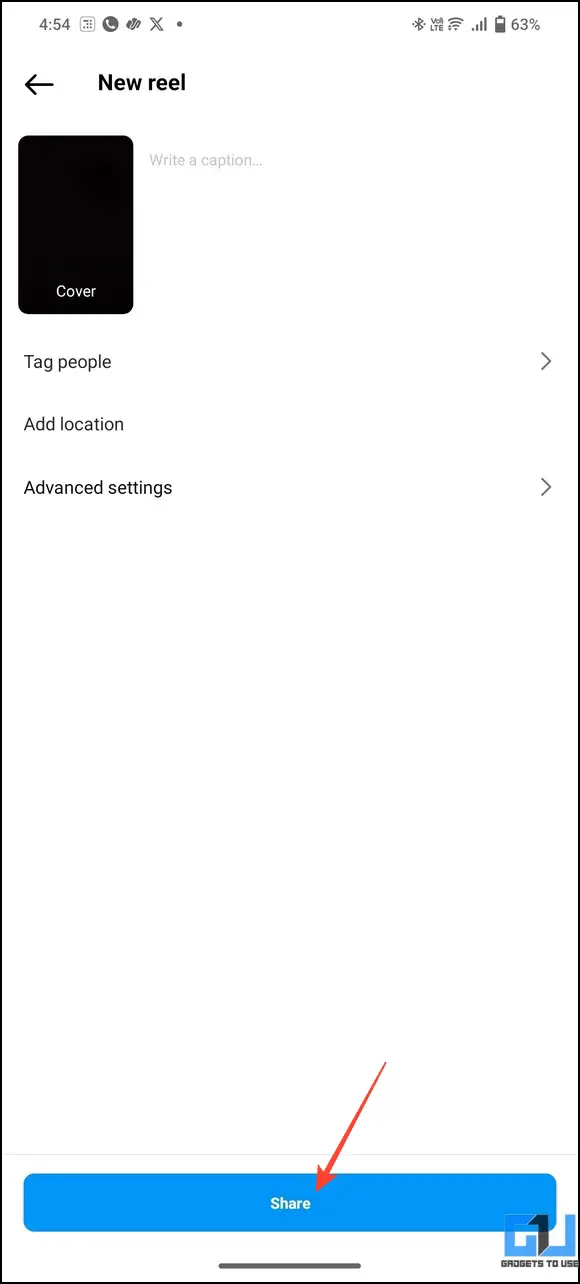
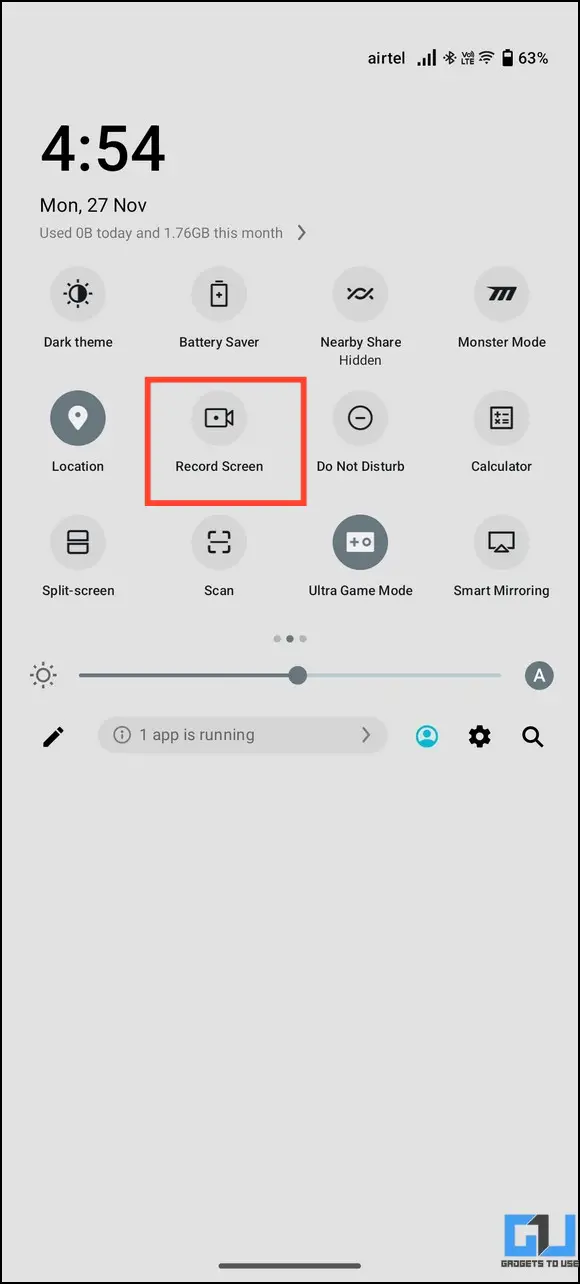
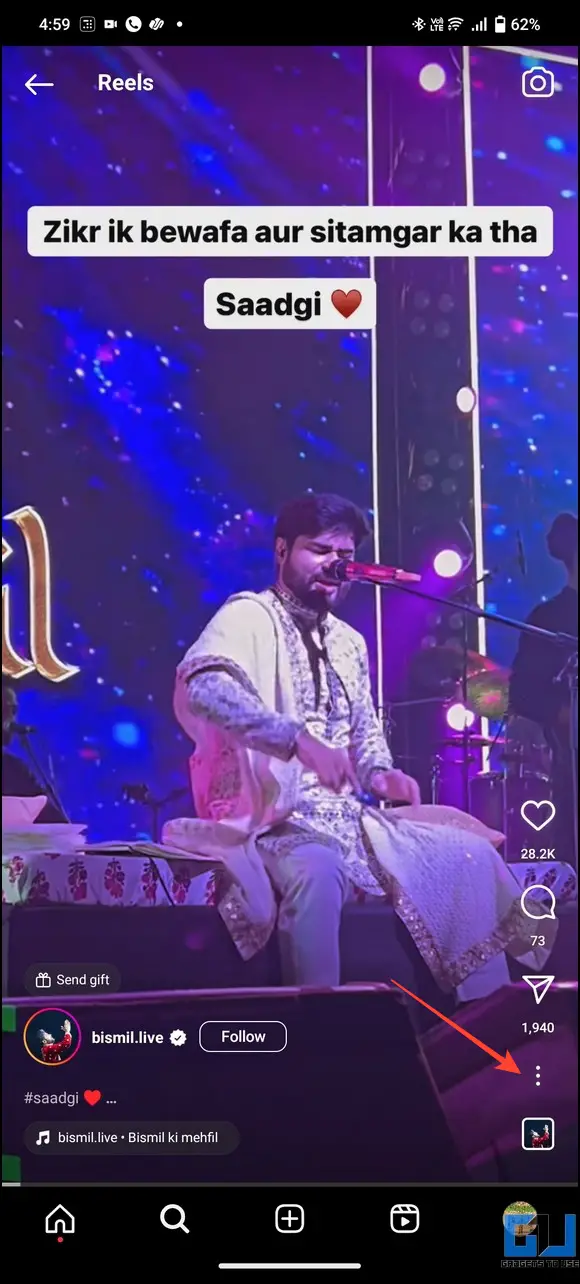
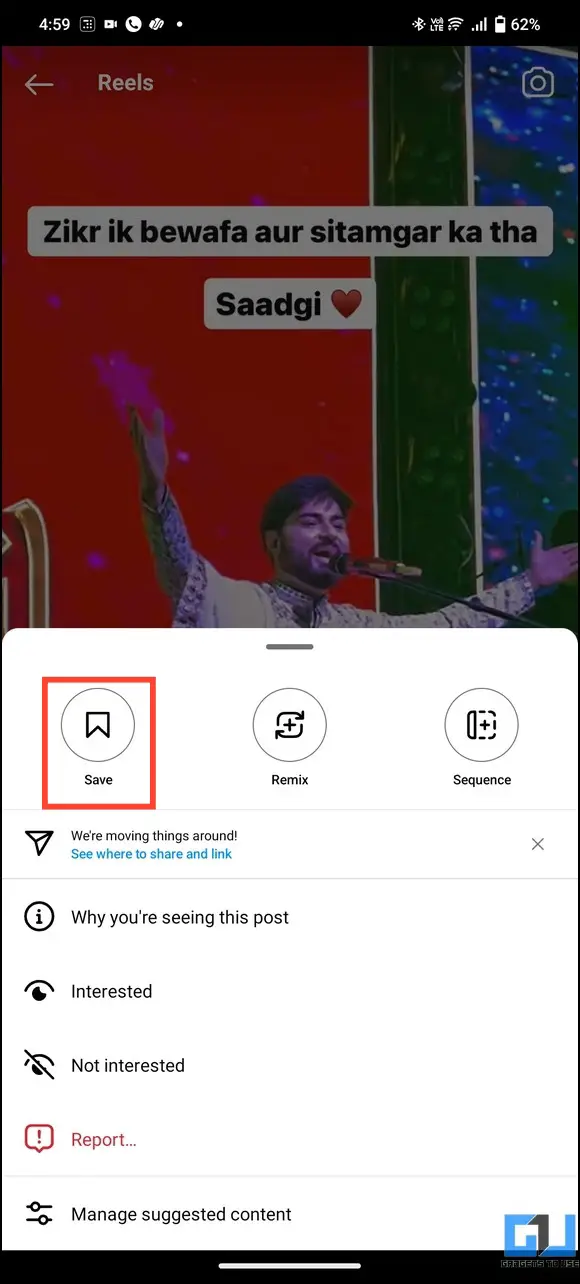
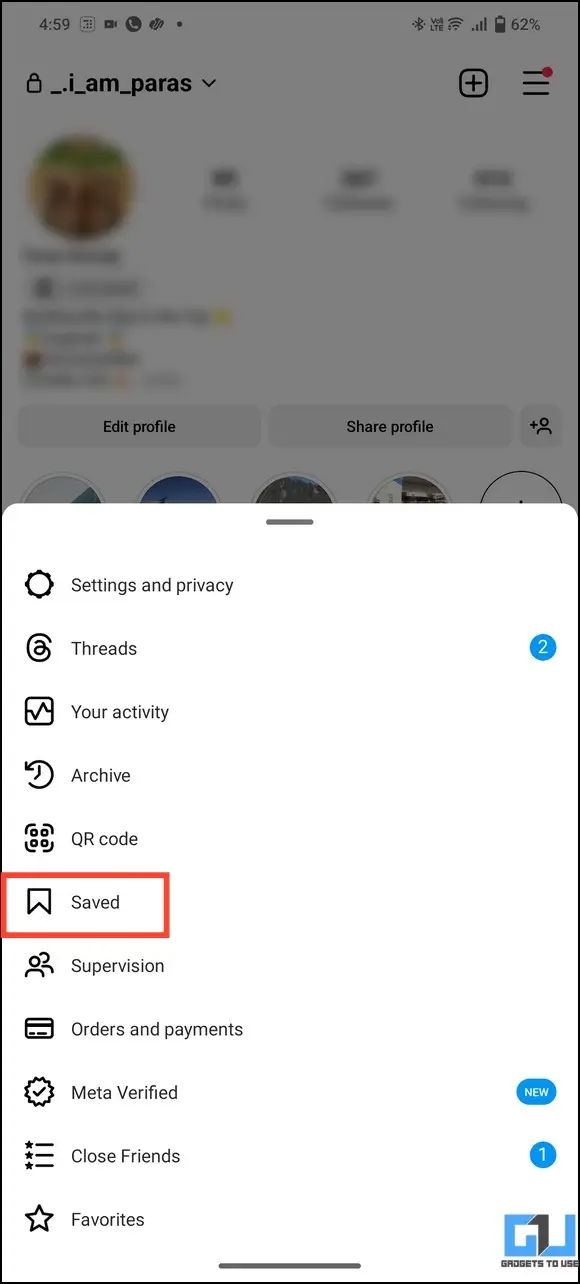
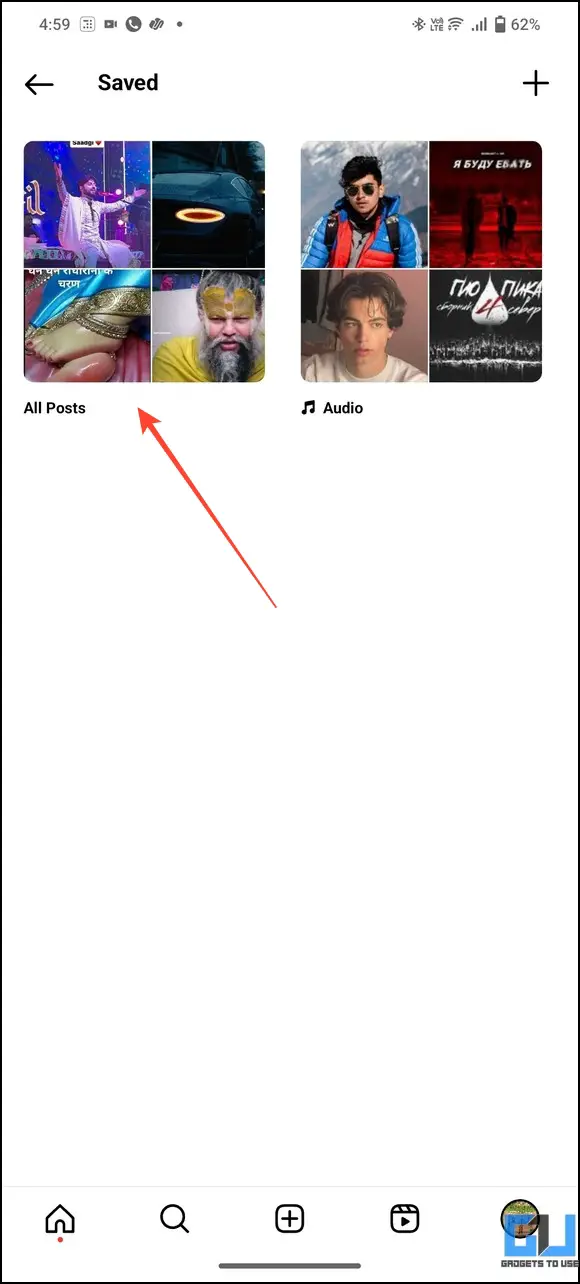
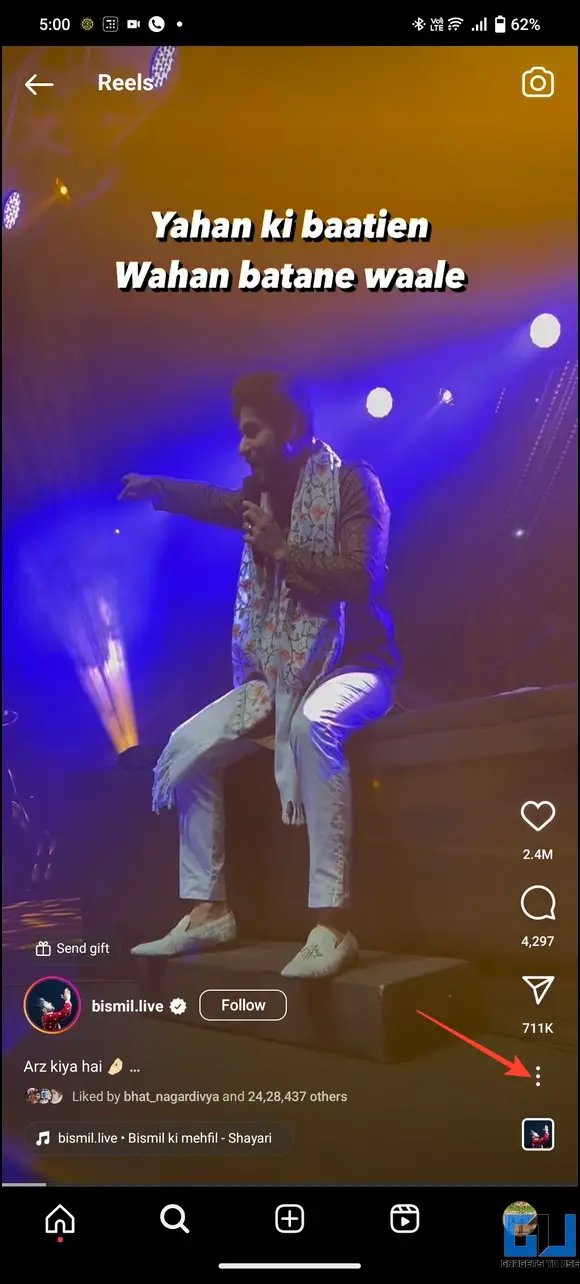
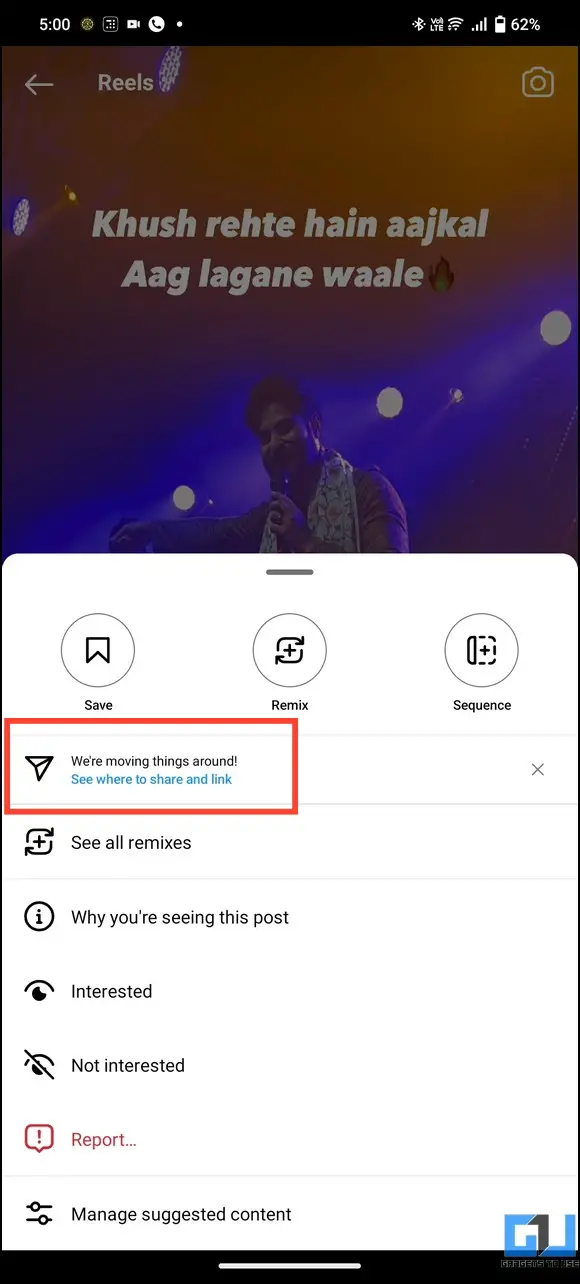
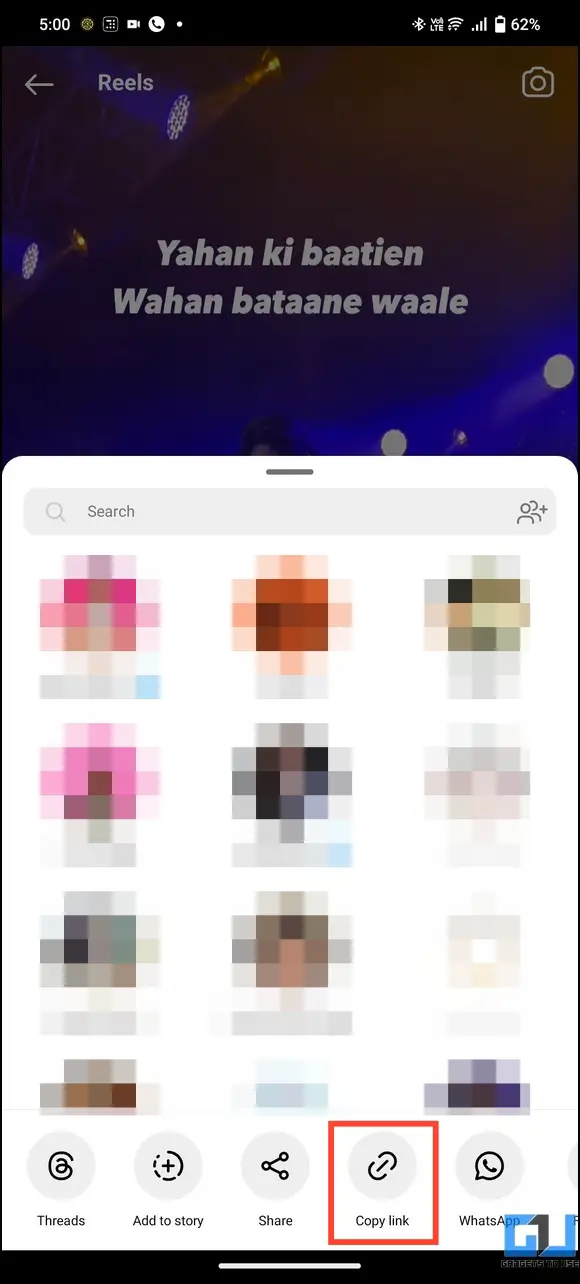
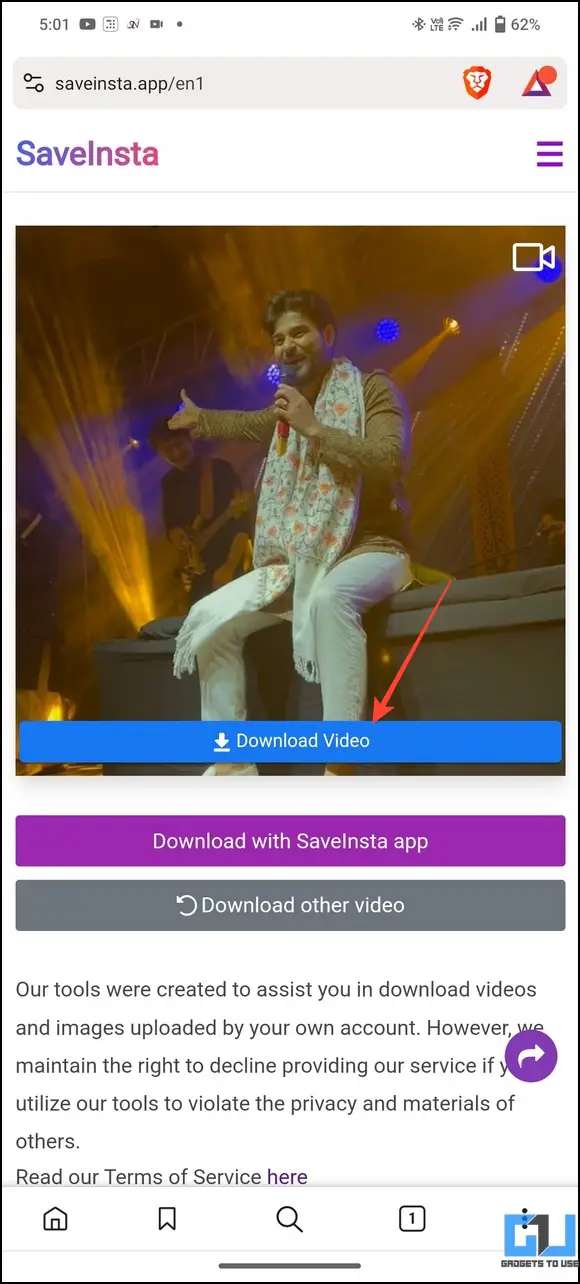
Leave a Reply