[ad_1]
Working with an iPhone and Mac is easier due to the seamless integration of both platforms. However, things can get tricky if you’re an Android user with a Mac. Thankfully, while the two come from totally different ecosystems, it is possible to mimic features like Universal Clipboard, Screen Mirroring, AirDrop, Messages sync, and more on an Android and Mac setup. Here are the seven best apps to create a Mac and Android ecosystem.
Make an Apple-like Ecosystem for Android and Mac
Here are free apps that can help you connect your Android phone to a Mac to sync and transfer files and notifications, copy text, control media, send remote input, and whatnot. Read on.
KDE Connect: Universal Clipboard, Remote Control, and Mirror Notifications
KDE Connect is a multi-platform application that allows communication and data transfer between devices. Using it, you can connect and sync your Android smartphone with a Mac or MacBook.
All you have to do is install the KDE Connect client (Android, Mac) on both devices. Once done, open the KDE app on your phone and scan for available devices; you’ll find your Mac computer here. Tap on it and request pairing. Confirm the notification prompt on your Mac to accept.
KDE Connect is full of features that require specific permissions to work. Grant all the necessary permissions one by one on your phone. After which, you can use your Mac and Android phone in sync through the following features:
- Send Files: Share files wirelessly between your Mac and Android.
- Send Clipboard: Send the copied clipboard text from your Android to Mac or vice versa.
- Multimedia Control: Control the media playback on Mac using your Android.
- Run Command: Wirelessly run commands on the other device.
- Remote Input: Convert your Android phone into a wireless touchpad and keyboard for your Mac.
All-inclusive, KDE Connect is a must-have app for Android and Mac users who want both devices to stay connected and in sync at all times.
NearDrop: Share from Android to Mac Using Nearby Share
NeaDrop is an AirDrop alternative for Android and Mac setup. It brings Google’s Nearby Share support to Mac, allowing it to receive files from your Android phone wirelessly.
To use it, install NearDrop on your Mac computer. Open the app, and it should start running in the background; you can see its status in the menubar.
On your Android phone, select the files you want to transfer to your Mac and choose Nearby Share from the sharing menu. Your Mac will automatically appear as an available device. Tap it and accept the prompt on Mac to transfer files at AirDrop-like speeds.
However, Neardrop is one-way only. You can send files from Android to Mac, but the vice versa isn’t possible.
Google Messages: Send and Receive Messages on Mac
Do you love how iPhone users can see and reply to messages from their MacBooks? Well, you can do the same with an Android phone using Google Messages Web.
Open messages.google.com/web on your Mac; you’ll see a QR Code. Open the Google Messages app on your Android phone, tap your profile picture on the top right, and select Device Pairing to scan the QR code—OR log in with your Google account on the webpage and follow the pairing process.
Once done, you can view all your messages from your Android phone on your Mac computer. You can also send messages or reply to chats directly from your Mac. However, sensitive messages like transaction OTPs might be restricted from showing up for security reasons.
Here’s our guide to copying OTPs from Android to Mac.
OpenMTP: Share Files Between Mac and Android Using Cable
Most people generally use the Android File Transfer app for wired data transfer between Android and Mac. However, it’s very basic, buggy, and doesn’t support features like multi-file transfer.
This is where OpenMTP comes to the rescue. It’s an open-source app available on Mac that allows fast-wired file transfers from Android. The process involves installing and opening OpenMTP on your Mac and connecting your Android phone via a USB cable.
You can then explore the files on your Android phone, create or delete files and folders, and drag and drop them to transfer files. The speeds are miles better than traditional copy-paste. Plus, you can select and transfer multiple files in one go.
Use Your Phone as a Webcam for Mac On Android 14
The latest Android 14 update allows you to use your phone as a webcam for your Mac or Windows computer. All you need to do is connect your Android phone to your Mac using a compatible USB cable. Then, tap the “Charging connected to…” notification on your phone and change it to Webcam.
Your Mac should now use your Android phone’s camera on video calling apps and platforms. To test it, open Google Meet or Zoom app or website, head to Video settings, and change the camera to Android Webcam.
While the feature requires you to connect your Android phone with a USB cable, it will likely get a wireless mode similar to Apple’s Camera Continuity.
Use Google Apps for Cross-Platform Sync
All the Google Workspace apps support cross-platform sync, including Google Docs, Sheets, Slides, Google Tasks, Keep Notes, Drive, and Google Chrome. You can start a Word document, an Excel sheet, or a PowerPoint presentation on Android and continue editing from where you left them on your Mac.
Likewise, you can get all your notes and to-do lists on Mac and vice versa with Google Keep. OR continue browsing whatever you were browsing on either of the devices using Chrome’s history and password sync features.
Trust me, you won’t be disappointed switching to Google’s suite of work apps on Mac, especially when you already have an Android phone. It will give your productivity a boost.
Duet Display: Use Android as a Secondary Display for Mac
Many Android phone and tablet users might wonder if they can use it as an extended or second display (like an iPad) for their Mac. The answer is yes. While there isn’t a native option, several third-party apps let you mirror Mac’s screen on Android or use it as a second display or monitor for multitasking.
Duet Display is a paid app (with a free trial) that allows you to do so reliably. To start, install Duet Display on both your Android phone and Mac. Make sure both are on the same WiFi network. Launch Duet on your Mac and head to the Air tab; you should automatically see your Android device. Tap your device to connect.
You can now use your Android phone or tablet as a second display for your Mac. This allows you a second space to multitask and enhance your productivity.
Wrapping Up
These were the best apps to make your Mac and Android phone work well together. While it’s difficult to mimic the reliability and speed of Apple’s ecosystem, mainly features like Universal Clipboard and Continuity Camera, these tricks will surely improve your productivity game on a Mac and Android setup. Stay tuned for more such tips, tricks, and how-tos.
You might be interested in:
[ad_2]
Source link


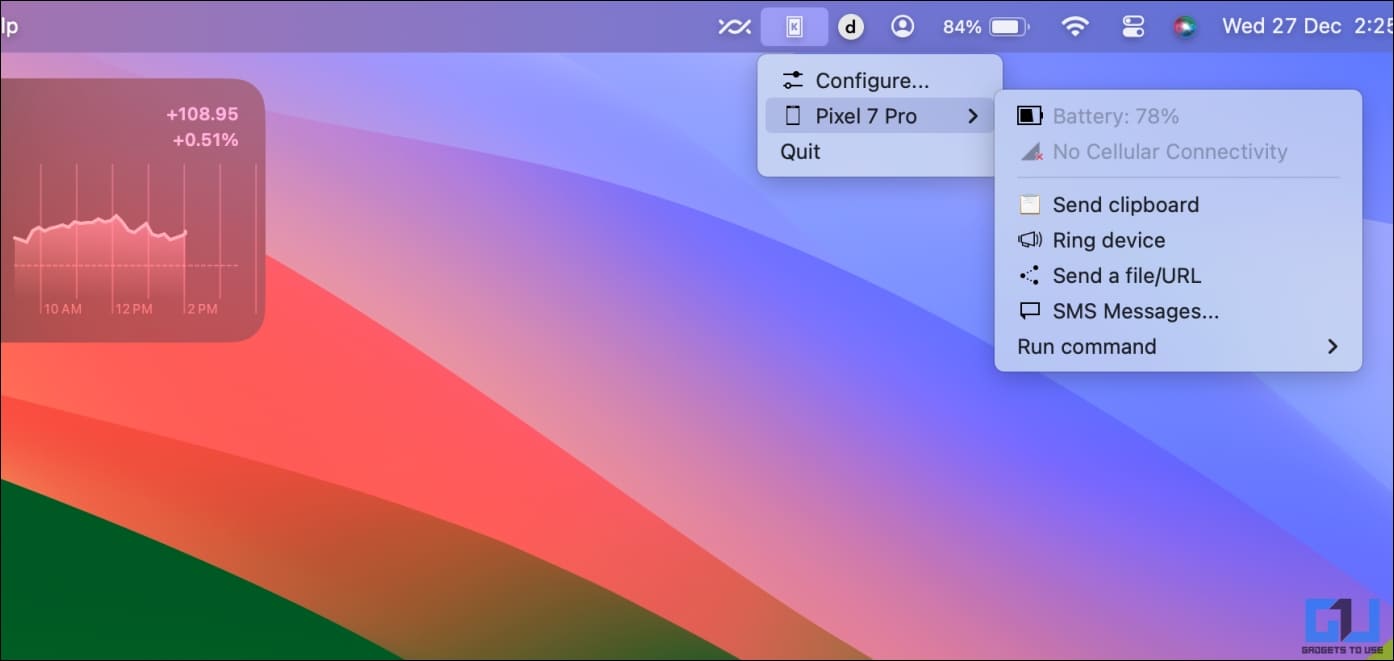
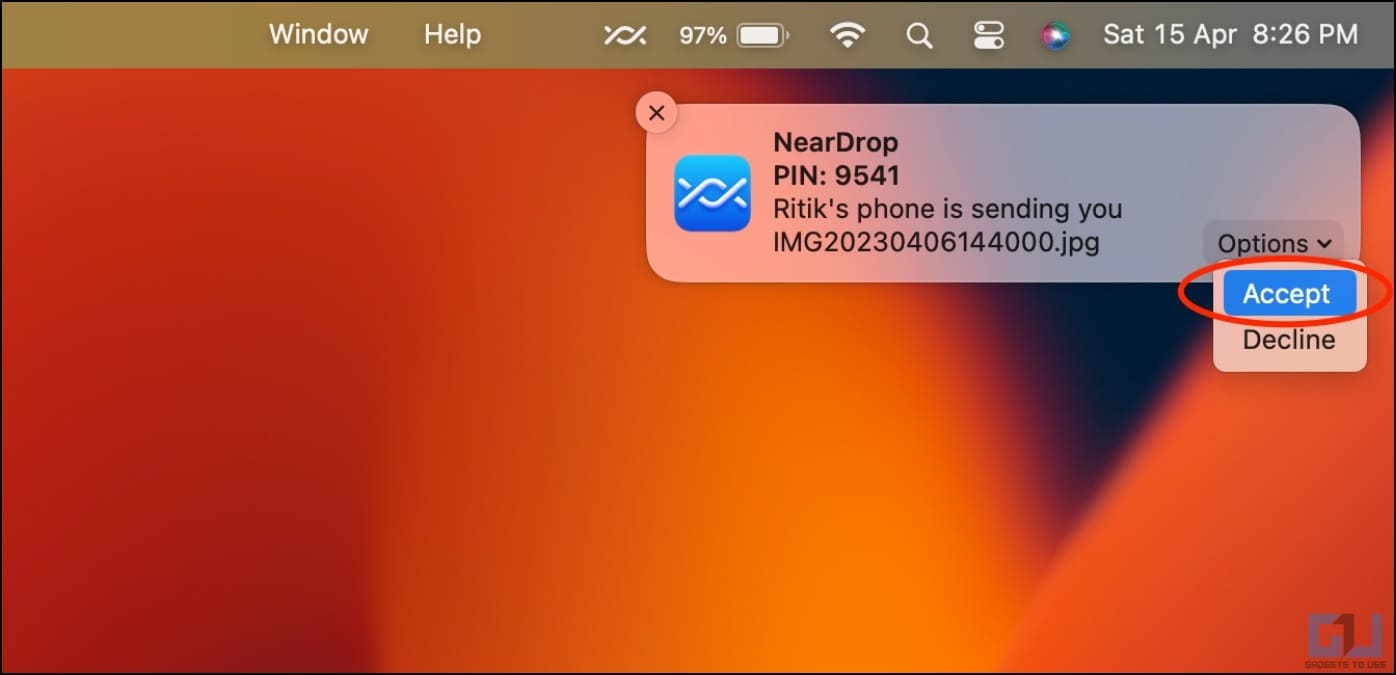
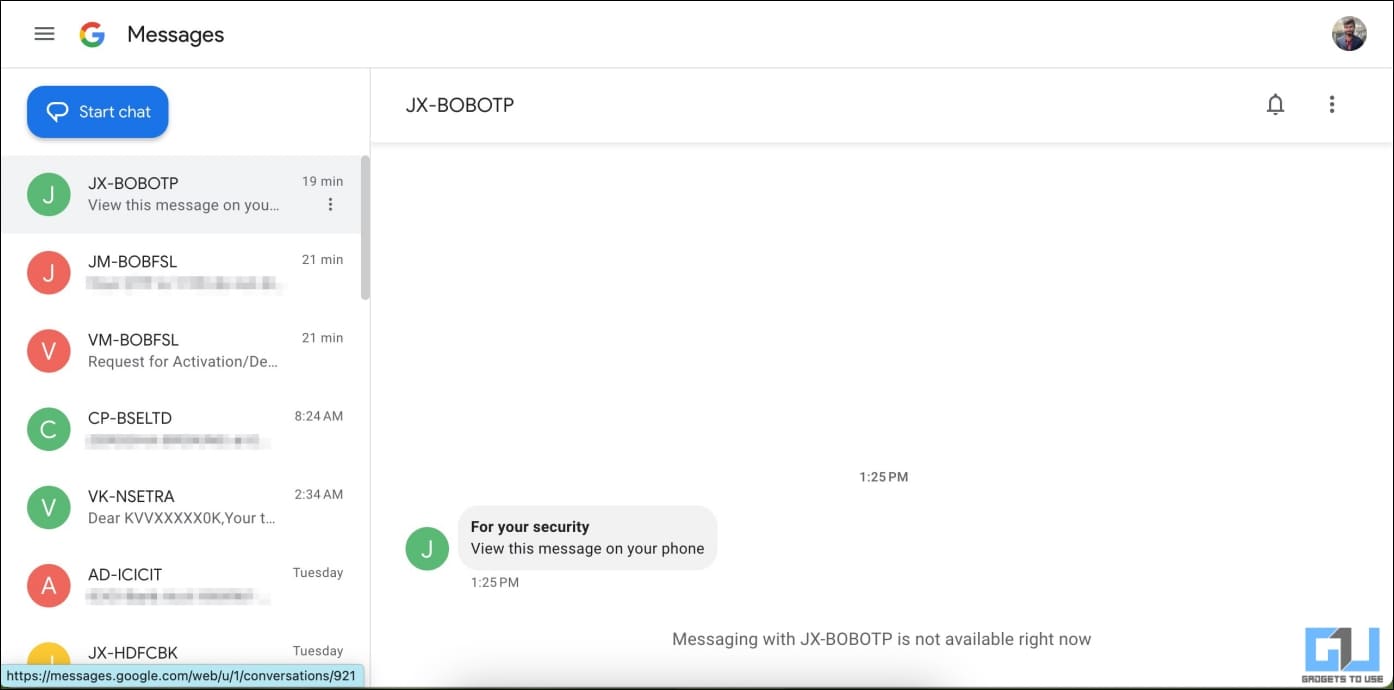

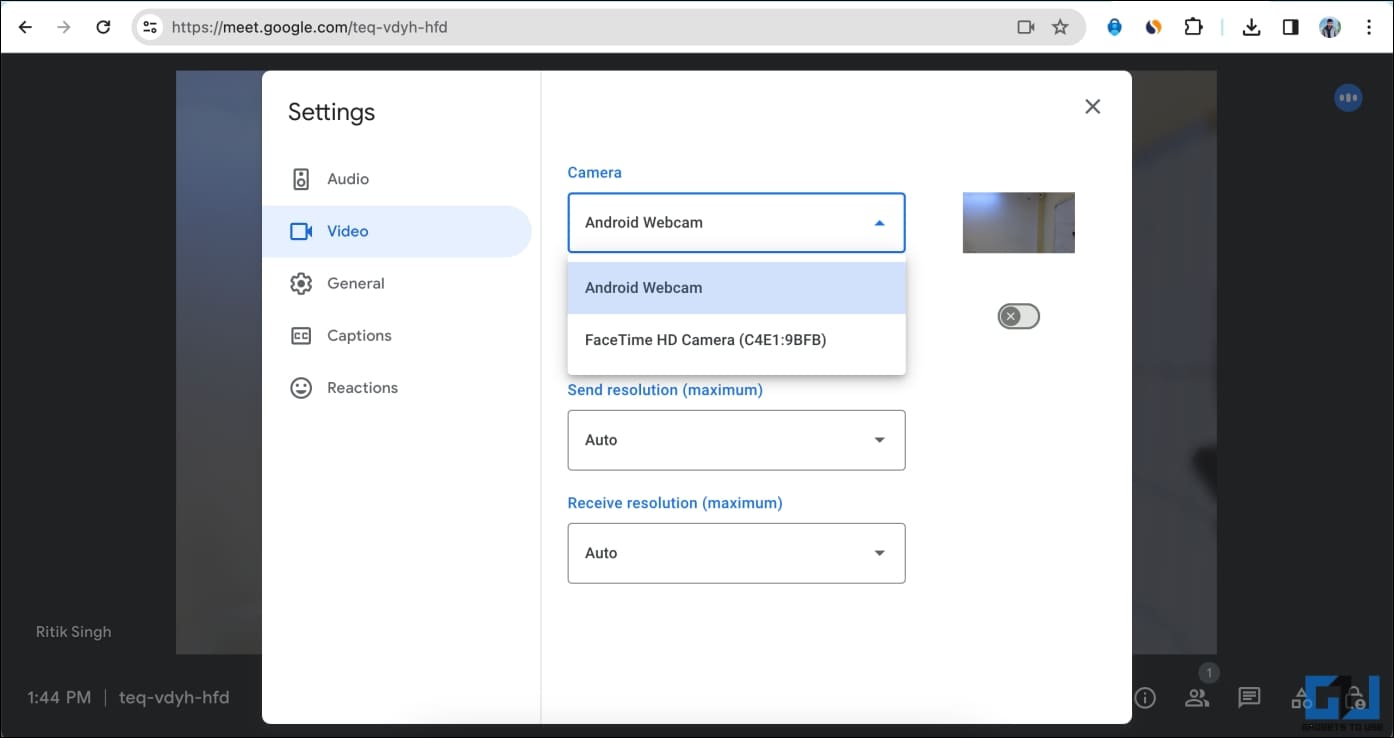
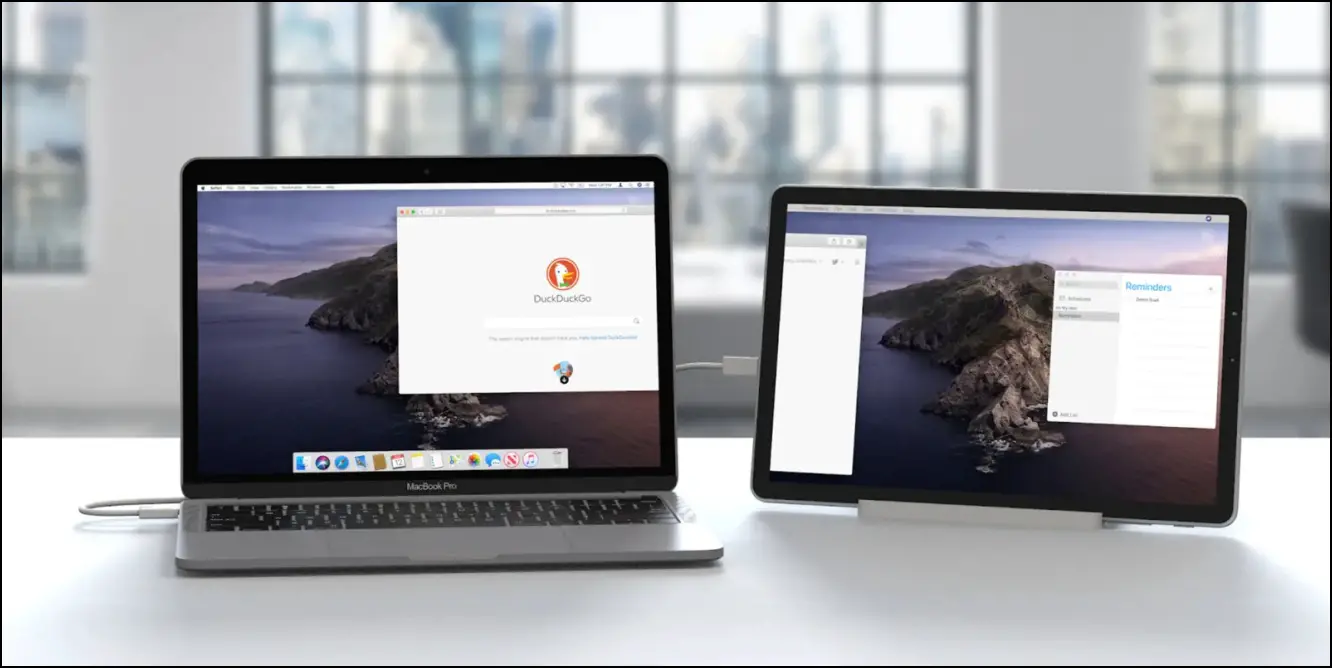
Leave a Reply