[ad_1]
YouTube Studio’s new update has brought new features with a new user interface, which may confuse some users. This new user interface of Creator Studio comes with many new features and functionalities. Today we will guide you on how to delete your videos from your YouTube channel.
How to Delete YouTube Videos From Your Channel?
Maybe you are deleting some unwanted videos or want to repurpose the channel by deleting all the videos from the channel. Here is a guide to tell you how to delete YouTube videos on your smartphone or PC using both; the website and the smartphone app.
Method 1 – Deleting YouTube Videos on PC
The Creator Studio section of a YouTube account allows users to manage their channels. This also includes managing the videos uploaded to the channel. You can easily delete videos individually or in bulk using the below-mentioned steps.
1. Open YouTube on a browser and open the menu by clicking the profile picture in the top right.
2. Select YouTube Studio from the menu to access the Creator Studio page.
3. Select Content from the left pane on the YouTube Studio page.
4. Here, you will find all the videos uploaded on your Channel.
5. You can delete them individually by clicking the three-dot menu and selecting Delete Forever.
Steps to Delete Multiple YouTube Videos
You can edit or delete multiple videos simultaneously; follow the steps below. Note that you can only delete the videos visible on the page at a time.
1. Select the videos by clicking the check box beside them. Click the “Select all” checkbox to mark all the videos on that page.
2. Click the “More actions” drop-down menu in the top bar and click the “Delete forever” option.
3. Check the “I understand” checkbox and click DELETE FOREVER button.
4. This will delete the selected videos right away.
If you do not have access to a PC, then you can try deleting the YouTube videos using the official YouTube Studio app on your Android smartphone or iPhone.
Method 2 – Delete YouTube Videos Using The YouTube Website on the Smartphone
The YouTube website does not allow you to delete videos from your channel using the website on your smartphone, but there is a workaround for that. You can open the desktop version of the YouTube website and then follow the steps mentioned above in the previous method.
1. Open Chrome browser on your smartphone and navigate to the YouTube website.
2. Open the menu and select Desktop site.
3. The desktop version of the YouTube website will open.
4. Now, tap the profile picture to open the menu.
5. On the menu, tap and hold the YouTube Studio option and select Open in a new tab.
This way, you can access the YouTube Studio on your smartphone and easily delete the videos from your channel. Follow the step-by-step guide mentioned above in method 1 to delete the videos.
Method 3 – Delete YouTube Videos Using the YouTube Studio App
The YouTube Studio app is available to download on Google Play Store and App Store. This official app from Google is provided to manage the YouTube channel and videos to some extent. Follow the steps below to delete YouTube videos using the YouTube Studio app on your smartphone.
1. Install the YouTube Studio app from App Store or Google Play Store.
2. Open the Studio app and login via your Google account.
3. Tap the Content tab to open the list of videos uploaded to the channel.
4. Tap the three dots menu icon next to the video you want to delete.
5. Select Delete from the menu and confirm to Delete the video.
You cannot delete multiple YouTube videos using the Studio app as well. It can only be done using the YouTube Studio website, so you have to follow method 1 for that.
FAQs
Q. How to Delete Videos From My YouTube Channel?
YouTube videos can easily be deleted from the channel by opening the YouTube Studio website. The step-by-step process for this is available above in this article.
Q. Can I Delete Multiple Videos From My YouTube Channel?
Yes. You can delete multiple videos from your YouTube Channel from the YoTube Studio page; however, it works only on the web. Follow the first method for deleting multiple YouTube videos from your YouTube channel.
Q. Can I Delete YouTube Videos From Smartphone?
Yes, using the Youtube Studio App, you can Manage your channel from your Android or iOS phone, including deleting videos from your Channel. However, do note, it is not possible to delete multiple videos using this app.
Wrapping Up
So, this is how you can easily delete videos from your YouYube Channel using a PC or mobile. YouTube has a restriction over deleting all the videos; you can only delete up to 50 videos simultaneously. There is no workaround for this trick, but we will update this article if we find something about it in the future. Stay tuned to GadgetsToUse for more reads, and check the one linked below.
You might be interested in the following:
You can also follow us for instant tech news at Google News or for tips and tricks, smartphones & gadgets reviews, join GadgetsToUse Telegram Group or for the latest review videos subscribe GadgetsToUse YouTube Channel.
[ad_2]
Source link
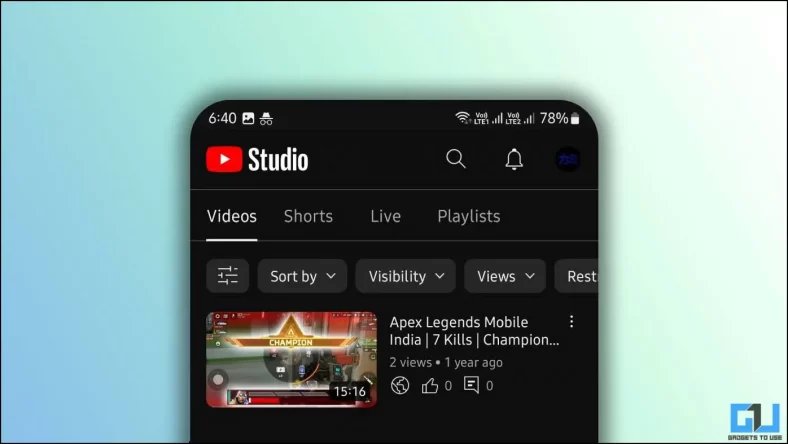
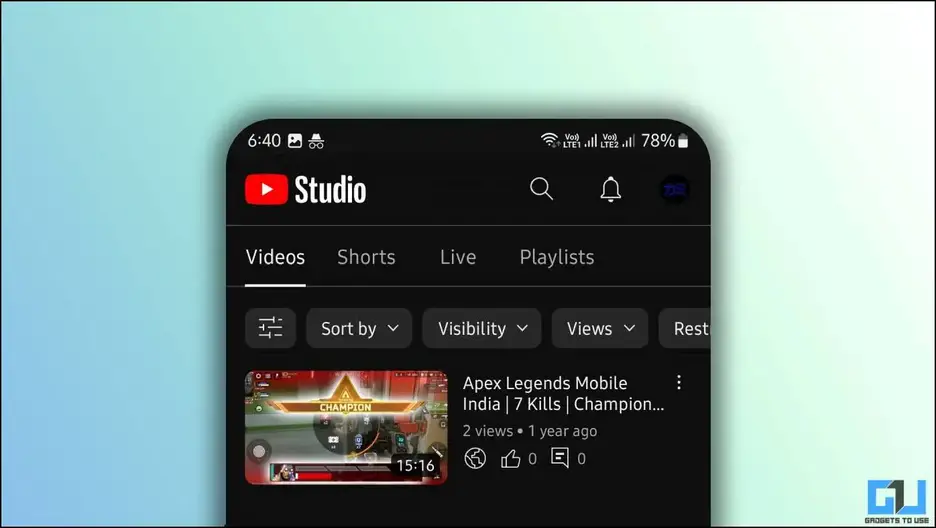
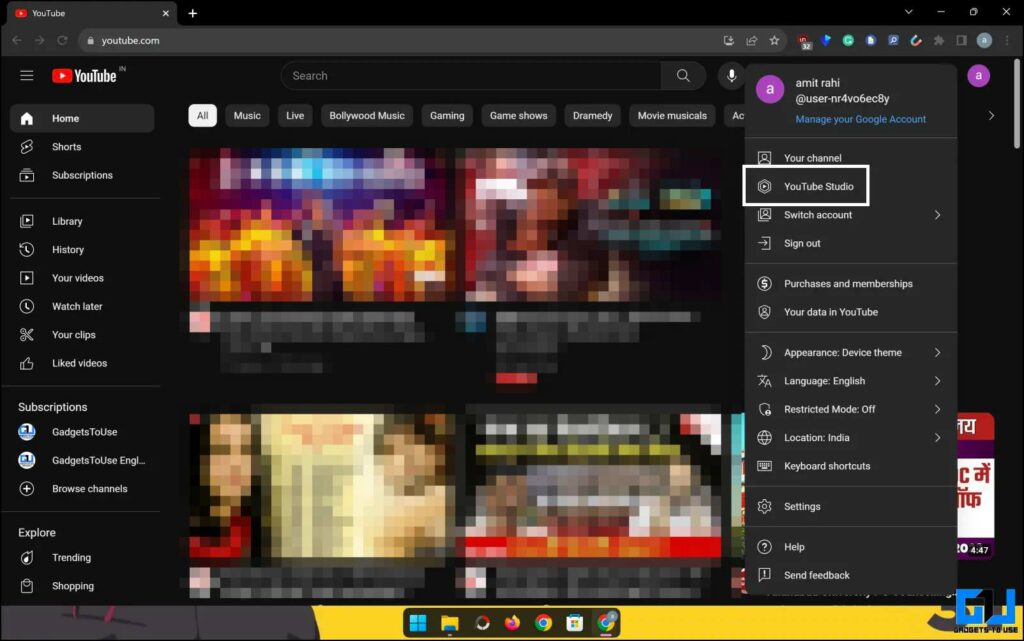
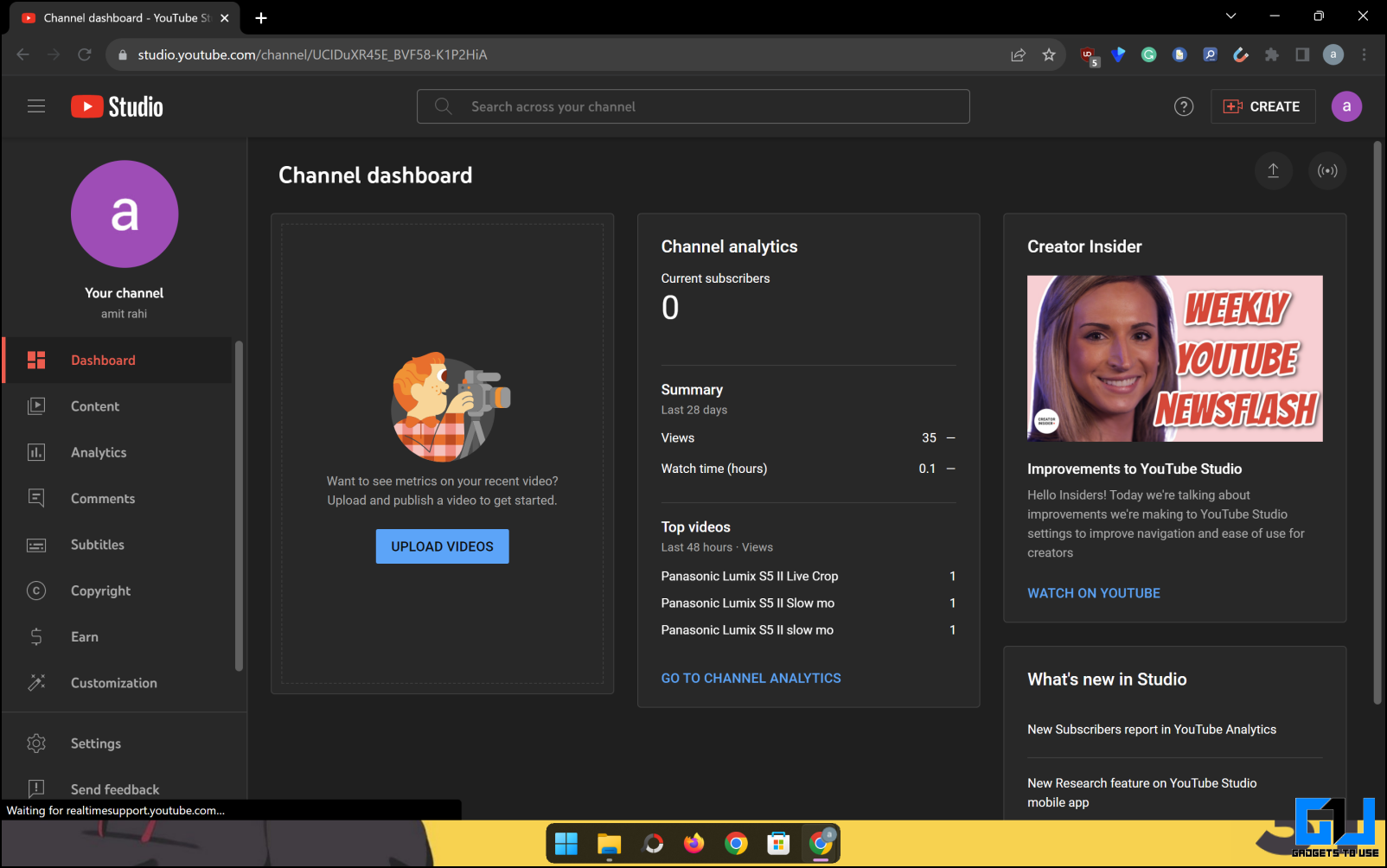
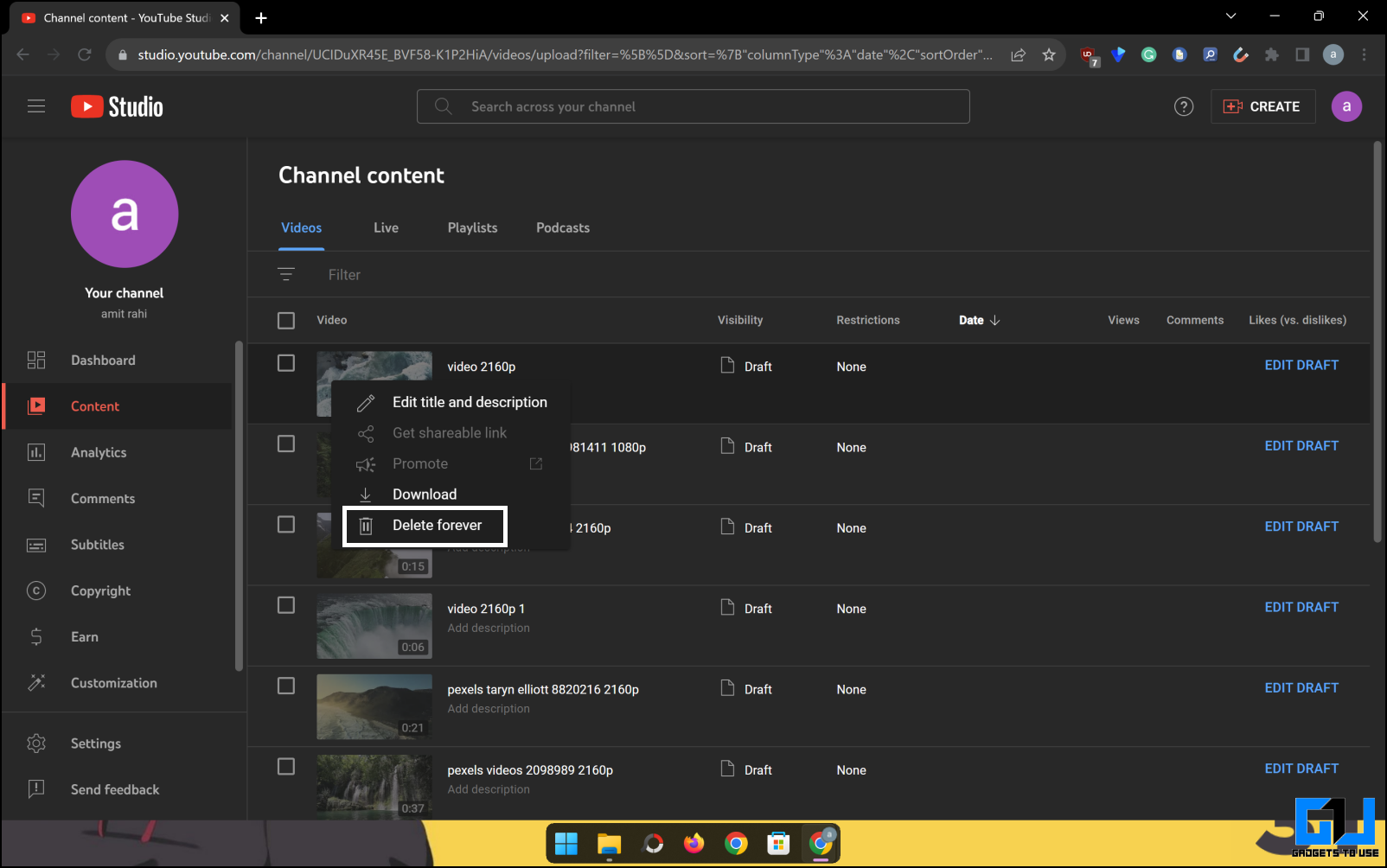
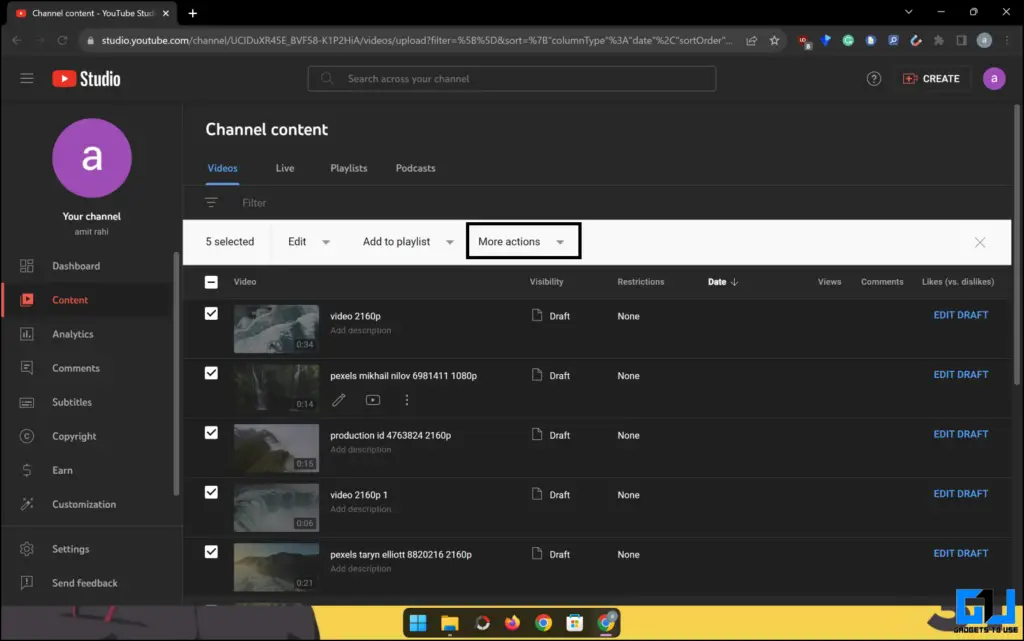
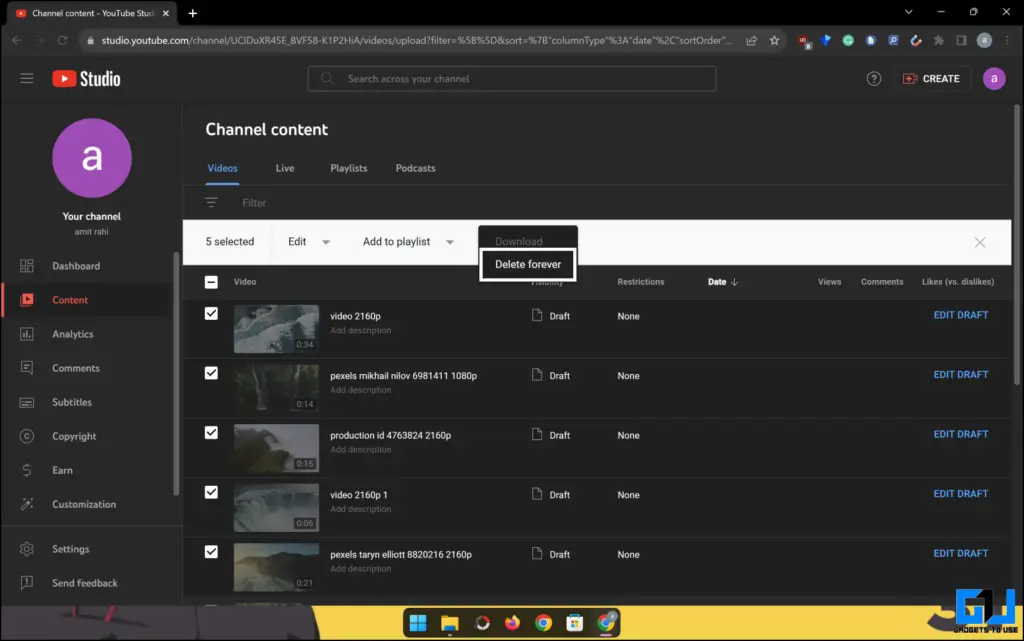
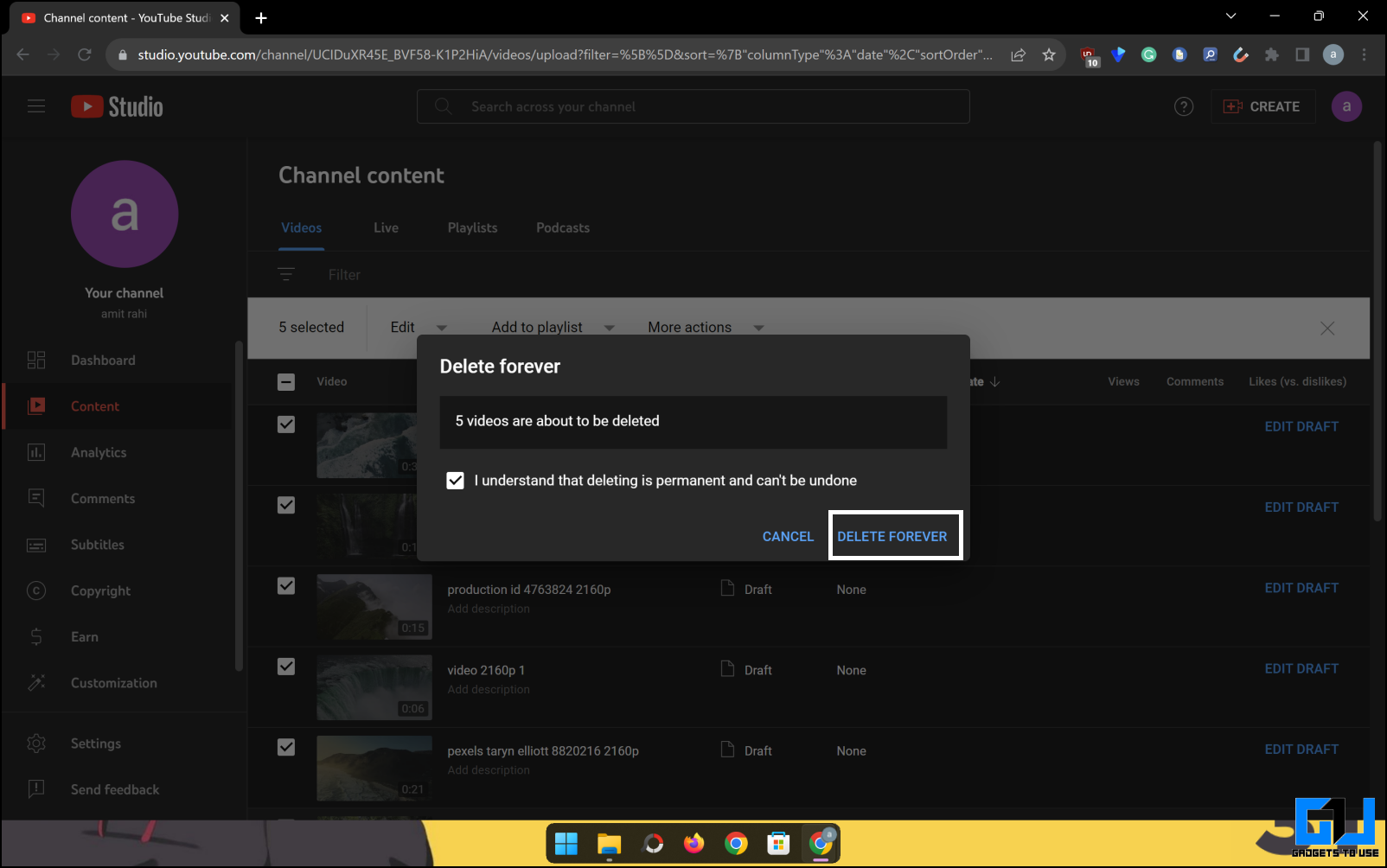
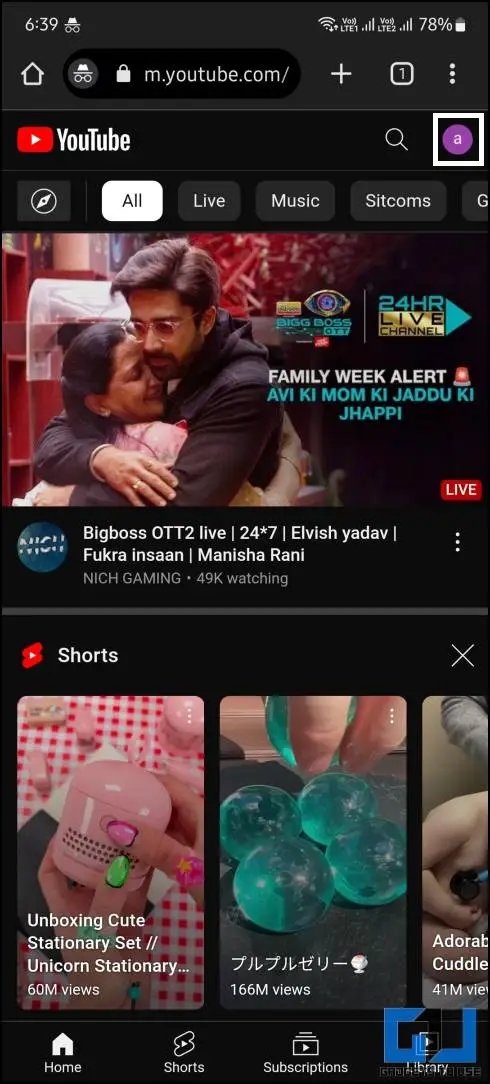
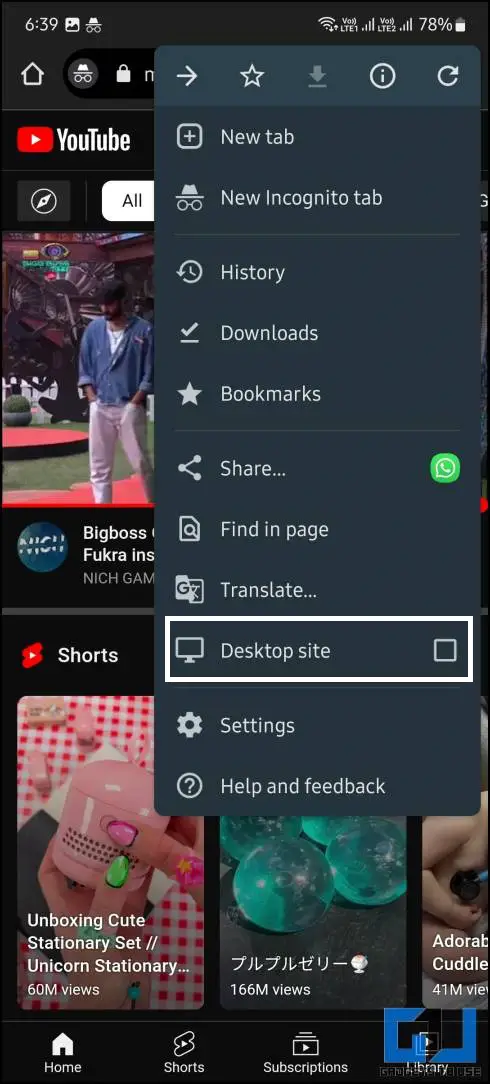
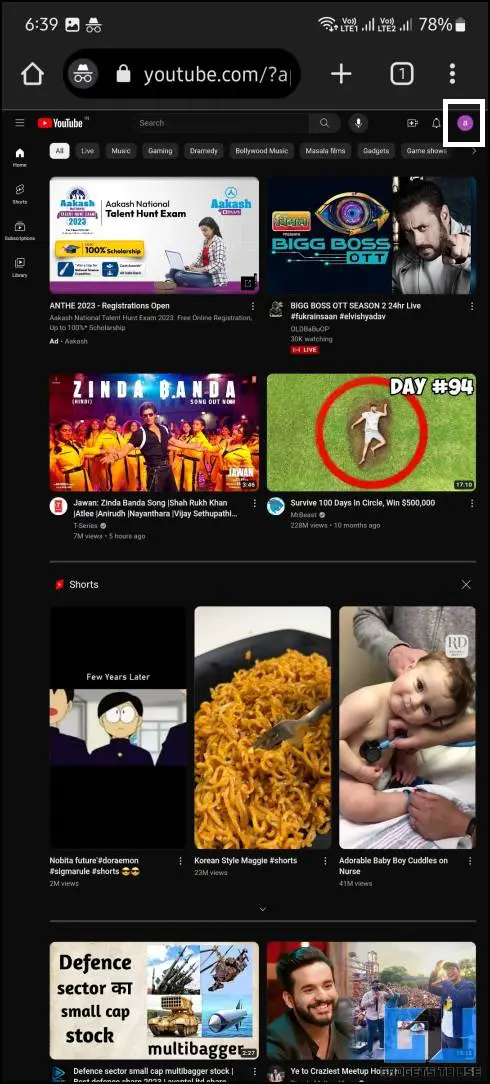
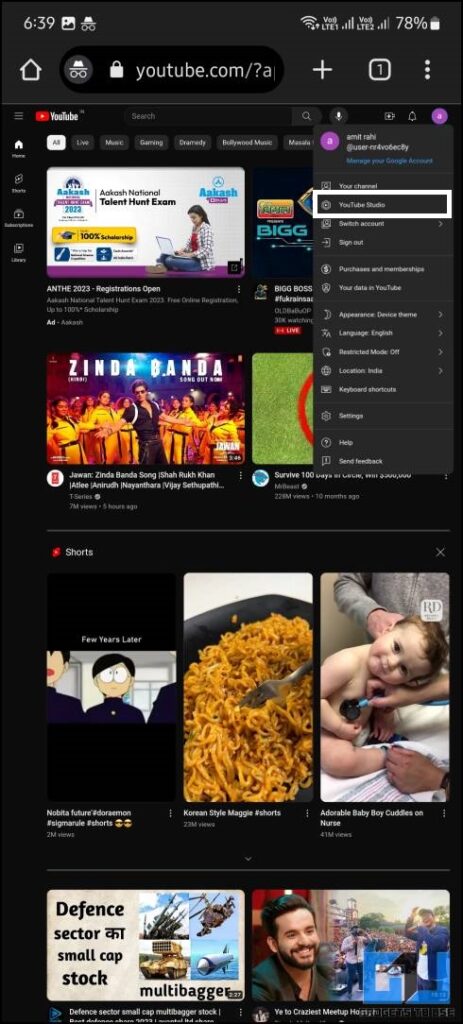
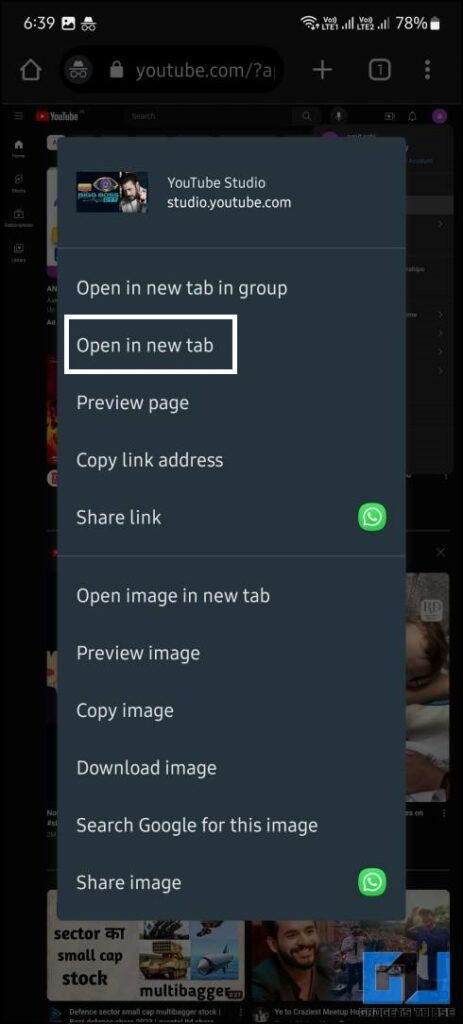
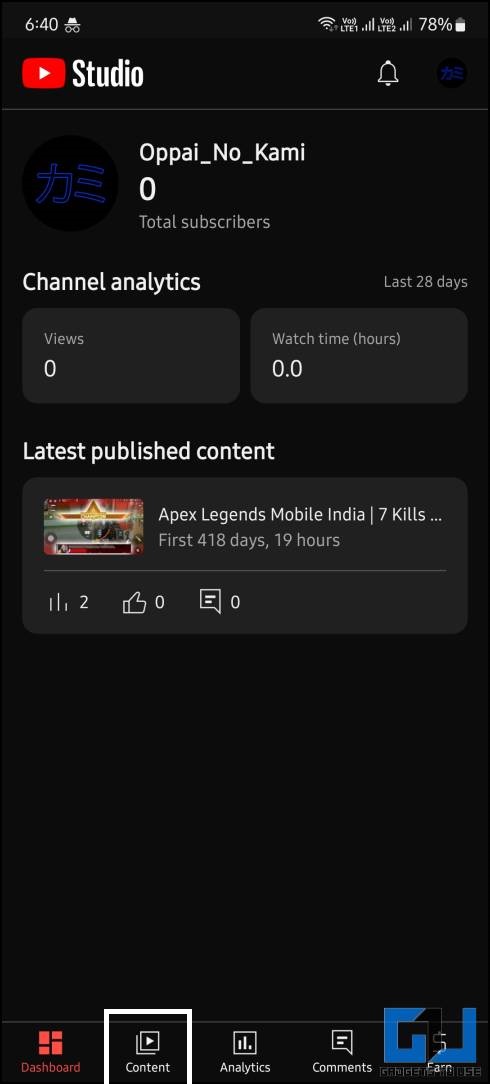
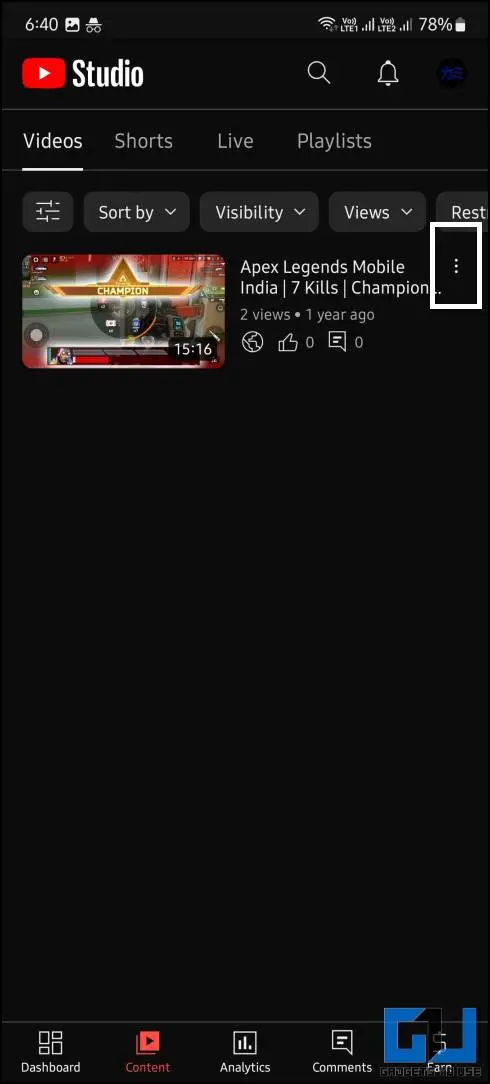
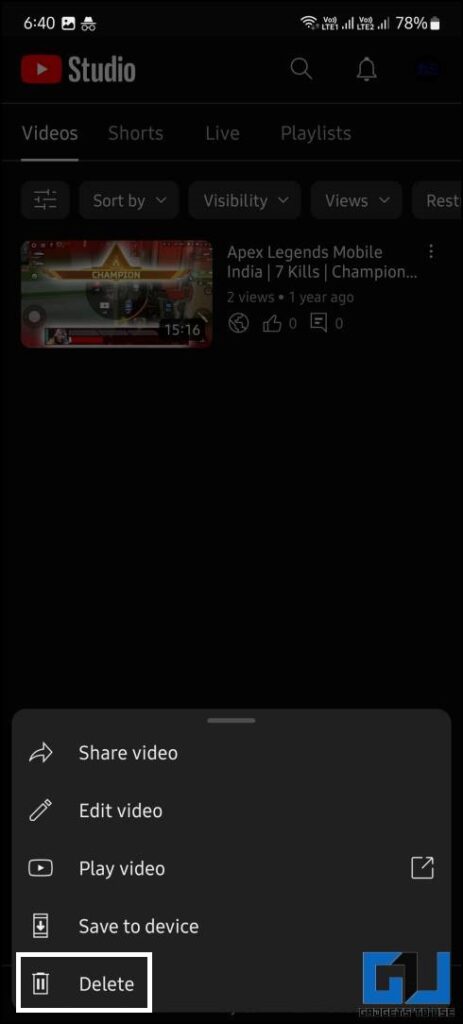
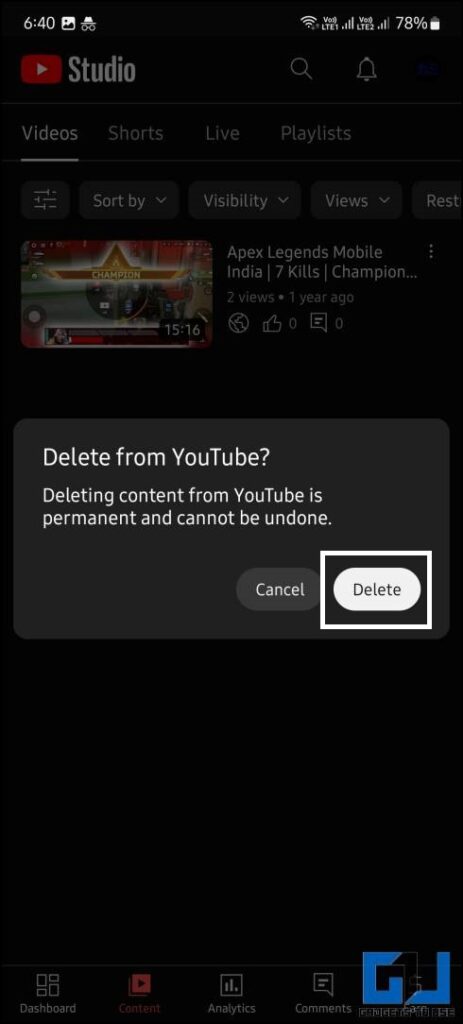
Leave a Reply