[ad_1]
Meta’s new Instagram feature lets users directly download reels from the app. This feature has been rolled out to all users, but the downloaded video has Instagram’s watermark. This article will discuss useful tricks to download an Instagram reel and video for free without a watermark.
How Do I Download Instagram Reels Without Any Watermark?
If you like a reel on Instagram and want to save it to your phone’s gallery, then Instagram’s new feature will make it a breeze. As mentioned, it adds the name of the original uploader as the watermark. This protects the original content, but try these amazing tricks if you want to download an Instagram reel without a watermark.
Method 1 – Download Reels Using the Instagram App
Instagram introduced this feature to download an Instagram reel directly from the app. After successful testing, the feature is not released to all. You can download the reels from the share panel, which will be saved automatically to your smartphone’s gallery.
1. Open the Instagram app and switch to the Reels tab to watch reels.
2. Tap the Send button on the reel you want to download.
3. Tap the Download button to start downloading the video.
4. Once downloaded, the video will appear in the Gallery app.
It does have some drawbacks, though; the downloaded reels come with a watermark. This watermark shows the Instagram logo with the account name. Getting rid of this watermark can be a hassle because it changes position on the video every couple of seconds.
Reels from public Instagram accounts are downloadable. The download option won’t appear in the share panel if it is a private account. However, we have got you covered; learn how to download Reels from private accounts on Instagram.
Method 2 – Download Reels Using Instagram Story
Instagram lets you share any reel on our story; from the story window, it can be saved to the phone’s gallery. This feature can download the Instagram reel into the gallery app without a watermark.
1. Open a reel in the Instagram app.
2. Tap the Send button to open the share screen popup.
3. Select the Add to Story option from the popup.
4. On the Story page, zoom into the reel to fit the entire screen and make sure to crop out the watermark, check the image for reference.
5. Now, tap on the three dots icon and select Save.
The story will be saved on your smartphone gallery app as a regular video and can be watched later. One drawback to this trick is that you can only save only the first 15 seconds of the reel. Instagram is rolling out the update to increase this limit, but it is only available to a few users now.
Method 3 – Record the Screen
Another easy way of saving the reel on your smartphone is to screen record the Instagram app while the reel is playing. It is easy to do since every smartphone now has a feature to record the screen. Here are the steps to start screen recording on Samsung smartphones.
1. Swipe down to open the quick settings panel.
2. Tap the Screen Recorder tile to open the screen recording tool.
3. Select Media from the list and tap Start recording.
Once the reel is recorded, stop the recording, and it will be saved to your smartphone’s gallery as a video. The only drawback to this trick is that the reel will also be saved with the UI elements.
Method 4 – Instadown App for Android
Instadown app is a third-party Instagram reel downloader that you can use on your Android smartphone. This app downloads the reels of videos without a watermark in the phone’s gallery.
1. Download the InstaDown app on your Android smartphone.
2. Once the app is installed on your phone, open the Instagram app.
3. Go to the Reels section and tap the Send button on the reel you want to download.
4. Tap the Share button on the Send panel.
5. Select the InstaDown app from the share popup panel.
6. The app will open, and the download will begin automatically.
The app may ask you to log in to your Instagram account to download any specific reel. This app only needs access to the API, so don’t worry about your account being compromised.
Method 5 – Use the InstaSave App on iOS
InstaSave is an iOS app that allows you to download Instagram videos and reels easily without a watermark. This app saves the download media directly to the Photos app. Follow the steps to download reels using the InstaSave app.
1. Install the InstaSave app on your iPhone.
2. Now open the Instagram app and open a reel.
3. Tap the Send button and choose to Copy link.
4. Go to the Home screen and open the InstaSave app.
5. Paste the link button and then tap the Find button.
6. When the video is ready to download, tap the Save button.
7. A popup will appear saying that the video is saved.
Go to the Photos app to watch the video you downloaded from Instagram. You can also download the photos using this app as well.
Method 6 – Use Snapinsta Website For Desktop
If you browse Instagram on your desktop browser, you can download the videos using the Snapinsta website. Follow these steps to download an Instagram reel without a watermark.
1. Open a reel on Instagram website.
2. Select the Copy link option on the three dots menu.
3. Visit the Snapinsta website on a new tab.
4. Paste the link into the text field and click Download.
5. Click the Download Video button below the video.
The video will be downloaded to your desktop in MP4 file format. This website lets you download Instagram photos and stories easily without a watermark.
FAQs
Q. How Do I Download Instagram Reels to My Smartphone Gallery?
Instagram’s new feature lets you download the reels and videos from the app on your smartphone. The saved video will have a watermark of the Instagram user. Select the download button from the share menu to save the reel.
Q. How Do I Save Instagram Videos on My iPhone Gallery?
The InstaSave app is free on AppStore to download reels from your iPhone’s Photos app. There are various other apps available to download Instagram videos on your iPhone.
Wrapping Up
This read discussed several ways to download your favorite Instagram reel video on any device without a watermark. You can then share or re-upload that file wherever you want. Ensure the original creator’s consent before modifying and reuploading the video on any platform. Follow us on our social media pages for more amazing Instagram and other social media tips and tricks.
You might be interested in the following:
You can also follow us for instant tech news at Google News or for tips and tricks, smartphones & gadgets reviews, join the GadgetsToUse Telegram Group, or subscribe to the GadgetsToUse Youtube Channel for the latest review videos.
[ad_2]
Source link
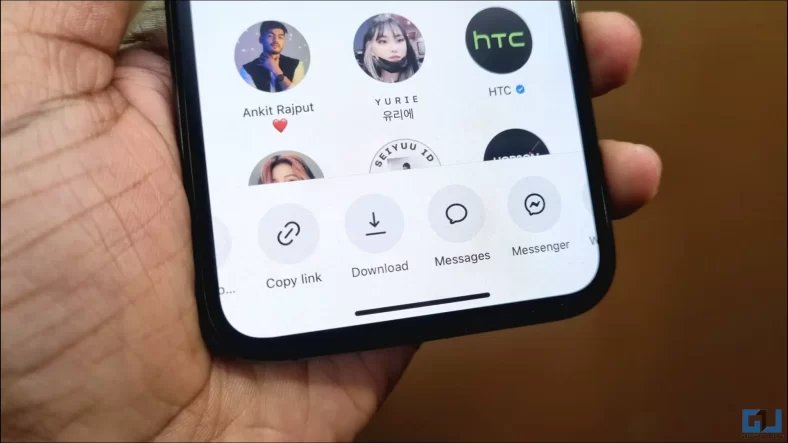
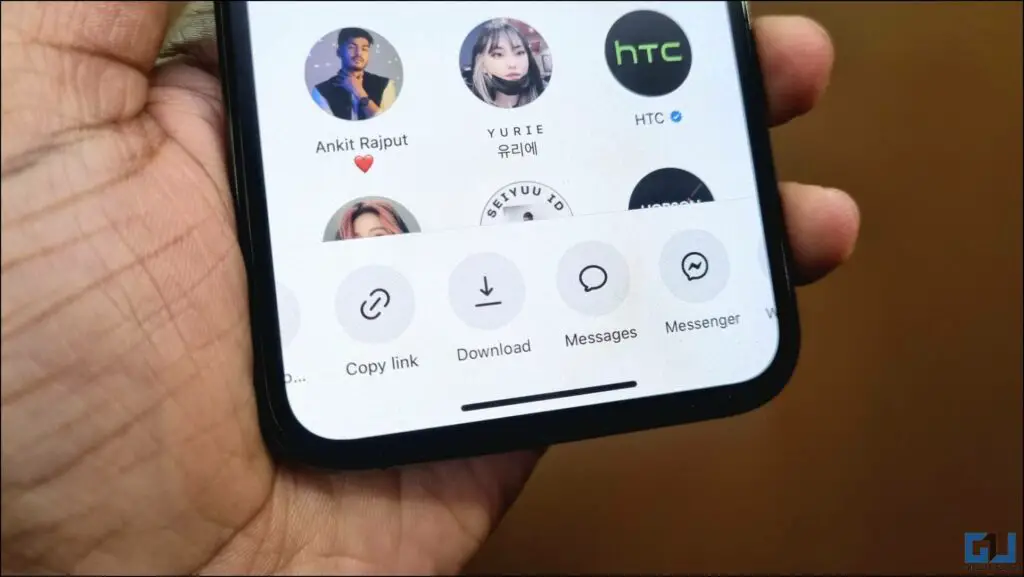
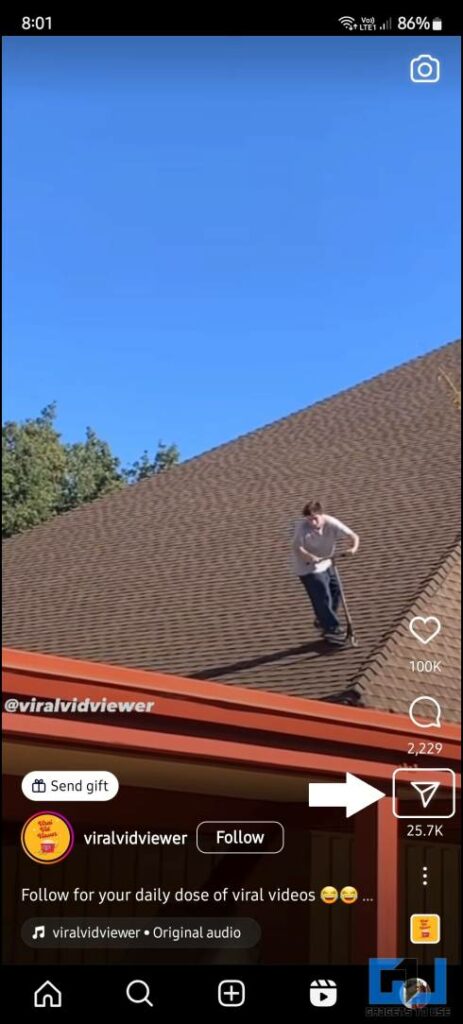
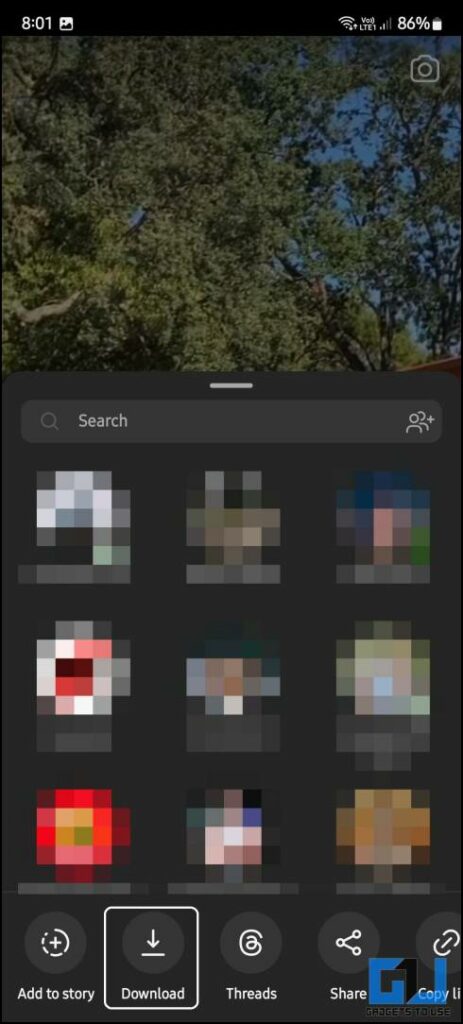
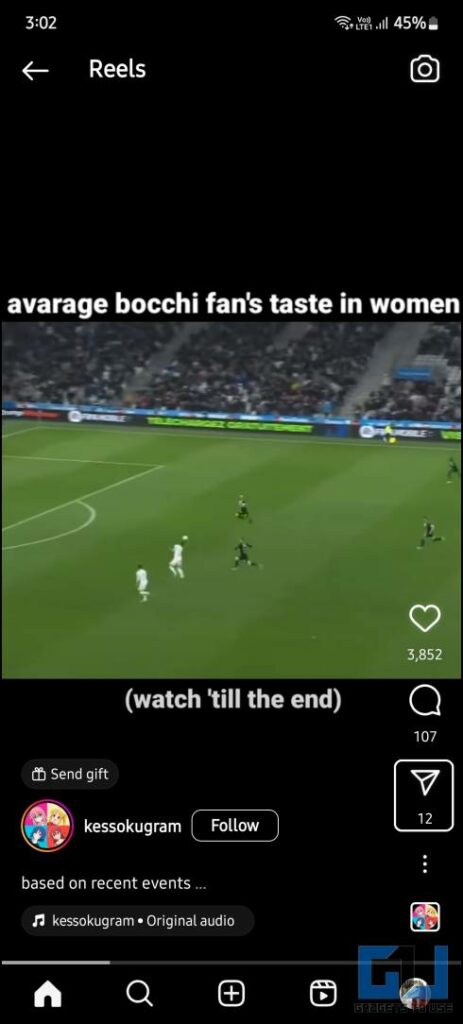
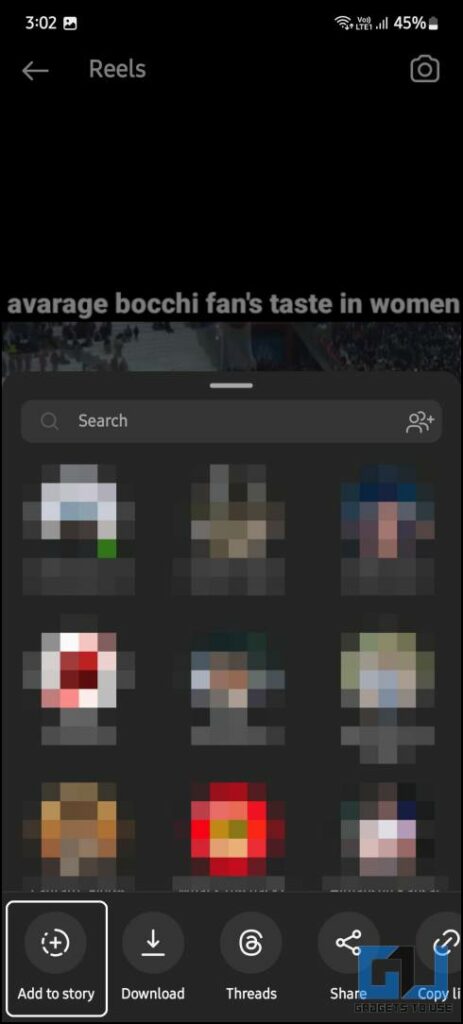
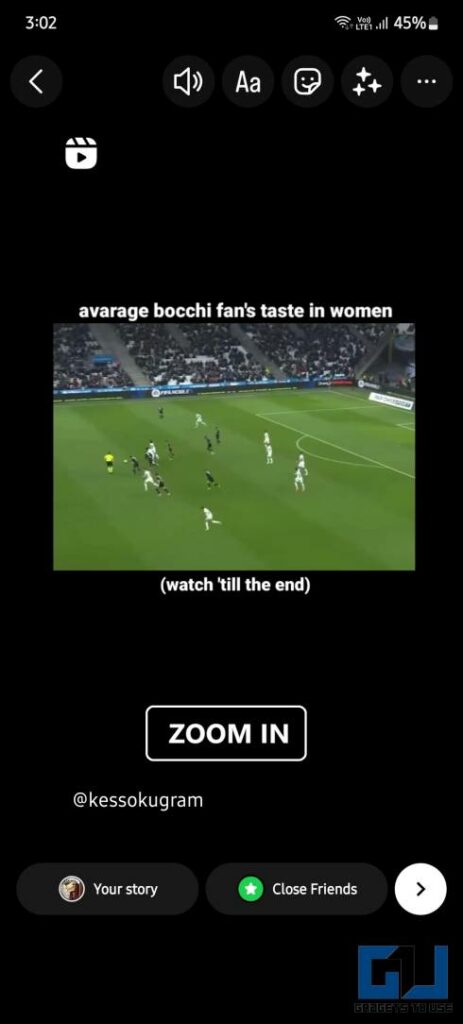

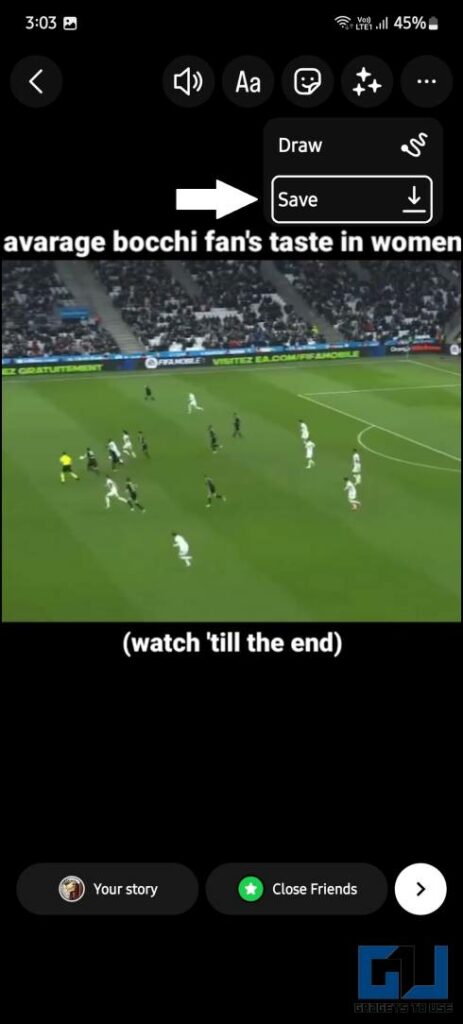
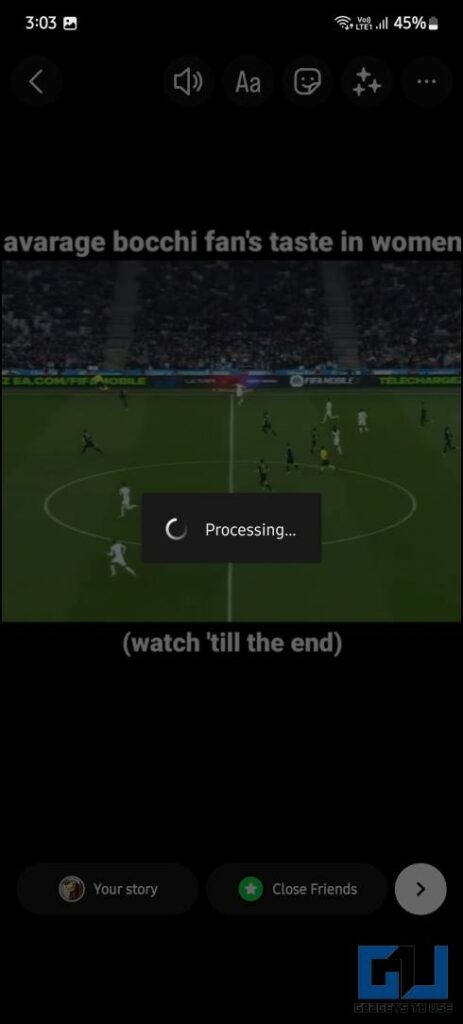
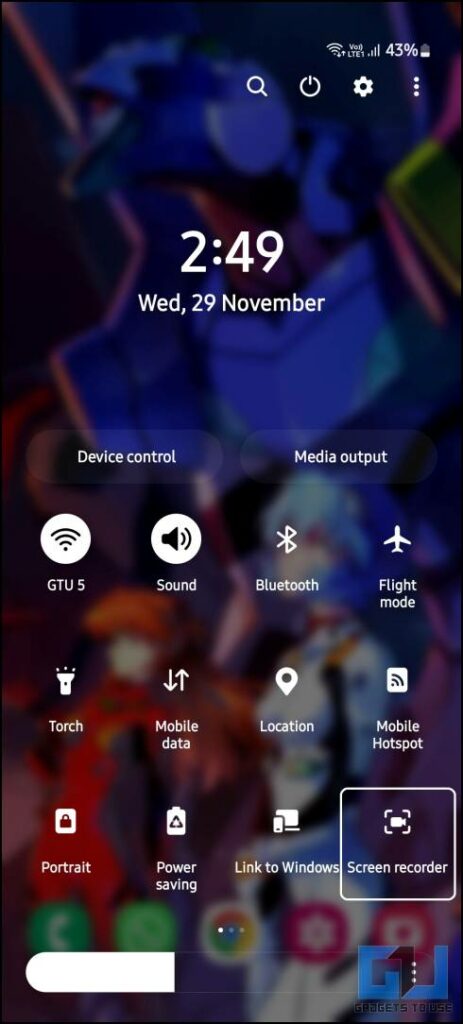
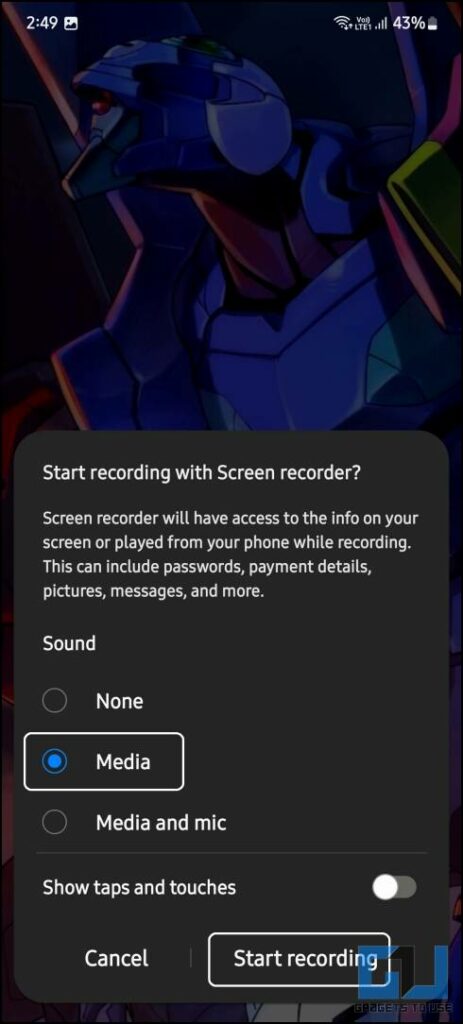
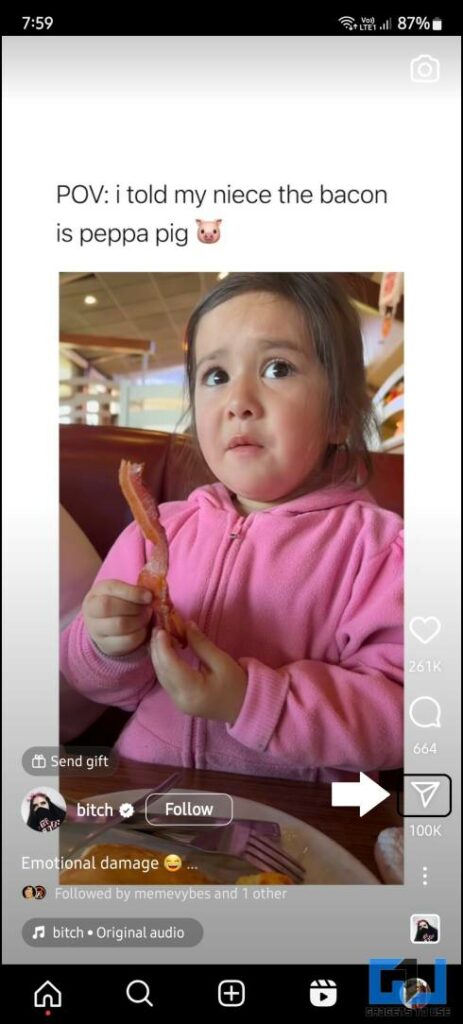
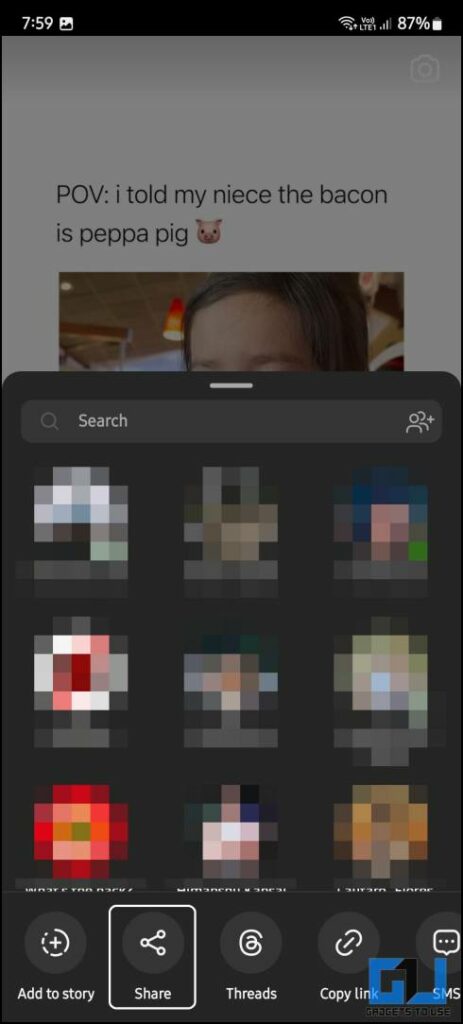
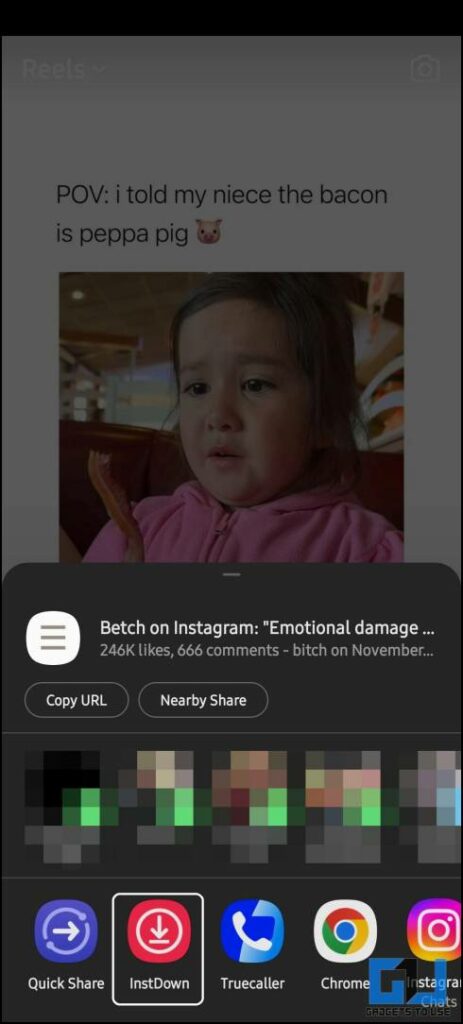
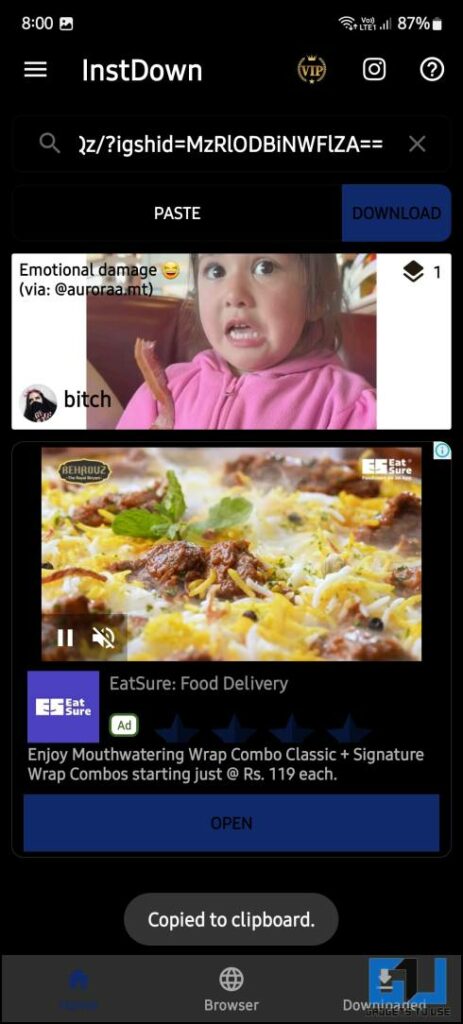
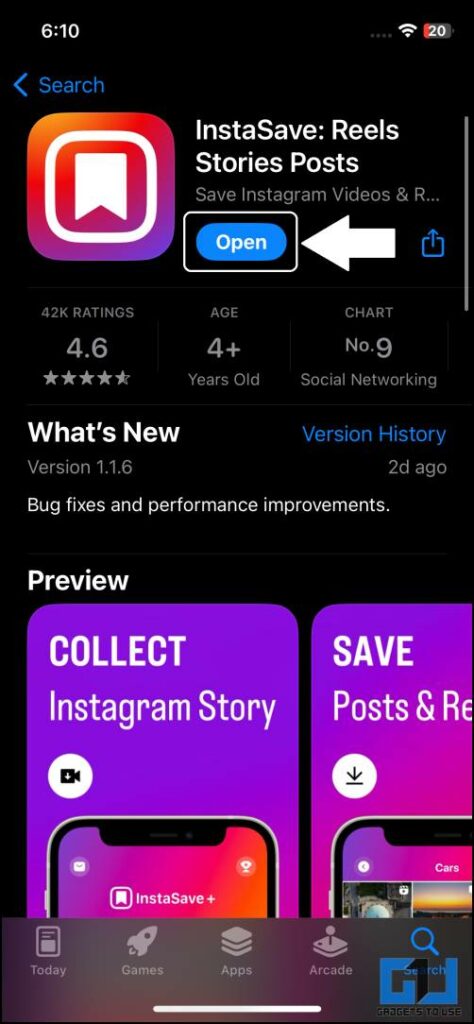
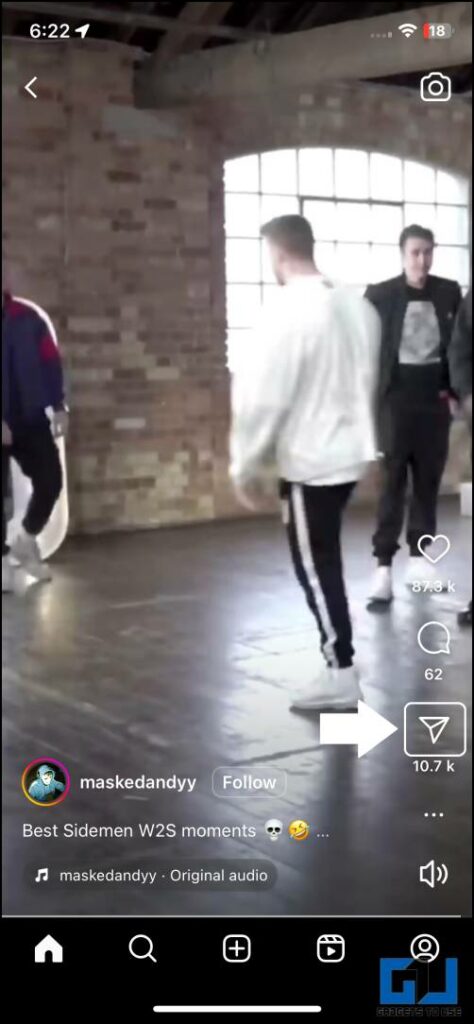
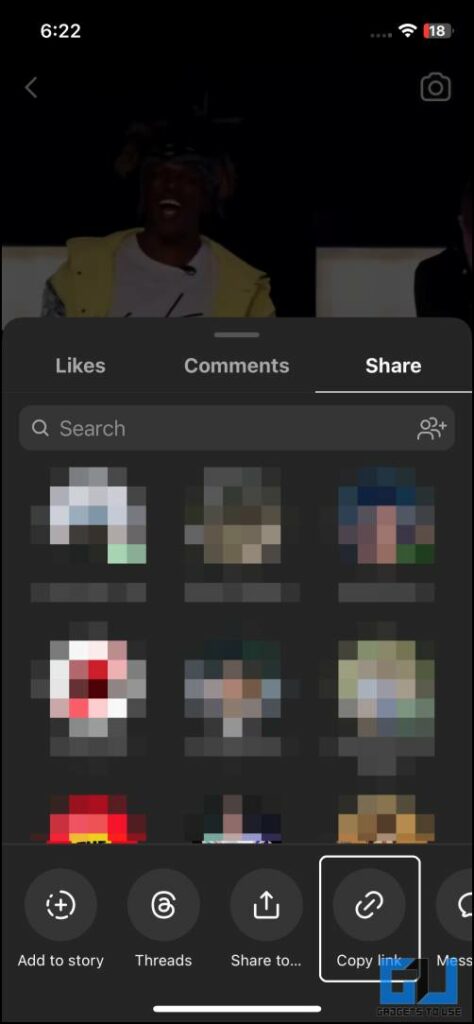
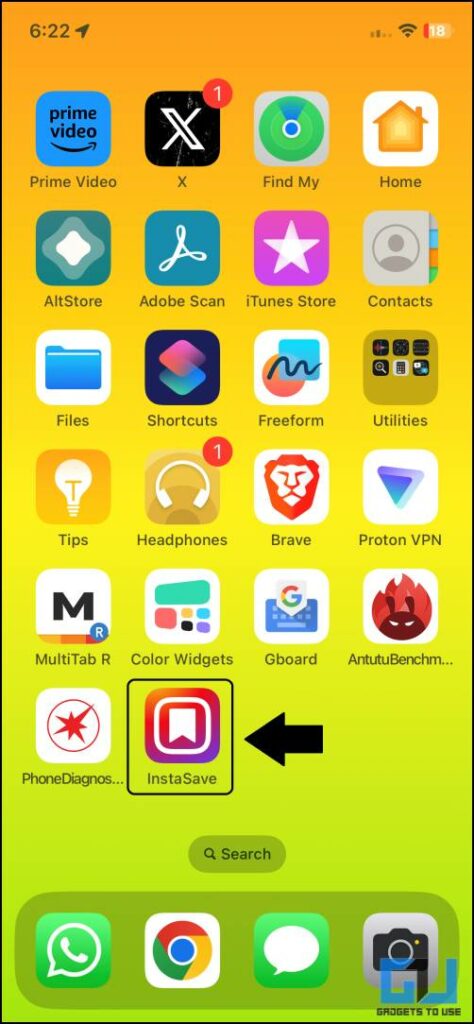
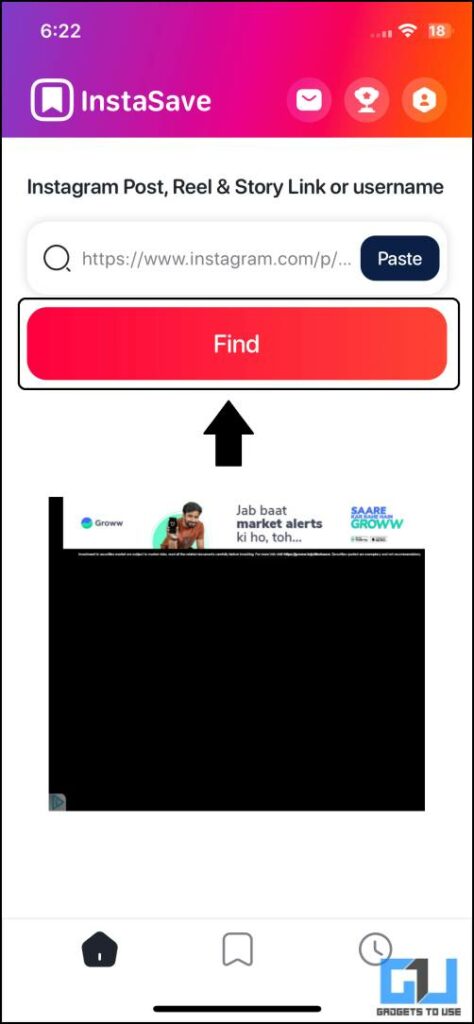
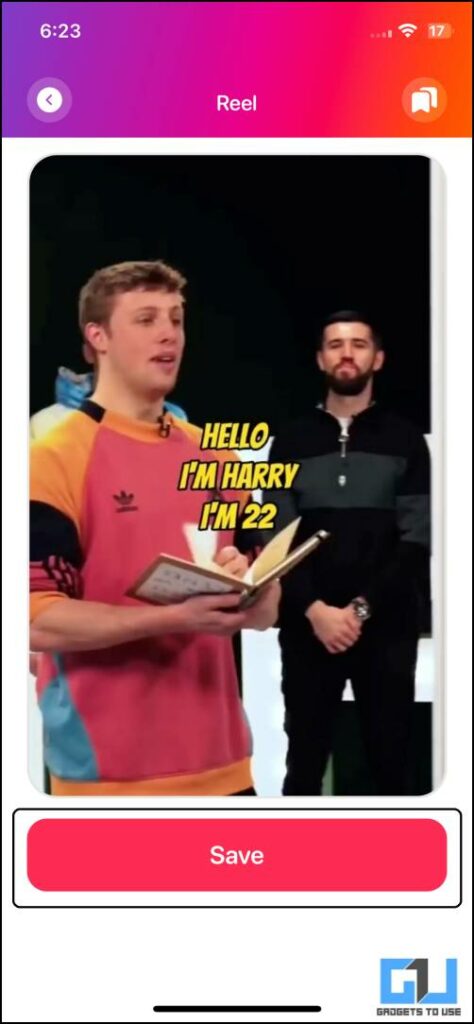
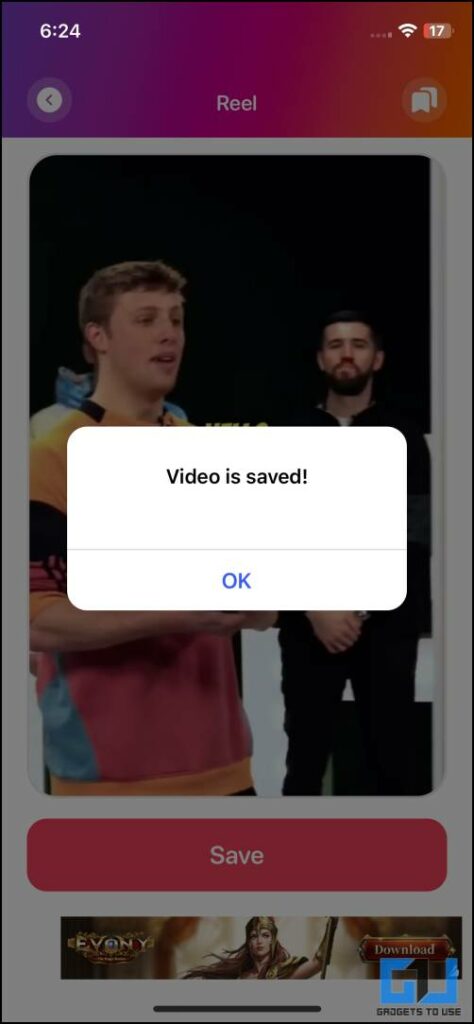
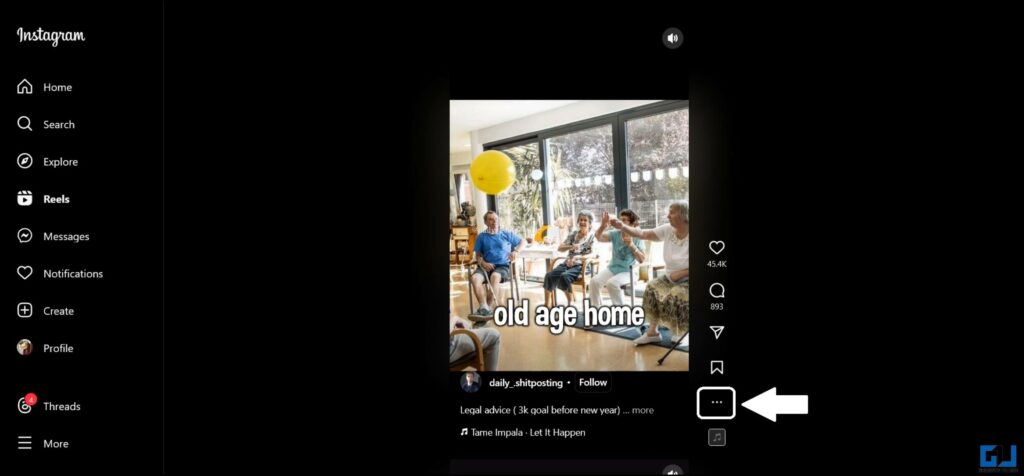
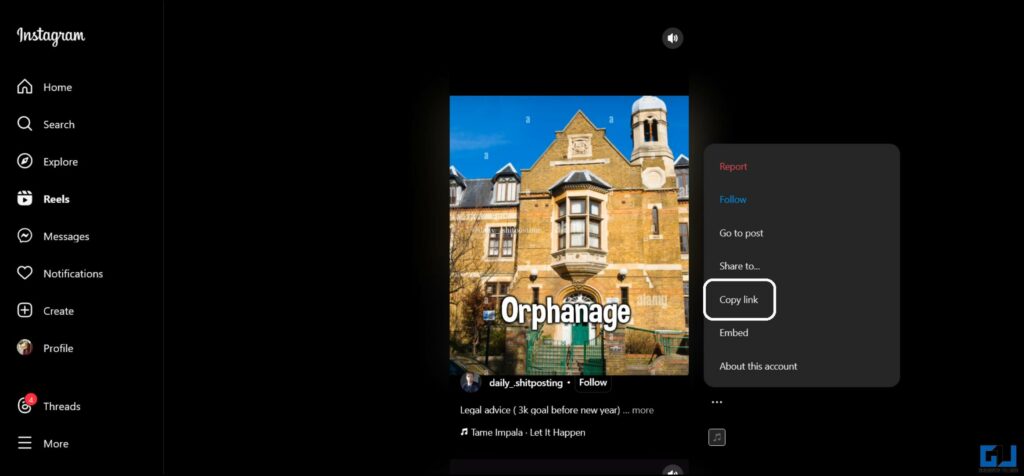
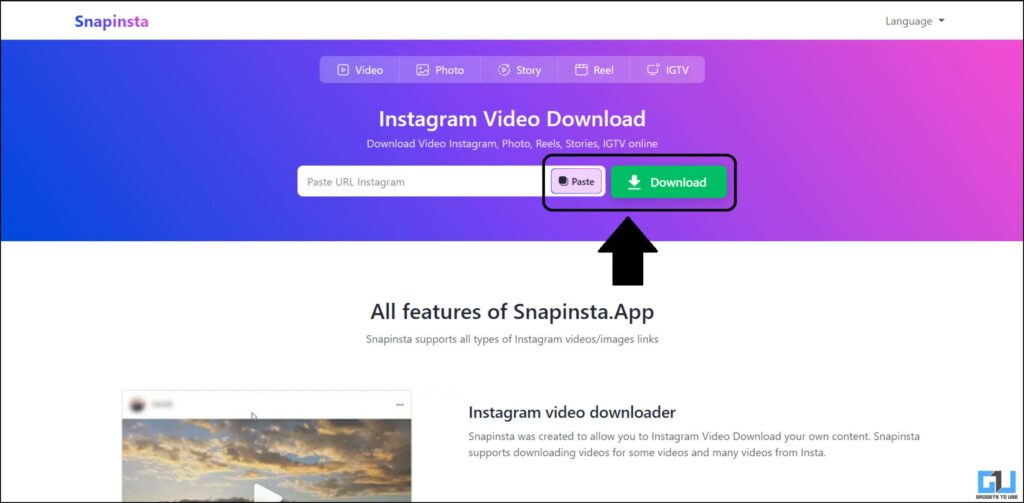
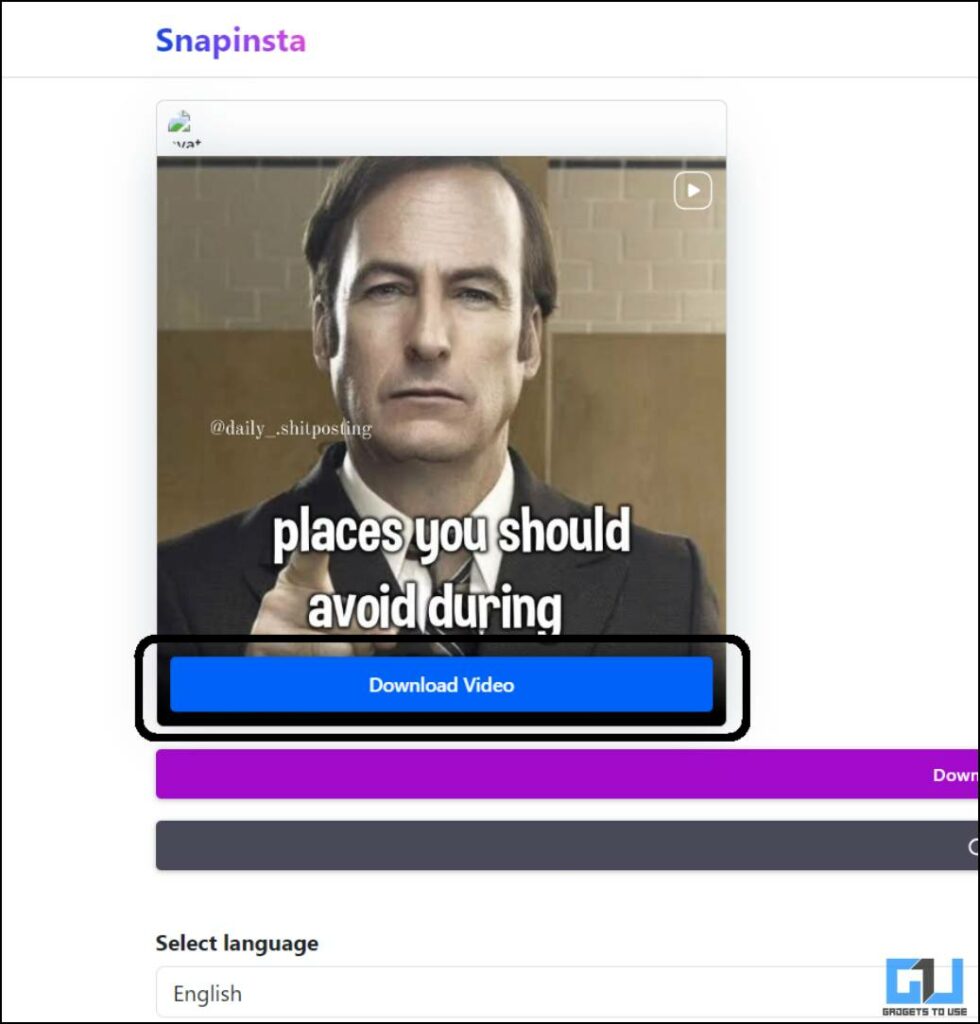
Leave a Reply