[ad_1]
Earlier, flashing a Xiaomi phone was an easy and quick process, but now, things have changed. You need an unlocked bootloader to flash your phone. But what can you do if you’ve accidentally hard-bricked your phone and the bootloader is locked? You’ll see this screen while flashing a Xiaomi, Redmi, or POCO phone. Today, I’ll share a solution to fix your hard-bricked Xiaomi phone with a locked bootloader.
What Is Bootloader?
An additional security layer must be unlocked to alter or modify your phone’s main software. Every phone has this protection layer; in the case of Android, it is called Bootloader, whereas in the case of iPhone, it is called iBoot. There are two levels of bootloader, Primary and Secondary.
The primary Bootloader is hardware-locked and can be accessed only after opening the phone’s body; only a qualified technician can unlock it (so it is better not to play with it if you are unaware of how to do it). Meanwhile, the Secondary Bootloader is software-locked and can be unlocked once the smartphone brand grants permission.
In the case of Xiaomi, Redmi, and POCO, earlier, the permission to unlock the bootloader was granted in a few hours. But now, according to the new policy, a user must wait 168 hours (approximately seven days) to unlock the bootloader to begin the flashing process.
Reason for the “MIUI Can’t Be Installed on This Device” Error
Now that we know what the bootloader is and its importance to be unlocked to flash any other ROM? Let’s learn why you are facing the “MIUI can’t be installed on this device” error. Xiaomi observed many people importing Xiaomi phones from China in large quantities, flashing global software, and selling the phone in other countries. This practice caused a huge loss to Xioami Globally.
That’s why Xiaomi decided to lock the bootloader if someone tries to flash another ROM on Xiaomi phones originally sold in China; another fact to be noted is that phones sold in different regions are customized to suit the market; this customization can be different hardware or different software. Flashing a ROM meant for another region may damage the phone due to incompatible hardware and software.
Fixing a Hard-Bricked Xiaomi Phone With a Locked Bootloader
Now that we know why you are facing the issue “This MIUI Version can’t be installed on this device.” This is a hard-bricked situation, i.e., your phone has no ROM installed, and the bootloader is locked. And to unlock the bootloader again, you need to have a ROM installed on your phone. Luckily, I’ve found a way to fix your hard-bricked phone. Here’s how to fix your phone.
Requirements
Before proceeding with the process to fix your phone, here’s what you will require to get the job done:
- A Windows Computer.
- USB Cable to connect your phone.
- Your Hardbricked Xiaomi, Redmi, or POCO Phone.
Steps to Unlock Bootloader of Hard-bricked Xiaomi Phone
Follow these steps carefully to fix your hard-bricked Xiaomi phone with the locked bootloader.
1. You must download MediaTek Bootloader Unlock software on your computer/laptop.
This software works for only MediaTek processor-powered phones
2. Extract the zip file of the software to access all the files.
3. Go to the extracted folder and open the Driver folder.
4. Select the “cdc-acm.inf” file and install it from the right-click menu.
5. Now, go back to the main folder and install USBDk. Make sure to install the correct version based on your Windows version.
x64 for 64 bit Windows OS, x86 for 32 bit Windows OS
6. Now, Restart your Windows PC.
7. Launch the “UnlockBootloader” Batch File after restarting your PC.
8. The file will keep running and display the same message repeatedly; ignore that.
9. Pick up your phone and switch it off completely.
If your phone stays in recovery or fast boot mode, let the battery drain completely
10. Now, connect your phone to the PC in Brom mode. To do so, keep holding one of these buttons (as the combination is different for every MediaTek phone) and plug in the phone:
- Hold Volume Up and Plug in the phone, or
- Hold Volume Down and Plug in the phone, or
- Hold Both Volume Buttons and Plug in the phone.
11. The UnlockBootloader batch file will detect your phone, run some commands, and automatically close itself, unlocking the bootloader.
12. Now, disconnect your phone.
If you get a warning that ‘your device is corrupted,’ press the Power button to continue.
Things You Must Take Care of While Flashing
1. You can now use the official Mi Flash Tool to flash your phone,
2. Find and Download the correct fast boot ROM of your phone for your region.
3. Connect your phone in fast boot mode and flash your phone again. But be sure to select Clean All, or you will again end up with a locked bootloader.
4. You will encounter the error “flash is not done” after completing the flashing process because we selected “clean all” rather than “clean all and lock.”. Just wait 5-10 minutes, the phone will boot up again.
5. Now, you can set up your phone.
FAQs
Q. Can I Flash Stock ROM Without Unlocking the Bootloader on Xiaomi?
No. To flash a custom ROM, you must first unlock the bootloader on your phone and then proceed with the flashing process. Xiaomi requires users to obtain prior approval and wait seven days before unlocking the bootloader on Xiaomi, Redmi, or POCO phones.
Q. How Do I Fix the “This Miui Version Can’t Be Installed on This Device” Error?
The error occurs when you flash the global ROM on Xiaomi phones made specifically for the Chinese market. A phone gets hard-brick when the phone fails to install the ROM and locks the bootloader. Follow the above-mentioned steps to unlock the bootloader and re-flash the ROM to fix your phone.
Wrapping Up
So this is how you can fix your hard-bricked Xiaomi, Redmi, or POCO phone with a locked bootloader. Note that this method will work only on phones with MediaTek processors. Stay tuned to GadgetsToUse for more reads, and check the ones linked below.
Also, Read:
You can also follow us for instant tech news at Google News or for tips and tricks, smartphones & gadgets reviews, join GadgetsToUse Telegram Group or for the latest review videos subscribe GadgetsToUse Youtube Channel.
[ad_2]
Source link
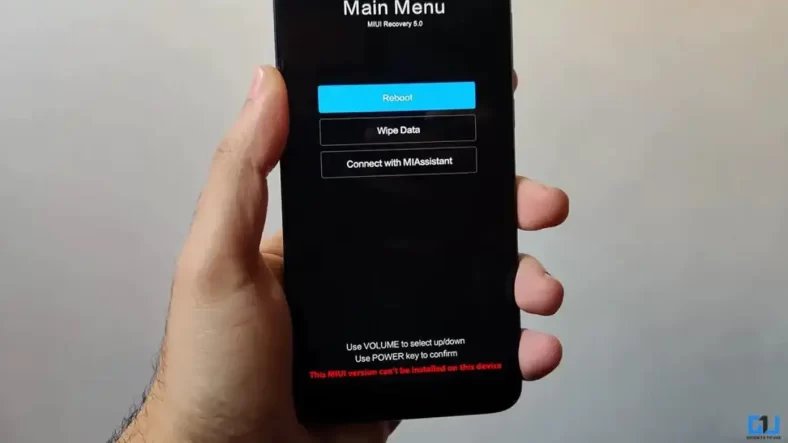

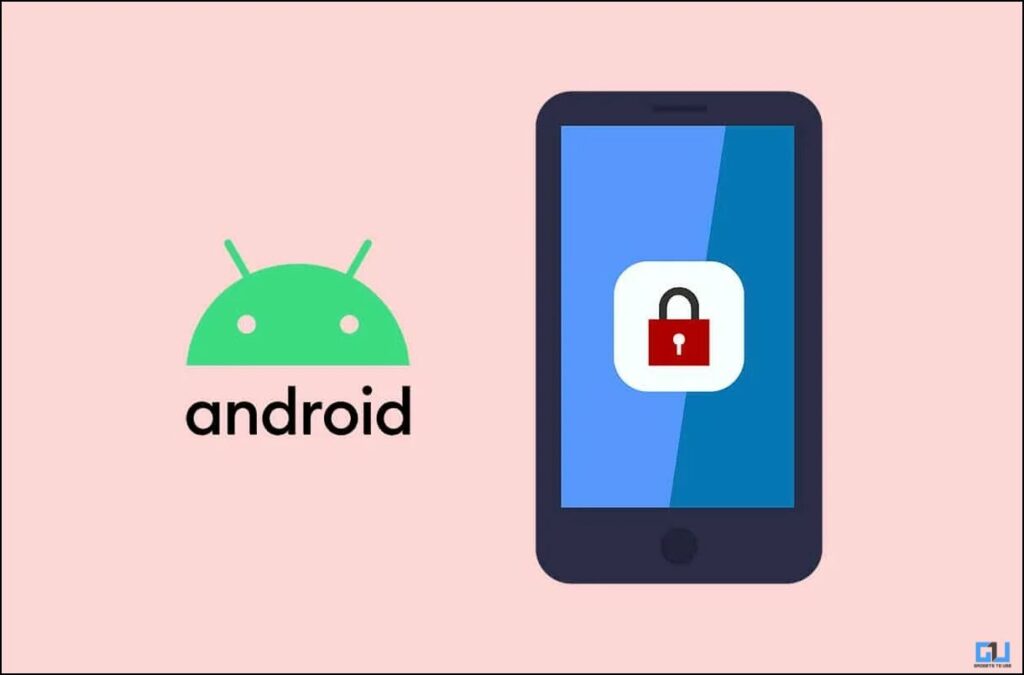
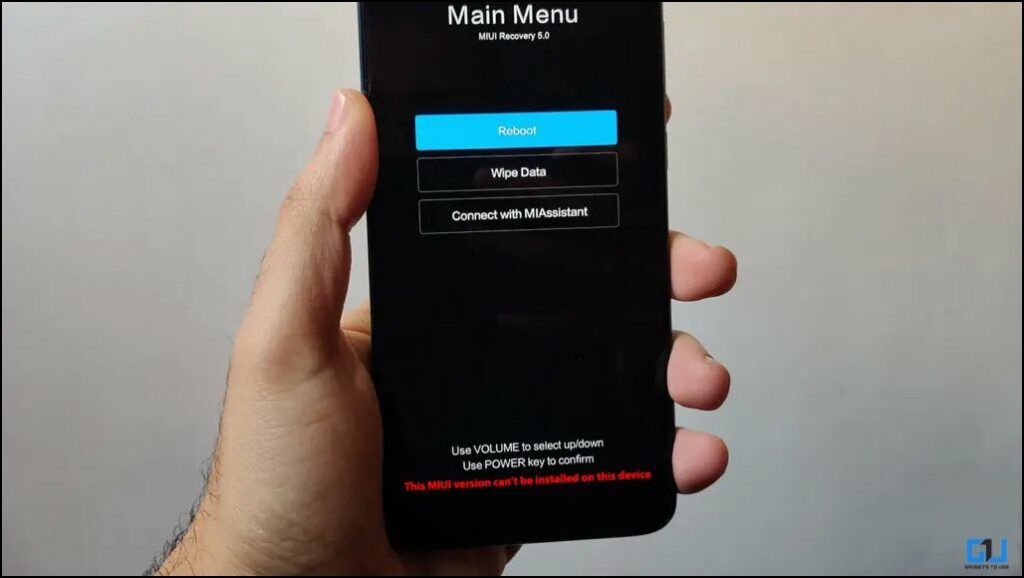
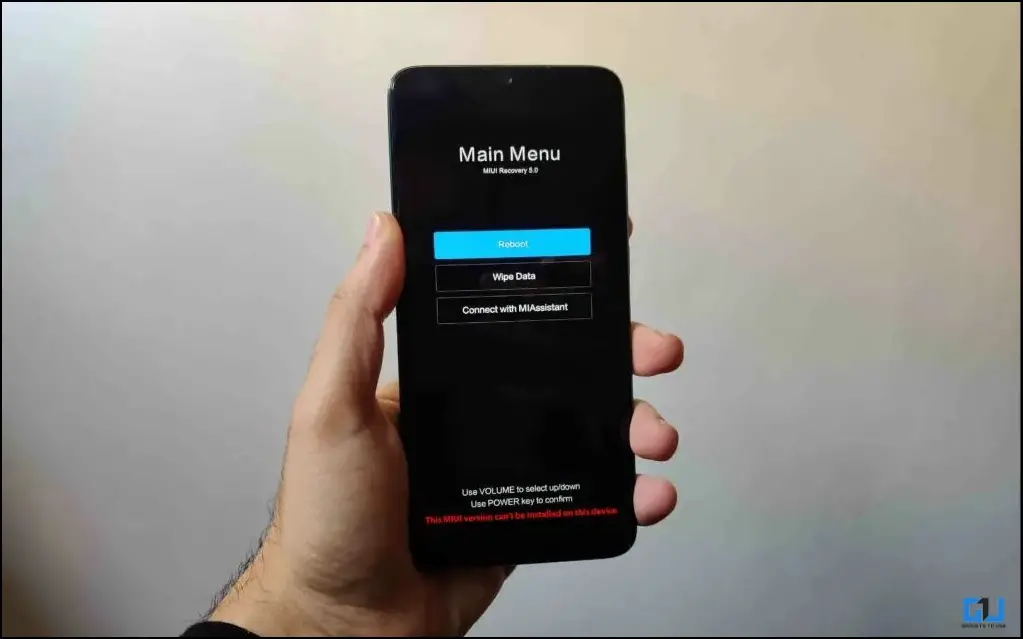

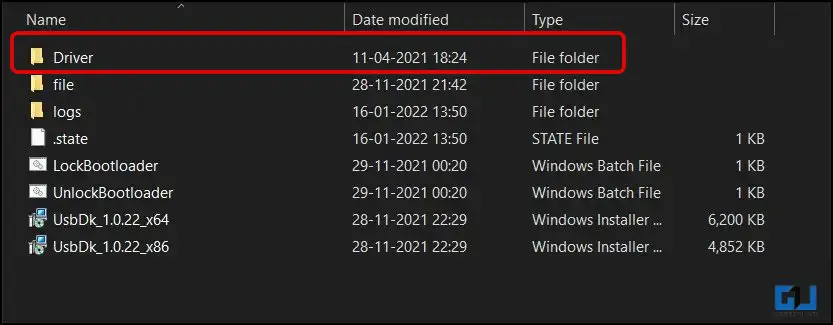
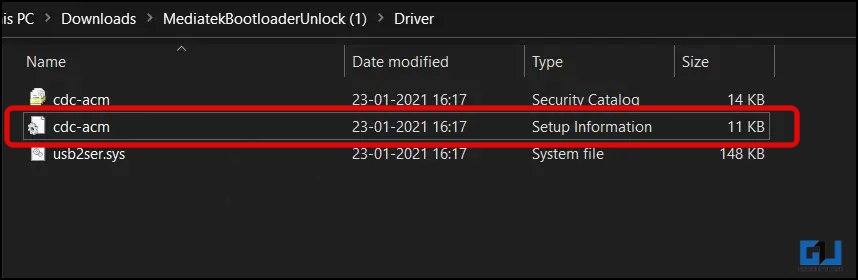
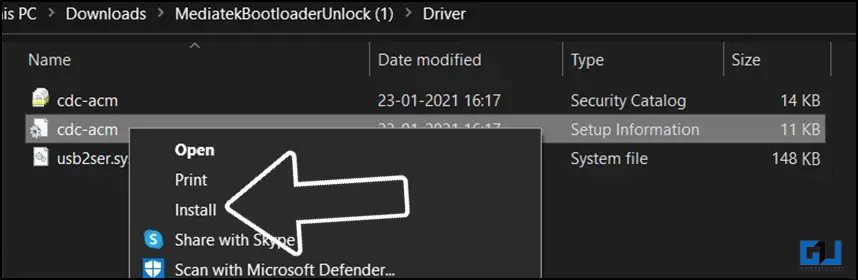
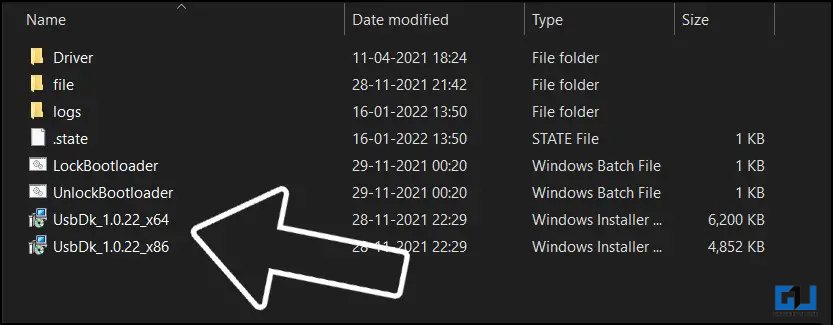
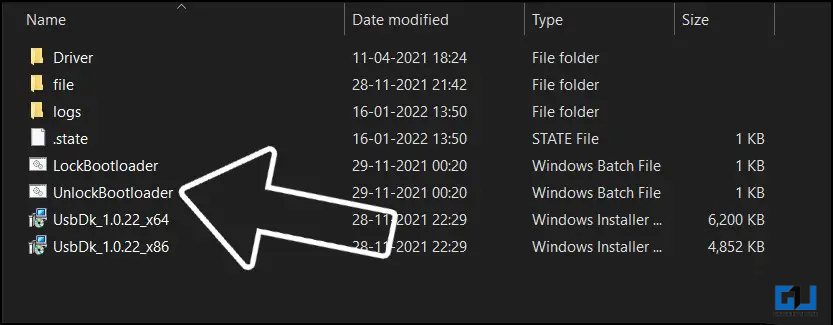
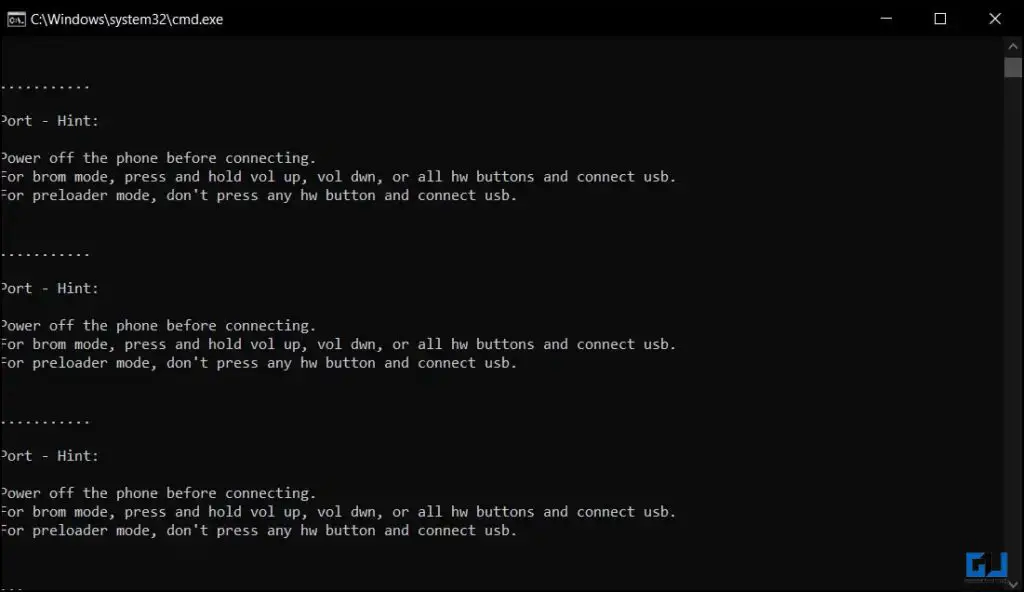


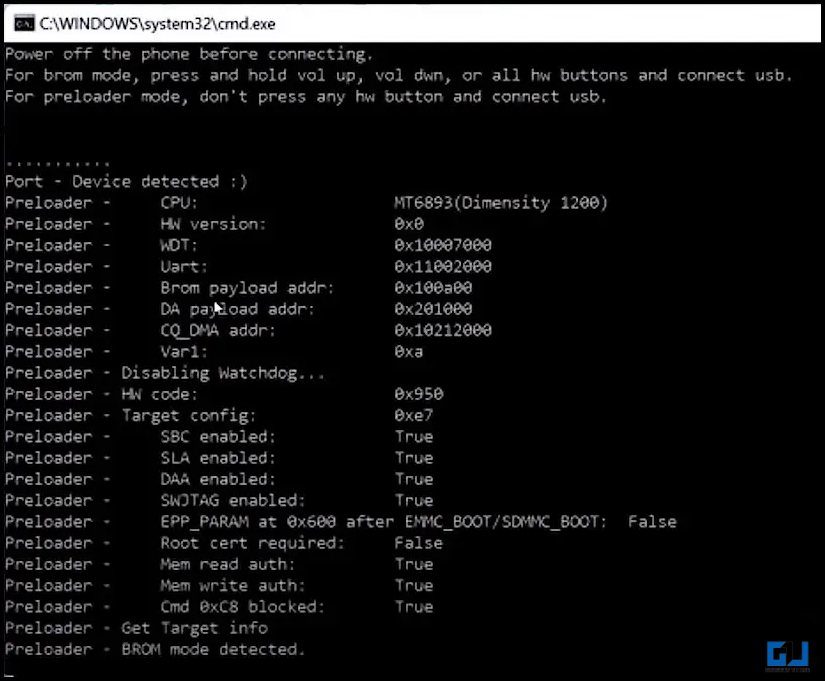
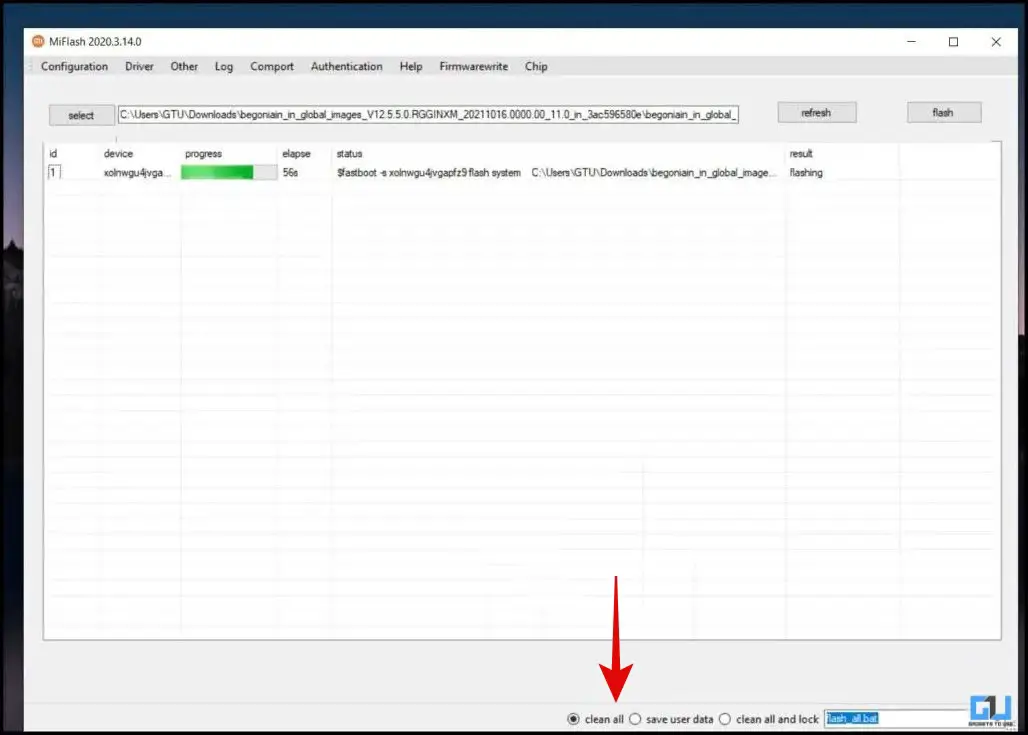
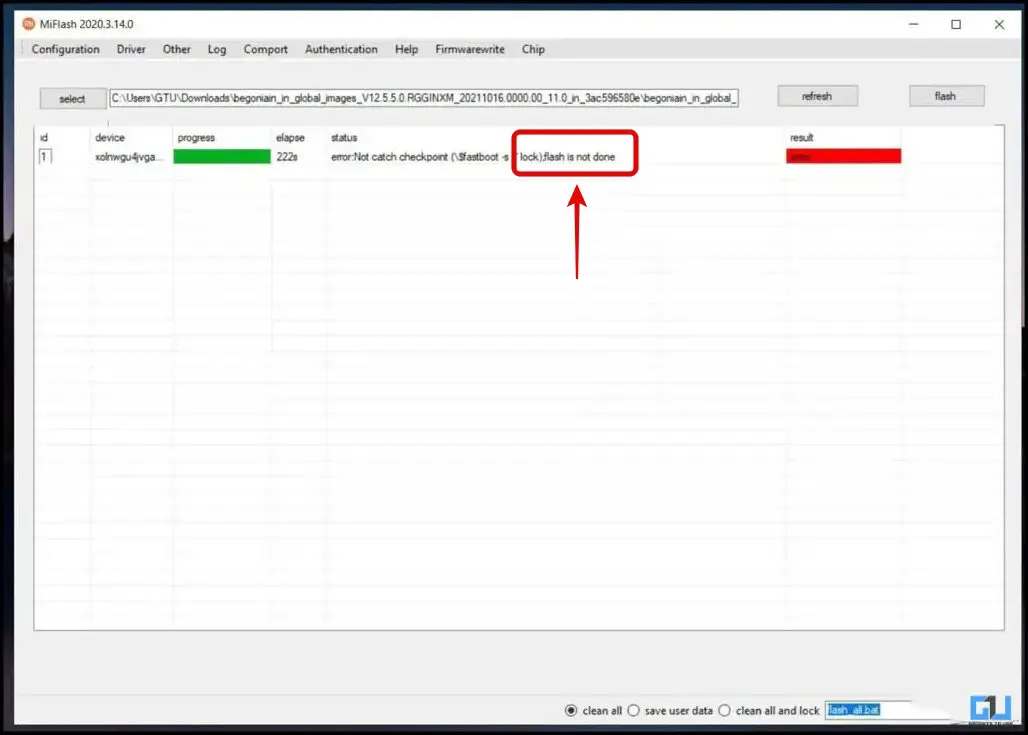
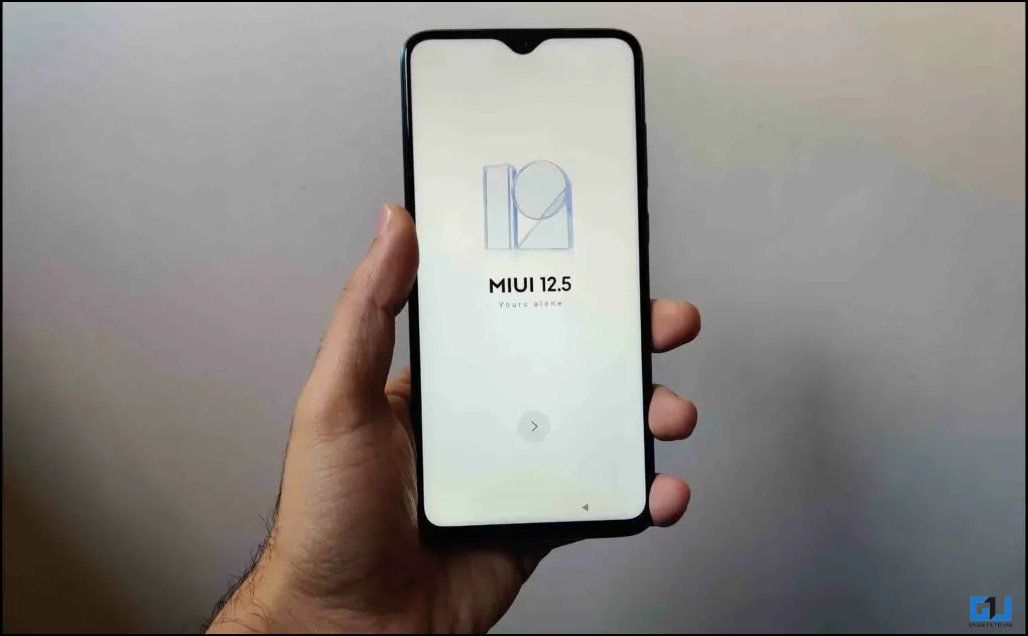
Leave a Reply