[ad_1]
We all have regretted accidentally missing out or dismissing an important notification from the pool of notifications from dozens of apps and services on our smartphones. While Android has had a notification history log for several years, today, we will help you prevent accidentally missing out on the notifications important to you on your Android phone.
How Do I Never Miss Essential Notifications From Apps?
With Android’s open-source nature, we get several customization options and tweaks to ensure we don’t miss out on important notifications on our Android smartphones. Let’s look at them in detail.
Method 1 – Keep the Display on for Important Notifications
When it comes to creating automation on Android, MacroDroid is one of the best options, as you can create all sorts of automation. Here’s how you can make your phone’s screen stay awake until you dismiss the specific notification.
1. Install the MacroDroid app on your phone from Google Play Store.
2. Scroll through the welcome screen and allow the required permissions.
Creating a Trigger in MacroDroid
1. Tap on Add Macro from the home screen.
2. Tap the + on Triggers to create a new trigger for your action.
3. On the next screen, tap on Device Events and select Notification from the pop-up menu.
Allow the notification access to the MacroDroid app for it to work.
4. Select the Notification Received option from the notification event window. Press OK to confirm.
5. Next, choose whether the apps whose notification you want to use as a trigger:
- Select Application(s) – Tick the apps you want to include in the list of triggers.
- Any Application – This will trigger your actions whenever you receive a notification from any app on your phone.
Press OK to confirm.
6. Specify the text that matches exactly or is included in the notification content. You can even leave it to “Any” if you don’t want to mention any specific keyword.
Customize other parameters of the notifications. Press OK to confirm.
Selecting an Action for the Trigger
1. Tap the + on Actions to create an action for the above-defined trigger.
2. Tap on Screen from the list of actions.
3. Select a screen action like Keep Device Awake and set it to Enable Keep Awake (This will prevent the screen from going off when a notification arrives).
Customize the Keep Awake settings and press OK to confirm.
If the keep awake does not work on your phone, you can tweak the Set Screen timeout from the actions.
Method 2 – Set a Custom Notification Sound for Different Apps
While MacroDroid offers many customization options if you feel it’s too complicated for you. Several apps offer in-app options, or you can check our dedicated guide, where we have covered third-party apps to set custom notification sounds per app.
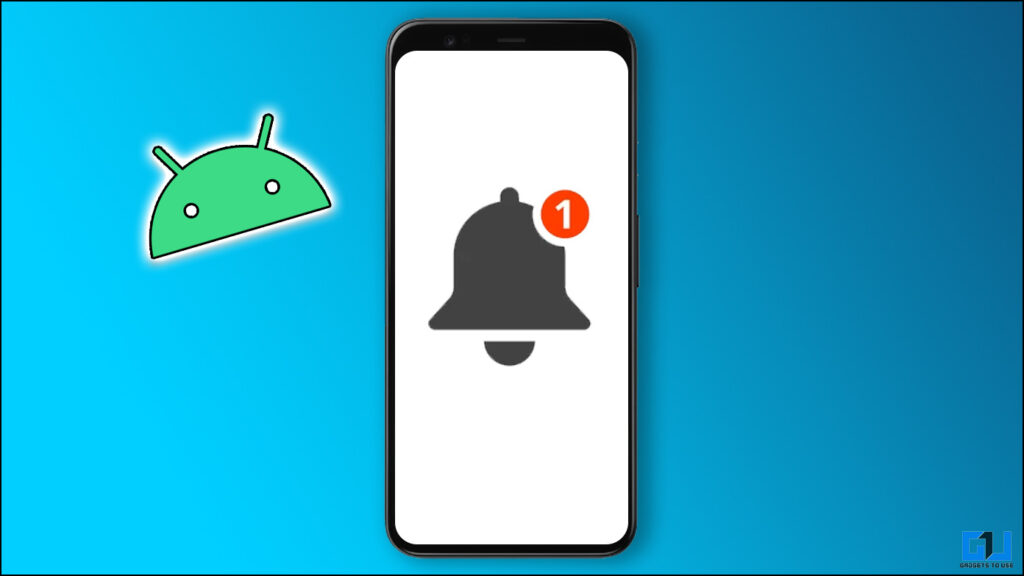
Method 3 – Set Up Essential Notifications on Nothing Phone (2)
Nothing Phone users can utilize the Glyph interface on the back of their phone to identify and keep up with any important notifications they don’t want to miss. Here’s how to set essential notifications on Nothing Phone.
1. Go to Settings on your Nothing Phone and navigate to Glyph Interface.
2. Under the Glyph interface, click Notifications and tap Add New Essential.
3. On the next page, tap the app whose notification you don’t want to miss.
4. Now, check the box for the notification you don’t want to miss, or you can also enable it for all notifications.
5. Tap Done to confirm.
Once enabled, the Glyph LED at the back of Nothing Phone (2) will remain lit until the notifications remain unread and the phone is locked.
Wrapping Up
So this is how you can ensure not to miss any important notifications from the specified or all apps, depending on your use case. While you can change the priority level of the notification from Android notification settings, the above-mentioned methods offer more advanced controls for important notifications, ensuring you don’t miss them even when you aren’t looking at your phone. Stay tuned to GadgetsToUse for more such reads, and check the ones linked below.
You might be interested in the following:
You can also follow us for instant tech news at Google News or for tips and tricks, smartphones & gadgets reviews, join the GadgetsToUse Telegram Group, or subscribe to the GadgetsToUse YouTube Channel for the latest review videos.
[ad_2]
Source link
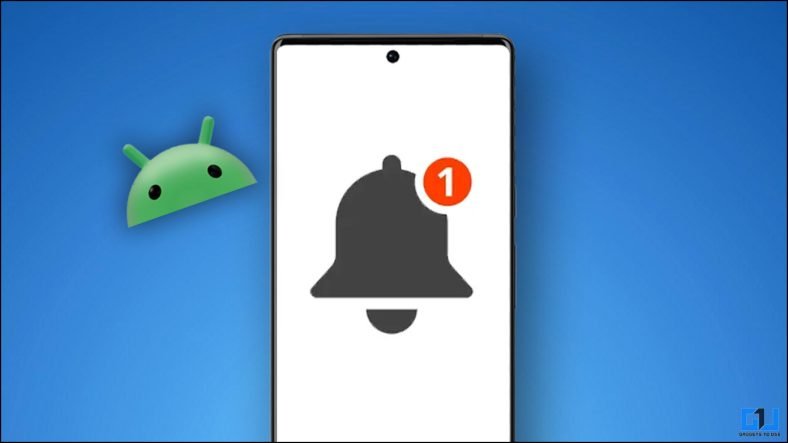
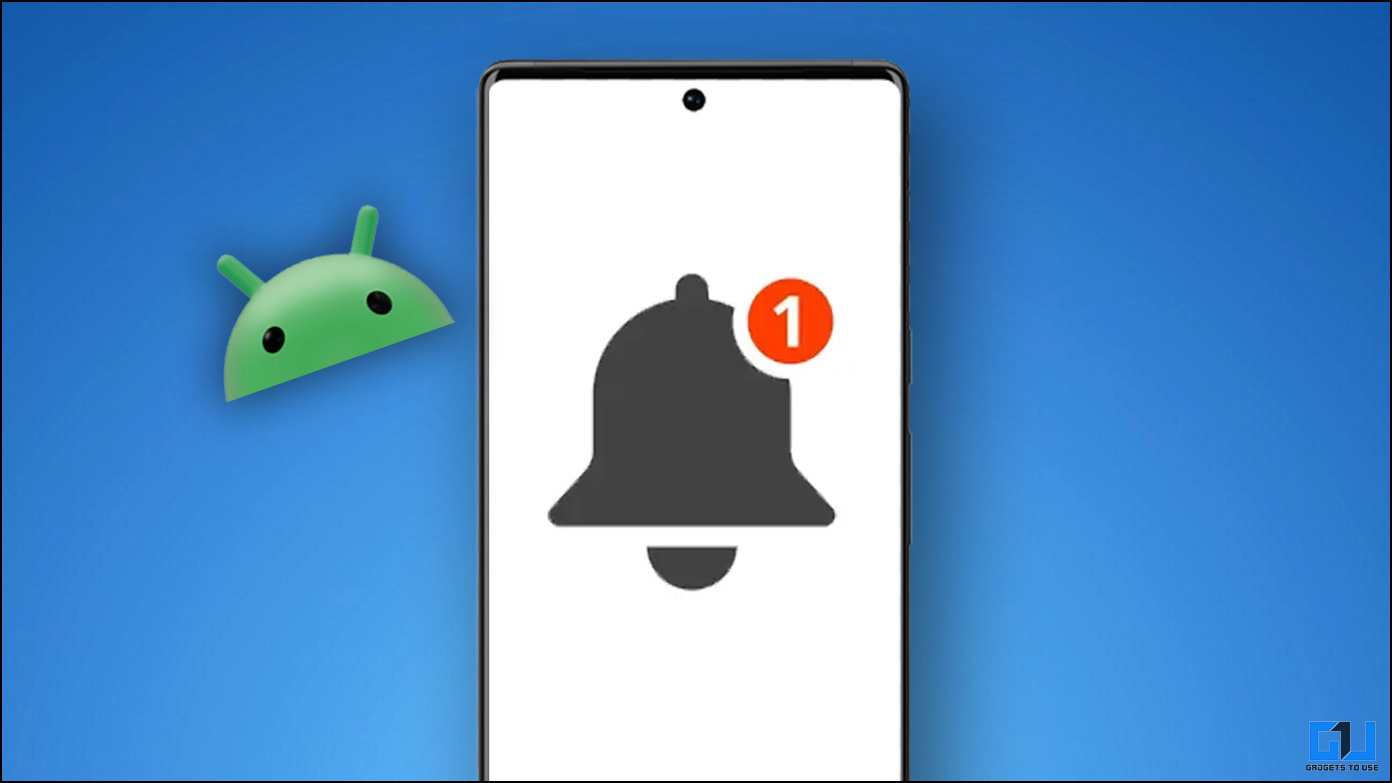
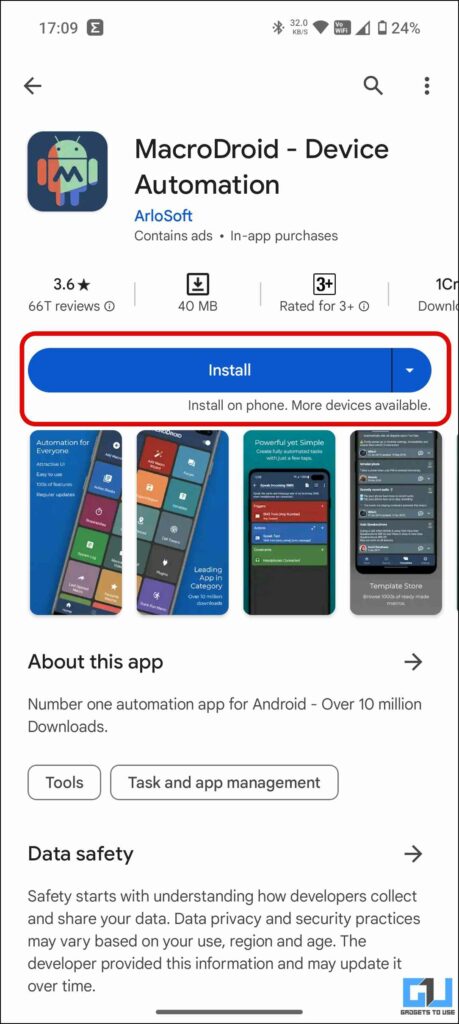
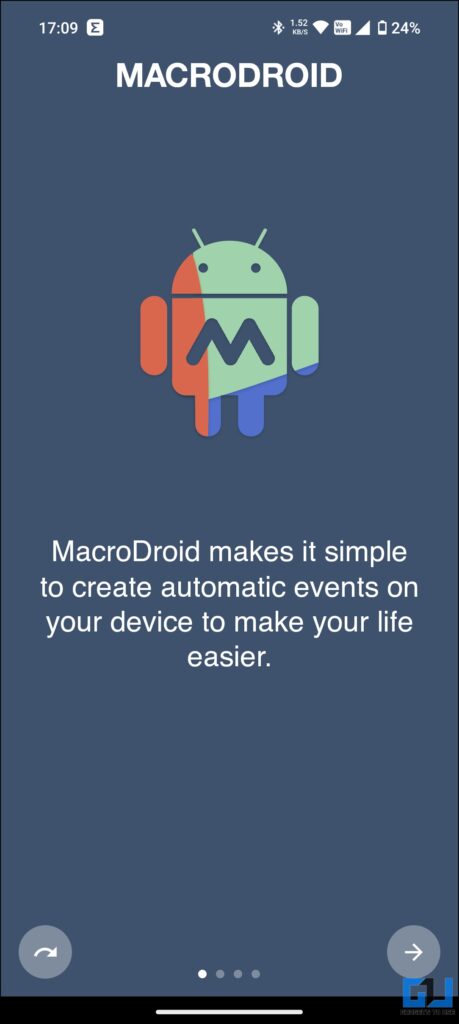
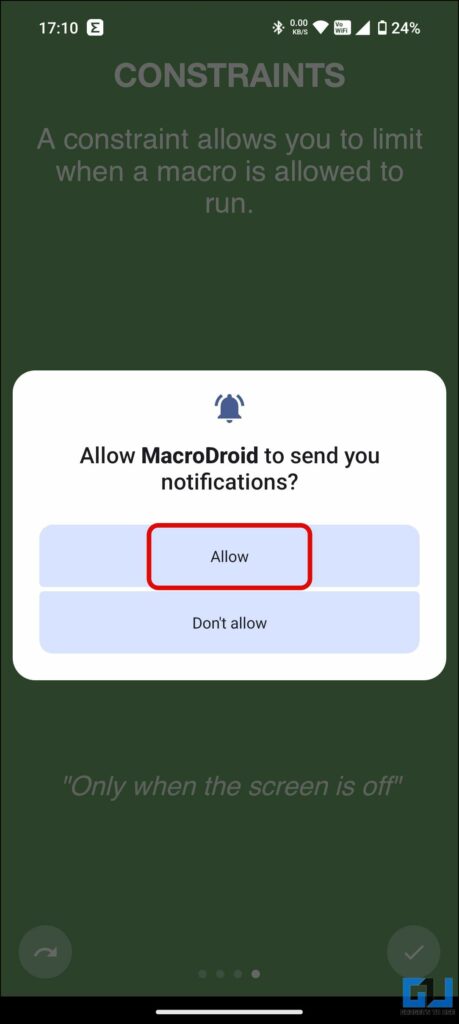
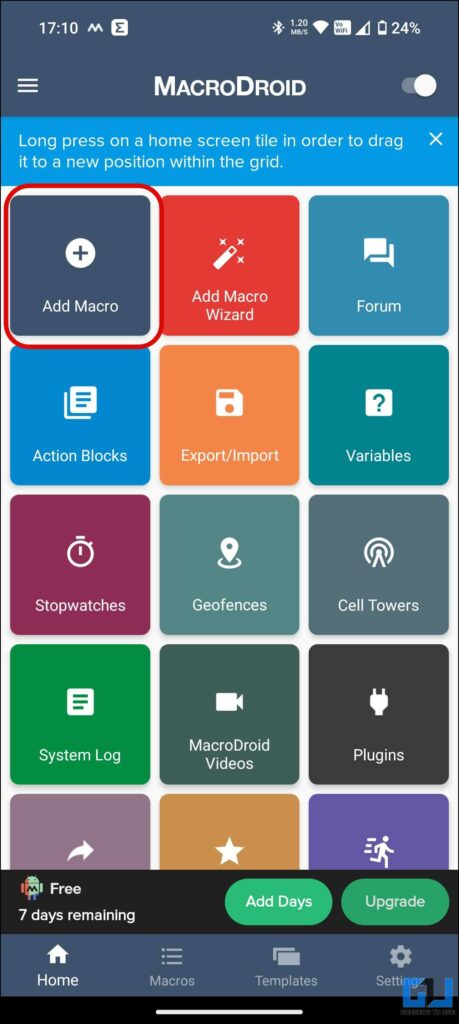
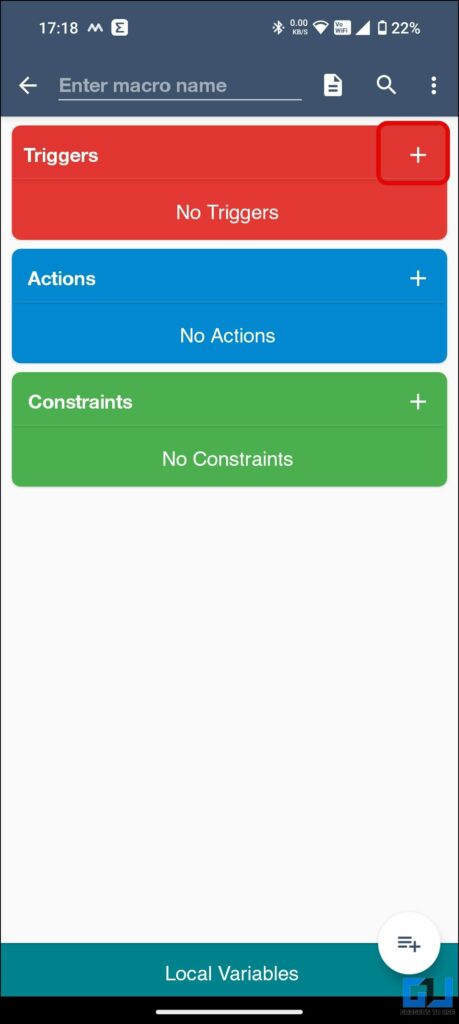
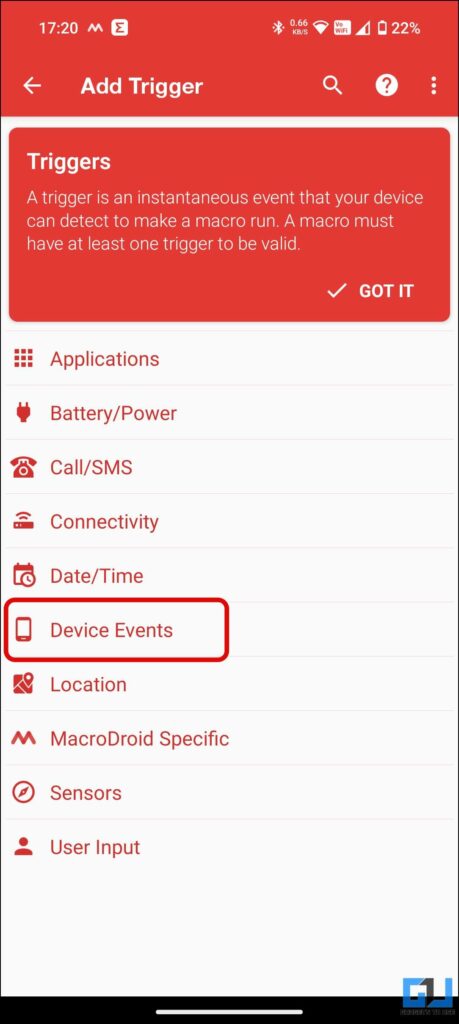
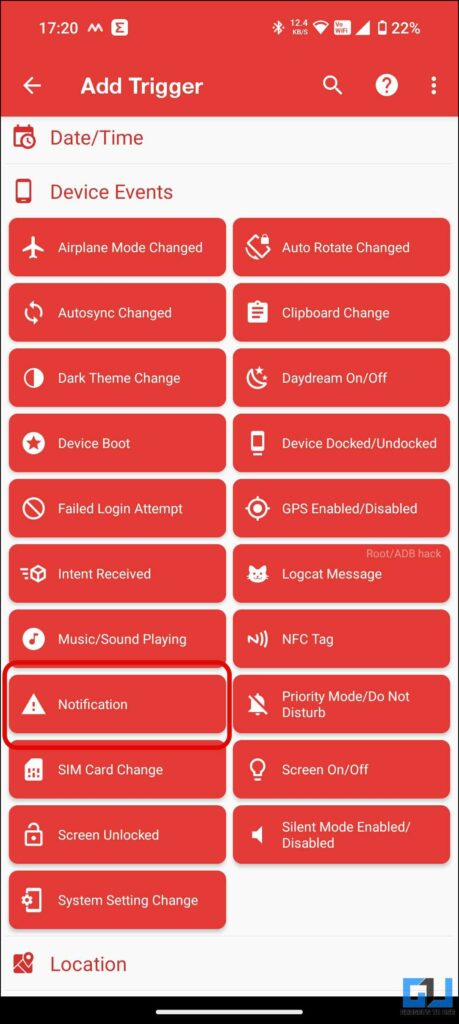
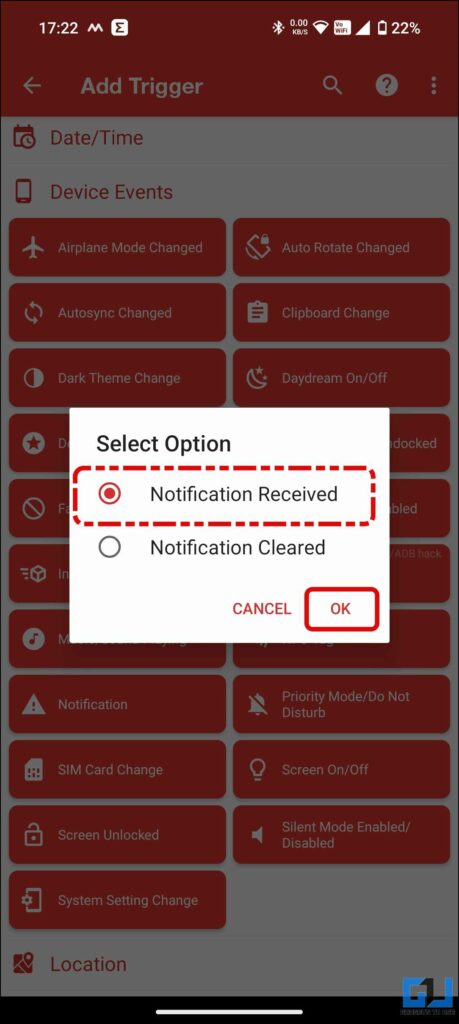
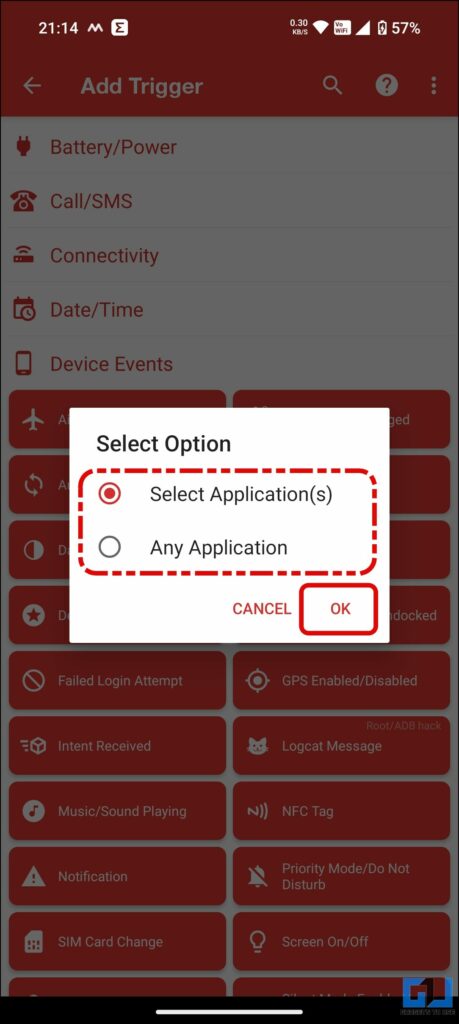
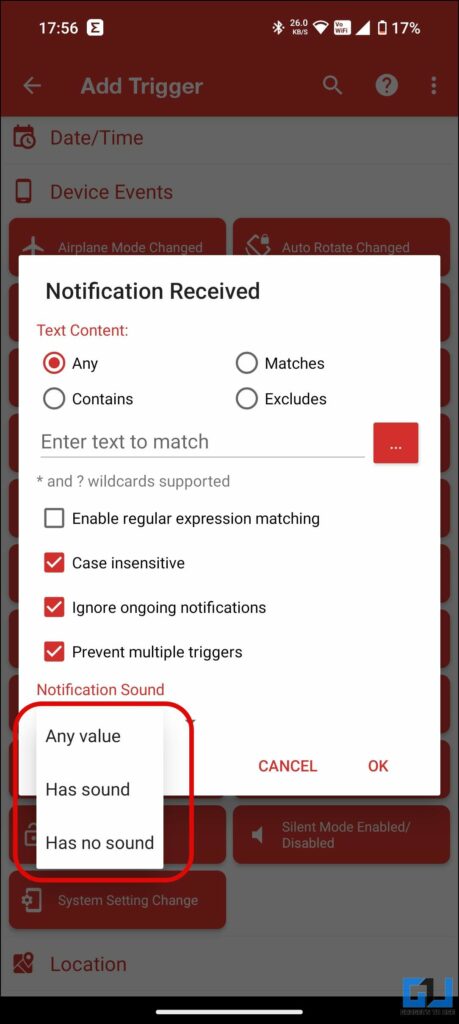
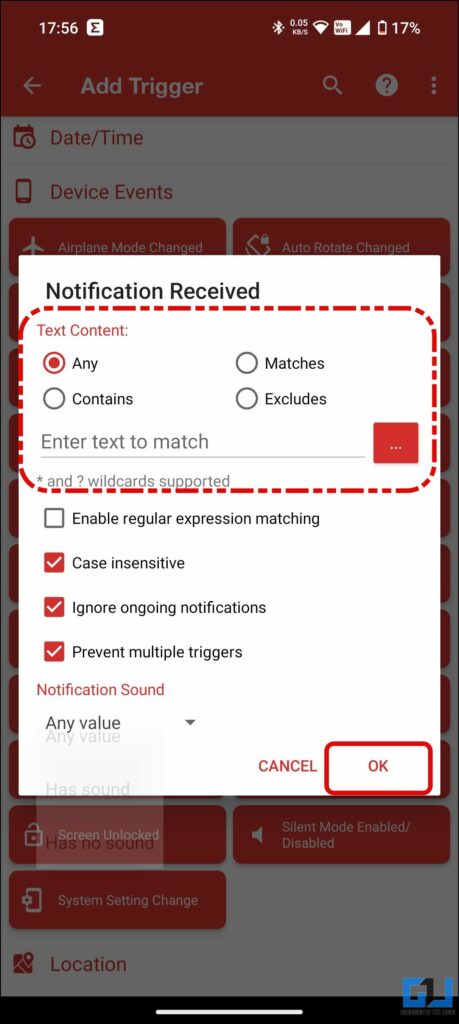
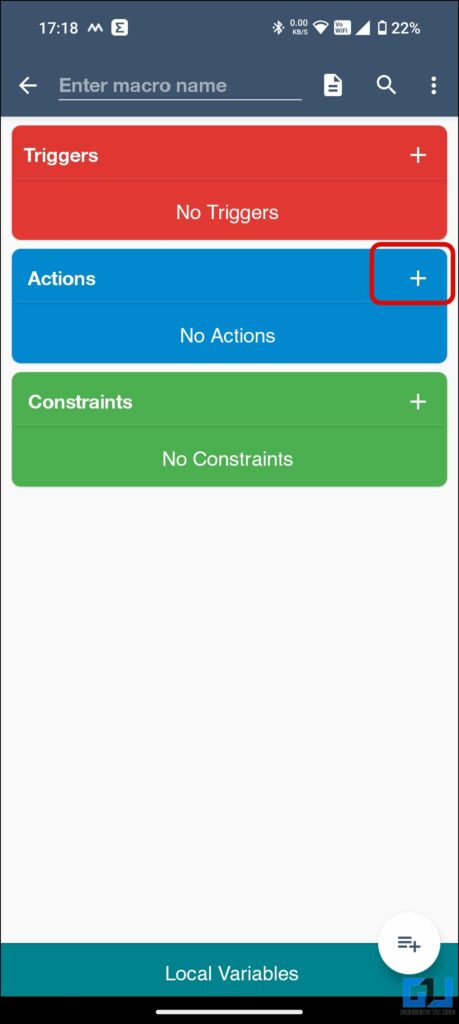
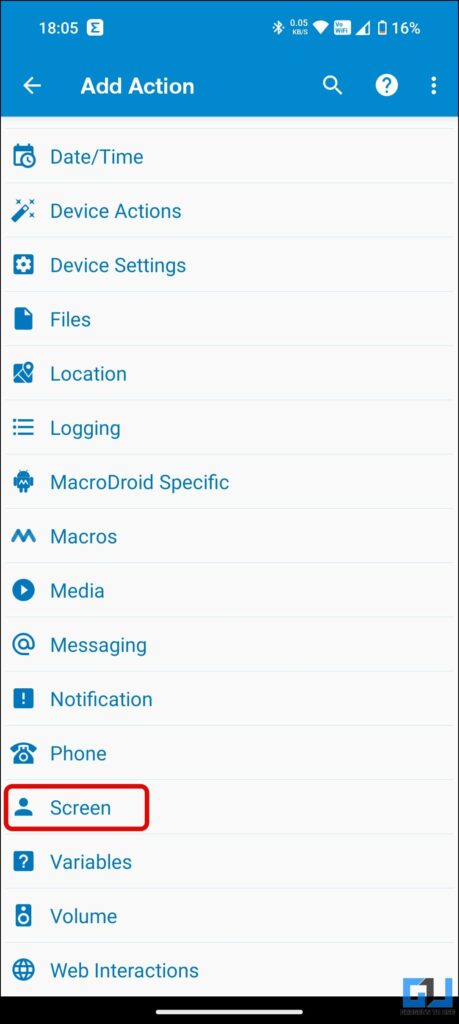
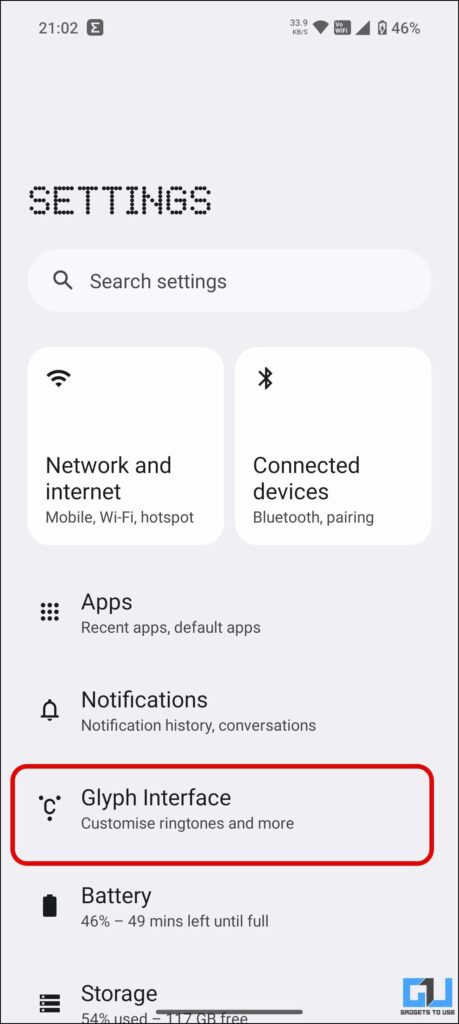
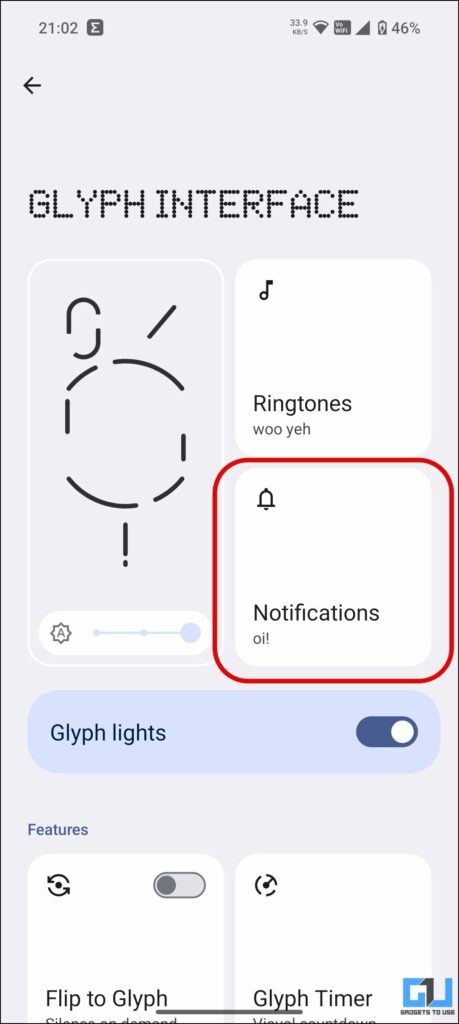
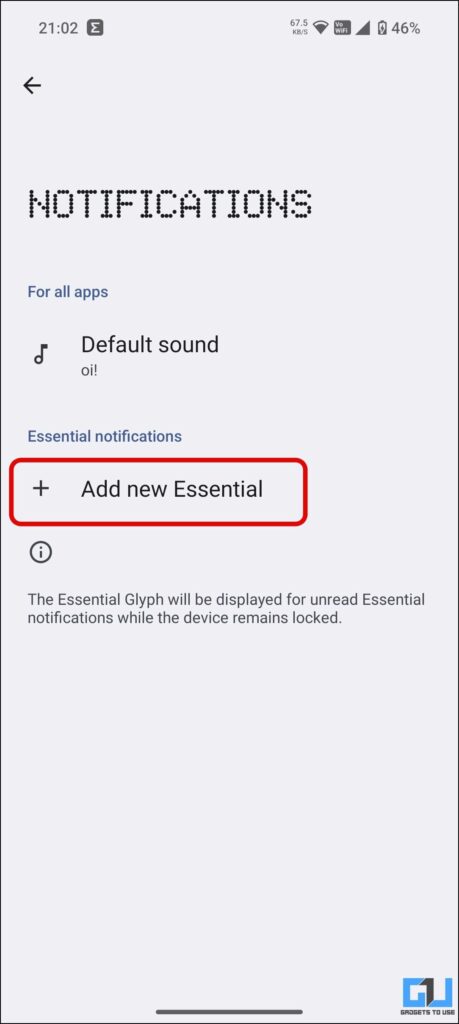
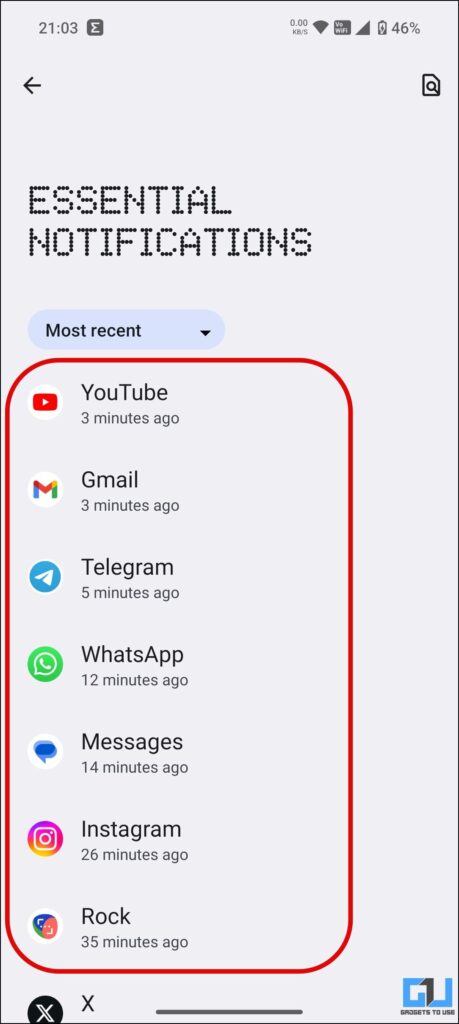
Leave a Reply