[ad_1]
Voice notes are a convenient way to save important discussions. However, sharing specific parts without revealing the entire memo can be tricky. The ideal solution is to convert the voice recording into text notes. Don’t stress about typing it all out; excellent tools can quickly transcribe your voice memos into text on Android phones.
Why Should You Convert Recorded Voice Into Text Notes?
We will jump on the tools; first, let’s look at a few more reasons why you should convert the voice notes into text notes.
- Create notes on distinct subjects.
- Facilitate communication for individuals with hearing impairments.
- Divide a large voice note into separate topics.
- Extract and send text from a voice memo.
- Simplify the addition of subtitles to videos.
Now that we know some of the rock-solid reasons to convert the recorded voice into text notes on your Android device.
How Do I Convert Voice Notes Into Text Notes On Android?
Here are four easy methods to help natively convert the recorded voice into text notes on your Android device. These methods include apps like Android’s recorder feature and some third-party apps and websites.
Method 1 – Using Android’s Transcribe Feature
Android phones have transcription tools for people with hearing impairments or difficulties. This tool can do speech-to-text transcription in real-time, so you don’t need to record voice memos separately.
1. Install the Live Transcribe & Notifications app from the Google Play Store on your phone.
2. Grant the microphone access to the app.
3. Now, speak through the phone’s mic to record the audio, and it will transcribe the text in real-time.
The transcription tool will keep the transcriptions for up to three days so that you can take backups at your own pace. It can also identify different speakers in real-time, so you don’t have to. It’s easy for you and has a very intuitive interface as well.
Method 2- Using the Google Voice Recorder App
The Voice Recorder app from Google captures high-quality audio and provides real-time transcription during the recording process. While the Voice Recorder is generally quick and accurate in transcribing, it may occasionally take some time to finish. This app comes pre-installed on Google Pixel phones, but if you’re using a different device, you need to side-load the Google Recorder app on your phone from this link.
Method 3 – Using Third-Party Apps
If you encounter issues with Google Apps, don’t worry. Two third-party apps from the Play Store are excellent alternatives to convert voice recordings into text notes: Audio To Text and Transcribe Speech To Text. We have tested these apps, so let’s look at how to use them.
Audio To Text
1. Once downloaded, open the Audio To Text app.
2. Tap on Audio To Text.
3. From the options, select Speech To Text.
4. Tap on the Tap to Speak button.
That is all; now you can speak your way out. Whenever you like to speak into the mic, tap on the Tap to Speak button, and the app will transcribe your Voice to text.
Transkriptor: Transcribe Speech to Text
1. Install the Transkriptor app from Google Play Store on your phone.
2. Log in to the app using your Google Account.
3. Tap the Record Button or the Pick a File Button.
4. Tap on Start Recording.
5. The app will record all the audio you speak in to the mic, once you are done tap on the Stop button.
6. After recording, select your preferred language and tap Transcribe.
7. The app will finish the upload; once done, you can find the converted text under the Transcripts tab.
8. Tap on your recording once its processed.
Voila, the Transkriptor app, also identifies the speaker using its AI power. If you are uncomfortable downloading apps on your Android phone to convert Audio recordings to Text Notes, here is the solution.
Method 4 – Convert Audio Notes Into Text Notes Using Online Tools
If, for some reason, you do not prefer downloading an extra app or the app is not working, here is one more way that can help you convert Audio Notes into Text Notes using online tools. There are third-party tools like Rev.com and Notta.AI to convert audio into text.
Notta.ai
1. Open the Notta.ai site.
2. Login using your account or create one if you don’t have one.
3. Tap on Start Recording or Upload Recording in the right pane.
4. Once you are done recording, click Stop Button.
5. AI will take some time to process your recording, and generate the transcription as soon as it’s done.
Notta.ai and Rev.com offer trial periods for transcribing audio notes to text. Once the trial ends, a subscription is required for continued use. Both are efficient options for instant transcription.
FAQs
Q. Is It Safe to Upload Voice Notes on Third-Party Apps and Websites?
Yes. If you upload audio files on a trusted website, you can rest assured about your safety. If not, you can use Google’s Transcribe app.
Q. Google’s Recording App Is Not Supported, What Should I Do?
You can sideload the APK or other applications mentioned in the third method above in the article.
Q. How Do I Download The Converted Text From Voice Notes as PDF?
You can copy and paste it to a PDF file if the app does not provide the “Download as PDF” option in the transcribe menu.
Wrapping Up
Recording a voice memo is the easiest way to keep notes, but it’s a hassle to go through it to find what we need, unlike text notes. Using the above-mentioned tools, you can instantly convert voice recordings into text notes or even directly convert voice to text to ease your way out. Stay tuned to GadgetsToUse for more such reads, and check the ones linked below.
Also, Read:
You can also follow us for instant tech news at Google News or for tips and tricks, smartphones & gadgets reviews, join the GadgetsToUse Telegram Group, or subscribe to the GadgetsToUse Youtube Channel for the latest review videos.
[ad_2]
Source link
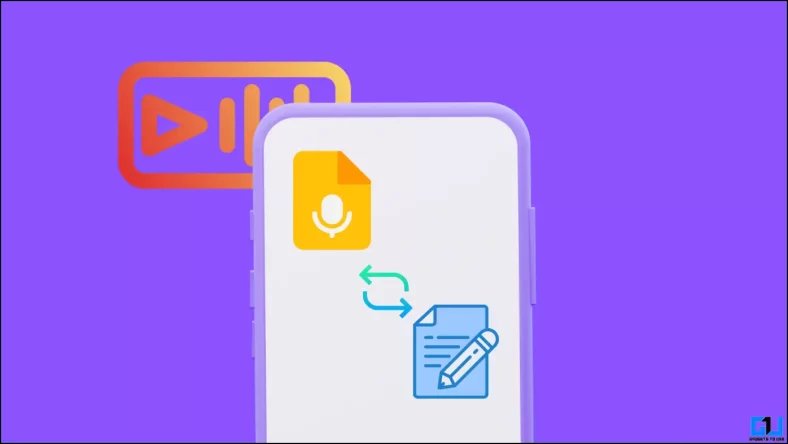
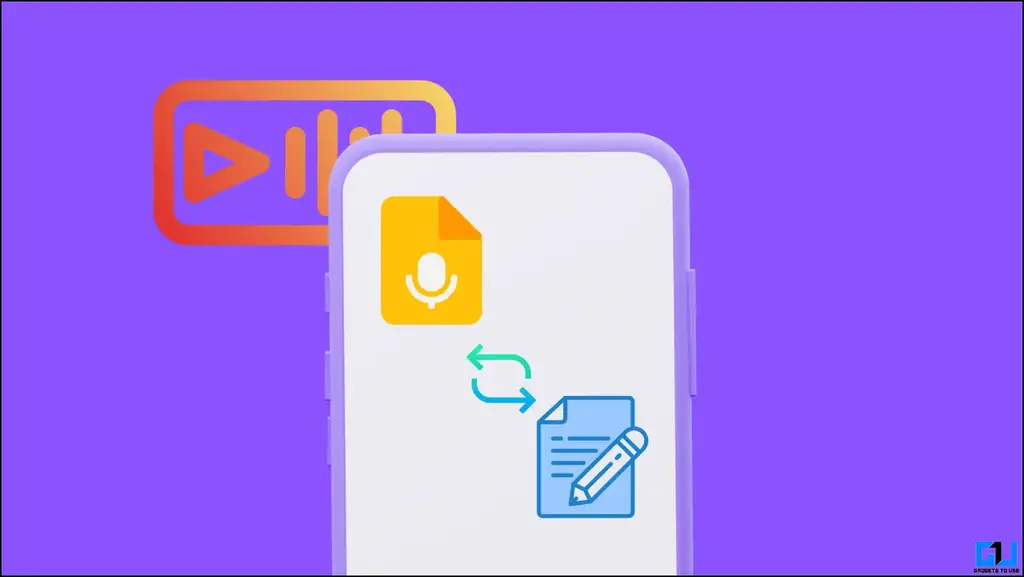

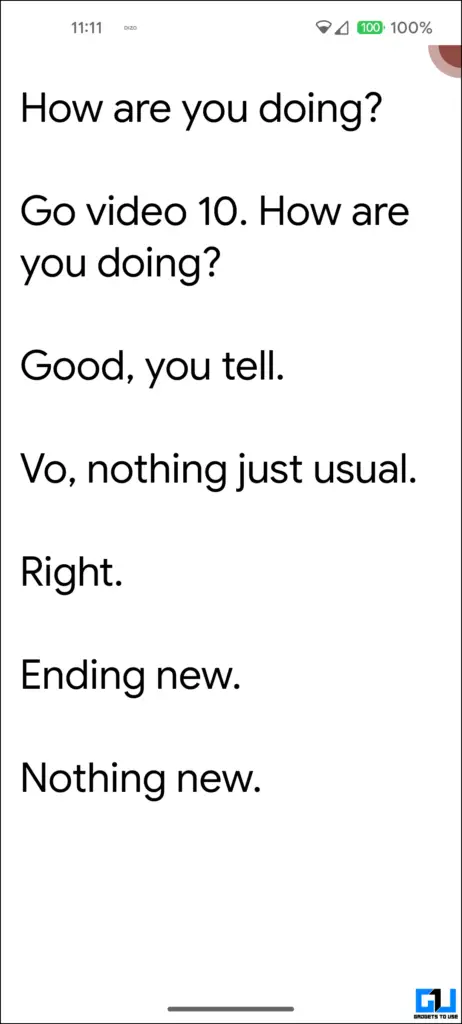

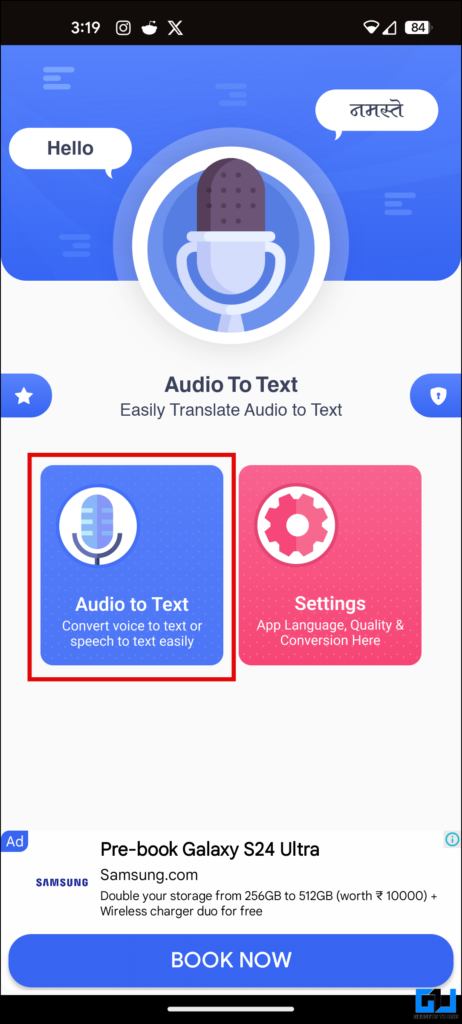




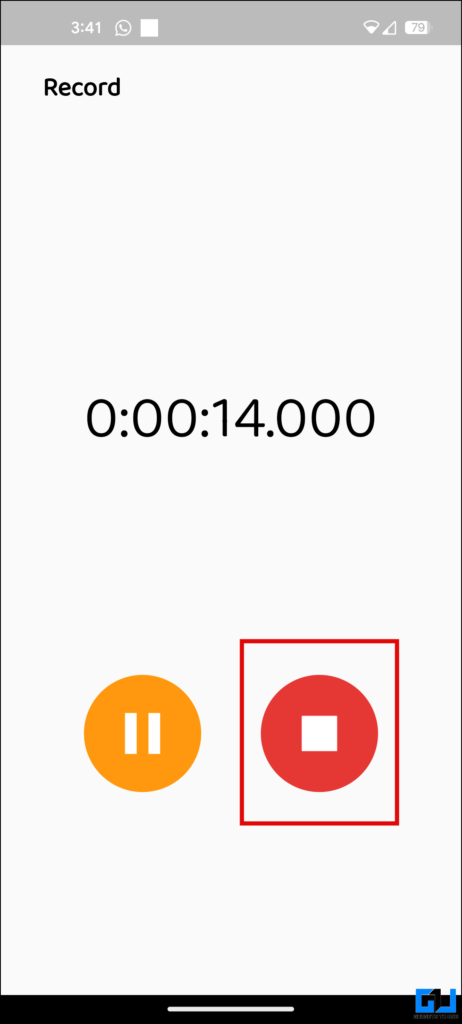






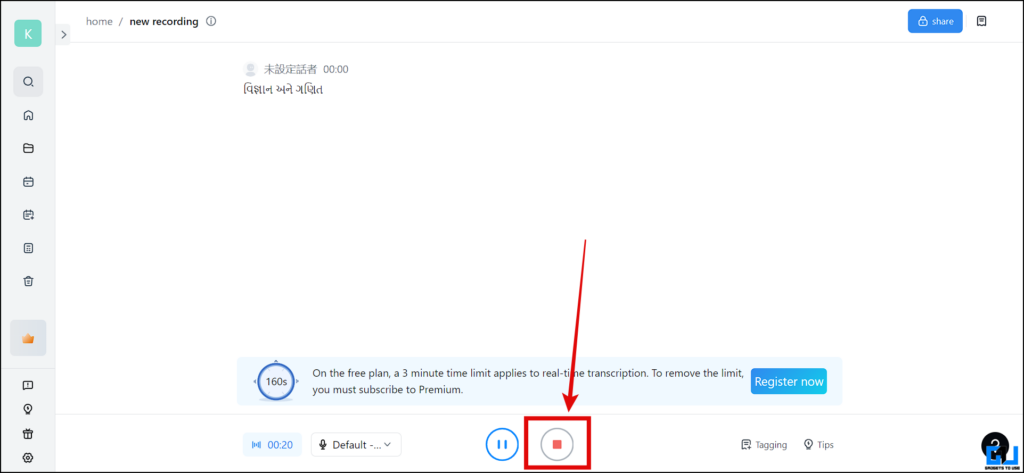

Leave a Reply