[ad_1]
Google Wallet is now operational in India. Once mastered, this versatile tool can become indispensable to your daily routine. It provides a secure platform for storing important documents, from flight tickets to ATM and credit card details. If you’re interested in using Google Wallet but haven’t yet gained access to it, here’s a tutorial on how to install the Google Wallet app and use it in India.
Things to Consider Before Getting Started
To install and use the Google Wallet app on your phone, you must take care of a few things to get it working. Let’s check them out before starting the installation process.
- A smartphone with NFC support.
- Debit or Credit Card with Tap and Pay feature.
Steps to Check NFC Support on Your Phone
The Android phone must support NFC for the Google Wallet app to work with debit and credit cards for payments. The app interacts with POS machines through the phone’s NFC chip and on the machine itself, acting as an ATM card stored in the app to make transactions.
Here are the steps to check whether your phone supports NFC or not:
1. Go to your phone’s Settings and navigate to “Connected Devices.”
2. Here, tap on “Connection Preferences.”
3. Scroll down, and tap on “NFC.”
If you can see the NFC menu, then your phone does have NFC hardware. You can also refer to the official specs on the brand’s website to look for NFC support. If your device does not support NFC, Google Wallet will not work for you.
How to Check if a Card Supports Tap and Pay Feature?
To pay using Google Wallet, you will need to add your Debit or Credit card to the app. However, the card you want to add must support the “Tap And Pay” feature for it to be added to the Google Wallet.
To check whether your card supports “Tap To Pay” or not, look for a Wi-Fi icon on your Credit or Debit card. It is mostly located on the front of the card.
Now that you know what you need before starting with Google Wallet, let’s learn how to install it on your Android phone and set it up in India.
Steps to Install Google Wallet on Android Phones in India
The Google Wallet is not completely rolled out in India, so it might give you an error when you install it via the Google Play Store on your phone, but that’s not the case for all users. In that case, we will use a third-party App Store called Aptoide.
Now that you have ensured that your phone is NFC compatible and the card also supports “Tap to Pay,” here’s installing the Google Wallet app on your Android.
Installing Aptoide App Store
1. Download the Aptoide Store on your device.
2. Tap on the Downloaded file and hit “Install.”
3. Once done, open the app and “allow” all the required permissions.
Install Google Wallet From Apotide Store
Now that the Aptoide app is installed on your phone, let’s install the Google Wallet.
1. Open the Settings app and go to “Apps Settings.”
2. Scroll down to “Special App Access.”
3. Under Special Apps Access, select “Install Unknown Apps.”
4. Now select the “Aptoide App.”
5. Enable “Allow from this source.”
6. Now launch the Aptoide app and search for “Google Wallet.”
7. Here, tap on “Install.”
That’s all. The Google Wallet App will be installed on your phone from the Aptoide store in a few seconds. Now, you can set up the Google Wallet app on your Android device.
How To Setup And Use Google Wallet In India On Android Phone
Now that the app is installed let’s check out how to set up the Google Wallet app on Android phones. It’s easy, intuitive, and will not take long to set up and use.
1. Open the Google Wallet app.
2. Allow the required permissions to the Google Wallet app.
3. Tap on “Add Card” on the Wallet home screen.
4. Scan or type the card details manually.
5. Wait till the Google Wallet completes the process.
The process is automatic; keep the app open and active, and avoid pressing the back button.
Now that you have successfully added the card let’s see how to pay using Google Wallet on any POS machine.
How to Use Google Wallet in India
Now, you can use Google Wallet for multiple purposes, such as adding Tickets and Passes and using your Credit or Debit cards to make payments. Passes stored in Google Wallets are generally accepted at airports and concerts worldwide, although acceptance may vary. However, you can pay using cards stored in Google Wallet anywhere and everywhere that accepts card payments.
How to Store Passes And Tickets
Google Wallet automatically fetches the Passes and booking details, but if it does not, go to Wallet Settings > Scroll Down > Enable “Automatically add linked passes.” That’s all it takes to allow Google Wallet to fetch the linked passes and tickets.
How to Pay Using Google Wallet
To use Google Wallet with your stored cards, go to the NFC settings mentioned in NFC support above and toggle on NFC. That’s all. Now, you can tap or hold the back of your phone on the NFC-compatible POS machine, and you are good to go.
That’s it. You are all set to pull your Android Phone out of your pocket and pay in style. The process is straightforward and equally quick. But be careful while using the tap-to-pay feature and monitor your spending habits. Though paying using cards stored inside your phone might be fun, money is not unlimited.
FAQs
Q. Why I Can Not Add My Card to Google Wallet?
You need a card with Tap To Pay Support, and if you do, check in with your bank or the app to enable the feature.
Q. How Do I Lock My Google Pay Wallet?
You can lock the Google Wallet from the app lock settings on your phone.
Q. Can I Turn Off Google Wallet Temporarily?
Yes. You can turn off Google Wallet payments by turning off the NFC feature on your device.
Q. How Can I Check My Flight Tickets in Google Wallet?
When you link your Gmail account with your flight tickets, your Google Wallet’s home screen will automatically fetch and display the data. You can then tap on a ticket to view its details.
Signing Out
Google Wallet is one of the best everyday apps, even when you forget your wallet at home. Since it is now functional in India, it’s wise to use it to the fullest. While it is not available for some users via the Play Store, you can use this method to sideload and use the Google Wallet in the country. Stay tuned to GadgetsToUse for more such tips and tricks.
You May Also Like:
You can also follow us for instant tech news at Google News or for tips and tricks, smartphones & gadgets reviews, join the GadgetsToUse Telegram Group, or subscribe to the GadgetsToUse Youtube Channel for the latest review videos.
[ad_2]
Source link
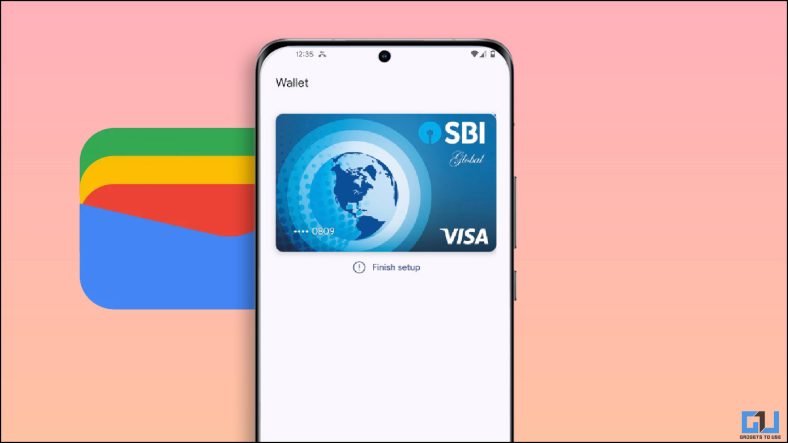
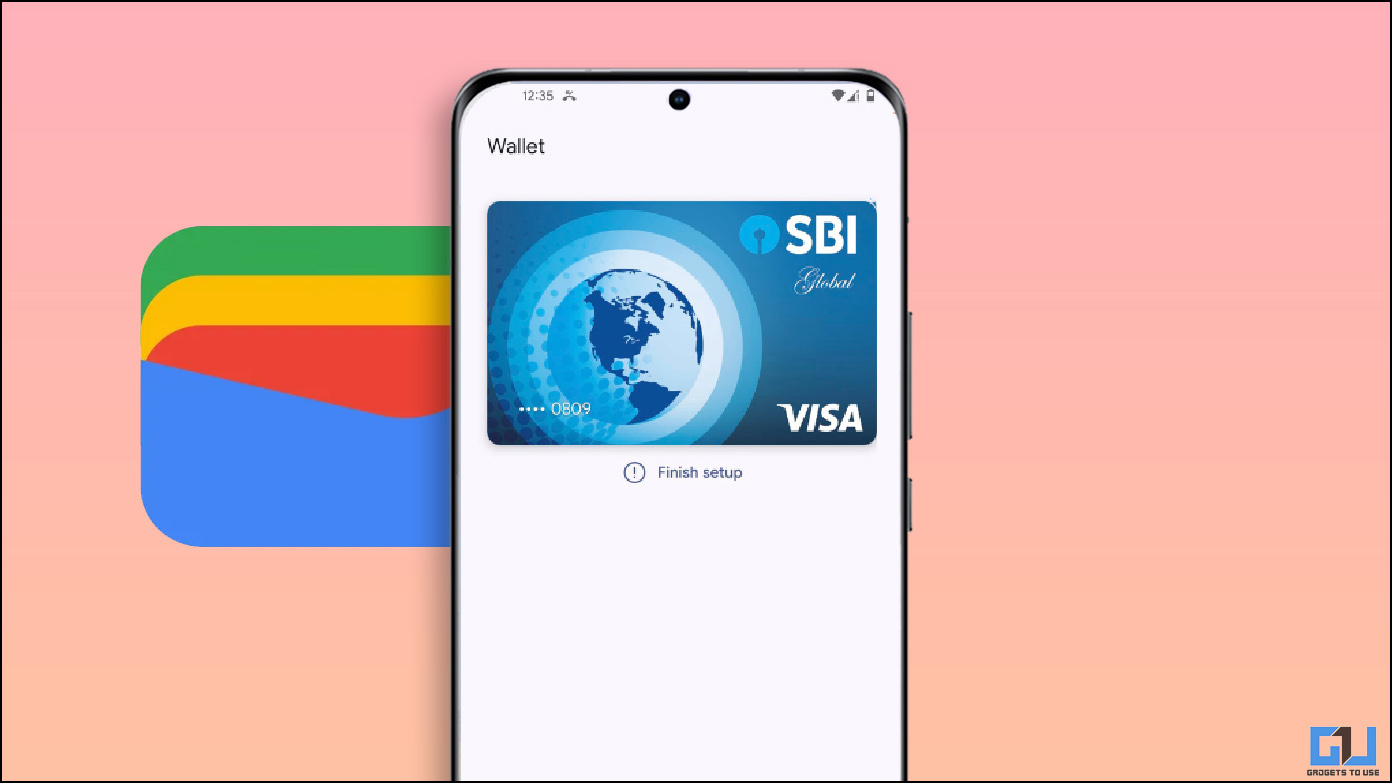
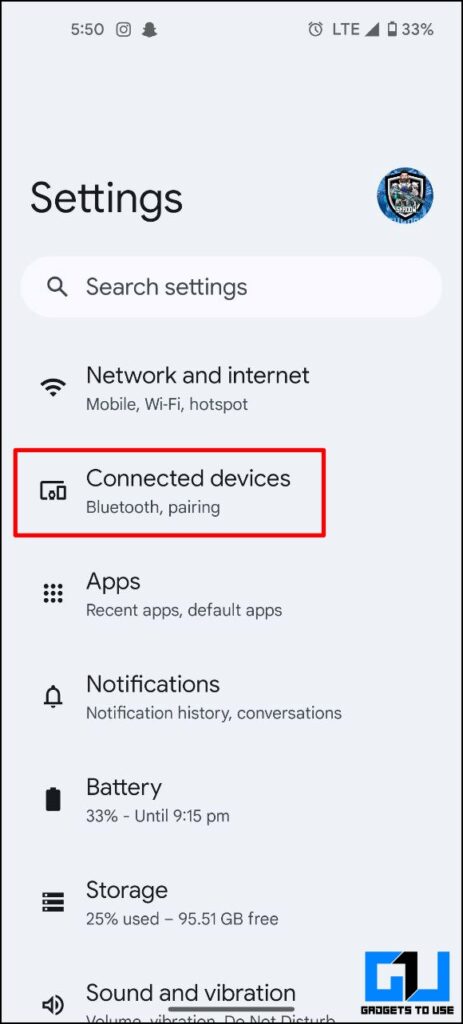
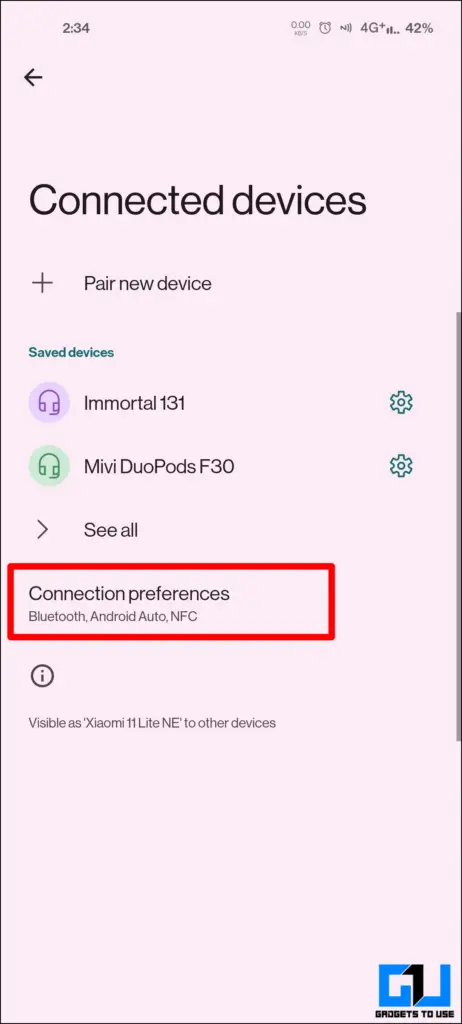
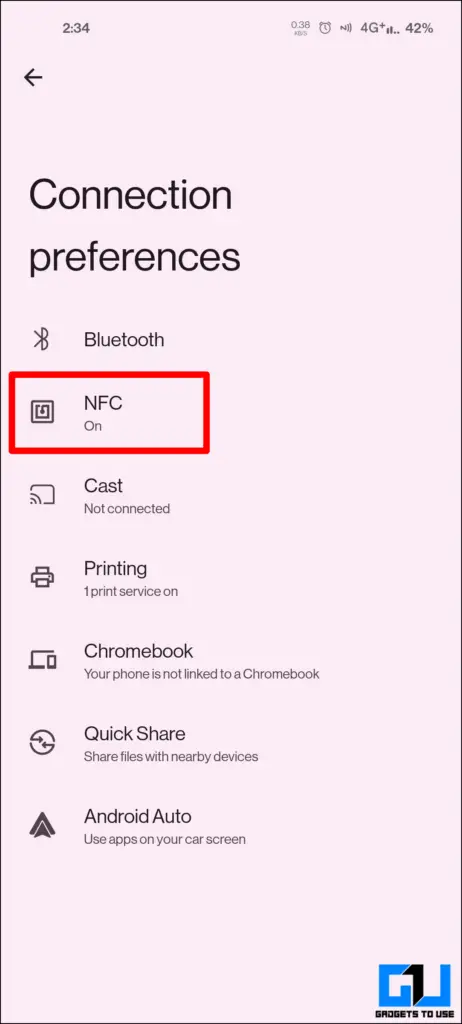
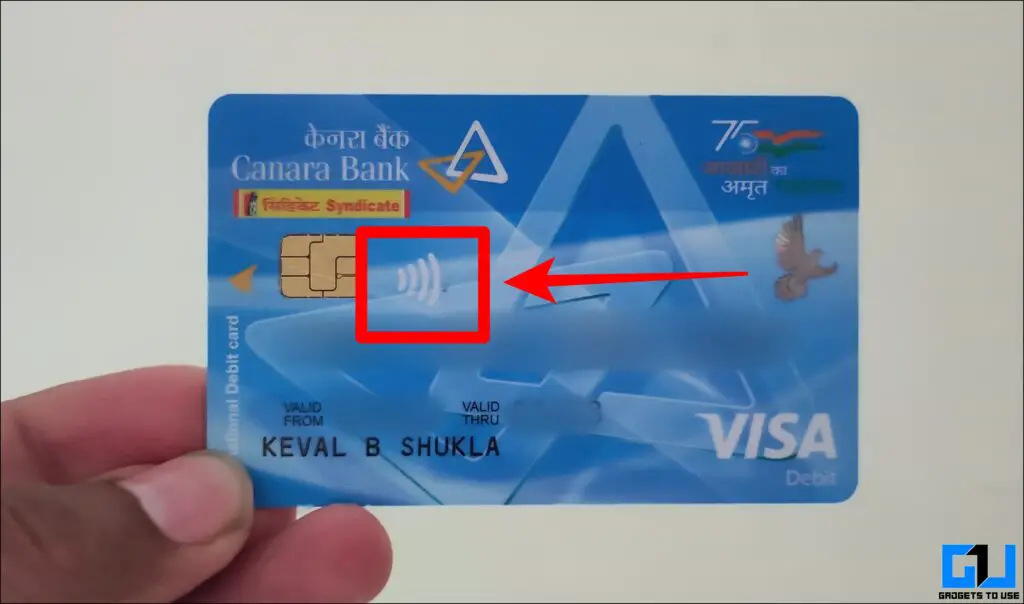
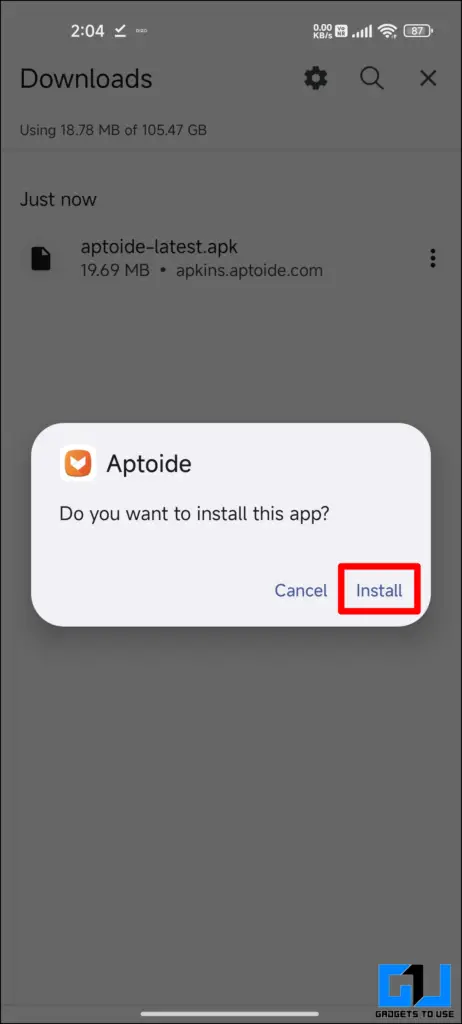
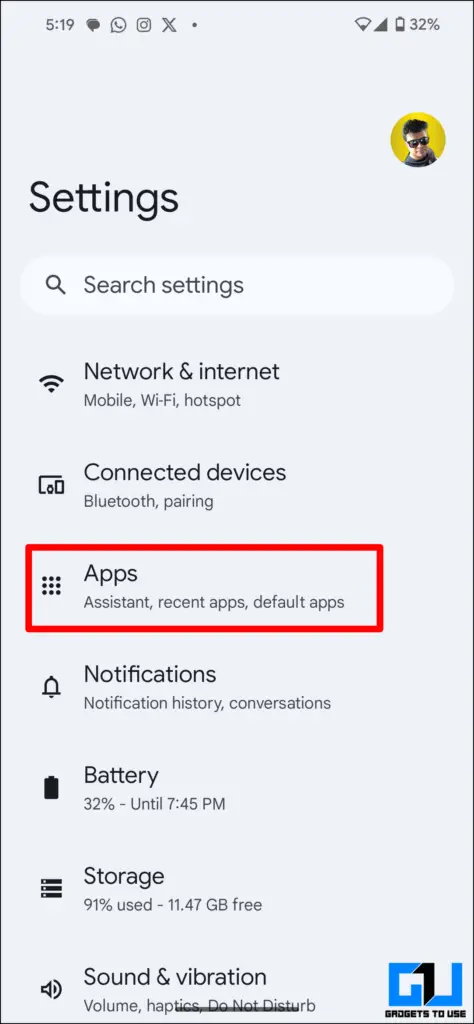
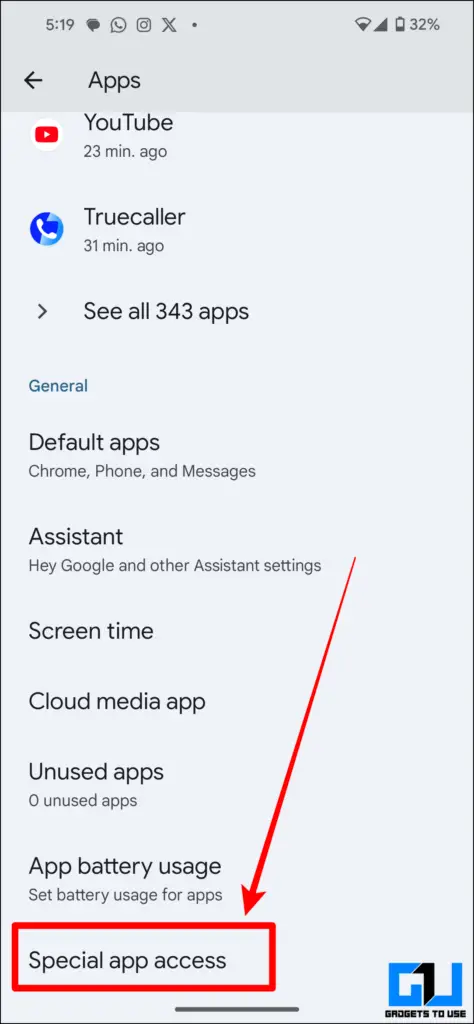
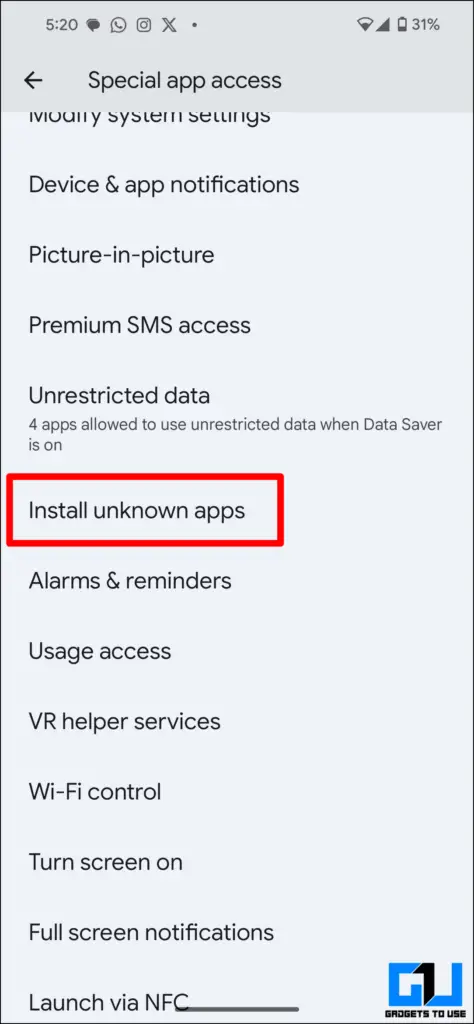
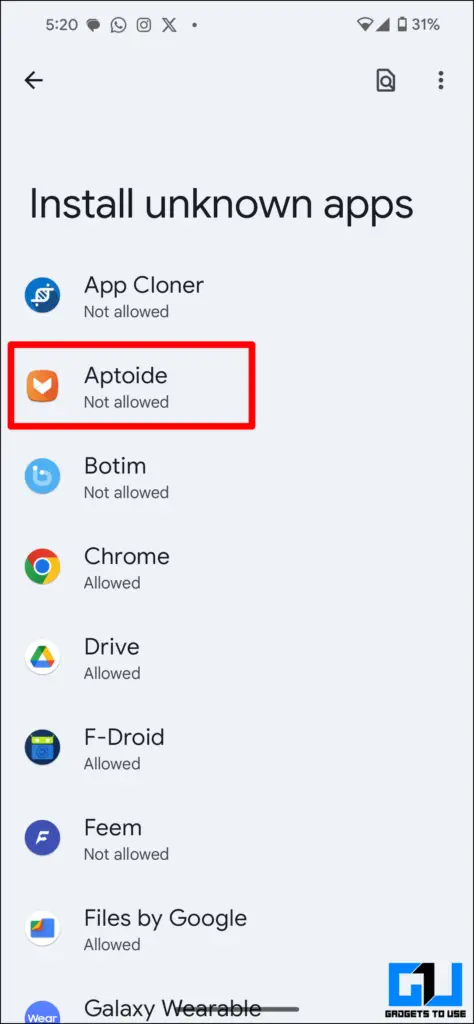
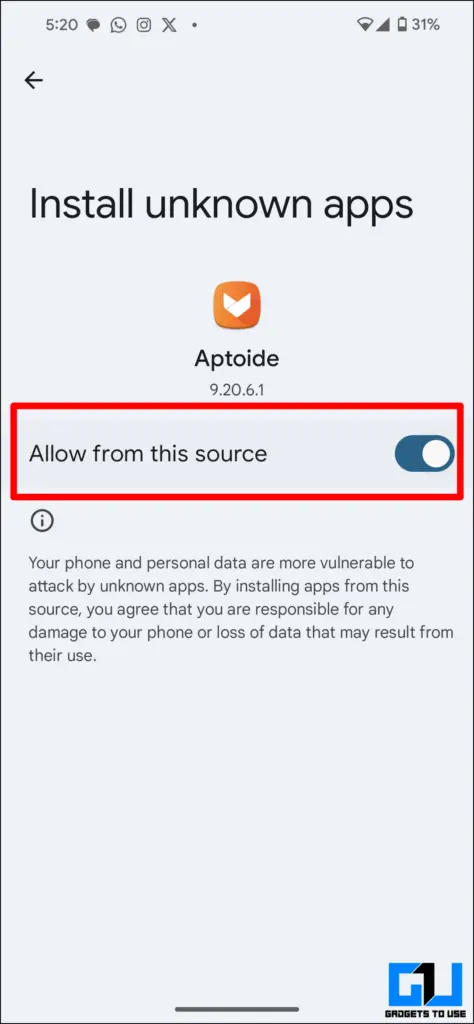
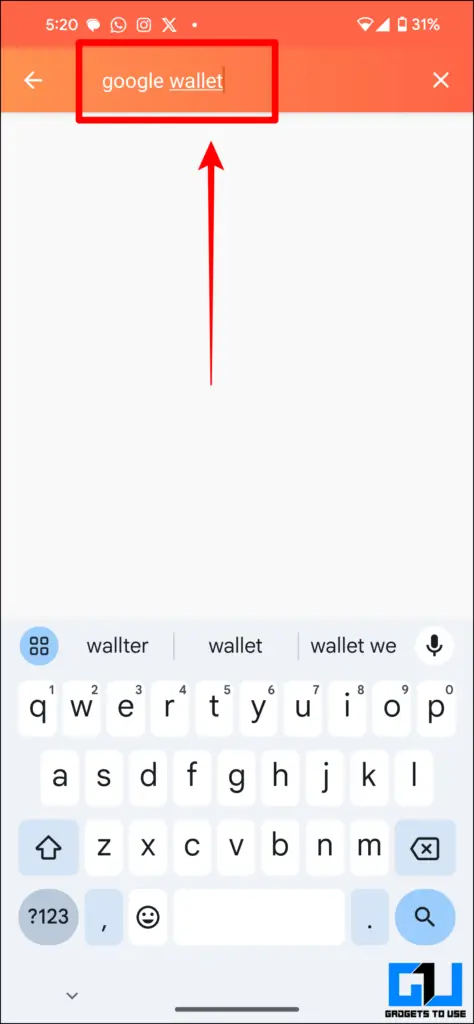
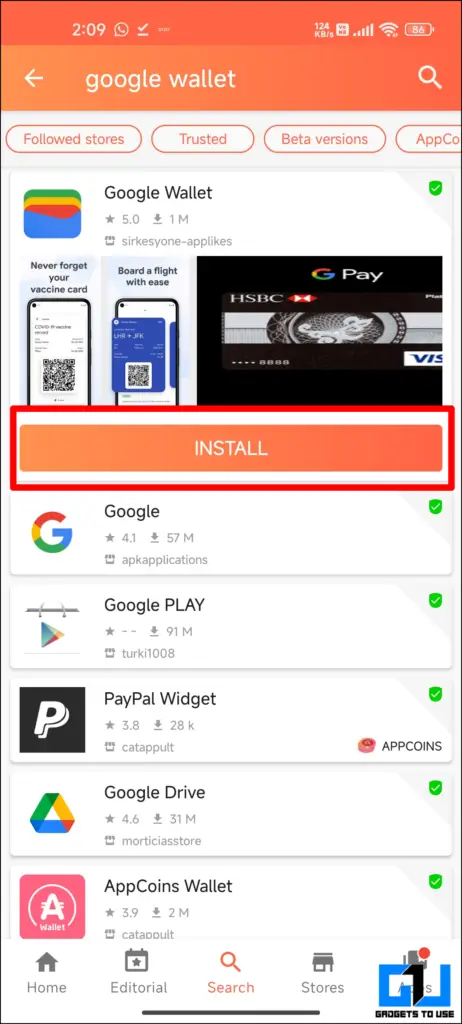
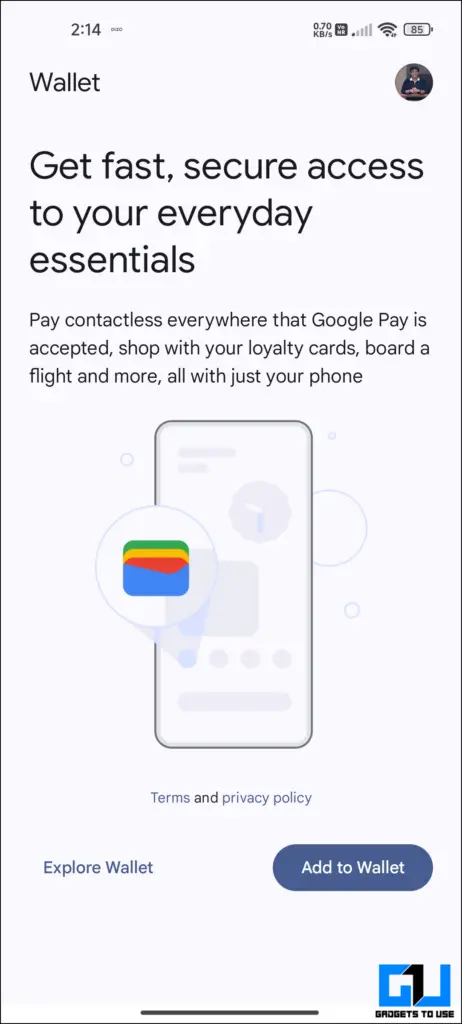
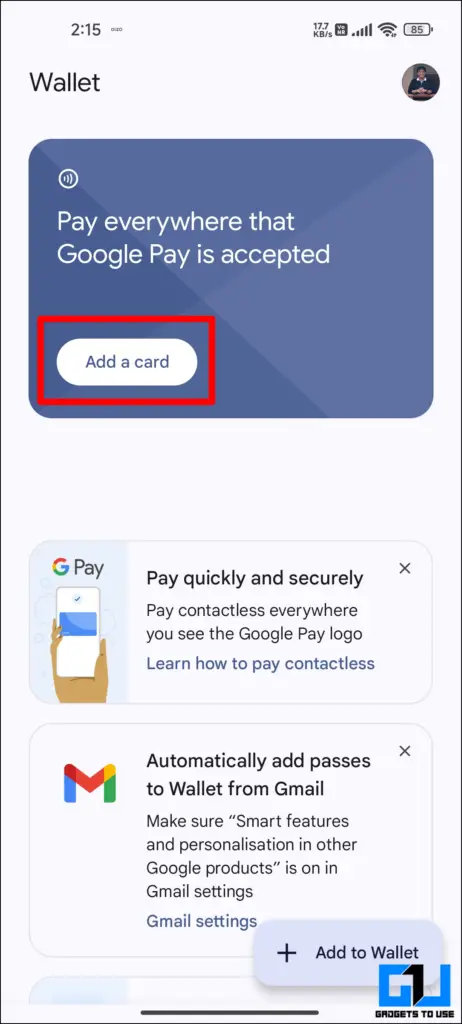
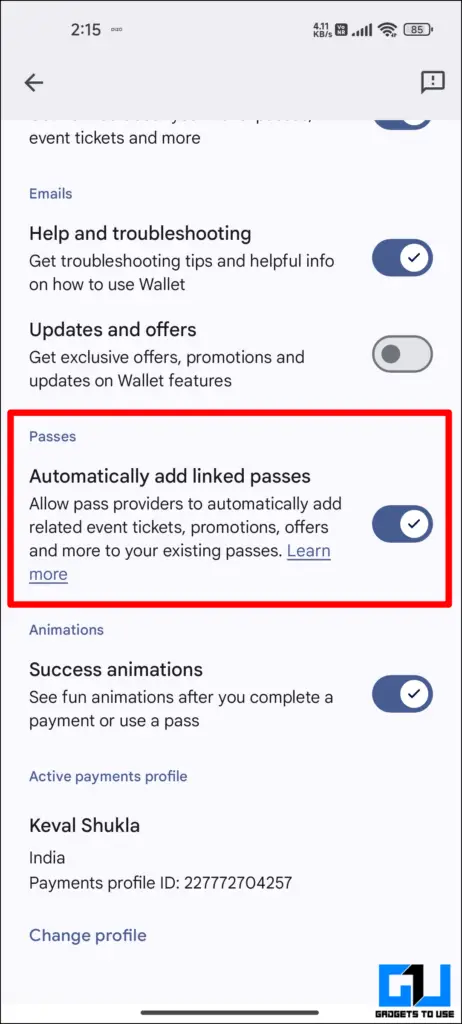
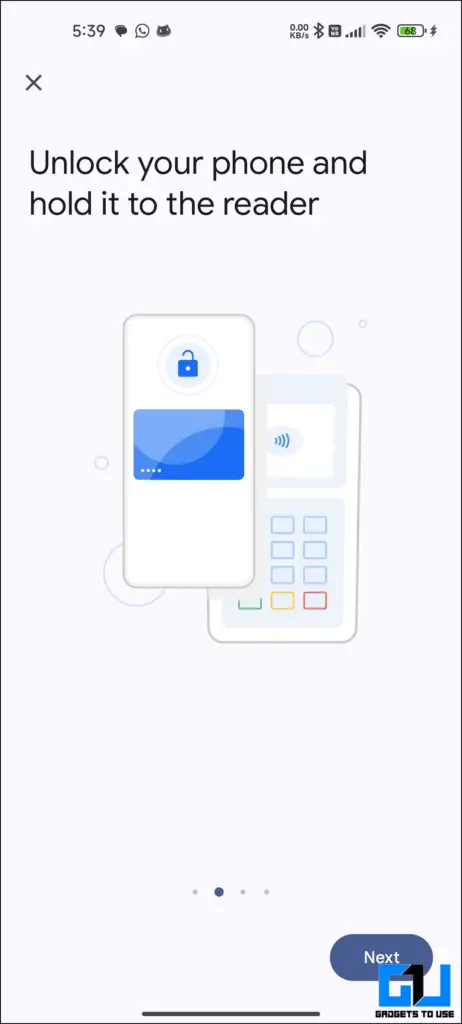
Leave a Reply