[ad_1]
HyperOS is the new UI from the house of Xiaomi to cater to a large set of devices, bridging the gap between smartphones, smart home products, and even cars. But when it comes to customization, the most interesting feature of Xiaomi’s HyperOS is the iOS 16-like depth effect on the lock screen. However, users face the “Can’t apply depth effects to slideshow items” error.
Steps to Fix Can’t Apply Depth Effects to Slideshow Items
If you are also having difficulty applying the iOS 16-like wallpaper with depth effect on your Xiaomi, Redmi, or POCO phone running on HyperOS, we’ll help you fix it. It is because Glance is interfering with the depth effect on the lock screen. To fix the “Can’t apply depth effects to slideshow item,” follow these steps.
1. Go to Settings on your phone running on HyperOS.
2. Navigate to Lock Screen, and go to Glance for Mi.
3. Now, flick the toggle and set it to off.
Once you have disabled Glance for Mi on your phone, it’s time to customize the lock screen using the depth effect.
4. Return to the Lock Screen settings page, scroll down, and tap Lock Style.
5. From the next page, tap Lock Style and choose the lock screen style you like from the available options.
6. Tap on Customise to edit the wallpaper elements and add your picture.
7. Tap on Wallpaper, select a local photo from your phone, and adjust its place as you like.
8. Tap on depth to apply the depth effect. Tap Apply to save the changes.
The Depth effect or filters are mutually exclusive, i.e., you can use only either of them at a time on lock screen
Customising Lock Screen Elements on HyperOS
Once you have applied the iOS 16-like depth effect to the lock screen on HyperOS, it’s time to adjust the wallpaper elements to go with the wallpaper.
1. Tap on the image to access the editing window for the elements.
2. To edit the signature block, tap on it. Here, you can make the following adjustments:
- Edit the text and write your custom message.
- Choose from the six alignment options.
3. To edit the clock style, tap on it and choose from the three options you like.
4. Tap Color to change the color shade for the Signature and clock elements. Tap on Done to save the changes.
5. If you want to try something different, the filter is something you must try:
- Choose from five filters inspired by the Glass effect from NothingOS.
- Or go translucent with the Matte Effect.
Wrapping Up
While the lock screen customization on HyperOS is a welcome change, it still has a lot of room for improvement, like more filters and elements can be added. I would also like a seamless transition from the lock screen to the home screen with the same wallpaper. It would be great if Xiaomi could work on them in the coming iterations. Stay tuned to GadgetsToUse for more such reads, and check the ones linked below.
You might be interested in the following:
You can also follow us for instant tech news at Google News or for tips and tricks, smartphones & gadgets reviews, join the GadgetsToUse Telegram Group, or subscribe to the GadgetsToUse Youtube Channel for the latest review videos.
[ad_2]
Source link
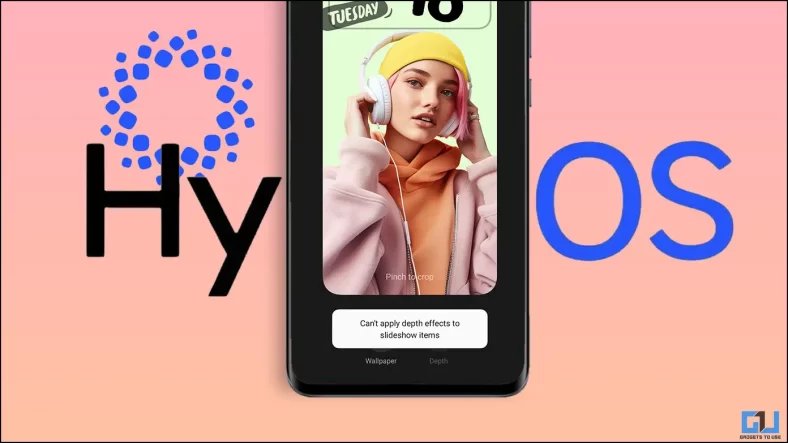
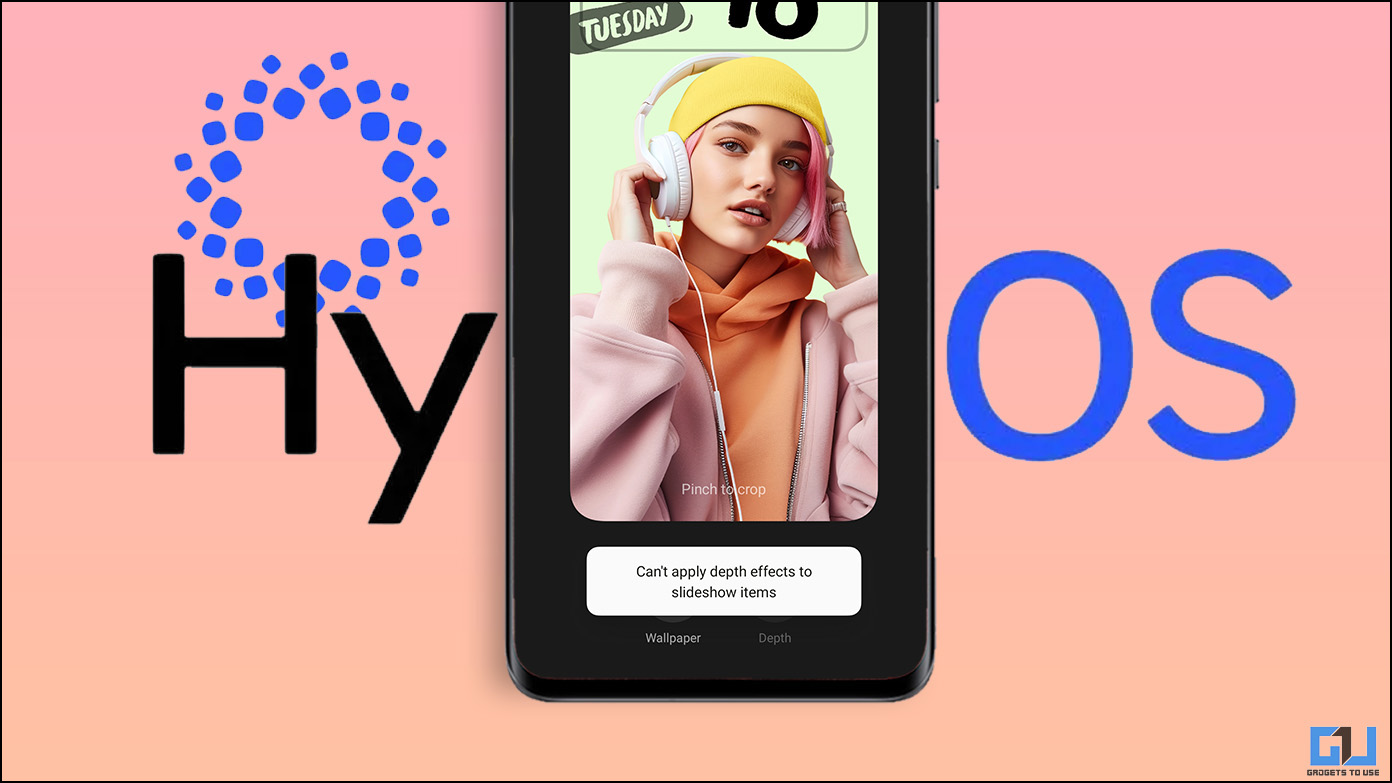
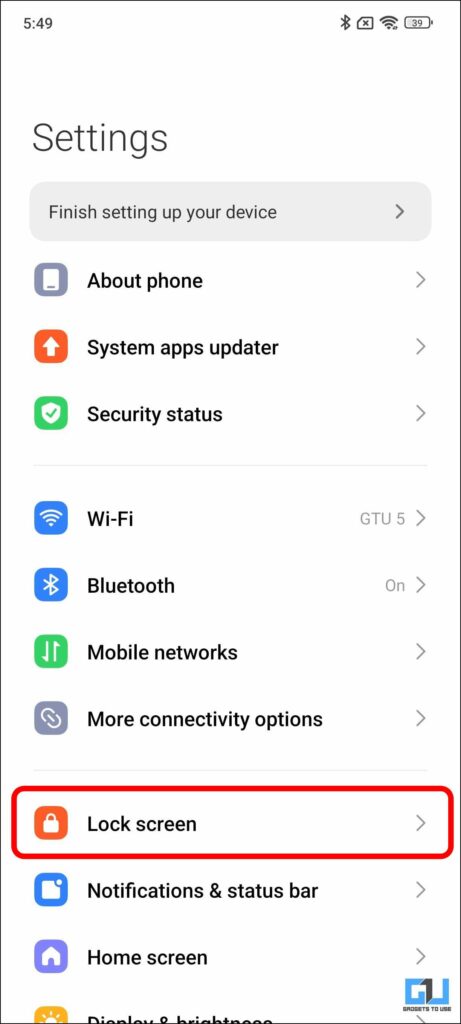
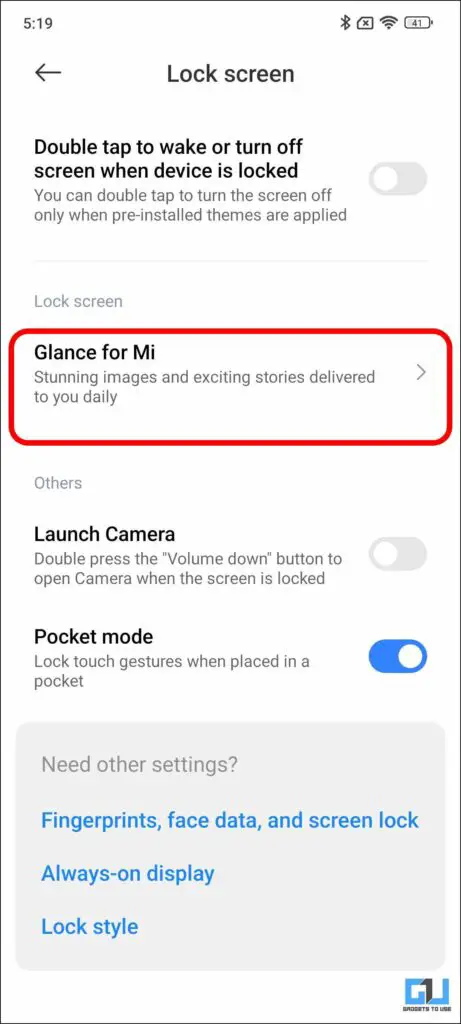
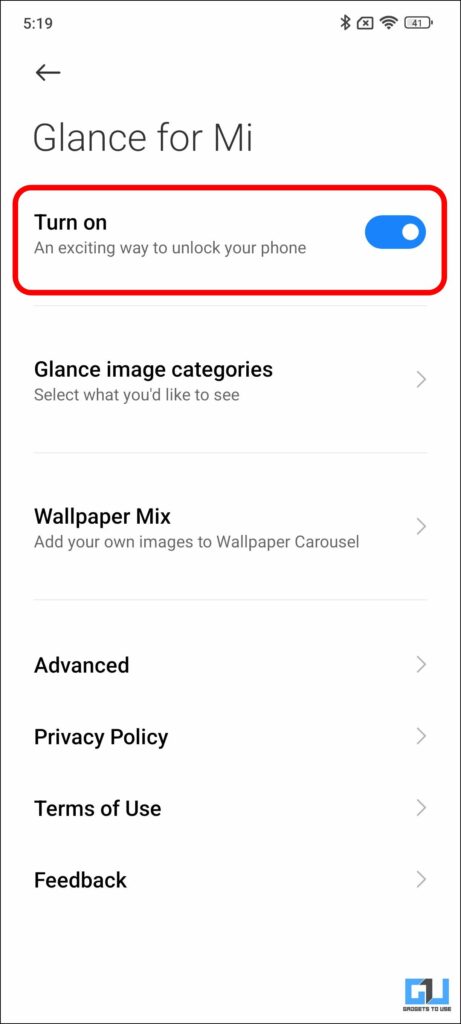
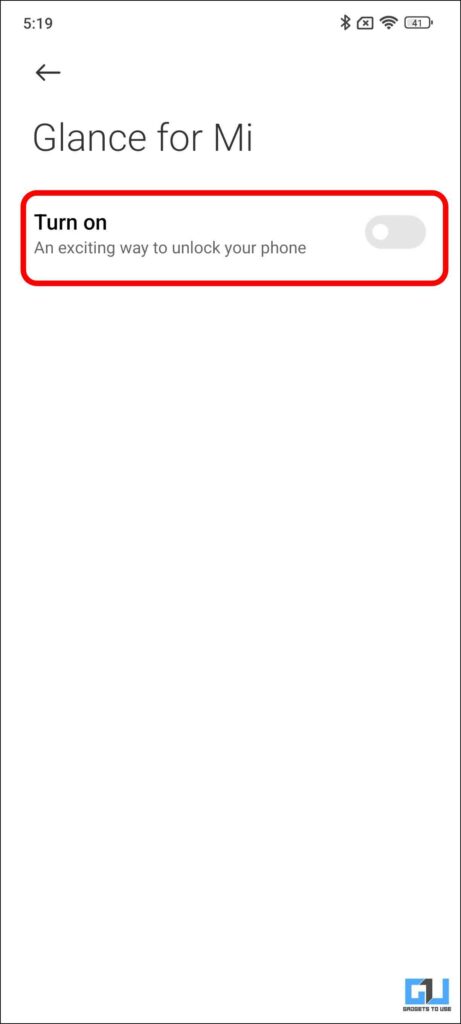
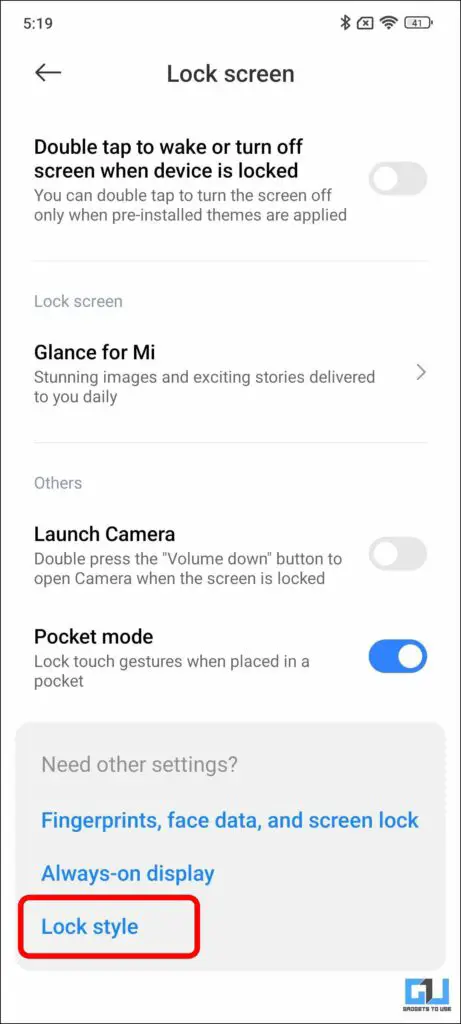
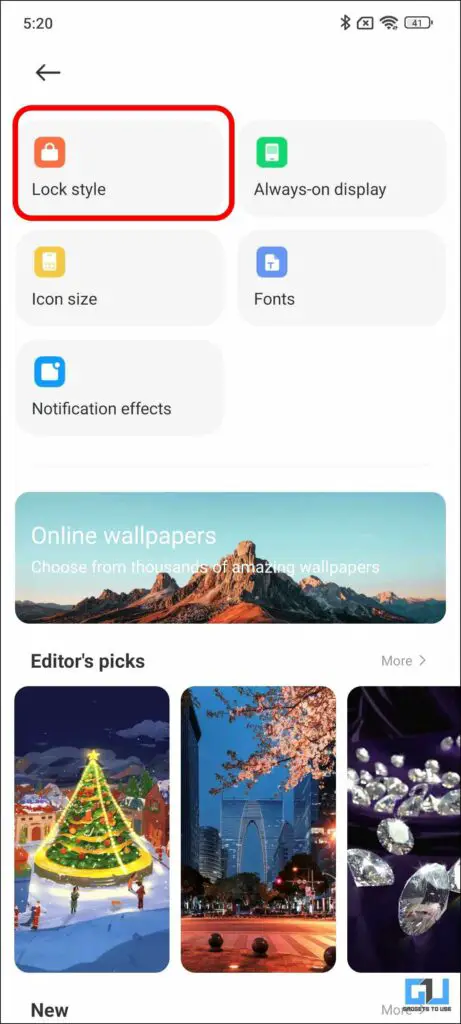
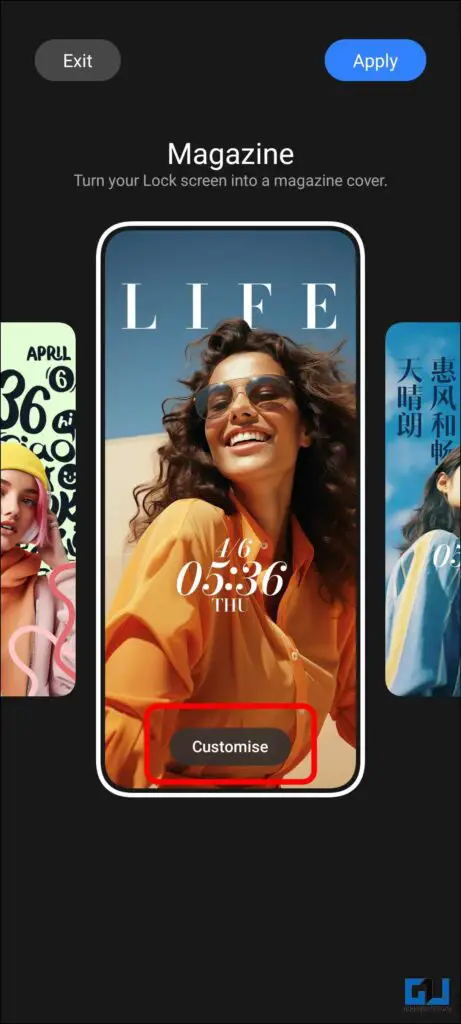
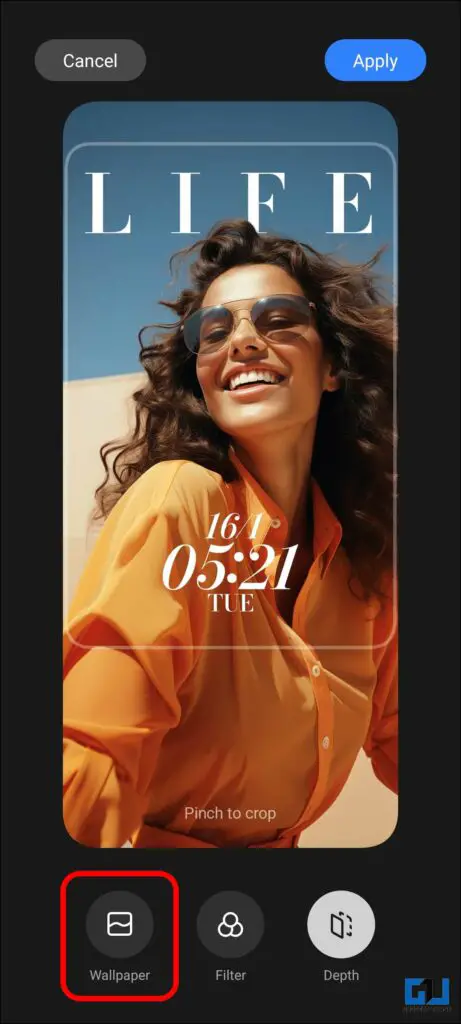
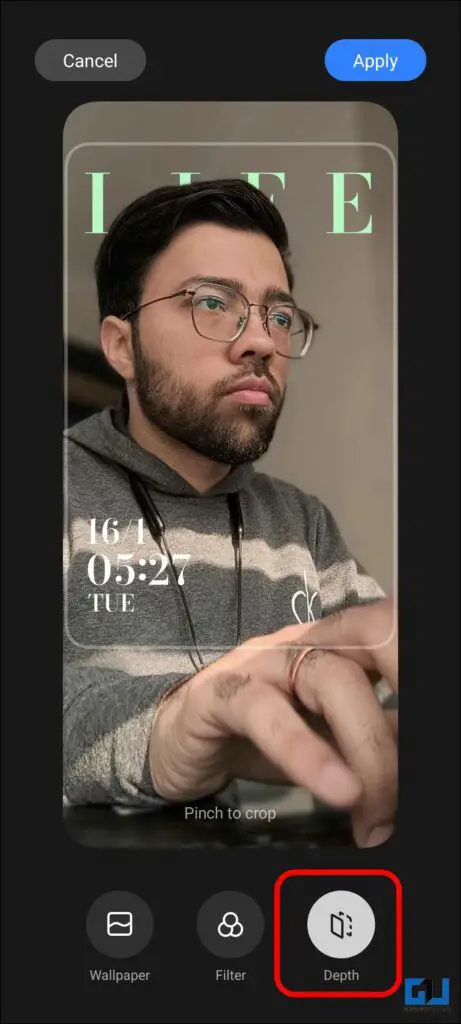
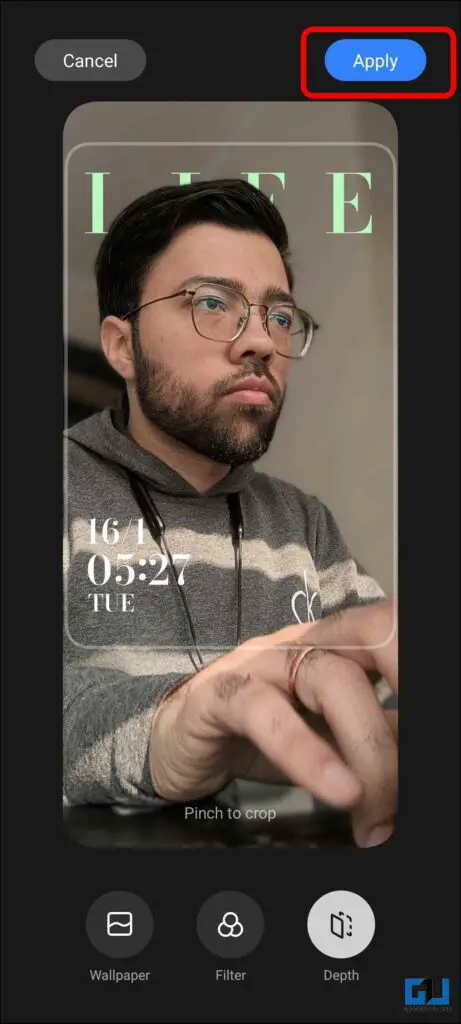
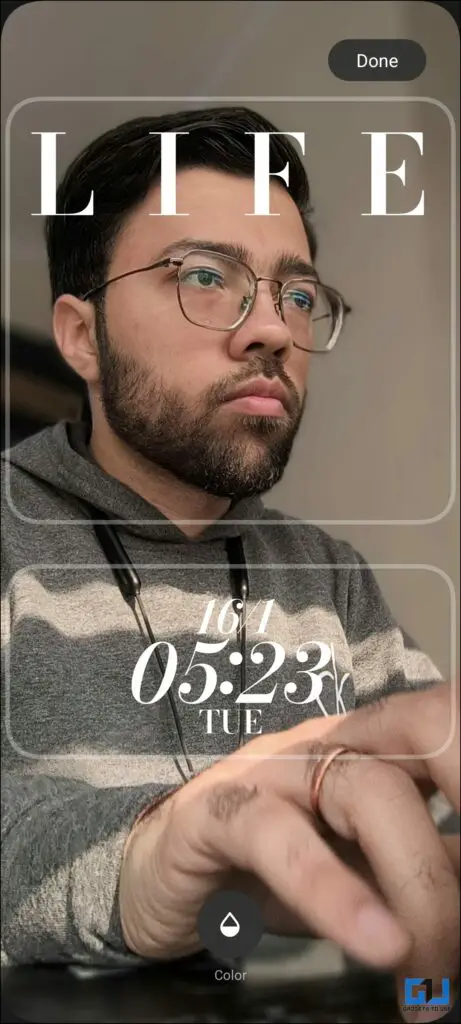
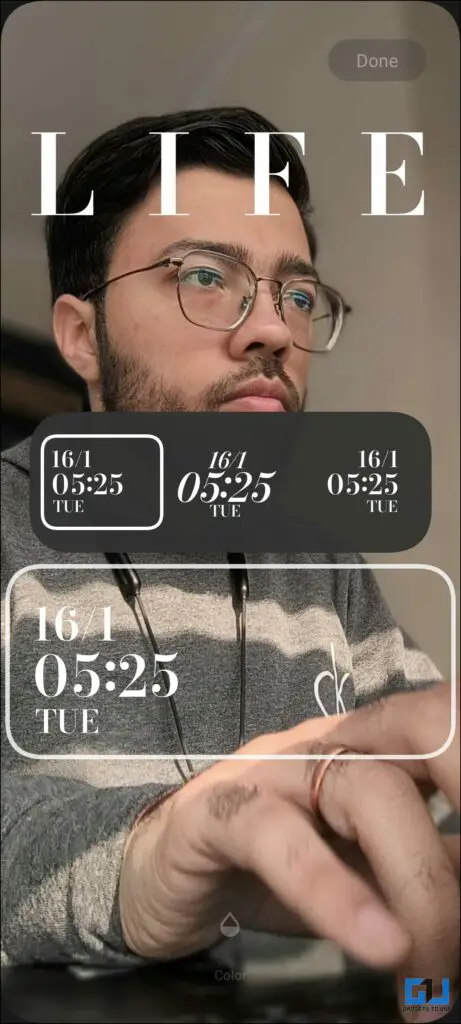
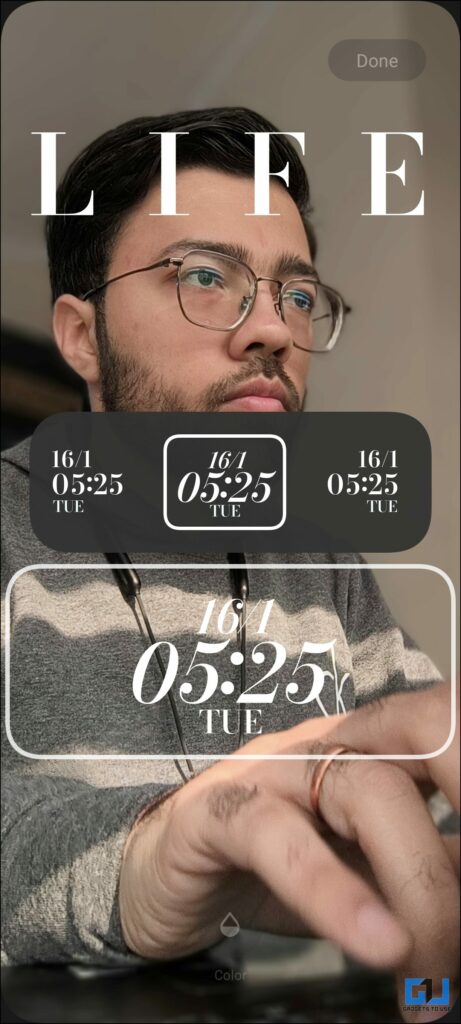
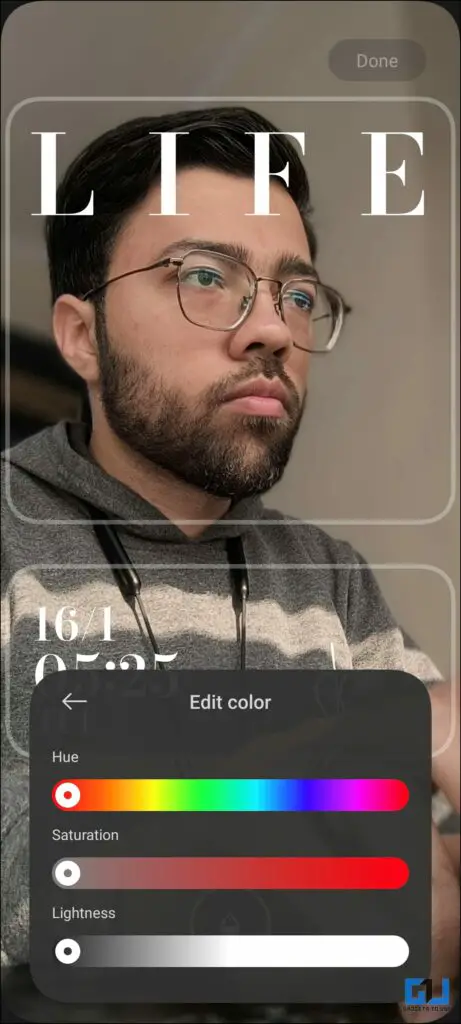
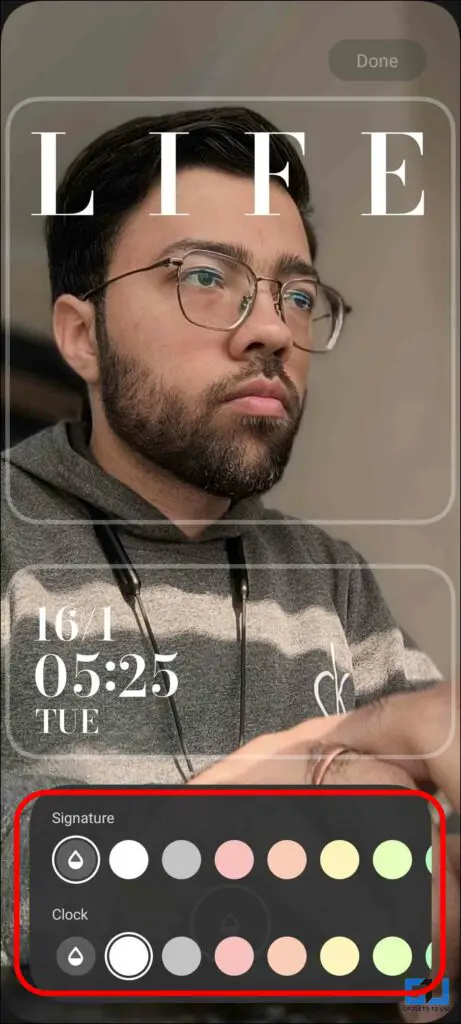
Leave a Reply