[ad_1]
Are you facing the “Your Connection is Not Private” error on your phone while browsing or visiting a specific website? It usually happens when you try to visit an unsafe or unsecured website or if the browser cannot verify the website’s safety. While there might be other reasons behind the error, this article will help you fix the issue quickly.
Possible Reasons for the “Your Connection Is Not Private” Error
Before proceeding to the fixes, let us have a look at the common possible reasons that can cause the “Your Connection is Not Private” error to occur on your phone:
- It might be a temporary glitch; try reloading the app.
- Incorrect date and time of the system can also cause the error.
- The cache or cookies of your web browser might also throw the error.
- An app might be interfering with the browser.
- A software or firewall might block some secure connections.
- The website’s SSL certificate might have expired.
While other reasons can be fixed from the reader’s send, checking the SSL certification is something only the website’s admin can do. As a reader, you can visit the same website from another device or phone to check if it is an SSL certification issue.
How to Fix the “Your Connection Is Not Private” Issue if SSL Is Valid
Let’s assume the SSL certificate—the certification required to get the HTTPS protocol—has not expired and that the “Your Connection is Not Private” issue occurs only on the reader’s phone. This might be due to some protection mechanism kicking in to prevent the webpage from loading.
The most common is an active adguard that acts as an adblocker while browsing the web. Some websites do not allow readers to access their web pages with an active adblocker. In other cases, if the website’s SSL certificate is stored on a separate server from the website’s database, the security protocols of the SSL server might also cause the error, even if the website is adblocker friendly.
Whatever the case, you can follow the methods below to check the DNS settings (which convert domain names into IP addresses, which allow browsers to access websites) on your phone and disable an active guard.
Steps to Change DNS on Android
1. Go to your phone’s settings and navigate to “Network & Internet” to access the network settings on your Android phone.
2. Tap on “Private DNS”
3. Turn “Off” any active DNS protocol you have set.
4. Tap on “Save” to confirm your action.
Now, visit the same website on your phone’s browser, and you can access it.
Steps to Change DNS on iOS
1. Go to your iPhone’s settings and navigate to “Wi-Fi” settings.
2. Select your Wi-Fi network and tap the “i” (info button) next to it.
3. Scroll down the Wi-Fi settings page and tap “Configure DNS.”
4. Set the DNS to “Automatic” and tap “Save” to fix the “Your Connection Is Not Private” error.
FAQs
Q. How Do I Fix My “Connection Is Not Private” on Google Chrome?
The web browser’s cache and cookies sometimes cause the “Your Connection is Not Private” error. To fix this, clear the browsing data from your phone. Navigate to Chrome’s three-dot menu > Settings > Advanced > Privacy > Clear Browsing Data.
Q. Why Do I See the “Your Connection Is Not Private” Error on My Phone?
You might have an active adblocker installed on your phone, preventing the webpage from loading. If you are not using an adblocker, check and reset your phone’s DNS settings. Follow the methods mentioned above to reset DNS settings on Android and iPhone.
Wrapping Up
You can perform the basic checks we discussed to fix the error on your phone while accessing a webpage. If the basic checks don’t help, resetting the DNS settings on your Android phone or iPhone should help you fix the “Your Connection is Not Private” Error. Stay tuned to GadgetsToUse for more such reads, and check the ones linked below.
You might be interested in the following:
You can also follow us for instant tech news at Google News or for tips and tricks, smartphones & gadgets reviews, join the GadgetsToUse Telegram Group, or subscribe to the GadgetsToUse YouTube Channel for the latest review videos.
[ad_2]
Source link


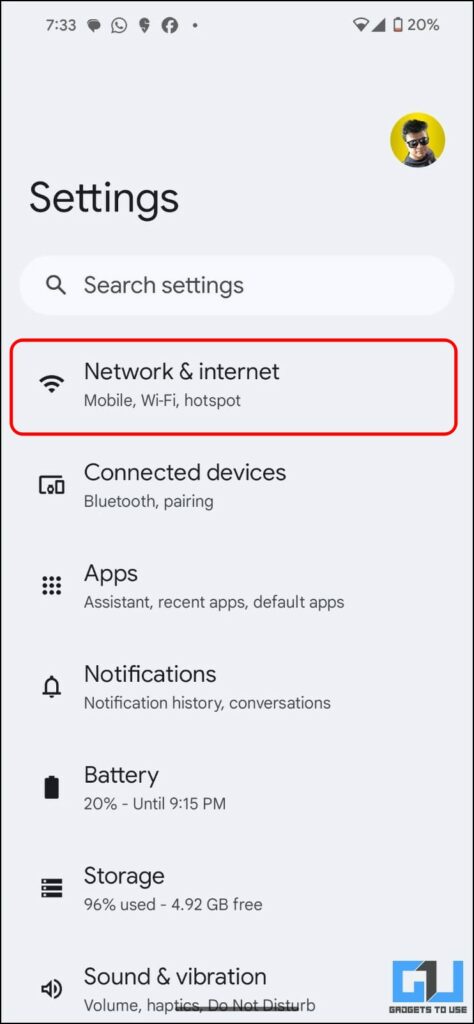
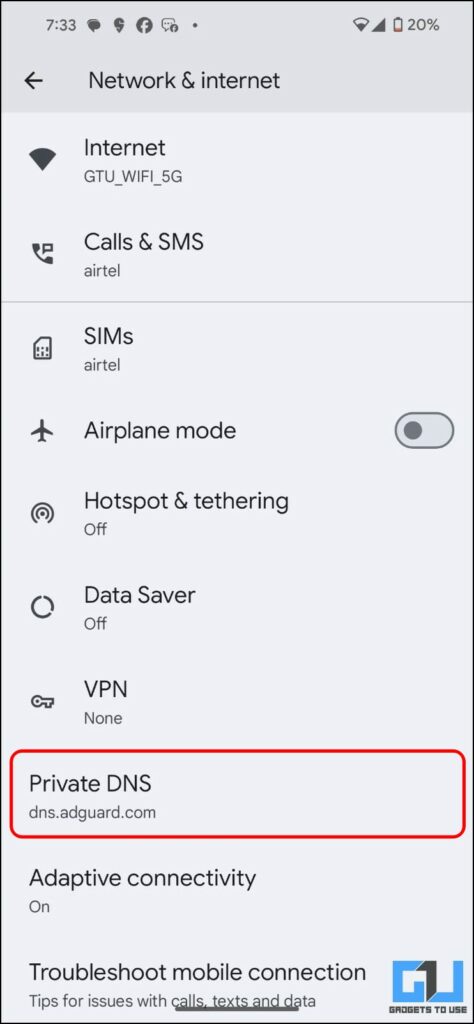
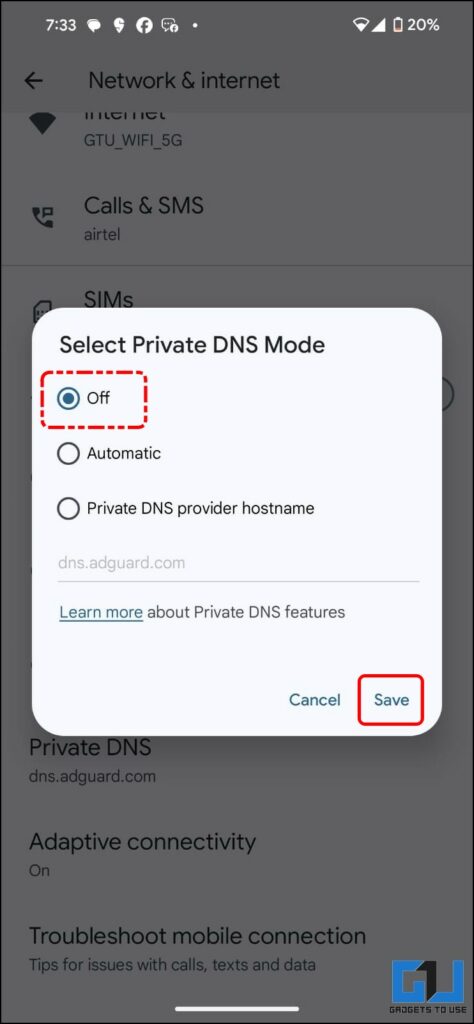
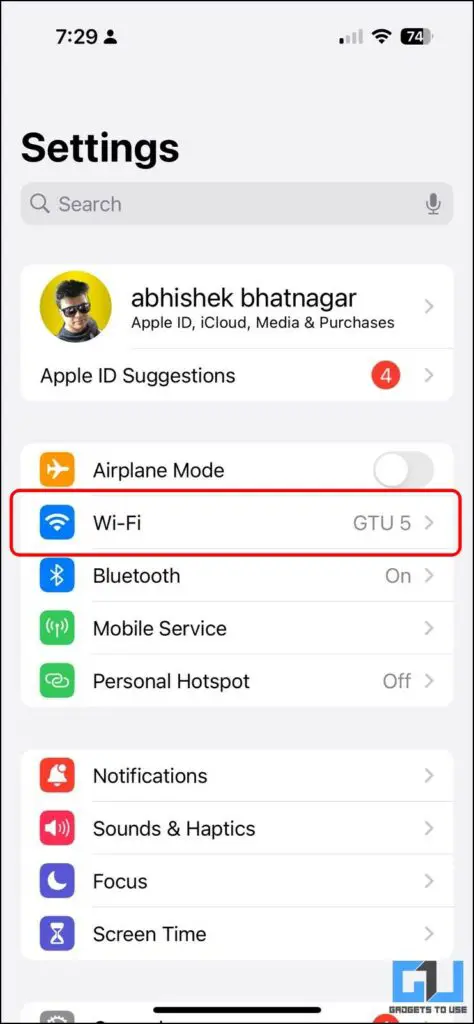
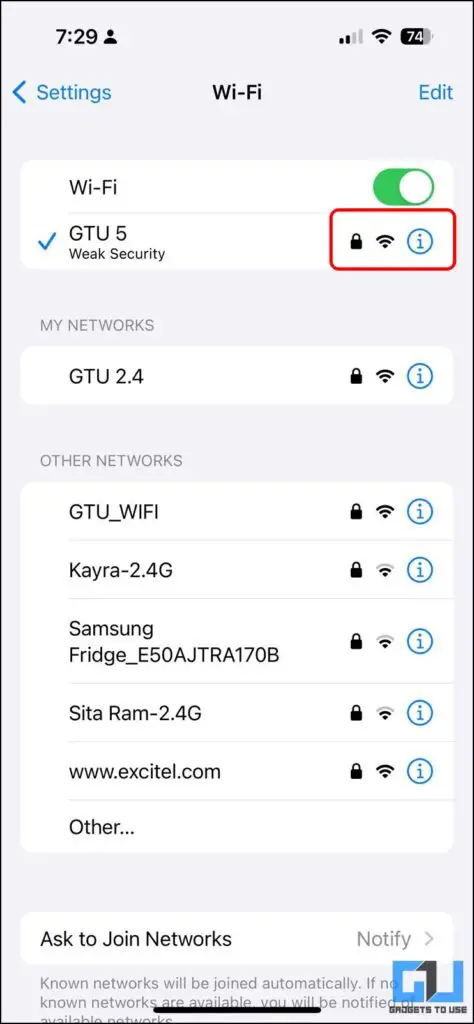
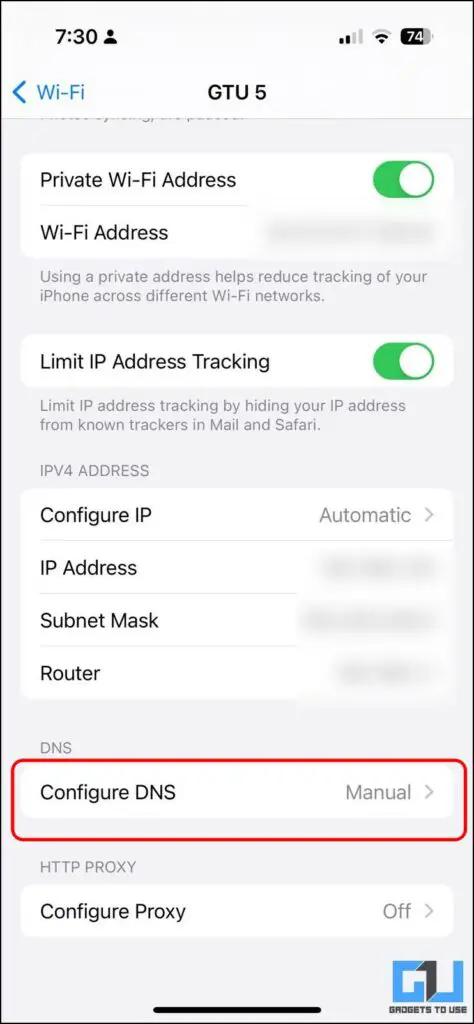
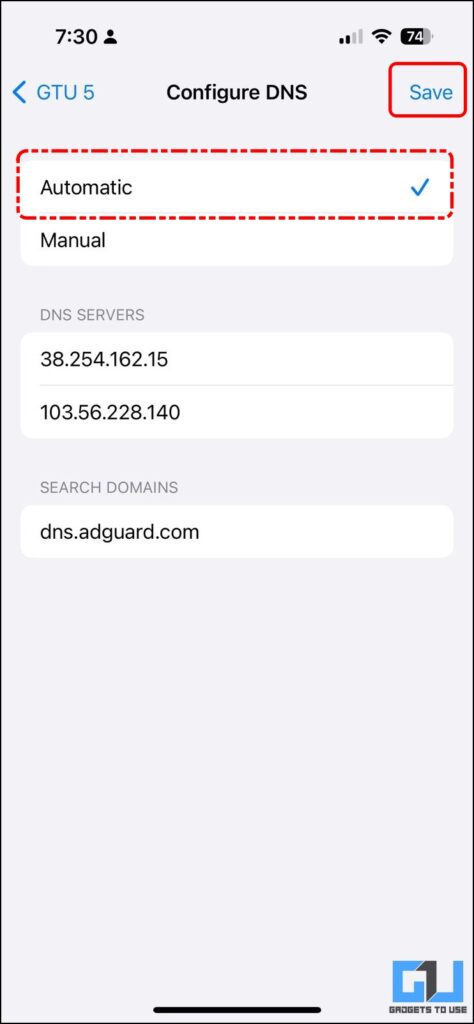
Leave a Reply