[ad_1]
WhatsApp backups that were free until recently will now count towards your Google account storage quota. Amid this change comes Unlim, a platform offering free unlimited storage for backups through Telegram. However, the app has privacy concerns, with many doubting its safety. Here’s everything you need to know about Unlim, how it works, and if you should use it to back up your WhatsApp chats.
What is the Unlim app?
Unlim is a free, unlimited cloud storage app where you can upload files without paying anything. It was first released in 2021 for Android. Since then, the app has garnered over 100 thousand downloads on the Play Store. While it allows storing unlimited photos, videos, and other files, much of its popularity comes from free WhatsApp backups.
Previously, Android users could freely back up their WhatsApp data on Google Drive. Unfortunately, this arrangement is ending in December 2023, after which your WhatsApp backups will count against your Google account cloud storage limit.
WhatsApp local backups on Android will continue to work until you have enough space on your Google account. If you hit the storage limit, you’ll need to free up storage by removing items you don’t need. Each Google user gets 15GB of free storage, which again is shared across Google Photos, Gmail, and Google Drive.
This change puts Android users in the same boat as iPhones, where WhatsApp backups already count towards iCloud’s free 5G storage limit. To back up your WhatsApp chats without limitation, you must either have enough free storage on your Google account or purchase additional storage, which starts at $2 per month for 100GB.
While it’s pretty reasonable, it isn’t free. This makes Unlim an attractive alternative.
Free Unlimited Storage, But How?
Unlim requires access to your Telegram API to work. This allows it to use your “Saved Messages” as a storage bank for WhatsApp backups and other files. Since Telegram has unlimited cloud storage space (with a 2GB per file limit in the free plan) to store your files, Unlim is merely a mediator and can afford to not charge you for it.
For a layman, it’s the same as sending files to the “Saved Messages” chat on your Telegram app but through Unlim. Except for Album and folder names, all your data is stored securely on Telegram servers, not Unlim.
Who Owns Unlim?
Neither the Google Play Store listing nor the Unlim website mentions the website owner or country of origin. We checked the website unlimcloud.cloud on Whois lookup but found nothing due to domain privacy protection. So, as of now, we do not know who owns the app.
The Unlim developer has another app on Play Store by the name “Agora – Приложение для офиса.” The name is Russian, and so is the app and its content. This makes us believe Unlim is owned and published by a Russian developer.
But that may not be true. The app has a Telegram channel named “Unlim Cloud Dev,” where the developer posts information about new updates. In one of the chats, the developer mentions that he isn’t from Russia.
Is Unlim Safe, and Should You Use it?
As mentioned, Unlim uses your Telegram account API to function. Granting it allows the app access to all your Telegram data, including chats, images, videos, documents, and more. This means two things- Unlim can read all your Telegram chats and files, and it also has access to your WhatsApp backup files.
WhatsApp backup files, by default, are encrypted but not end-to-end. Would Unlim try decrypting it to read your data? Probably not. But can it access your Telegram messages? Yes, and that’s what draws the line. The whole situation depends on whether you trust Unlim not to misuse the API access to intercept your Telegram chats and that they won’t be hacked, which again puts your data at risk.
The app’s privacy policy page mentions, “The Personal Information that we collect is used for providing and improving the Service,” and, “This information is not your Telegram Account information.” Still, the whole page, which is more like a four-line memorandum, does not mention what exactly they collect.
The app is currently in Beta (Early Access). The Play Store listing mentions that it collects your name, phone number, email address, and device ID apart from accessing your photos, videos, files, and documents (required for file uploads).
Since Unlim is also not open-source, I would advise against using it if you use Telegram for daily messaging. On the contrary, those with Telegram as just another app on their phone shouldn’t have much of a problem. But again, since Unlim is merely a link between Telegram and your files, I’d rather upload backup files manually on Telegram instead of going the app route.
How to Backup Your WhatsApp On Unlim?
Using Unlim for WhatsApp is an easy process. You must save WhatsApp backup files locally on your phone’s storage, upload them on Unlim, and then download and place them back in the appropriate directory when restoring the data. Here’s how it works:
Step 1- Create a Local WhatsApp Backup File
1. Open WhatsApp or WhatsApp Business on your Android phone.
2. Go to the three-dot menu > Settings > Chats.
3. Here, select Chat Backup. Set Google Drive backup to Never and tap on Back up. Wait for it to finish.
4. Open Files on your phone and head to Android > media > com.whatsapp > WhatsApp > Databases. If you can’t find the folder in your default files app, use File Manager by Marc.
5. Select and copy all the database files to your phone’s root directory.
Step 2- Upload the WhatsApp Backup File to Unlim
1. Install Unlim from the Google Play Store. Open the app and tap Next.
2. Login to your Telegram account using your phone number or QR code.
3. Grant the app access to “manage your files” when prompted.
4. Switch to the Files tab using the tab switcher menu at the bottom.
5. Tap Upload and select the WhatsApp backup files from your phone’s root directory. Wait for the upload to finish.
6. You have successfully saved your WhatsApp backup on Telegram servers through Unlim without buying any storage or subscription plans.
You can verify the saved backup file by opening the Telegram app and checking the “Saved Messages” chat.
Step 3- Restore WhatsApp Backup via Unlim
1. Download the saved WhatsApp backup files from Unlim.
2. Move the files to the following directory using a file manager: /storage/emulated/0/Android/media/com.whatsapp/WhatsApp/Databases
3. Uninstall and reinstall WhatsApp on your device. Open it and verify your phone number.
4. When prompted to restore your chats, choose the local backup, and you’re good to go.
You can also download or upload files to Unlim on your desktop.
How Do You Remove Unlim Access From Your Telegram Account?
If you’ve logged into your Telegram account in Unlim but want to revert, simply uninstalling the app from your phone won’t work. You’ll have to remove the app from your Telegram account settings, as shown below:
1. Open the Telegram app on your phone and head to Settings.
2. Select Privacy and Security and tap Devices.
4. Scroll down to Active sessions.
5. Select and terminate all the sessions named “UnLim,” along with the ones you do not recognize.
This will revoke Unlim’s access to your Telegram account.
Is Unlim Sustainable?
Shoebox was a free storage service that started in 2012. It allowed users to upload web-resolution backups for free, while full-resolution required a paid membership. But the service ended last year in 2022.
Similarly, another cloud photo storage service, Ever, shut down in 2020 after seven years of operation. It was accused of building facial recognition tech using customer data and selling it to business clients. Moreover, the rise of free cloud storage giants like Google, Microsoft, and Amazon led to the downfall of these apps.
However, Unlim doesn’t have most of these issues. Even if it shuts down tomorrow, all your data stays on Telegram. This means you can still restore your WhatsApp data and other files. But again, if that’s the whole point, wouldn’t you directly save your WhatsApp backup on Telegram instead of going the Unlim-route? Think about it!
Unlim Alternatives to Backup Your WhatsApp Chats
So Google is discontinuing free WhatsApp backups for Android. If you’re looking to save your chats without paying for extra storage or using doubtful services like Unlim, consider these alternatives:
- Use a fresh Google account: Each Google user gets 15GB of free space to store all the data. Hence, you may create a new Google account to keep your WhatsApp backups. The 15GB would be enough to hold years of WhatsApp data without changing how you do backups or losing perks like automatic sync.
- Upload to Telegram: Create a local WhatsApp backup and upload all the files to “Saved Messages” on your Telegram. You can later download the files and place them in the WhatsApp directory when restoring the data. It’s more like doing what Unlim does but without using it.
- pCloud: Like Google Drive, pCloud is a cloud storage service that gives you 10GB of free space to store your backups. You can upload the complete WhatsApp backup file or export important chats to pCloud.
- Microsoft OneDrive: OneDrive gives you 5GB of free storage to keep your files and documents. Download the OneDrive app and upload the encrypted WhatsApp database files to save them on the cloud.
Here are other ways you can back up WhatsApp chats without Google. Do try them and let us know your opinion via comments. Stay tuned for the latest tips, tricks, and how-tos.
You might be interested in:
You can also follow us for instant tech news at Google News or for tips and tricks, smartphones & gadgets reviews, join GadgetsToUse Telegram Group or for the latest review videos subscribe GadgetsToUse YouTube Channel.
[ad_2]
Source link
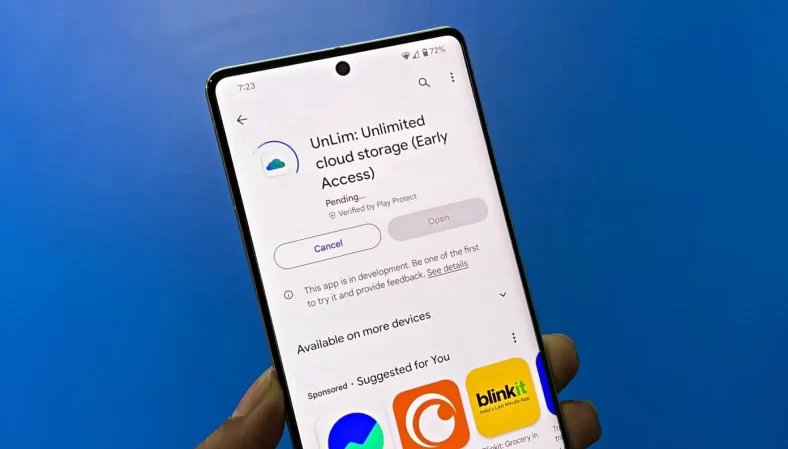

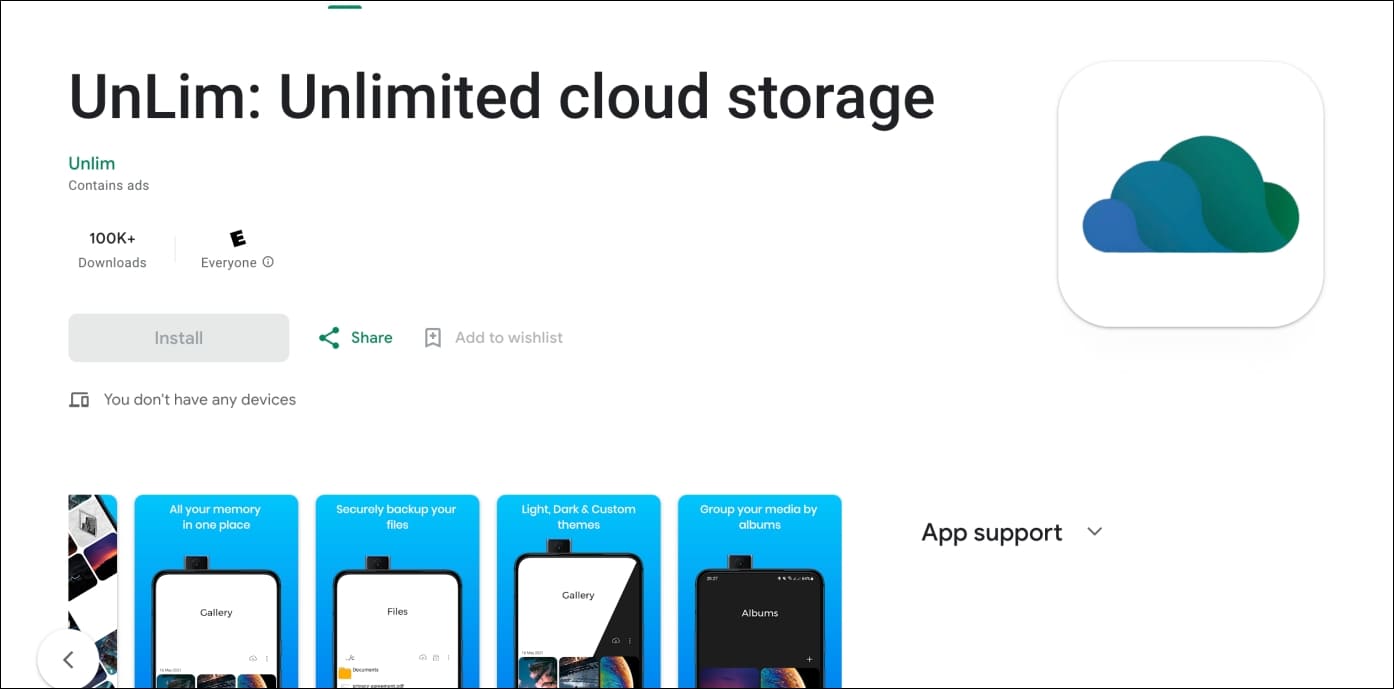
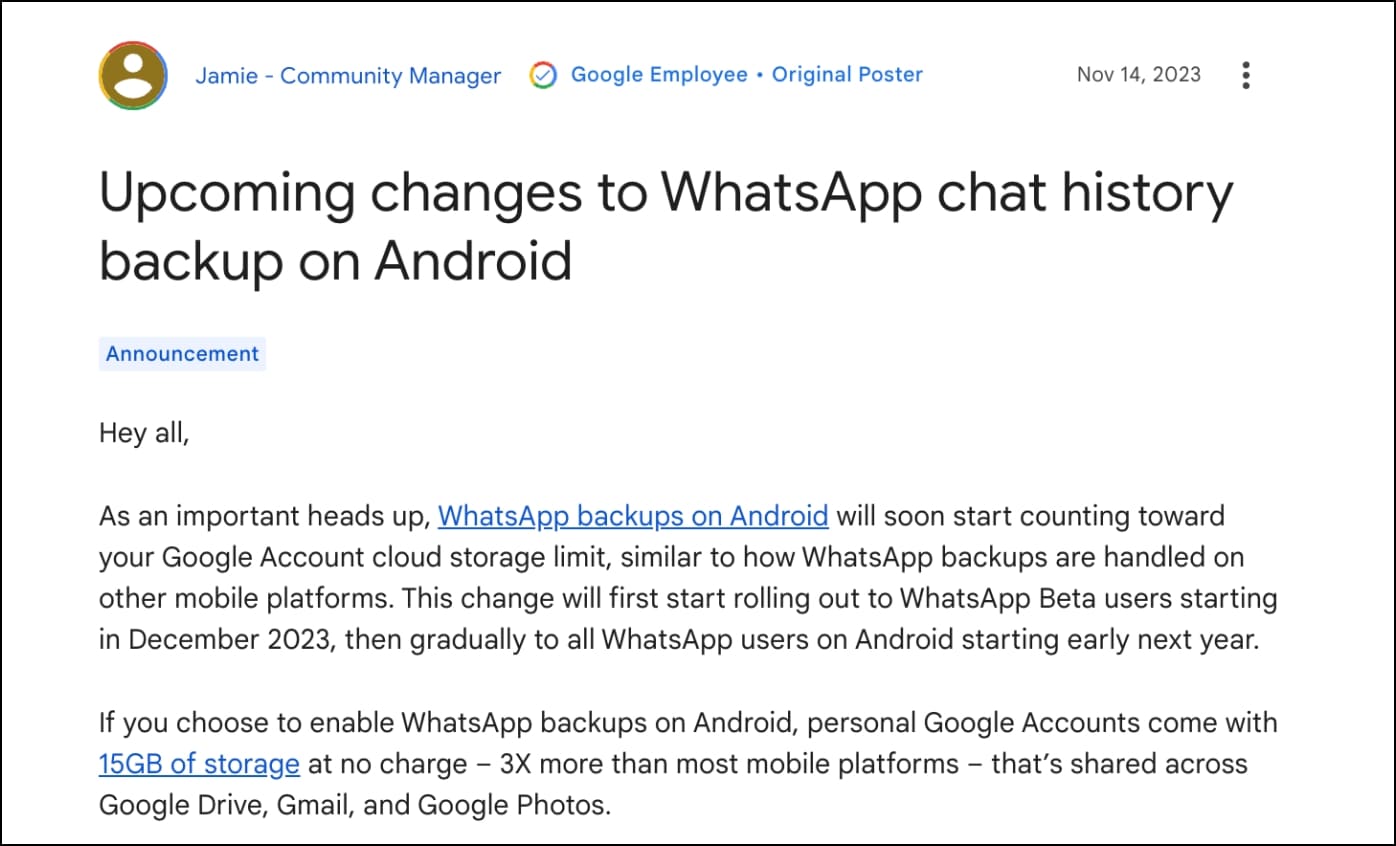
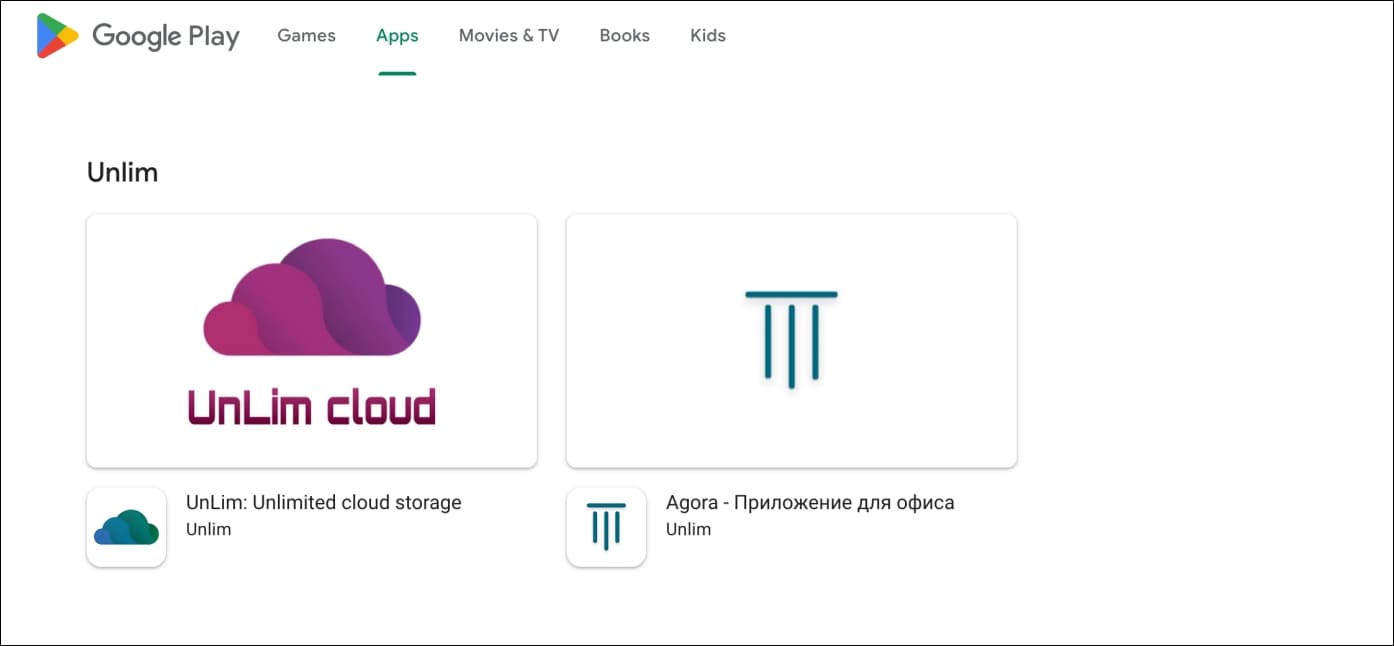
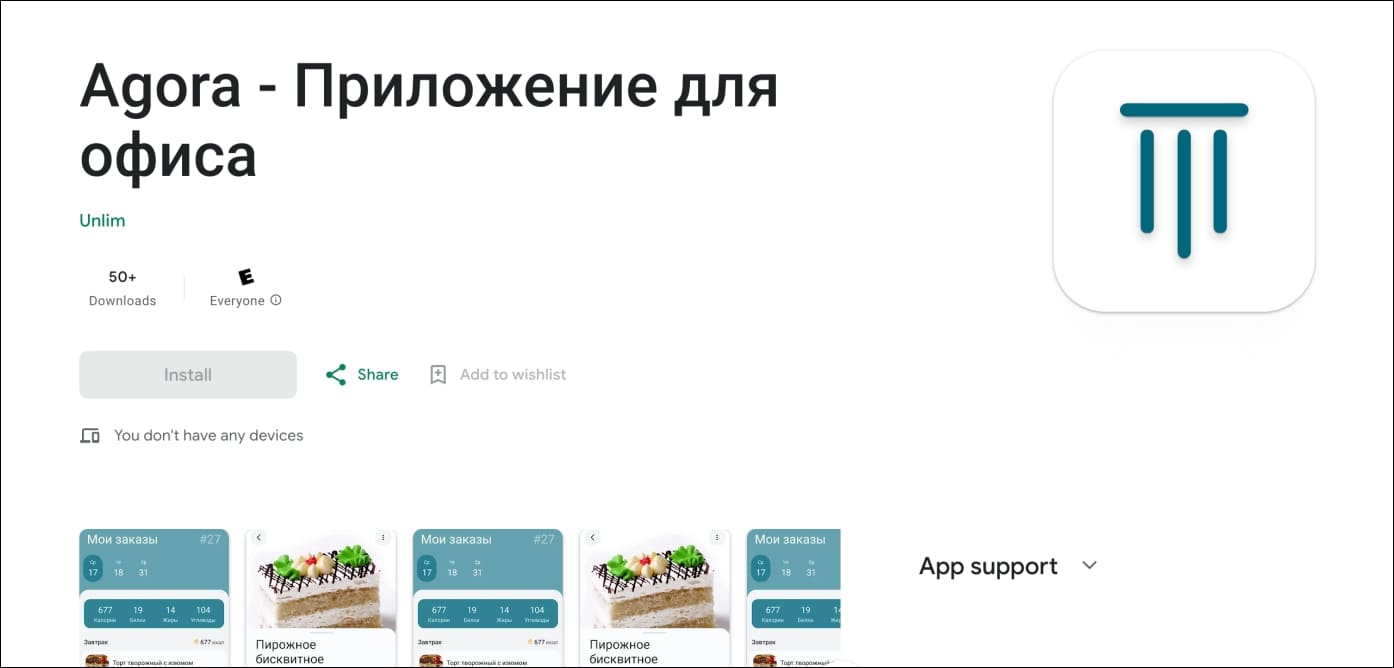
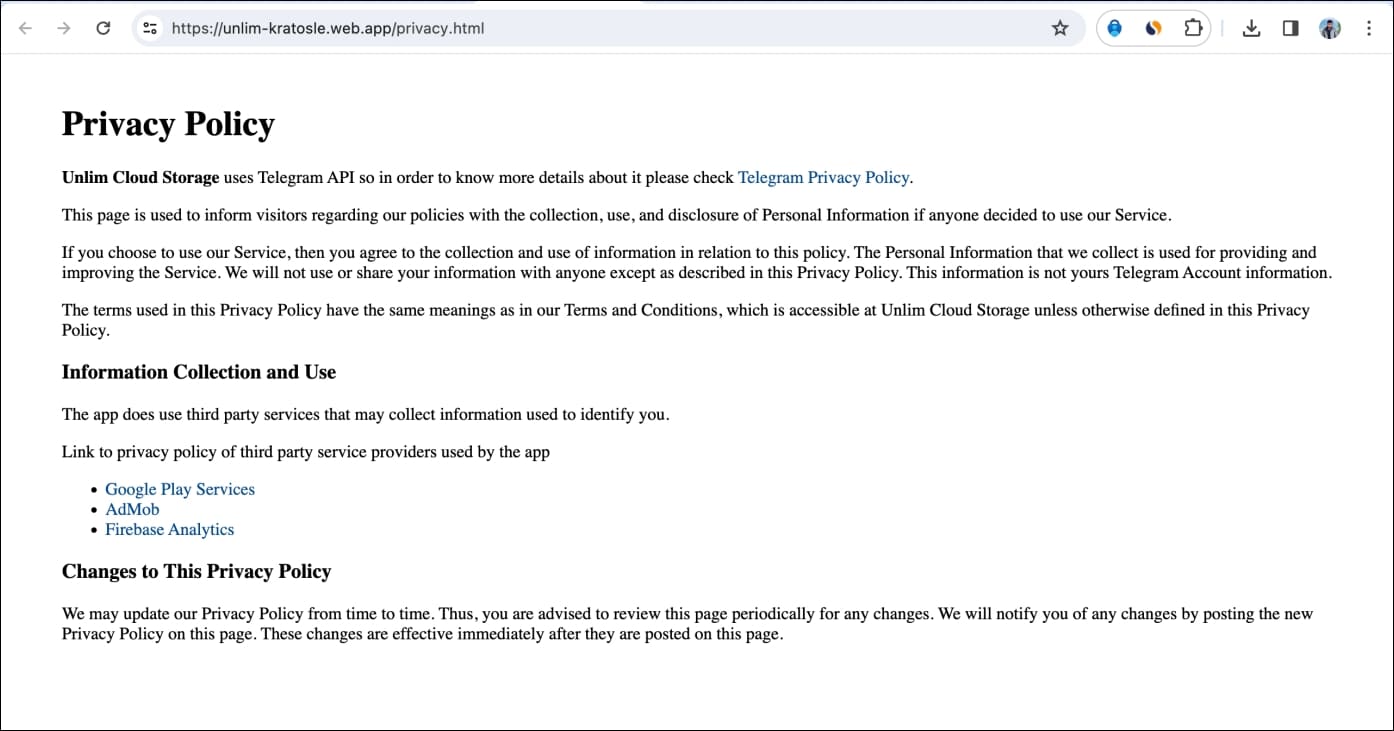
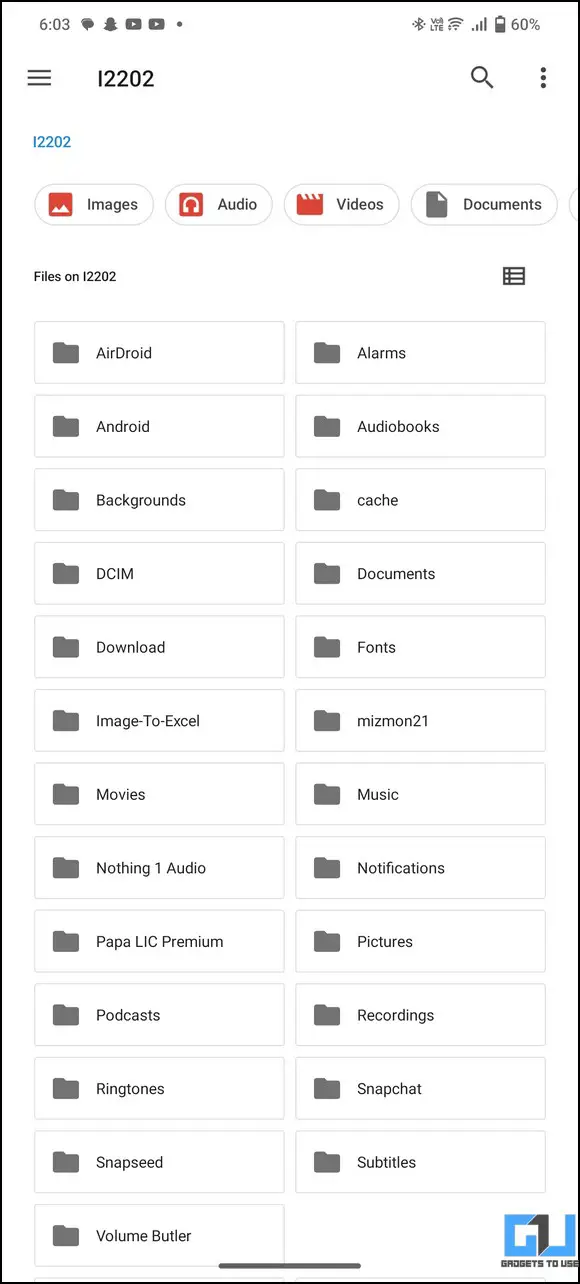
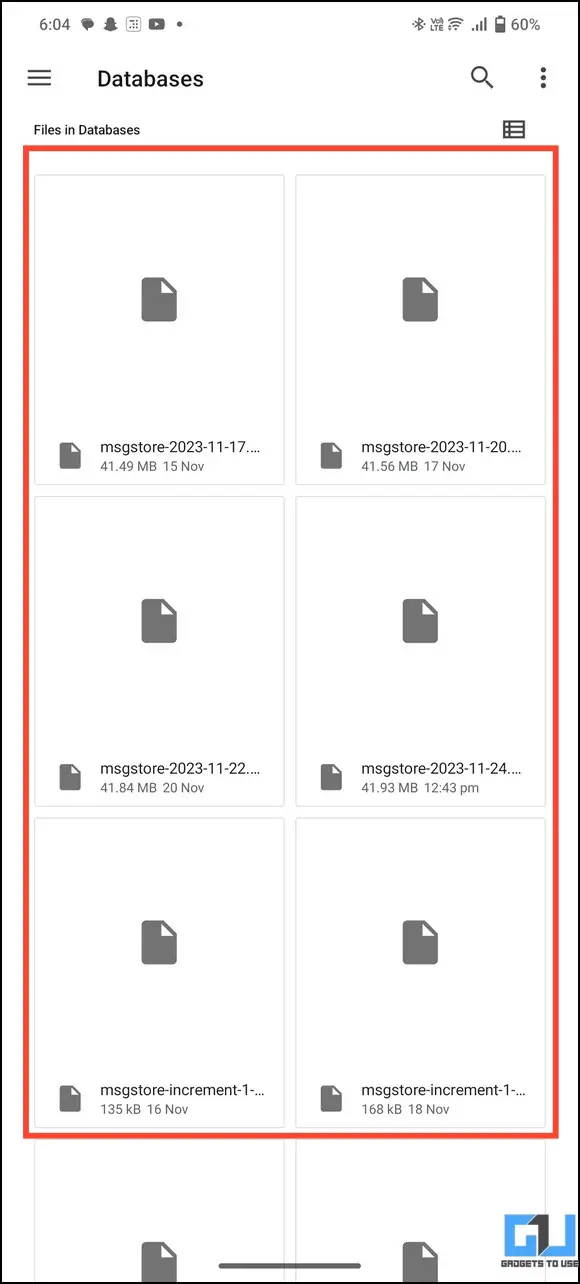
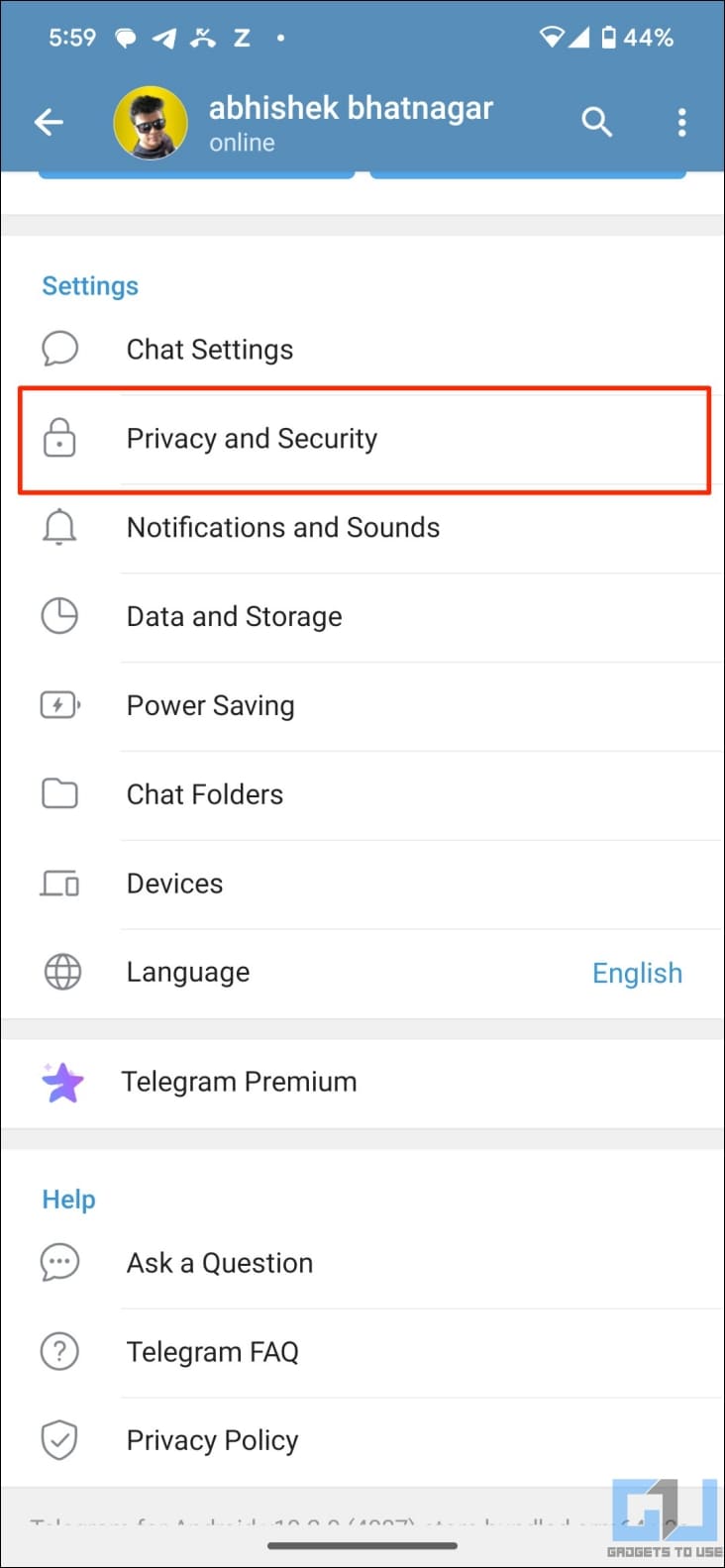
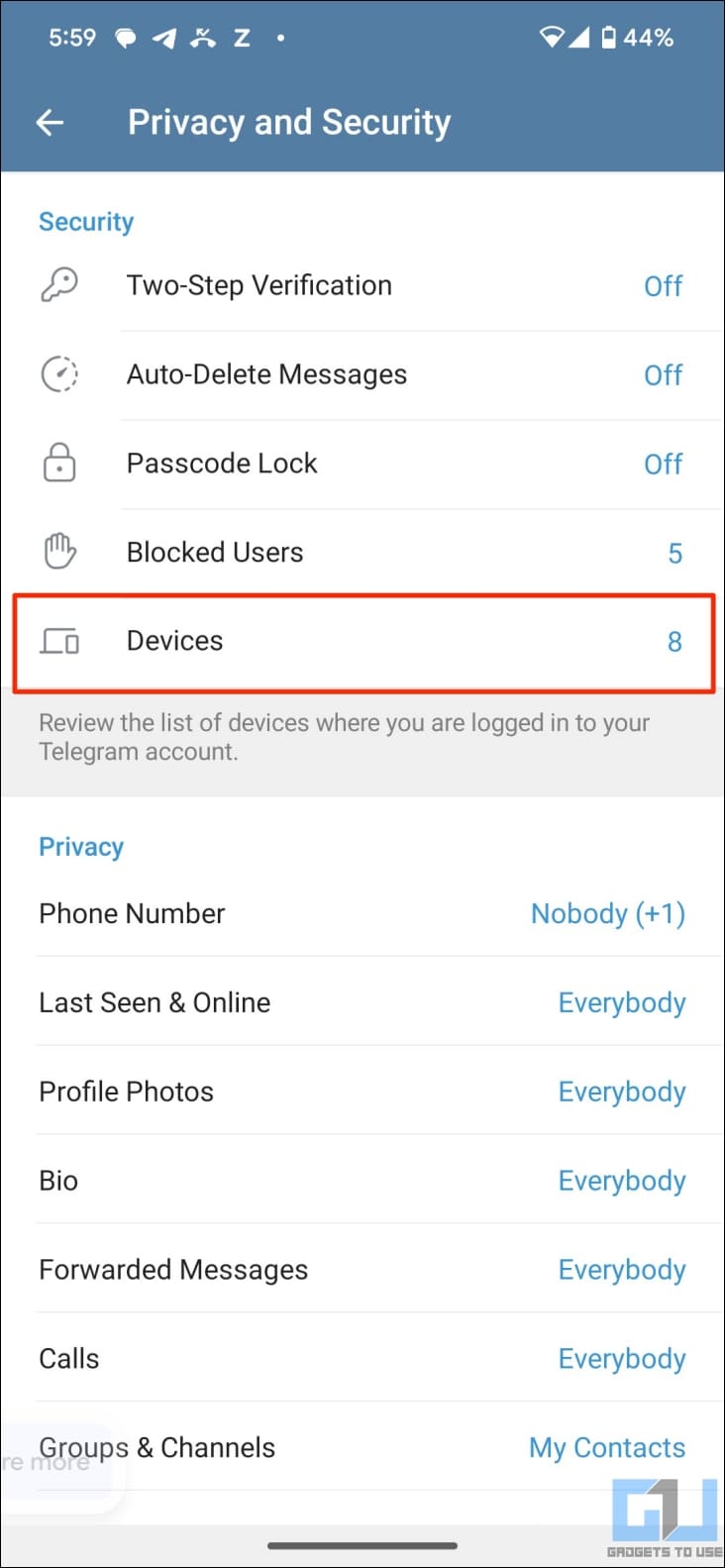
Leave a Reply