[ad_1]
Have you ever observed that when you upload images or videos on social media, they often appear blurry or the quality is significantly reduced? Fortunately, there are methods to prevent this quality compression while uploading on social media platforms. Let’s explore these solutions.
What Happens When You Upload Images or Videos on Social Media?
Whenever you upload images to social media platforms such as Twitter, Instagram, WhatsApp, or Telegram, the platform compresses the media before it gets uploaded. This compression speeds up the upload process and reduces its storage space and size on the platform and its server.
Issues to Consider
As much as the low-quality uploads are annoying, there are a few more problems to consider that make us want to prevent the compression from happening in the future,
- It ruins content quality.
- Pixelated frames can result in missing information.
- It hampers the viewer’s attention and interaction as poor quality makes content less attractive.
In the following sections, we will explore several methods to prevent quality loss and compression while uploading images and videos to social media.
How Do I Avoid Media Compression on Social Media Platforms?
Now, let’s look at methods that can help prevent compression and quality loss while uploading images on social media platforms, like WhatsApp, Telegram, X (previously Twitter), Instagram, etc.
Method 1 – Upload Higher Quality Content
To maintain image quality during upload and prevent degradation, it’s best to start with high-quality media. This ensures the visuals remain unaltered, even when compressed during the upload. Check out our guide to uploading 4K images on X (formerly Twitter) from Android or iPhone.
For example, if you are uploading images in FHD, you can upscale the resolution to 4K or FHD+ while uploading. This is the easiest and quickest way to achieve better-quality uploads on social media.
Method 2 – Enable HD Uploads on Social Media
Enhancing the media quality before uploading is a temporary solution, which can become burdensome when dealing with multiple images. Therefore, it is prudent to explore more permanent solutions. One such method involves toggling on the high-definition upload feature from the settings of the respective social media platforms.
If you want to send high-quality media via WhatsApp, tap the HD icon at the top of the preview screen. This will then take you to the resolution selection dialogue. Here, select the higher resolution and hit Send.
Telegram
Select the image from the media selection pane on Telegram, tap on three dots on the right, and select Send as file. That’s it; your images and videos will be uploaded to Telegram in the highest quality possible.
Instagram offers several ways to upload high-quality media, such as reels or posts. We have curated a detailed explainer with all the methods for uploading high-quality Instagram photos without compression.
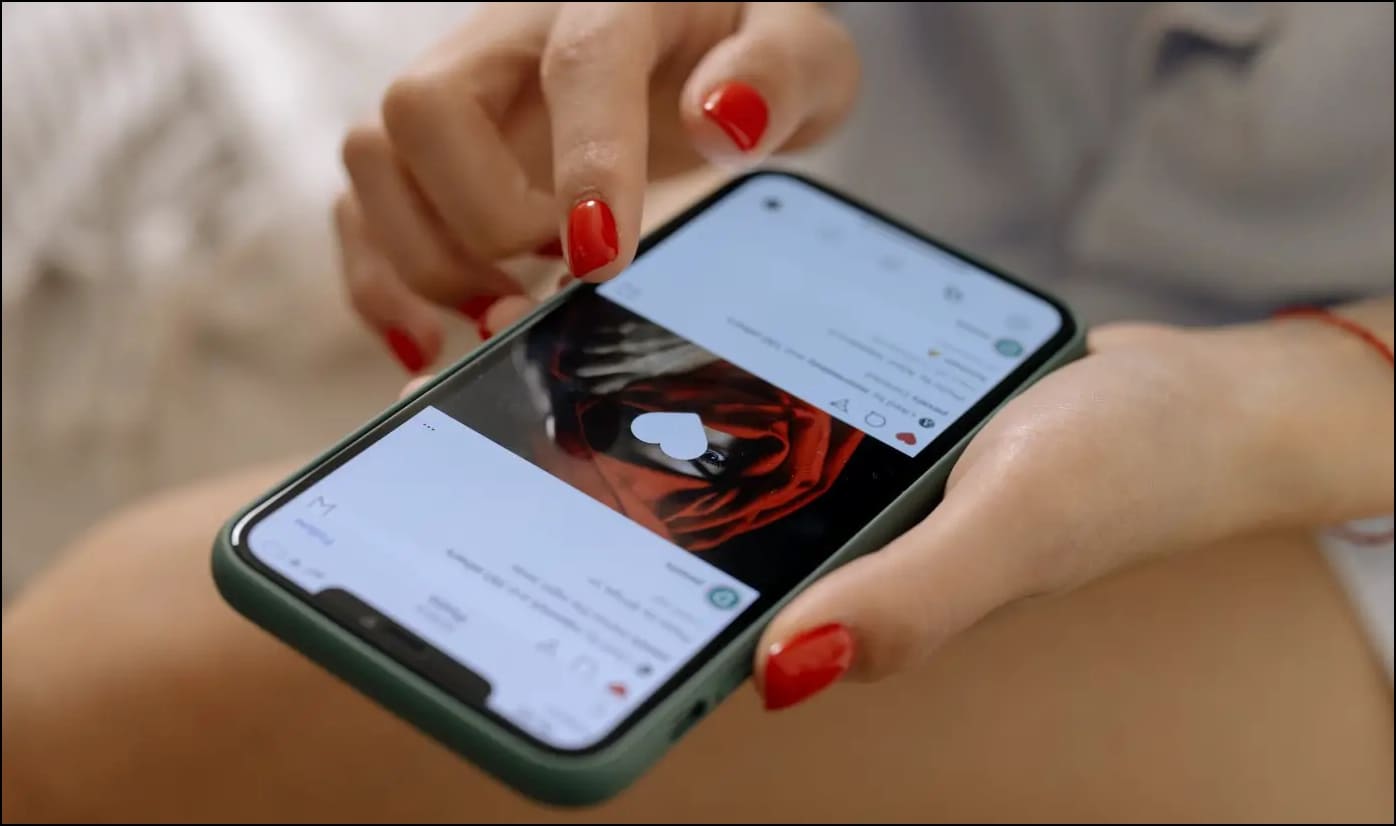
YouTube Shorts
If you upload YouTube shorts regularly, you must be aware of how the compression messes up the quality of Shorts every time you upload a new short. Similar to other platforms, YouTube also allows uploading high-quality shorts. Read our detailed guide on uploading high-quality YouTube Shorts.
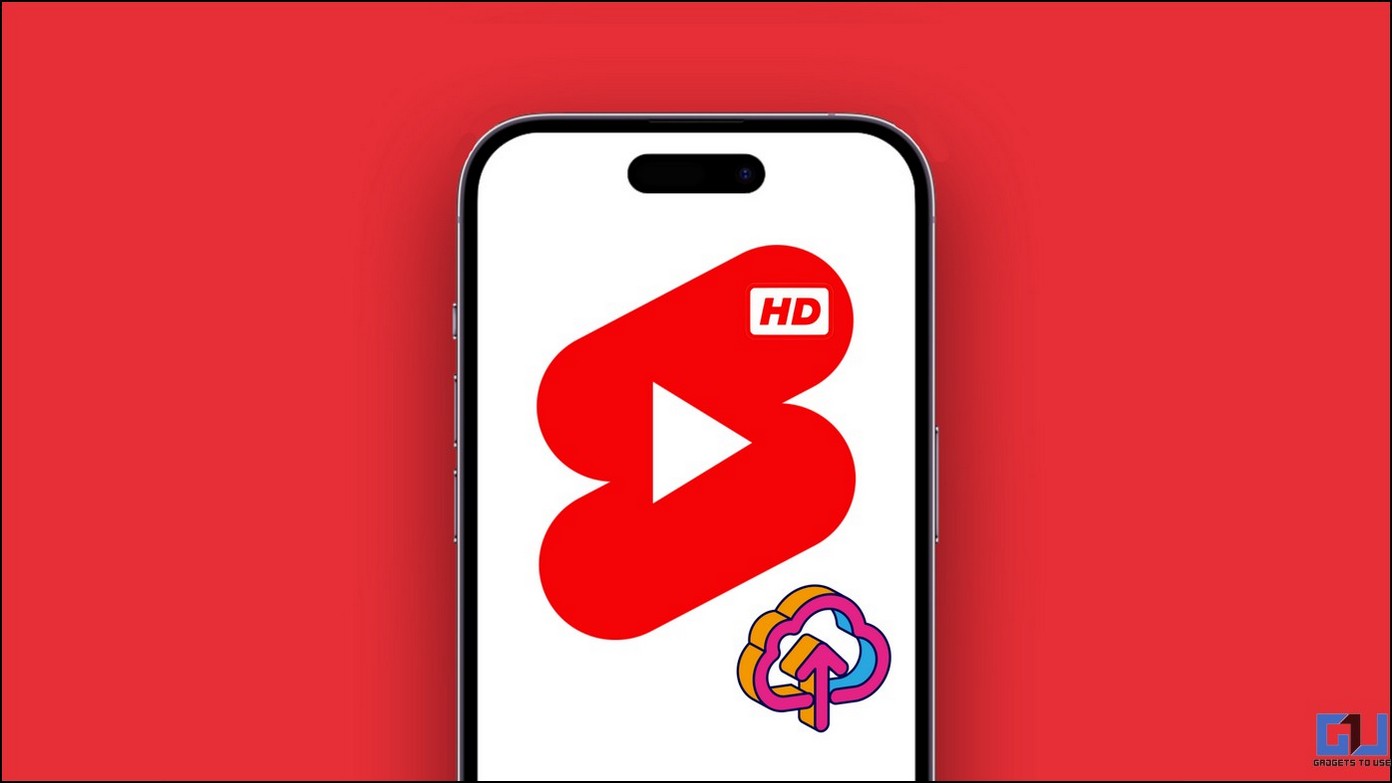
Method 3 – Edit Images and Videos in Social Media Ready Format
One effective strategy to circumvent image compression on social media is to pre-edit the images in a format tailored to the specific social media platform. This ensures that the images are optimized for upload and maintains their quality. Here’s the list of the recommended formats for social media that will help you choose the right format to edit and upload your images:
- Recommended Format- JPEG
- Square Images- 1080px by 1080px (1:1)
- Landscape Images- 080px by 566px (1.91:1)
- Vertical images- 1080px by 1350px (4:5)
- Recommended Format- JPEG, PNG, GIF
- Recommended Resolution- 1280×720, 1920×1080, 2560×1440
- Recommended Aspect Ratio- 16:9, 8:9
YouTube Shorts
- Recommended Format- MP4 for Video, AAC-LC Audio codec
- Recommended Aspect Ratio- 16:9
- Recommended Length- 60 Seconds, 90 Seconds
- Recommended Resolution- 1080px by 1920px
FAQs
Q. What Is the Maximum Upload Quality on Social Media?
Usually, you can upload up to FHD+ resolution on social media platforms. However, YouTube and X support 4K resolution as well when HD uploads are enabled in settings.
Q. Can I Replace Previously Uploaded Media on Instagram?
No. Instagram allows only changing the captions and tags on the uploaded media; the entire media file can not be replaced.
Q. Can I Send HD Photos on WhatsApp?
Yes. As mentioned in the second method, you can send HD-quality images via WhatsApp with a few taps. Check the method two for more details.
Q. Can I Make HD Quality Default in WhatsApp?
No. You can only send HD images on WhatsApp from the image preview tab and using the attached document tab.
Wrapping Up
Good quality media uploaded on your social media handle makes your image appear crisp and detailed. This also helps get user attention, as no one likes to look at low-quality images in this era of HD. With the above-mentioned methods, you can keep your social media handles high quality and always upload good-quality images. Stay tuned to GadgetsToUse for more such reads, and check the ones linked below.
You might be interested in the following:
You can also follow us for instant tech news at Google News or for tips and tricks, smartphones & gadgets reviews, join the GadgetsToUse Telegram Group, or subscribe to the GadgetsToUse Youtube Channel for the latest review videos.
[ad_2]
Source link
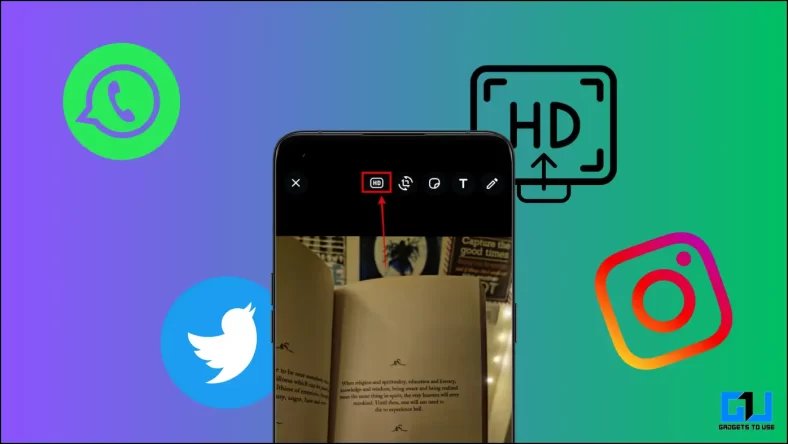
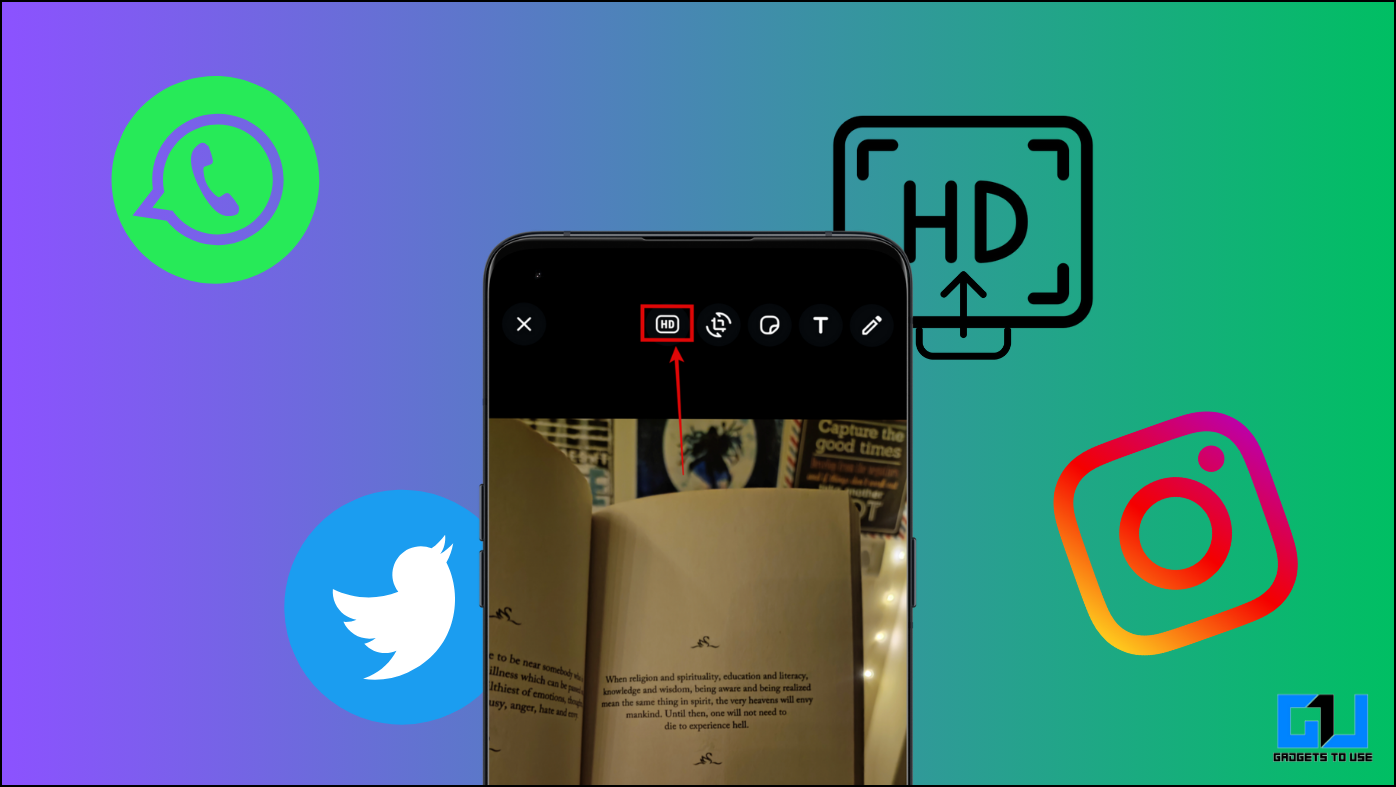
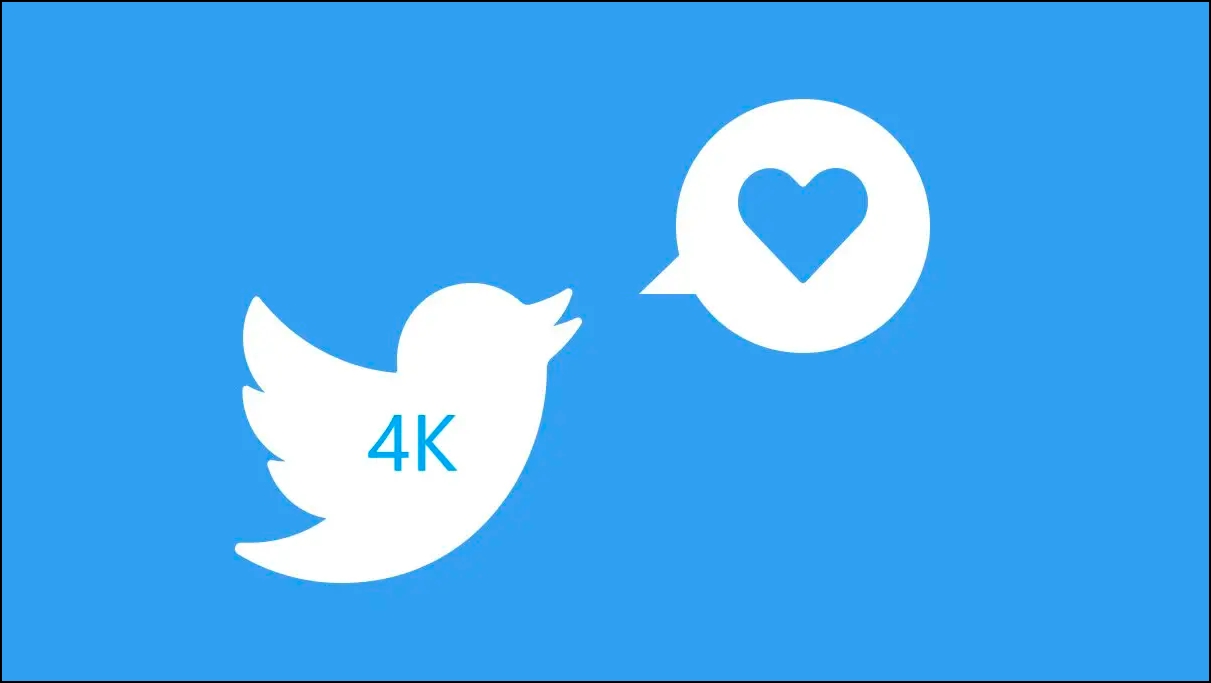
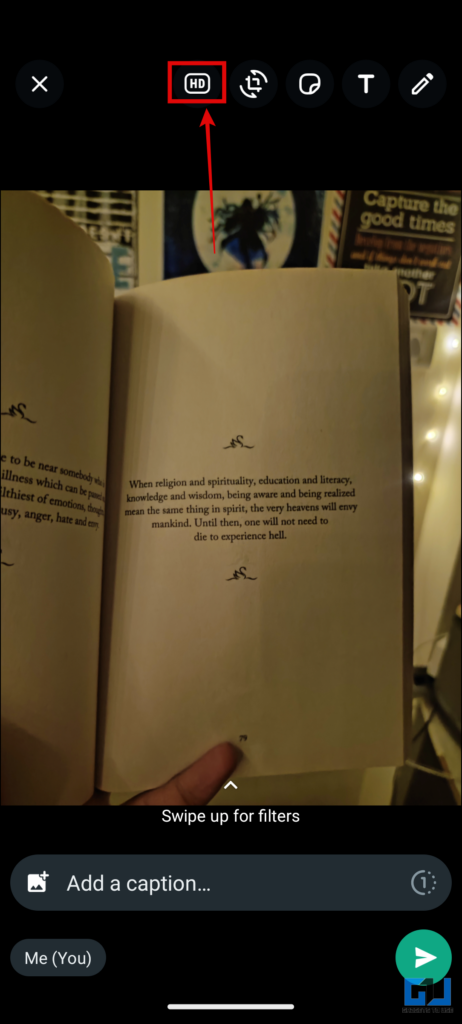

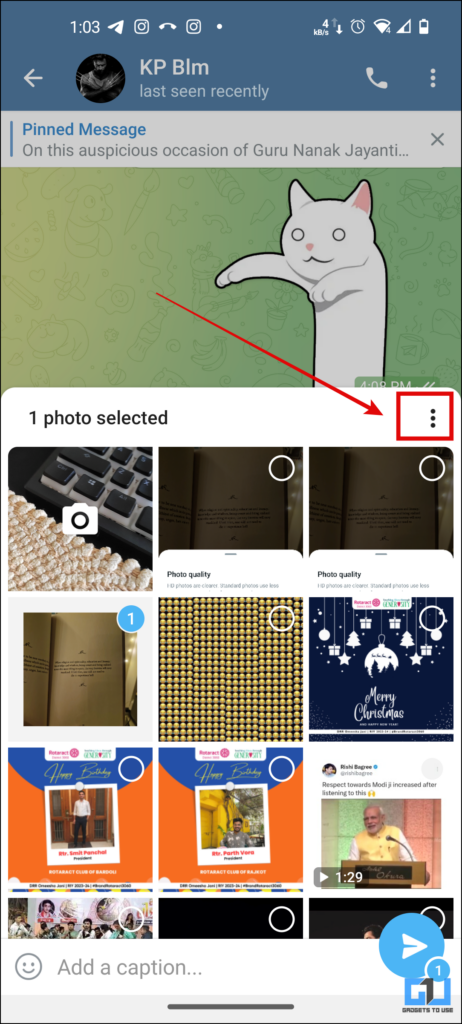
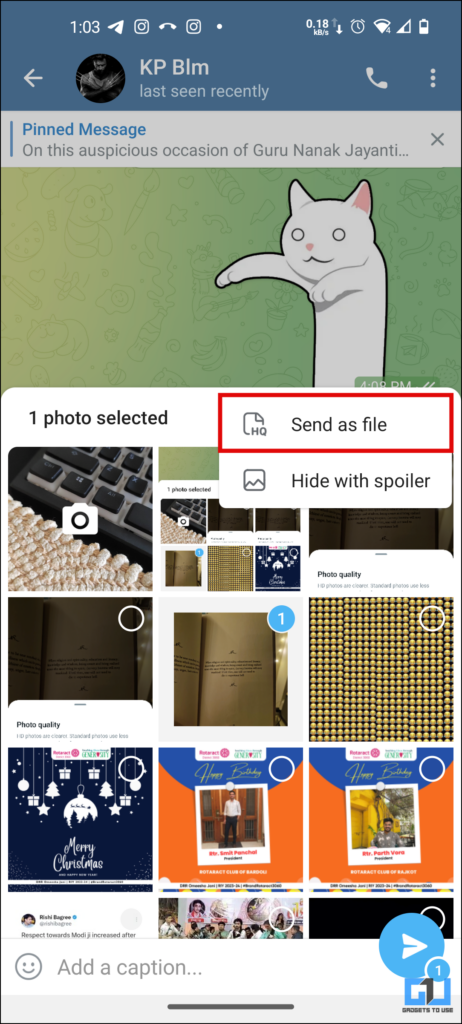
Leave a Reply