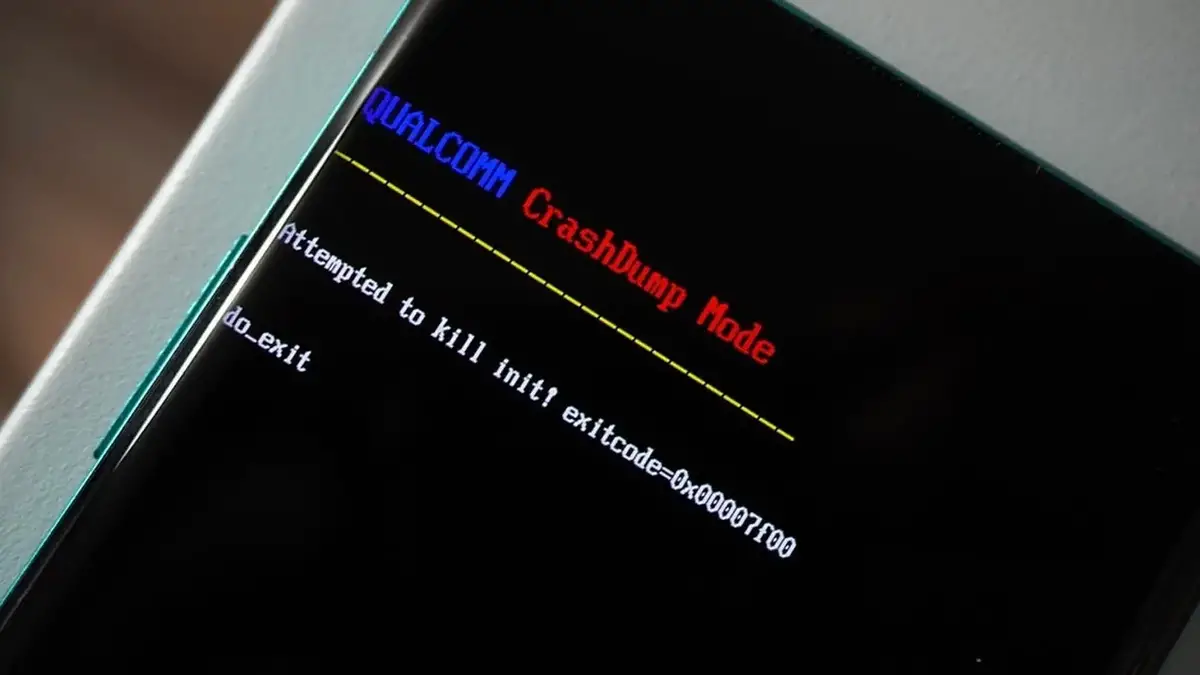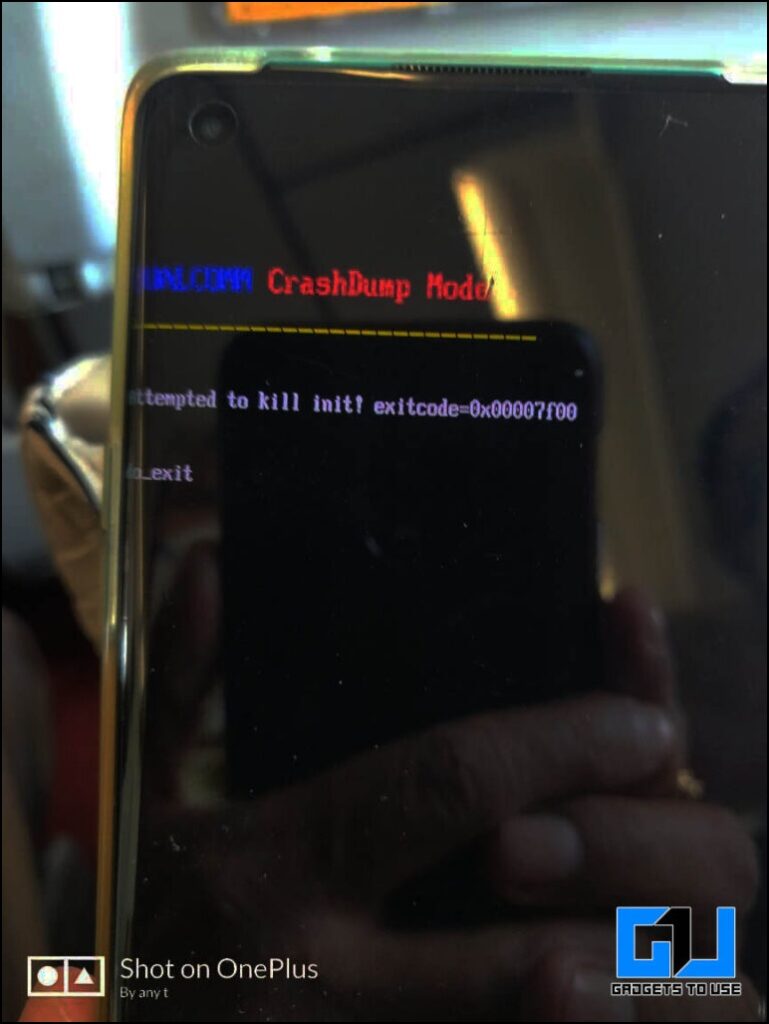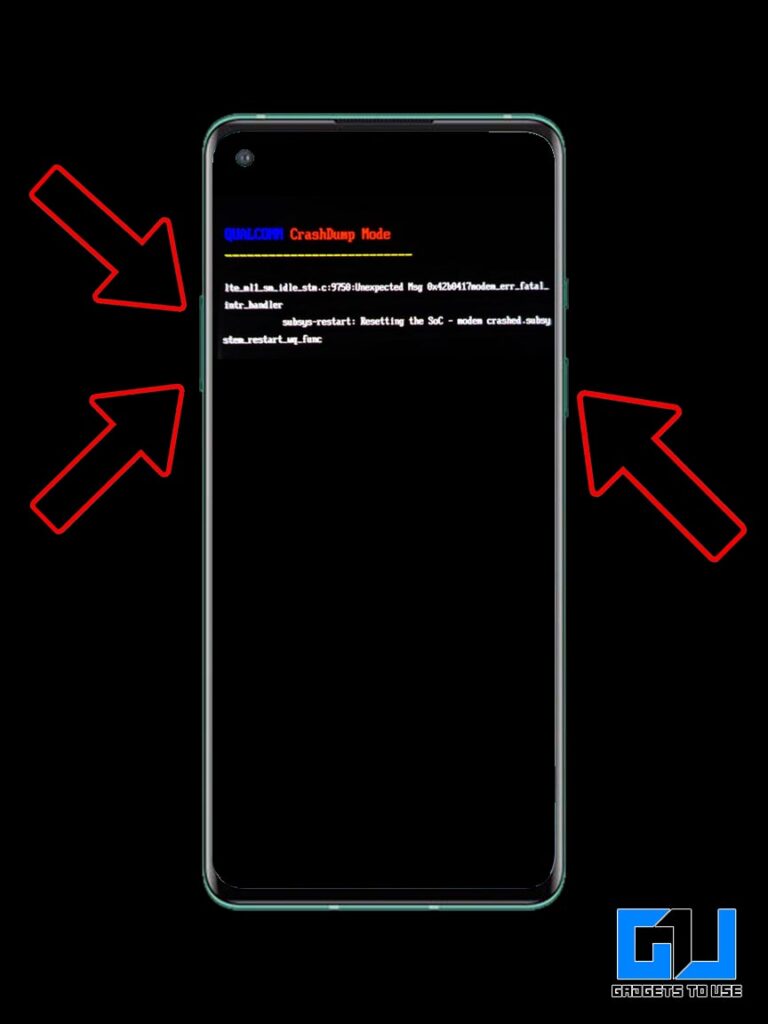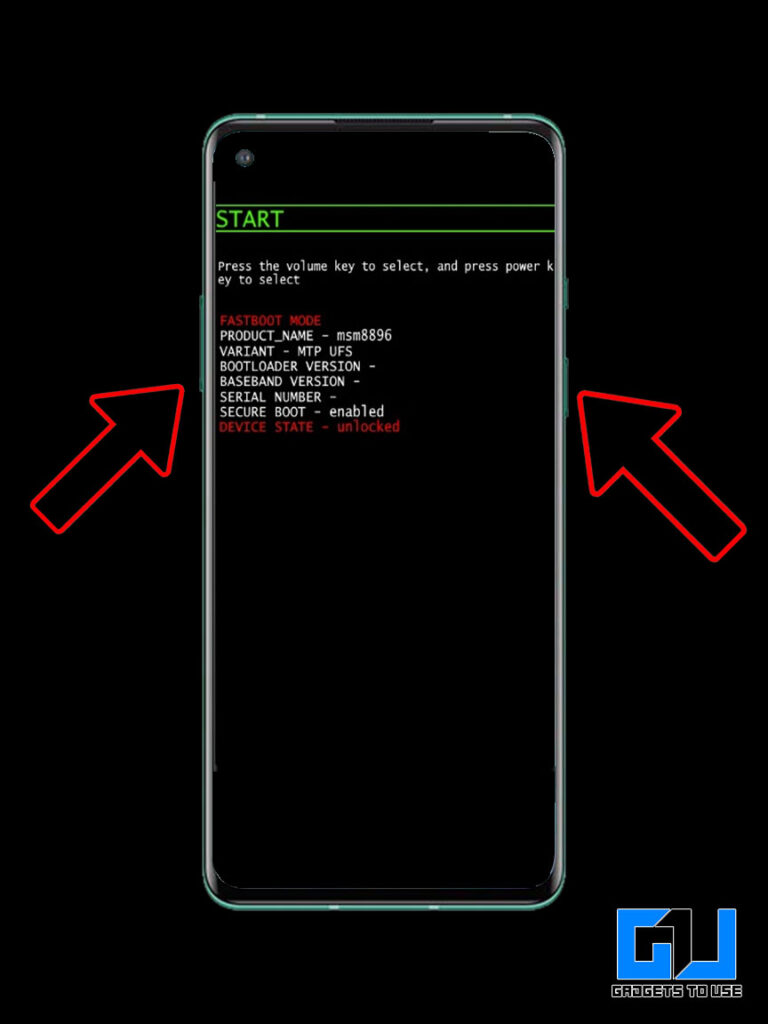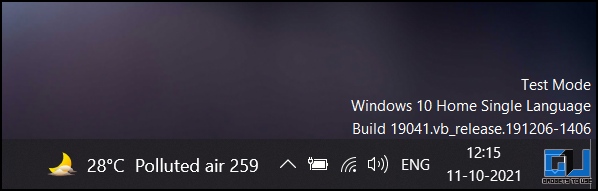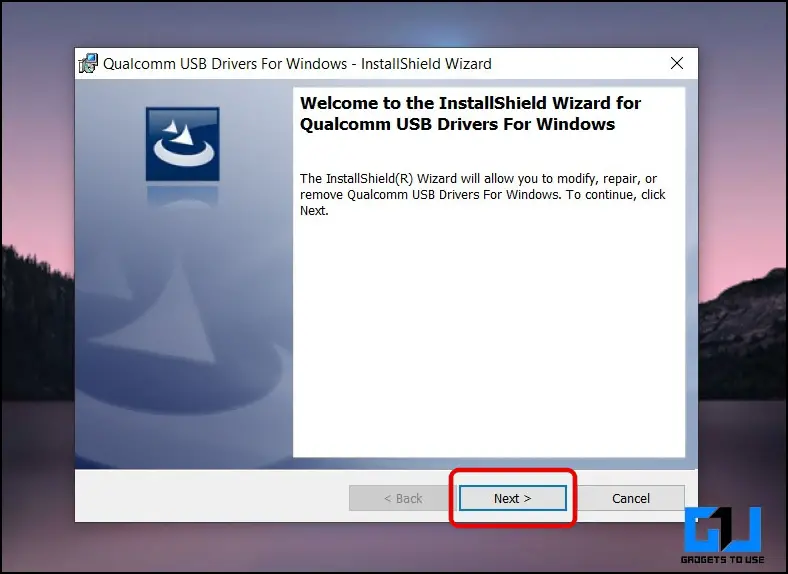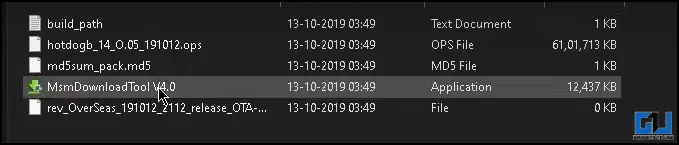2 Ways to Fix Qualcomm Crash Dump Mode on Any Android Phone
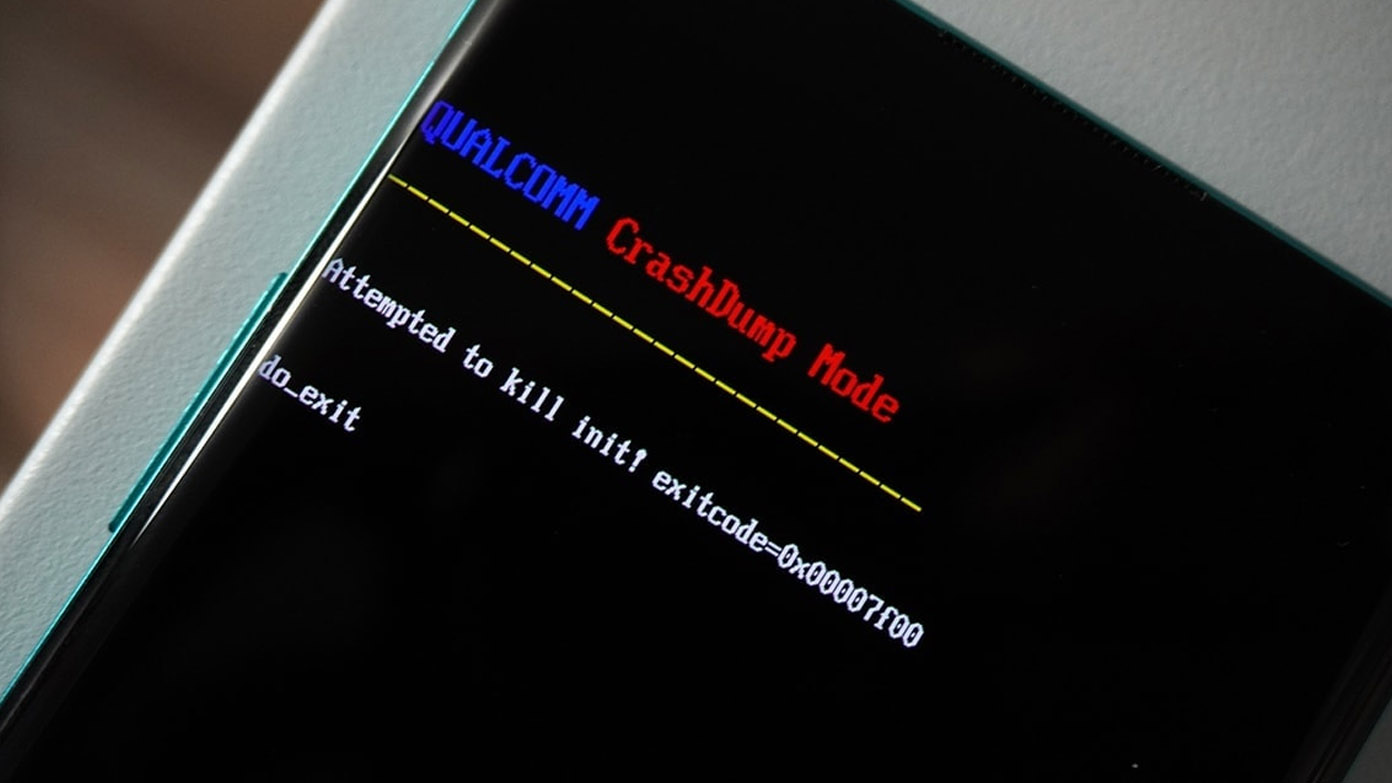
[ad_1]
If your Android phone running on a Qualcomm-based processor, is not turning on. You might have somehow locked it into Qualcomm Crash Dump mode, or into a brick state, making your phone completely unusable. We had the same experience on our OnePlus 8 Pro pictured below. Don’t worry, as in this read, we are here to help you fix Qualcomm Crash Dump mode. Meanwhile, you can also read our guide to fix your Hard Bricked Xiaomi Phone With Locked Bootloader.
DISCLAIMER: We are not responsible for any damage or loss to your phone. Proceed at your own risk.
Fix Android Phone From Qualcomm Crash Dump Mode
Below we have mentioned the two ways to fix your phone, and bring it back to life from the Qualcomm Crash Dump Mode. So without any further adieu let’s get started.
Method 1: Boot Into FastBoot Mode
One of the easiest ways to fix your phone from Qualcomm Crash Dump is to get your phone into Fast Boot Mode. Different phones have different key combinations to boot into FastBoot mode, I’m listing a few, you can Google Search FastBoot with your Phone model to get the exact key combination.
- Oneplus – Press and Hold Power Button + Volume Down + Volume Up (all at the same time)
- Samsung – Press Power Button + Volume Down + Home / Bixby Button / Volume Up Button
- Google/Nexus – Press Power + Volume Down
- Xiaomi/Redmi/POCO – Press Power Button + Volume Down
- OPPO/Realme – Press Power Button + Volume Up
- Vivo/IQOO – Press Power Button + Volume Up
- Motorola/Lenovo – Press Power Button + Volume Down
- Asus – Press Power + Volume Down
Once you are in the Fast Boot Mode, you just need to switch modes using the Volume Buttons. Set the Mode to Start and Press Power Key to restart your phone, this will boot the OS and will bring your phone back to normal. (Make sure your phone has enough battery to boot the OS)
Method 2: Flash Your Phone Using MSM Tool
If the first method didn’t work out then you need to flash your phone using the MSM Tool. Follow these steps to fix your phone:
1. On your Windows PC, open CMD (Command Prompt) and type the following command:
bcdedit /set testsigning on
2. Now, Restart your computer. A test mode popup will appear at the bottom right of your desktop.
3. Next, download and Install Qualcomm USB Drivers from this link (32/64 bit based on your Windows). Let the software download the supported drivers.
4. Now, Google Search and download the MSM Flash File depending on your Phone model.
5. Extract the zip file, and launch the MSMDownloadTool installed earlier.
6. Here, click on the target button and select the region of the ROM you want to download. In the case of European versions, you won’t see the target button.
7. Now, Switch off your phone struck at the Qualcomm Crash Dump Mode, by pressing the Power Button + Volume Up button for 10 seconds.
8. In the switched off state, press and hold the Volume Up + Volume Down Button only. (Keep holding these buttons)
9. Next, Click on Enum. You should see your phone has been connected to the system. (Keep holding the Volume buttons)
10. Now, click on Start, while holding the buttons.
11. The Progress bar for the download should appear, once it appears then you can leave the volume buttons.
12. Let the software flash your phone, it will take up to 10 minutes.
Once the process is completed, your phone will automatically boot up, it will take some time to start as it is a fresh first boot. That’s it! You can now set up your phone, as usual like a new phone.
FAQs
Q: How do I fix Qualcomm crash dump mode?
A: We have mentioned two ways to fix your Android phone from Qualcomm Crash Dump mode.
Q: Why is my phone stuck in Qualcomm Crash Dump mode?
A: An Android phones gets stuck in Qualcomm Crash Dump mode, when the boot partition is corrupted. To fix this you can try to boot in bootloader mode, or flash the rom.
Wrapping Up
These are the two methods to help you fix your bricked phone, and revive it back from Qualcomm Crash Dump mode. If the problem still not fixed (which is a very rare chance) then you need to visit the your phone’s service center or you can visit the local repair shop. I hope you found this useful, then share it with someone who is facing this issue. Stay tuned to GadgetsToUse for more such reads, and check the ones linked below.
You might be interested in:
You can also follow us for instant tech news at Google News or for tips and tricks, smartphones & gadgets reviews, join GadgetsToUse Telegram Group or for the latest review videos subscribe GadgetsToUse YouTube Channel.
[ad_2]
Source link