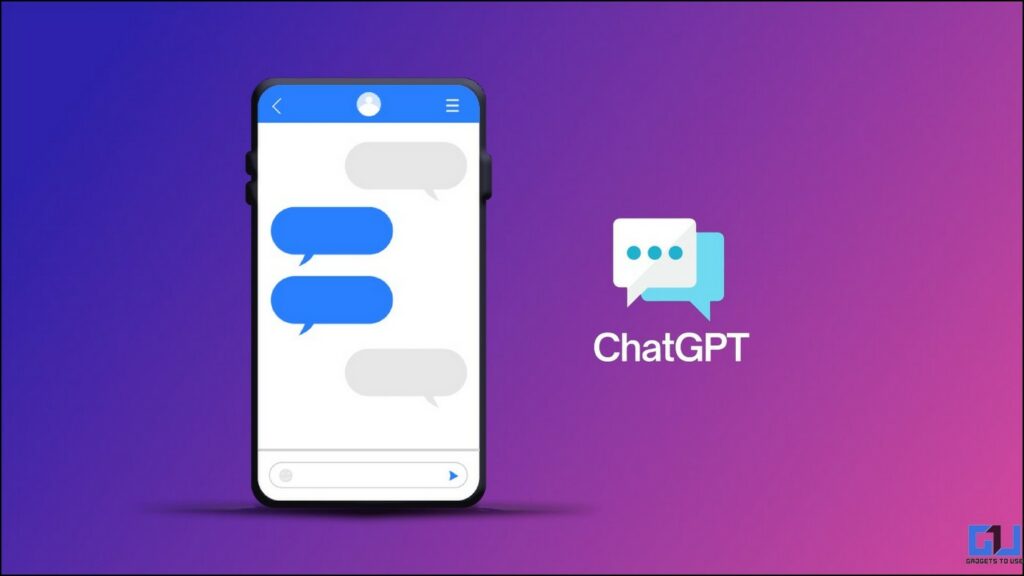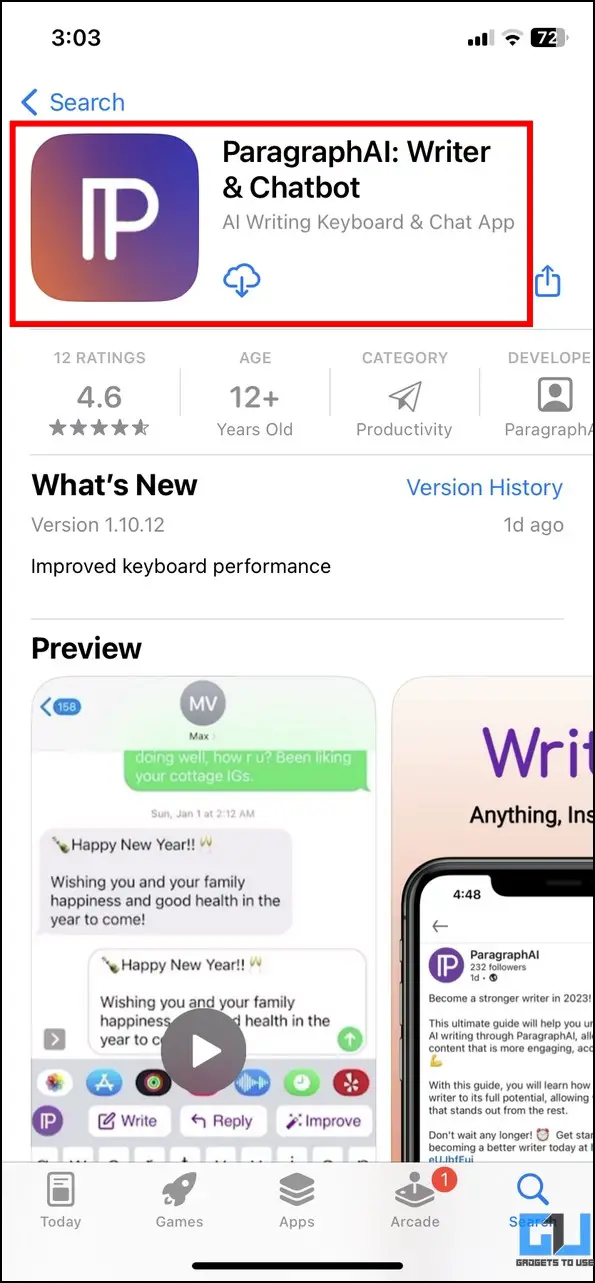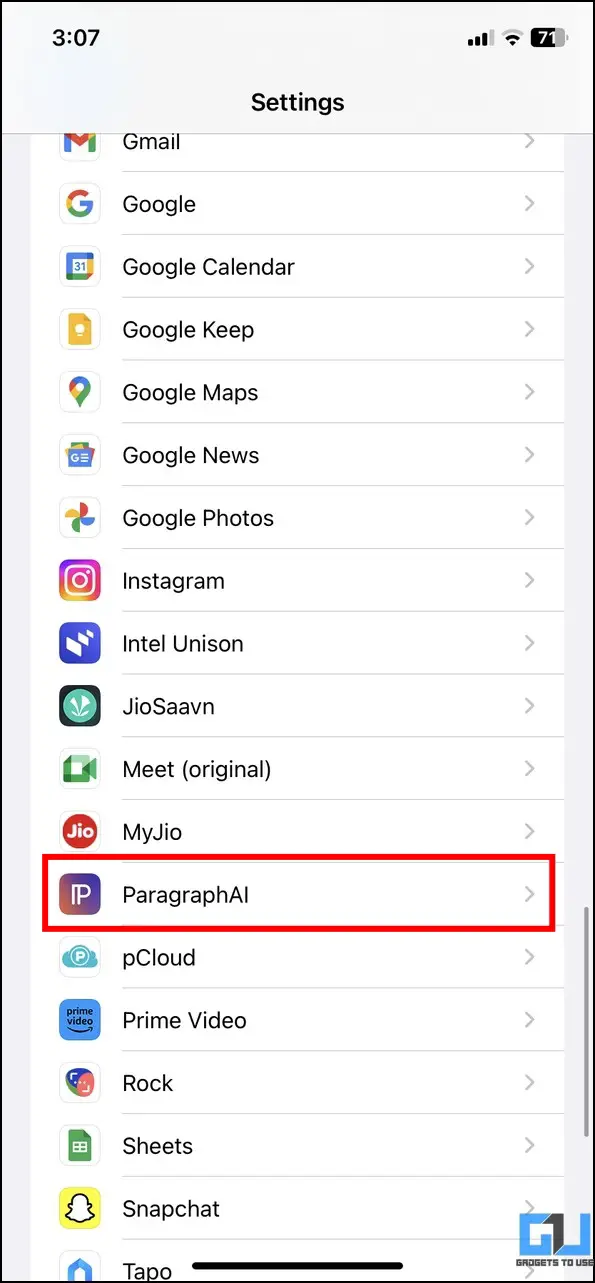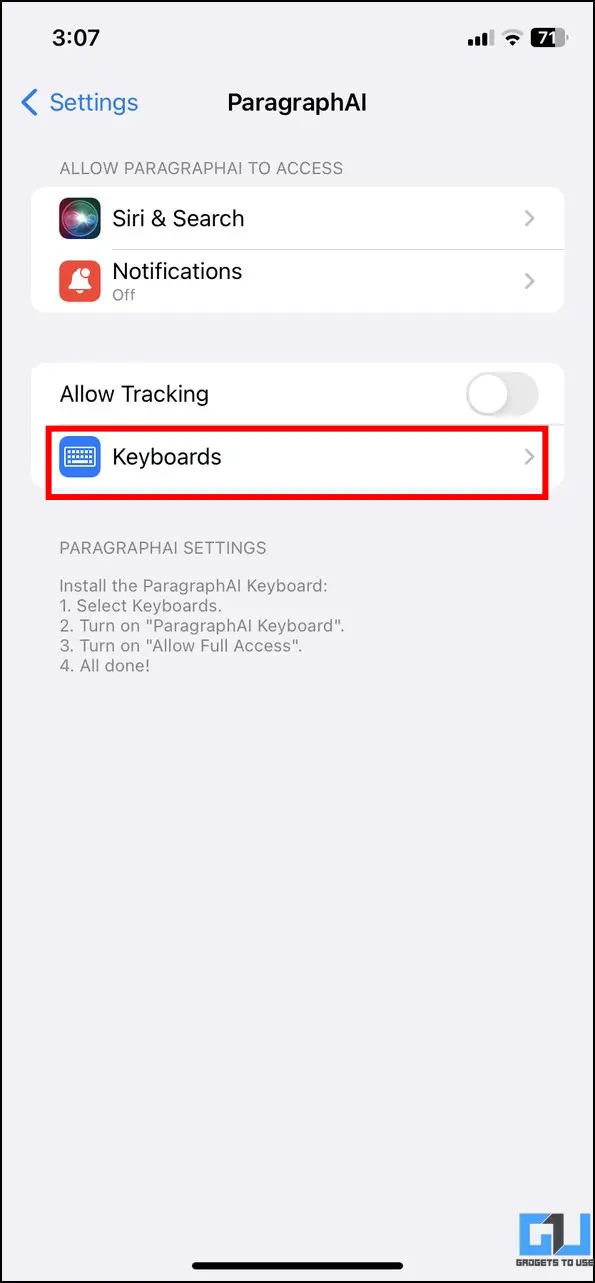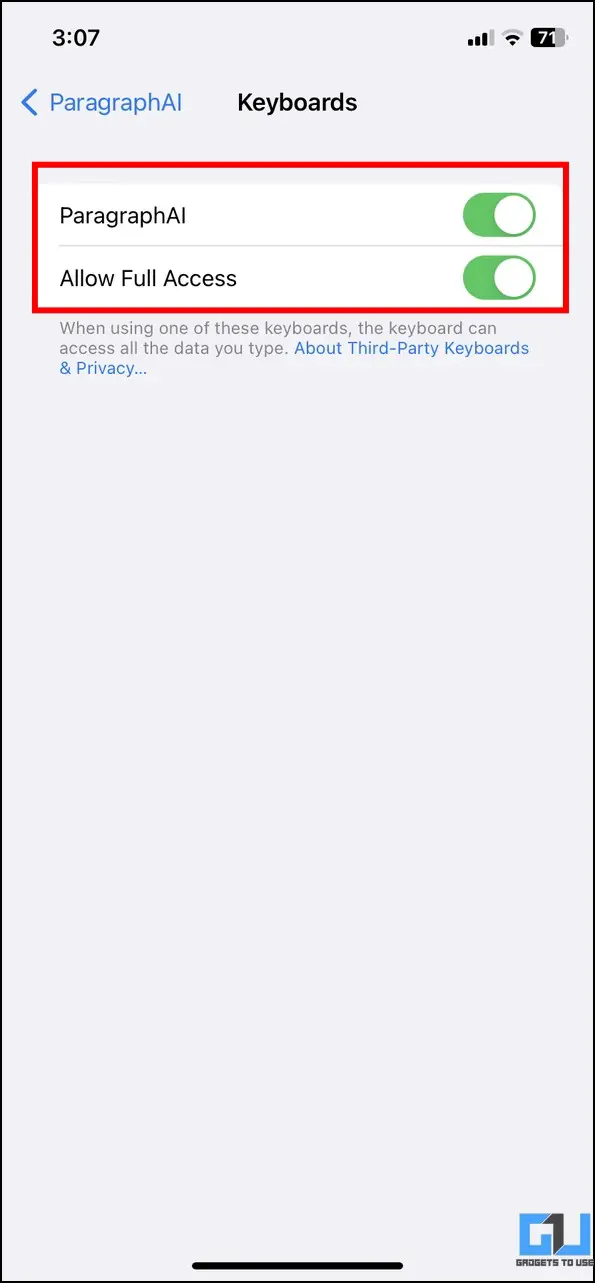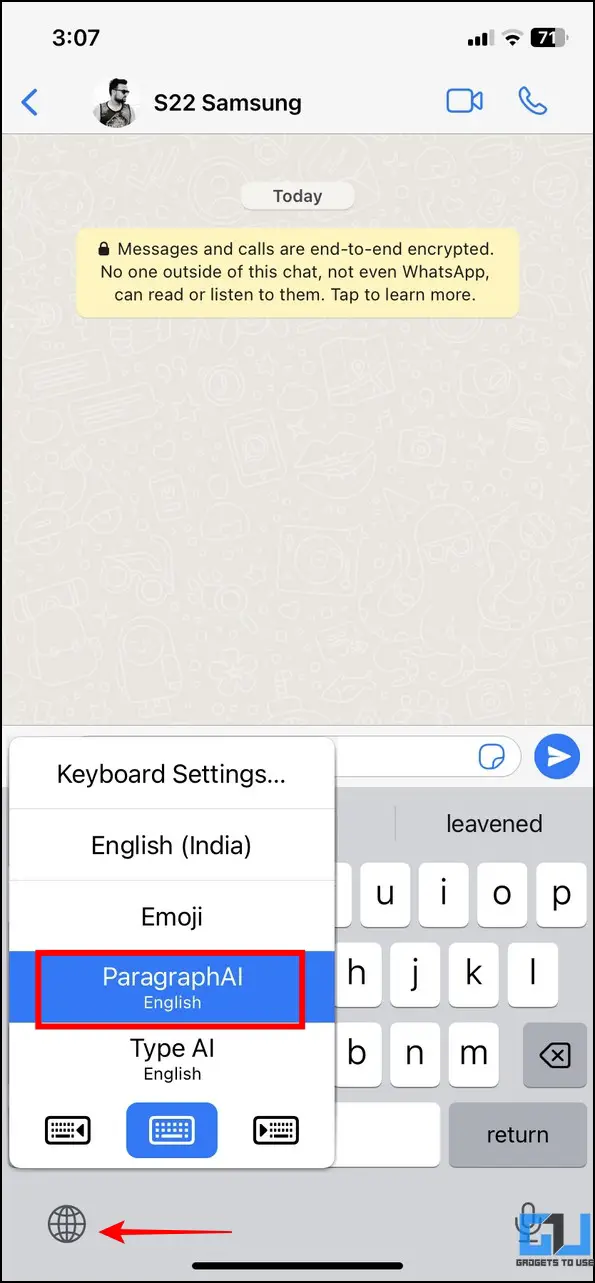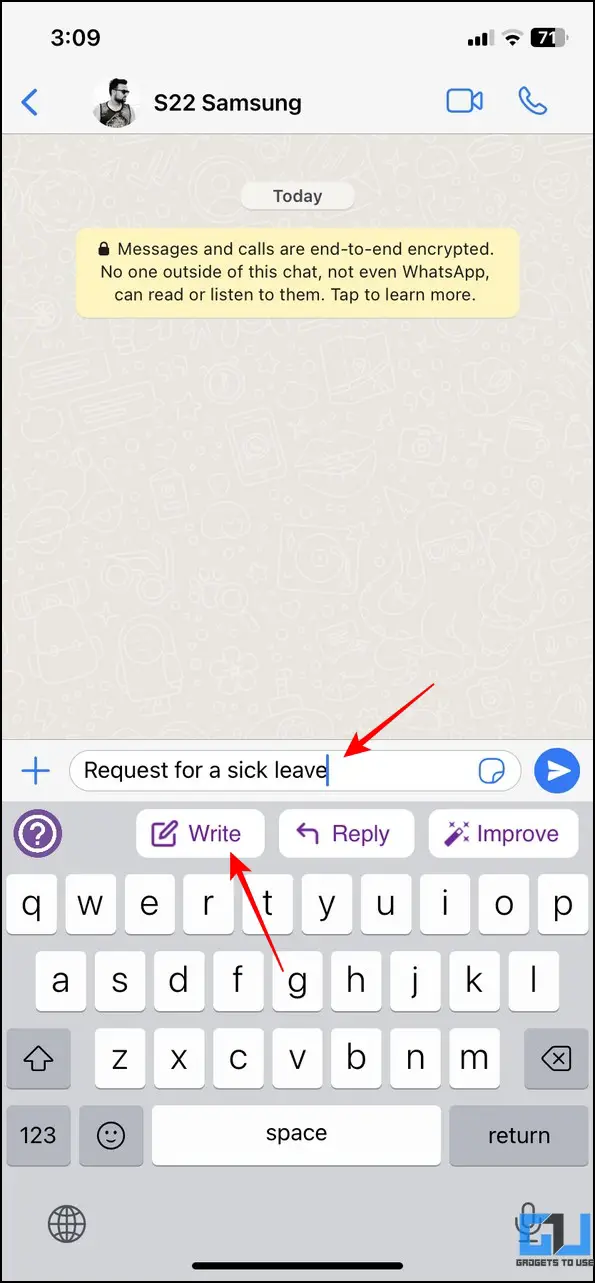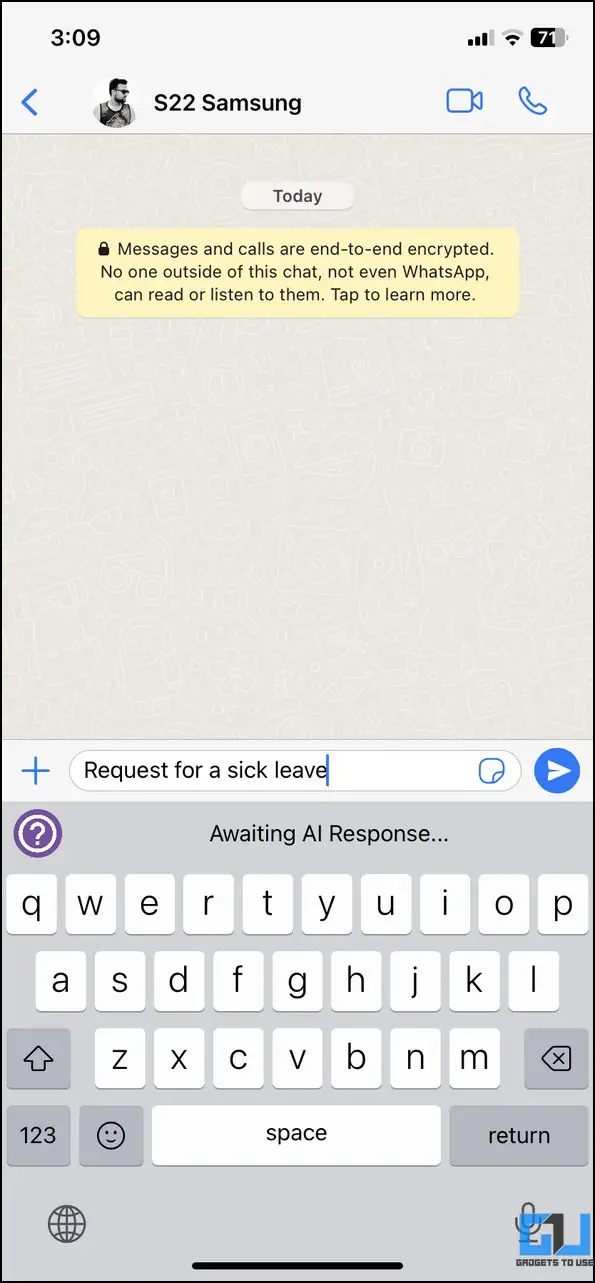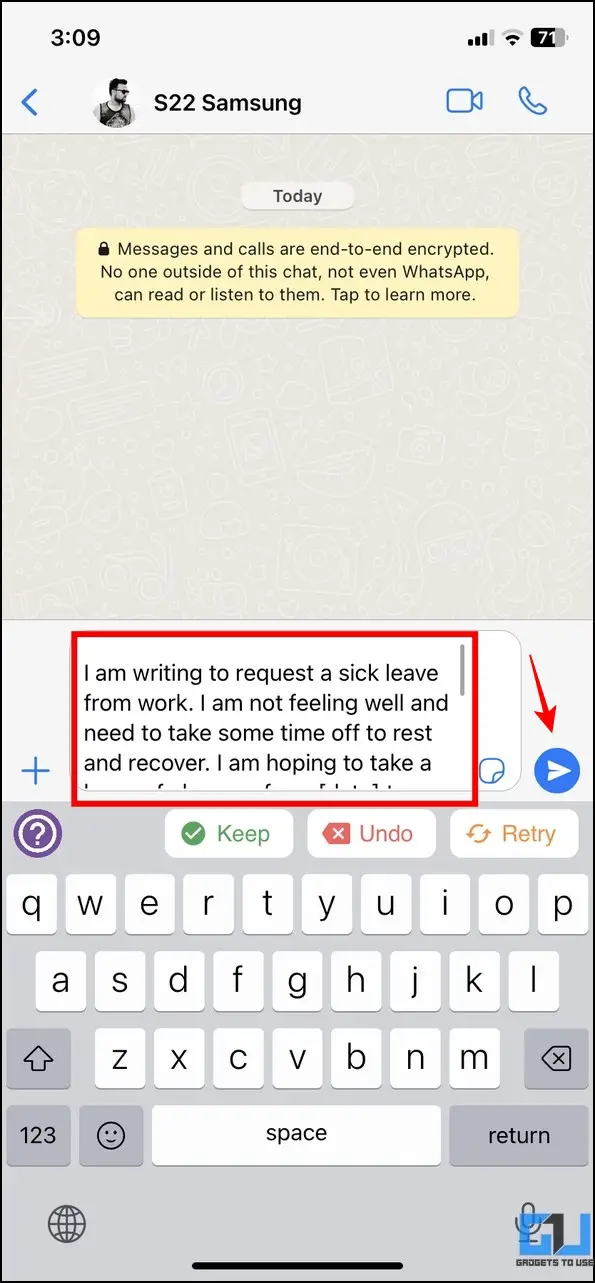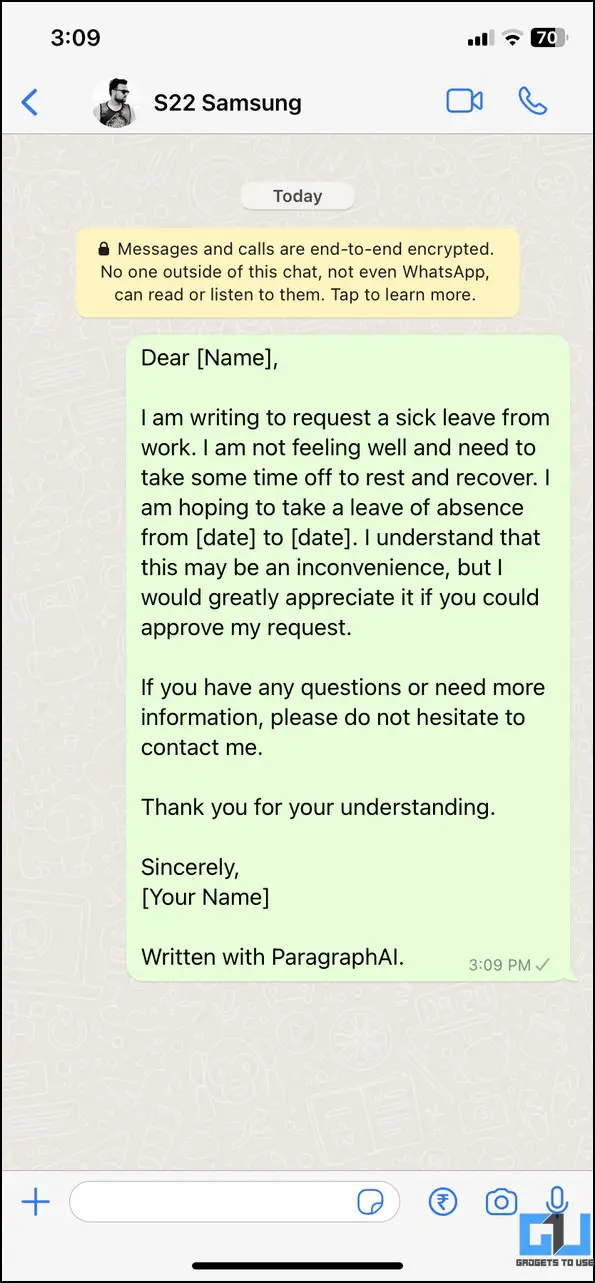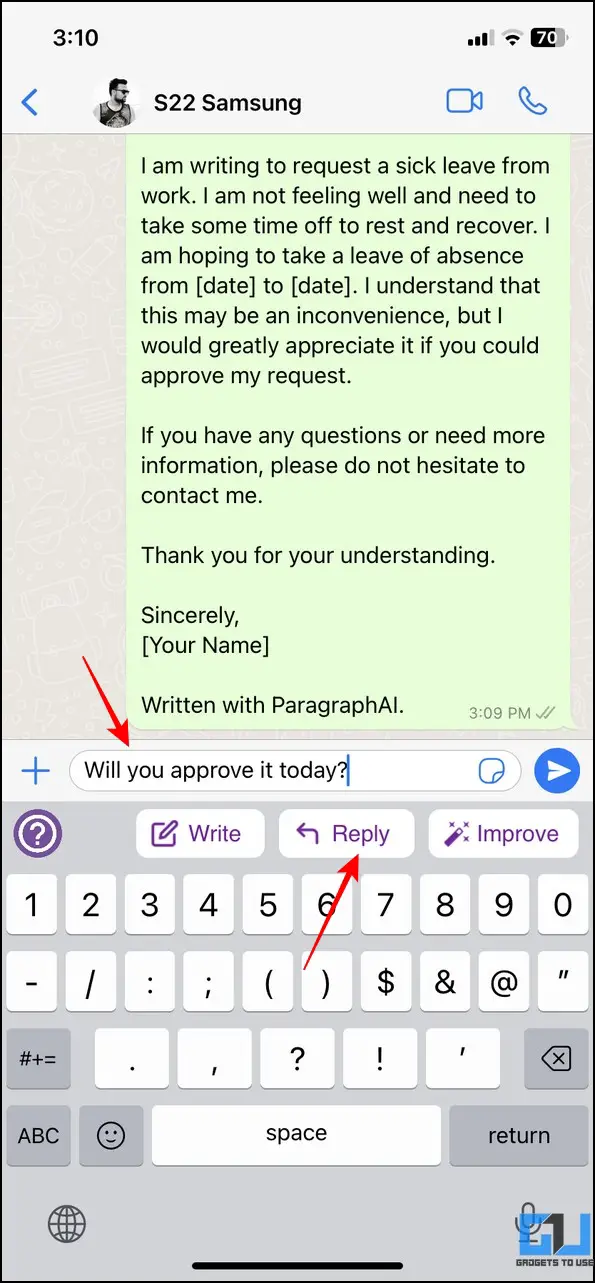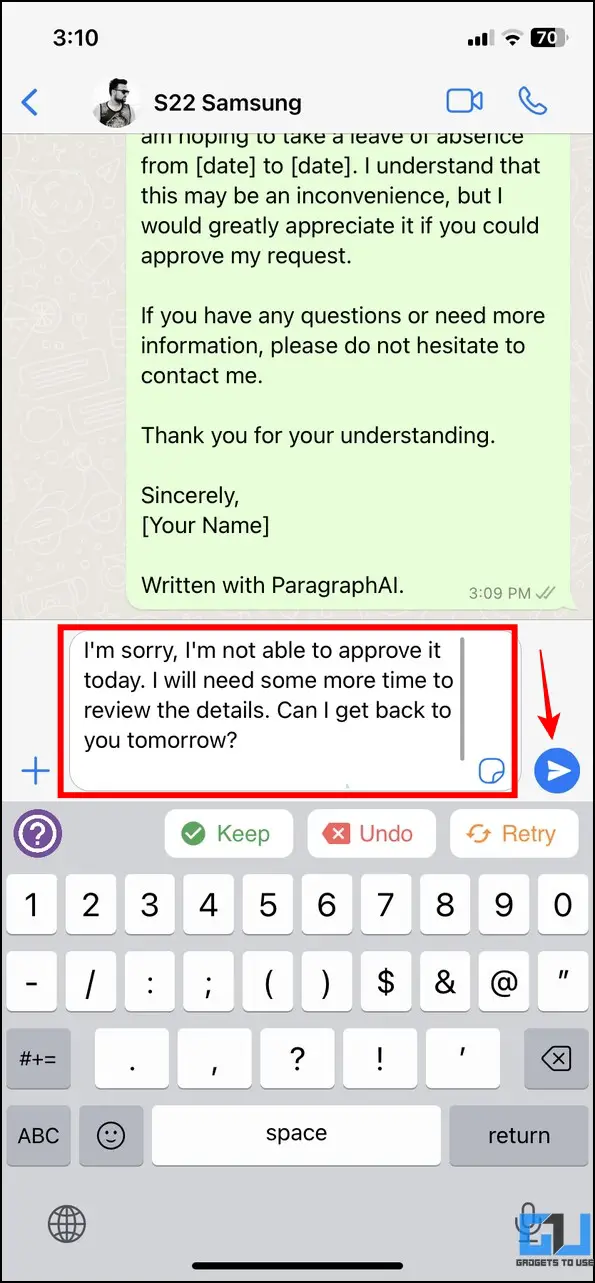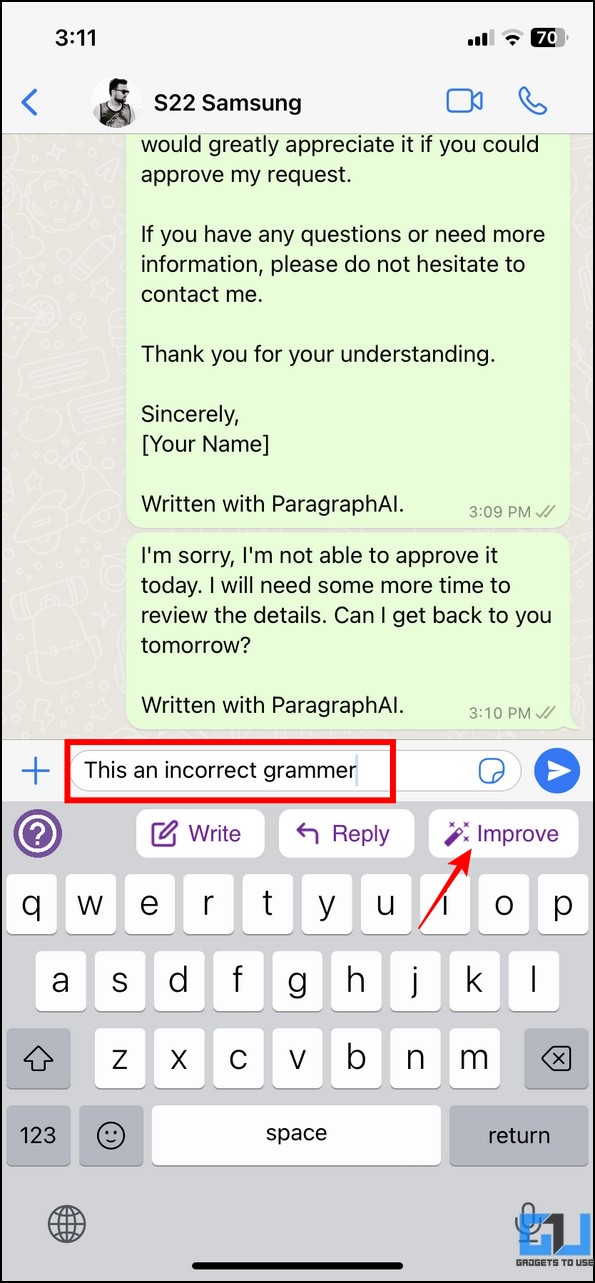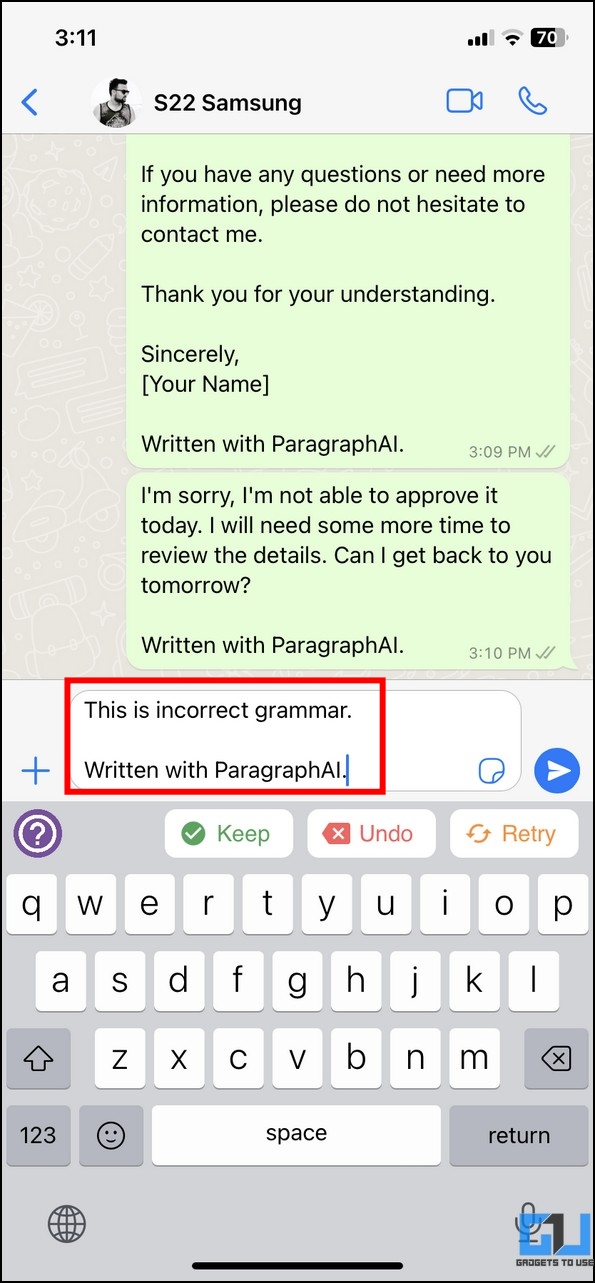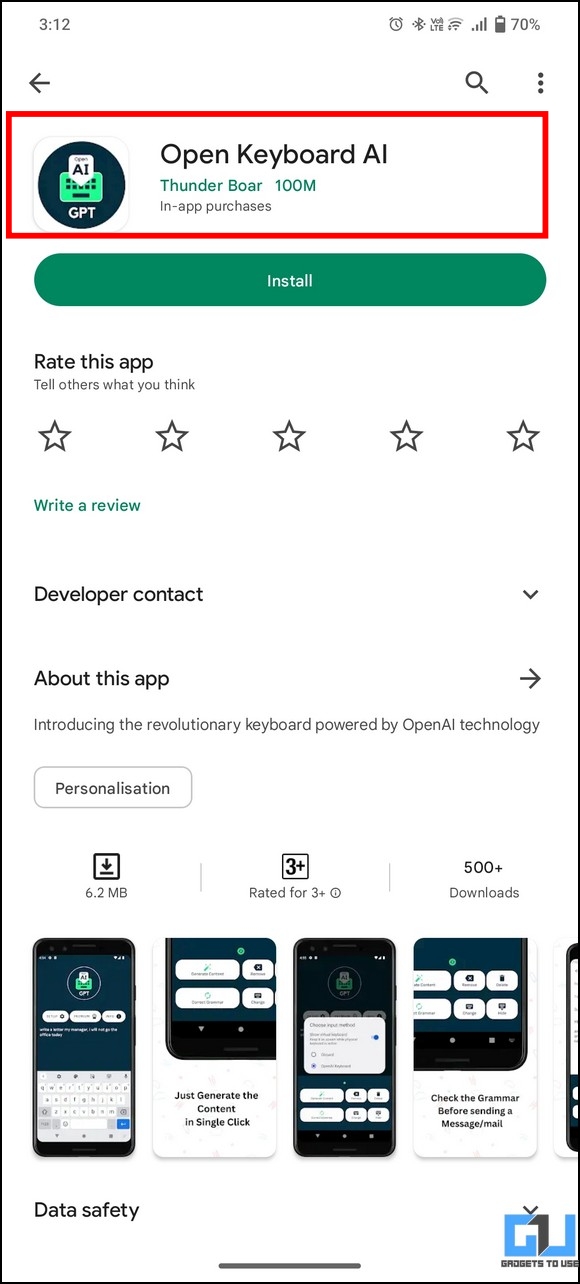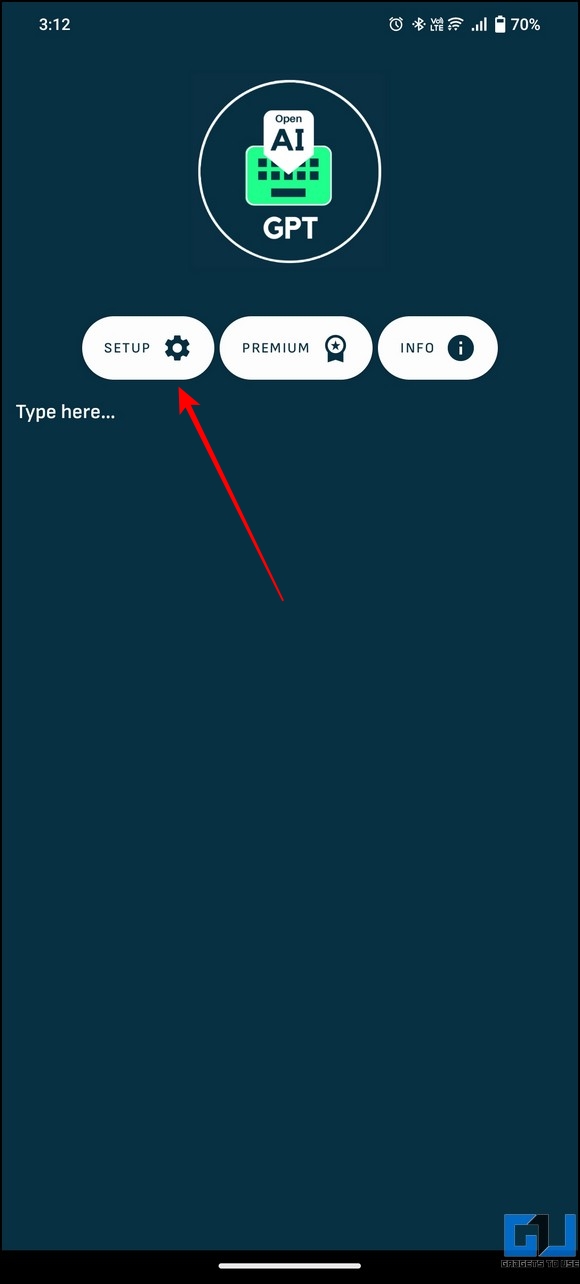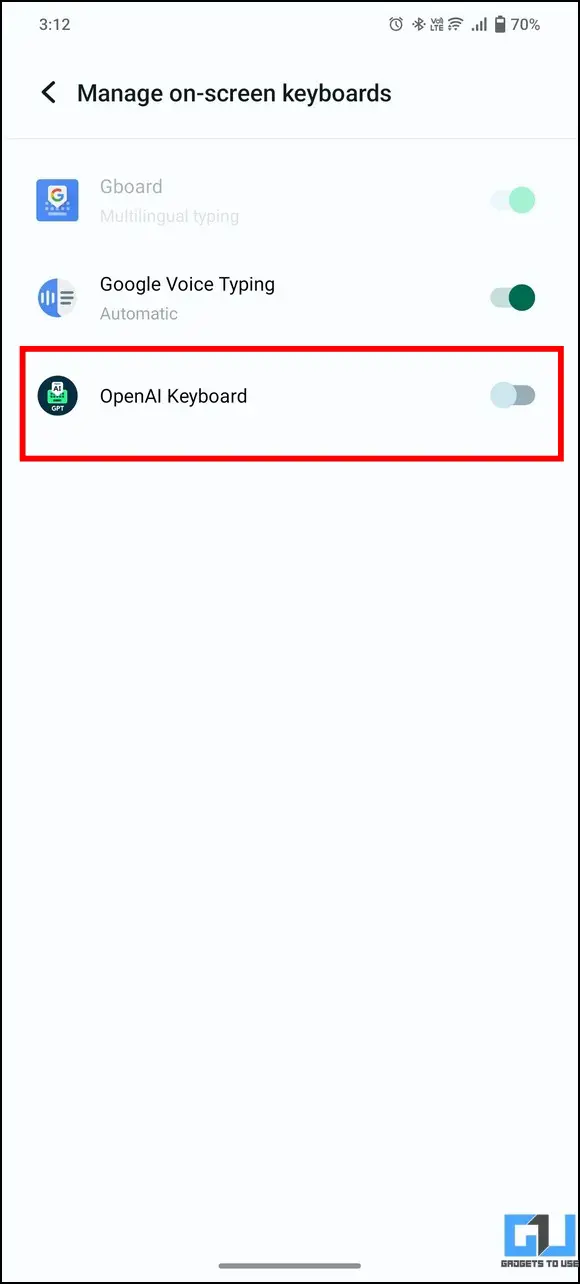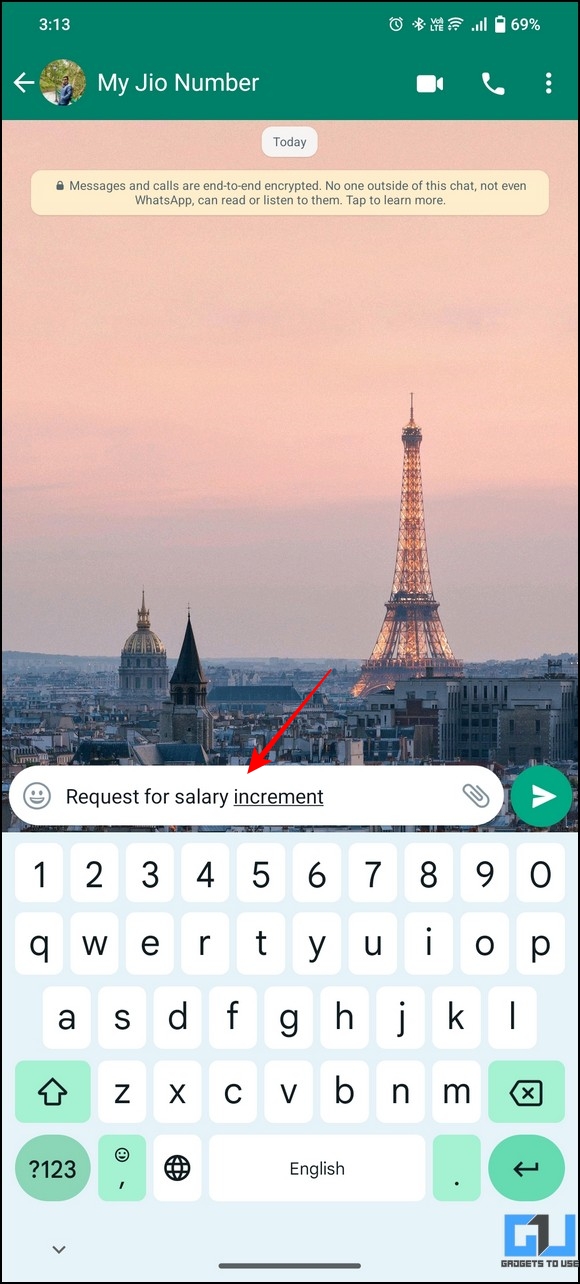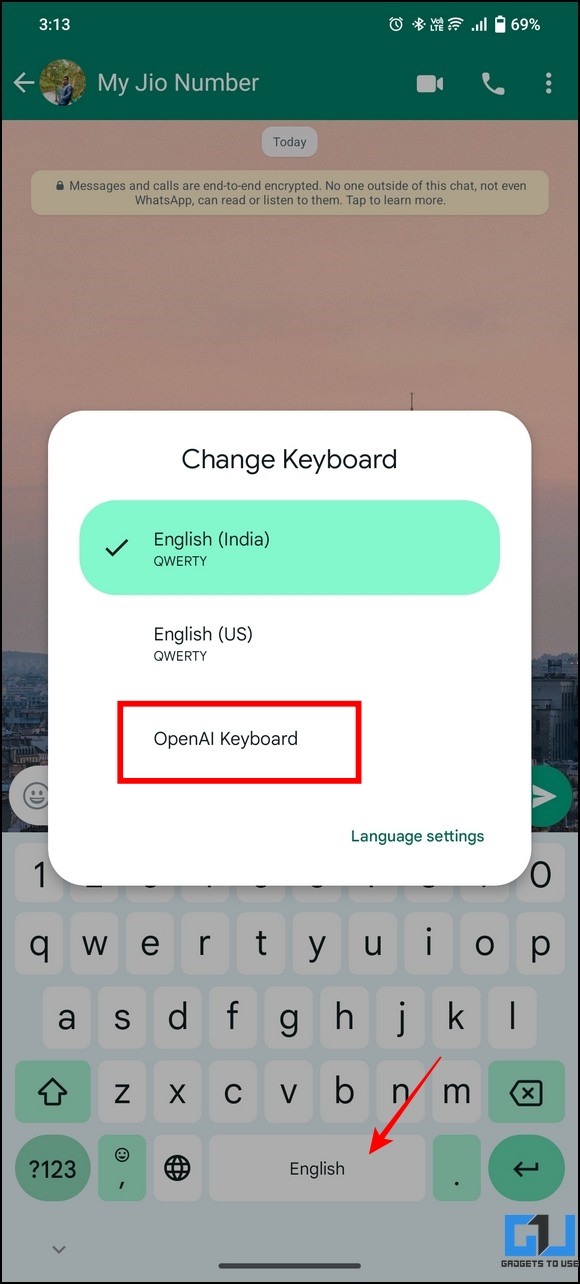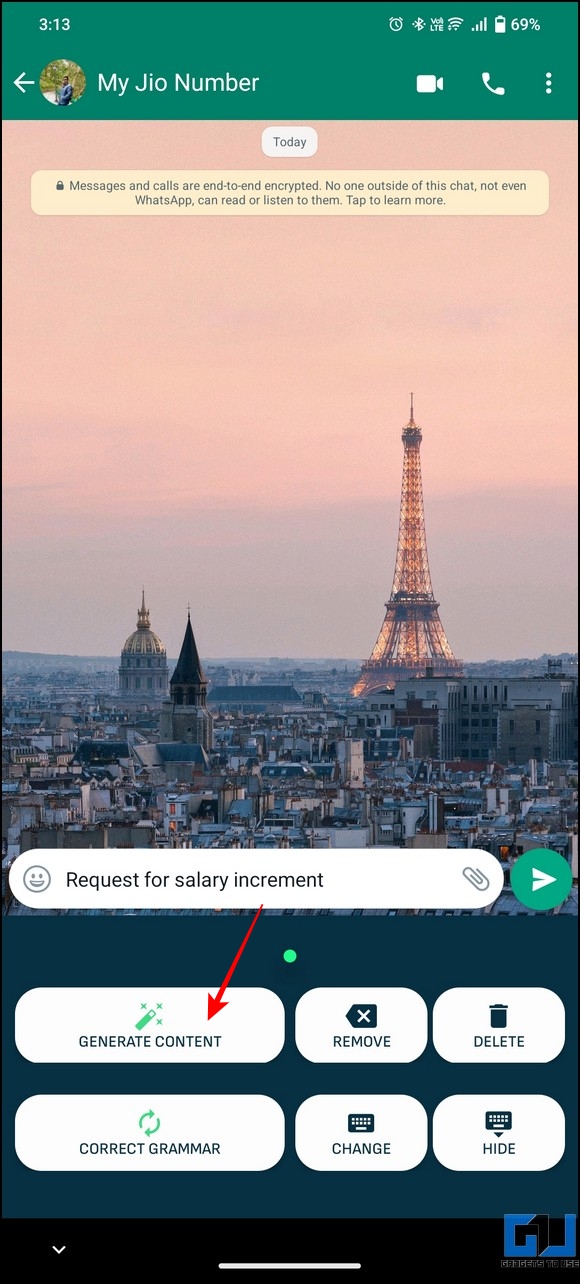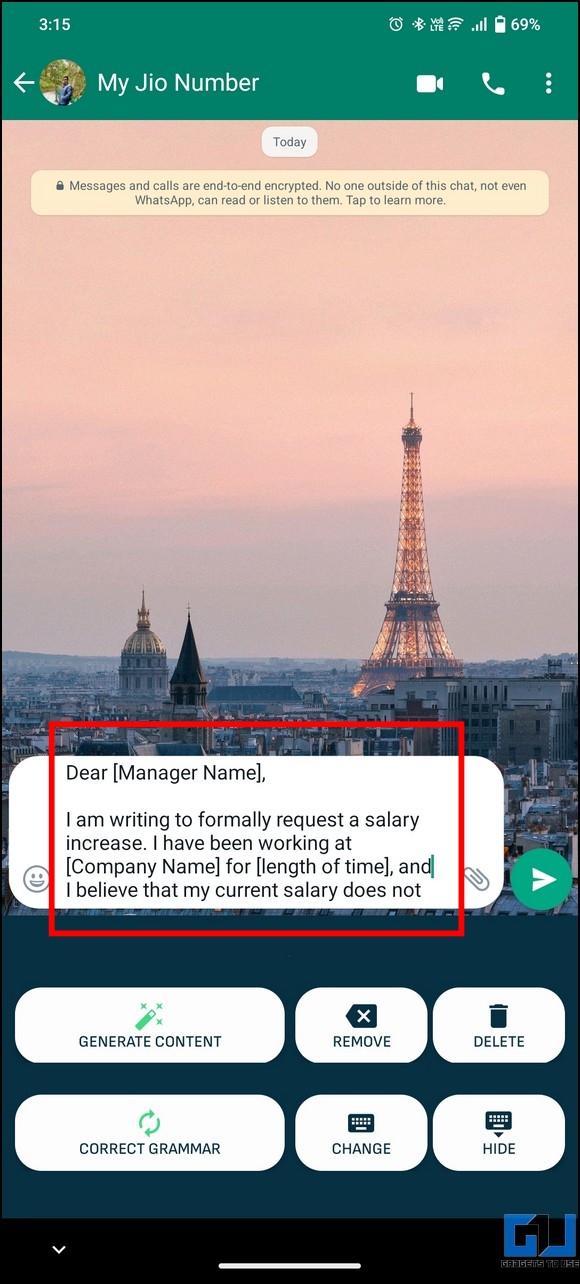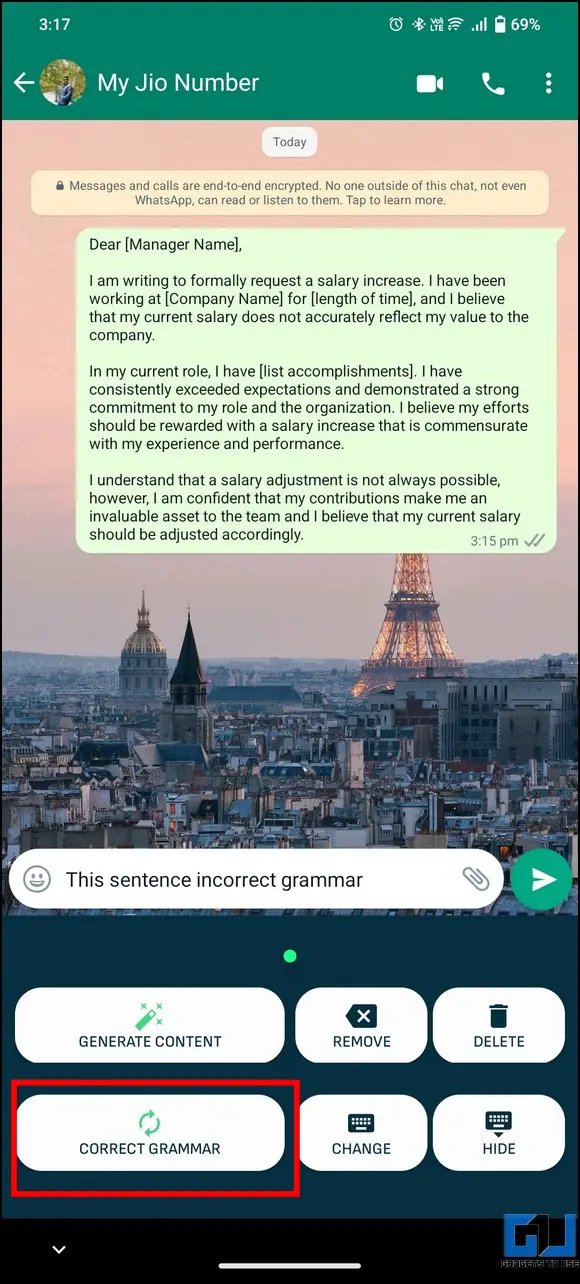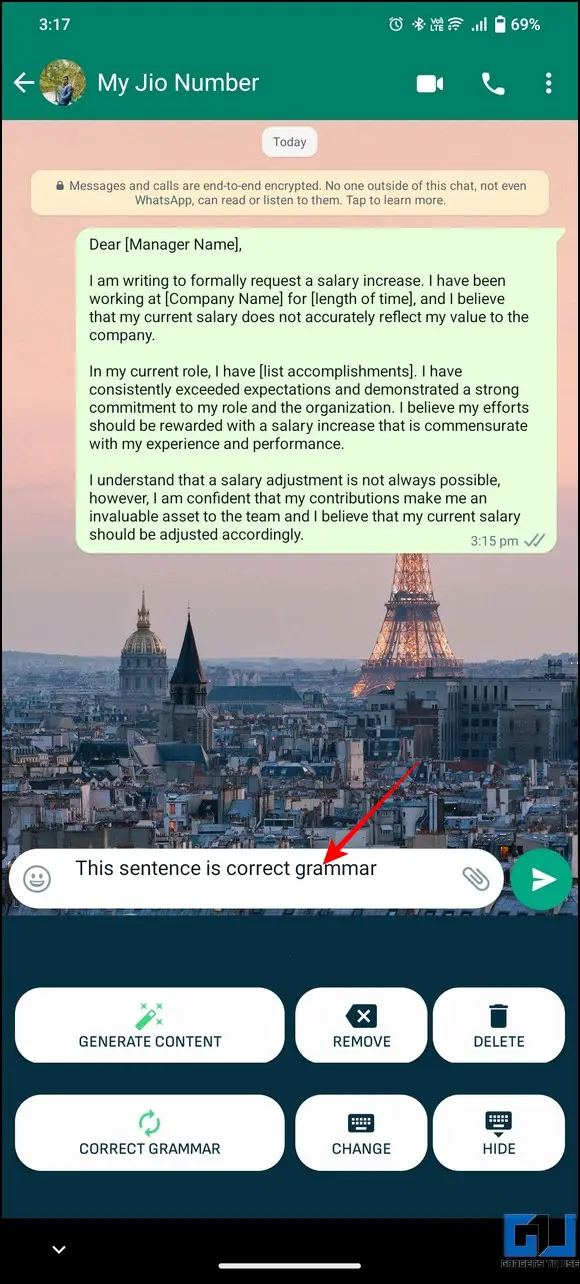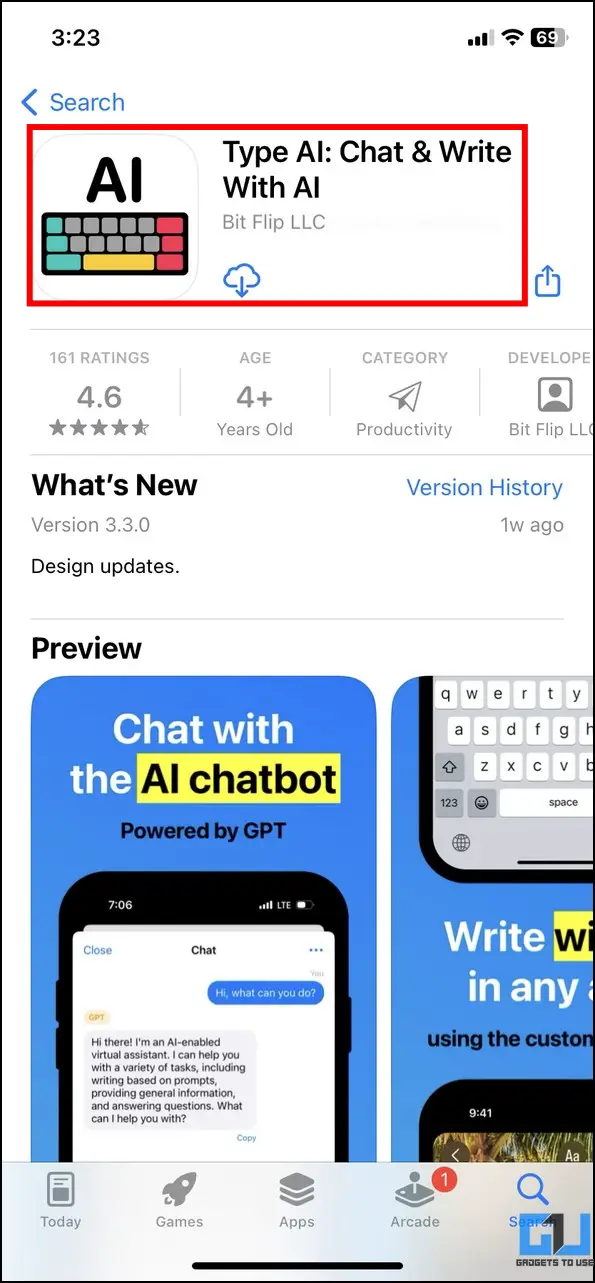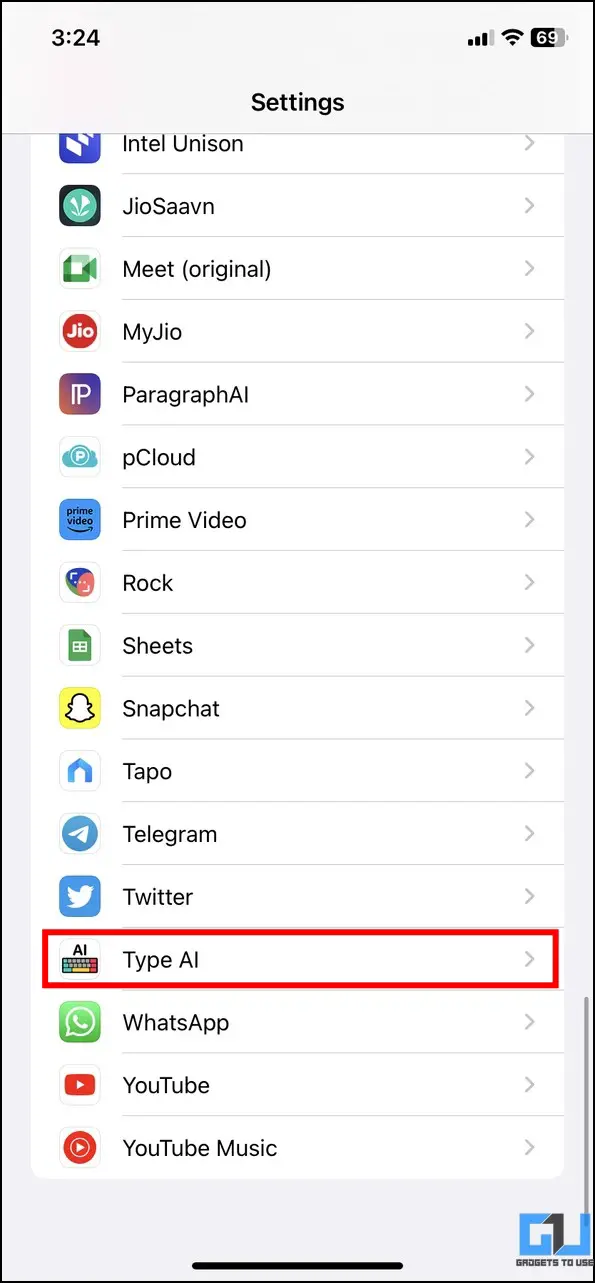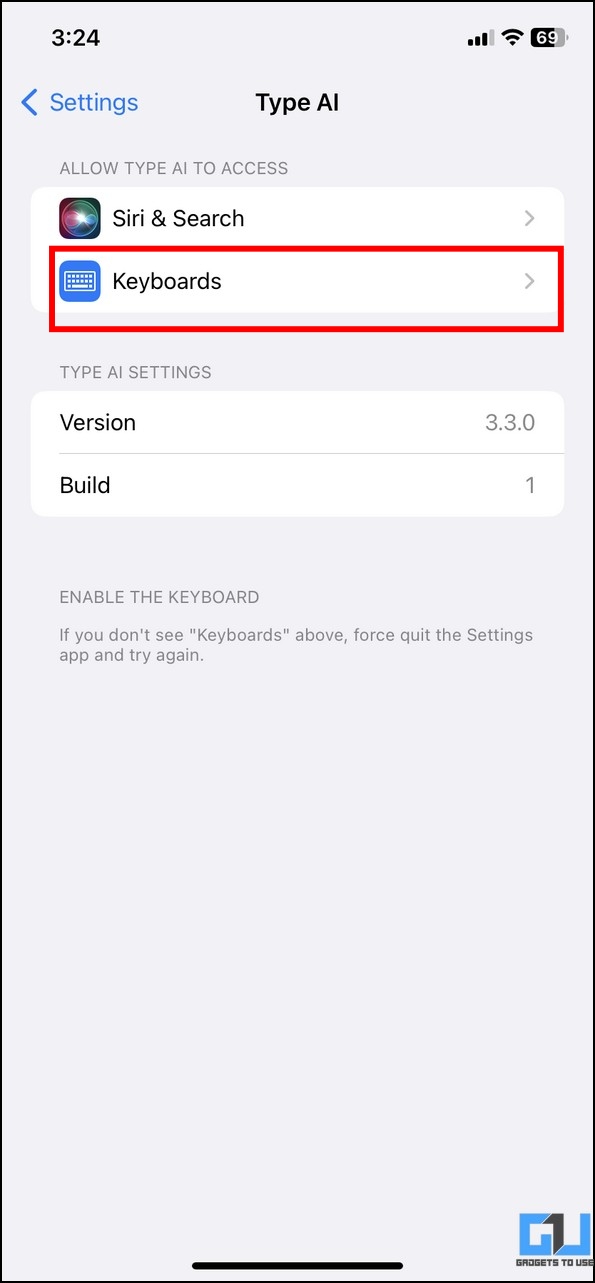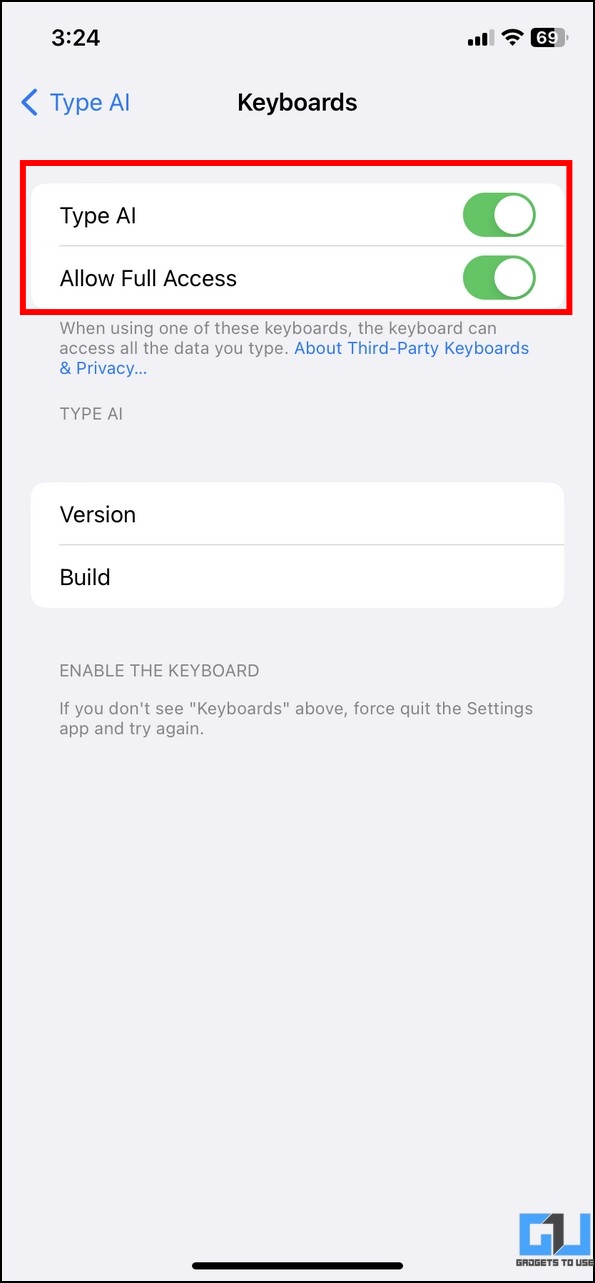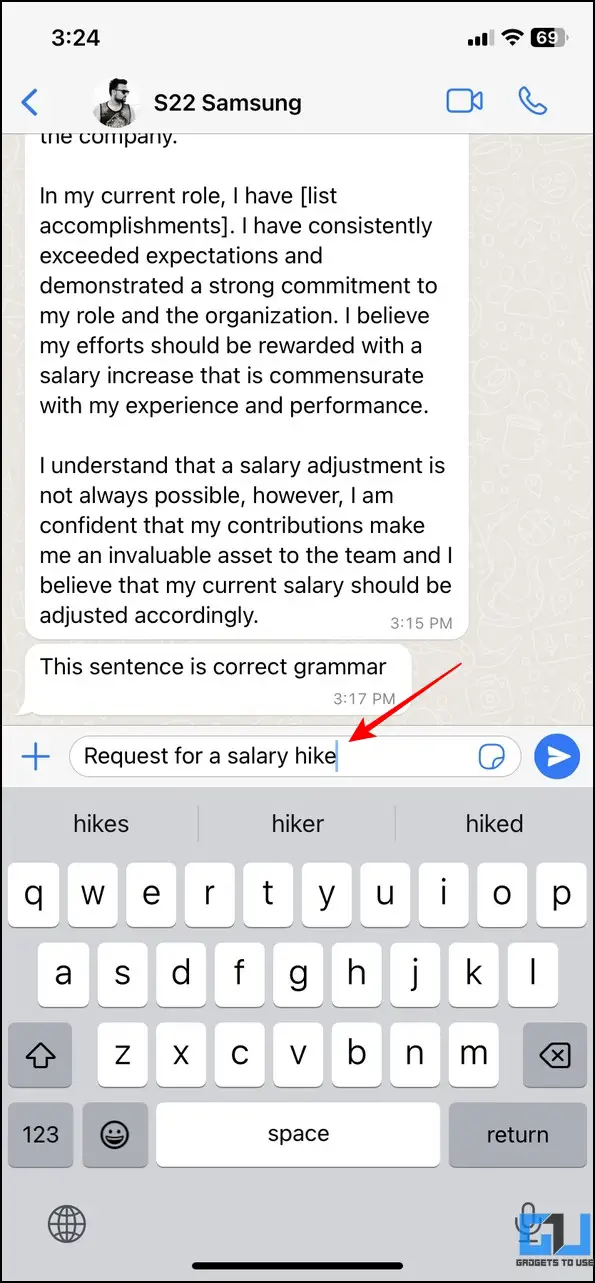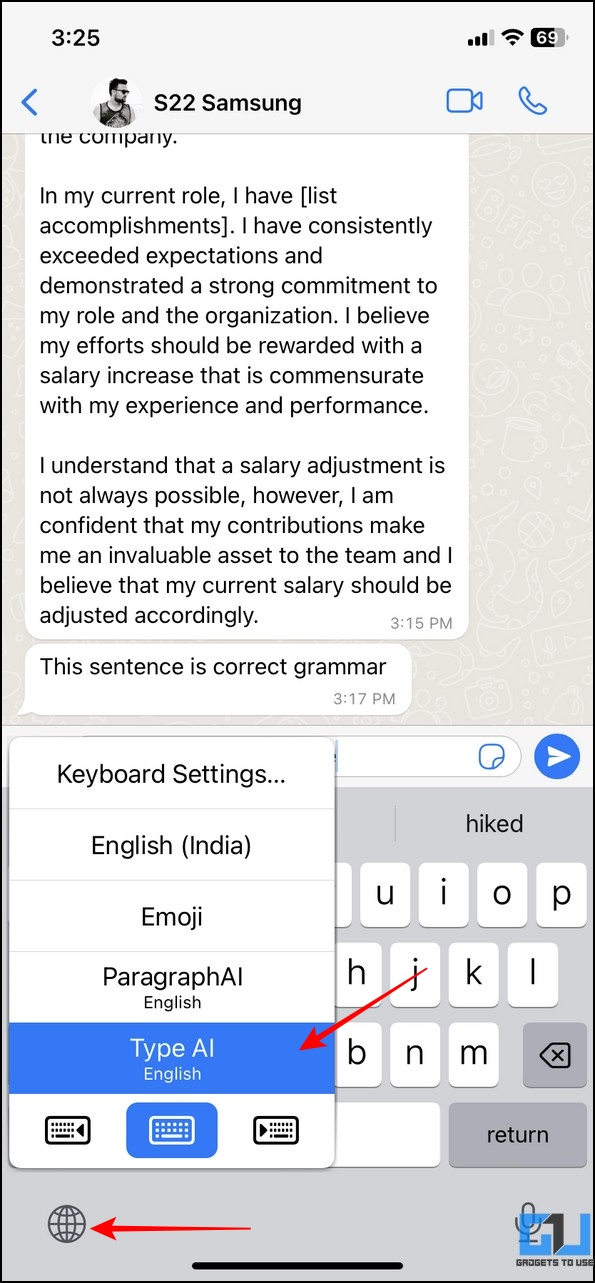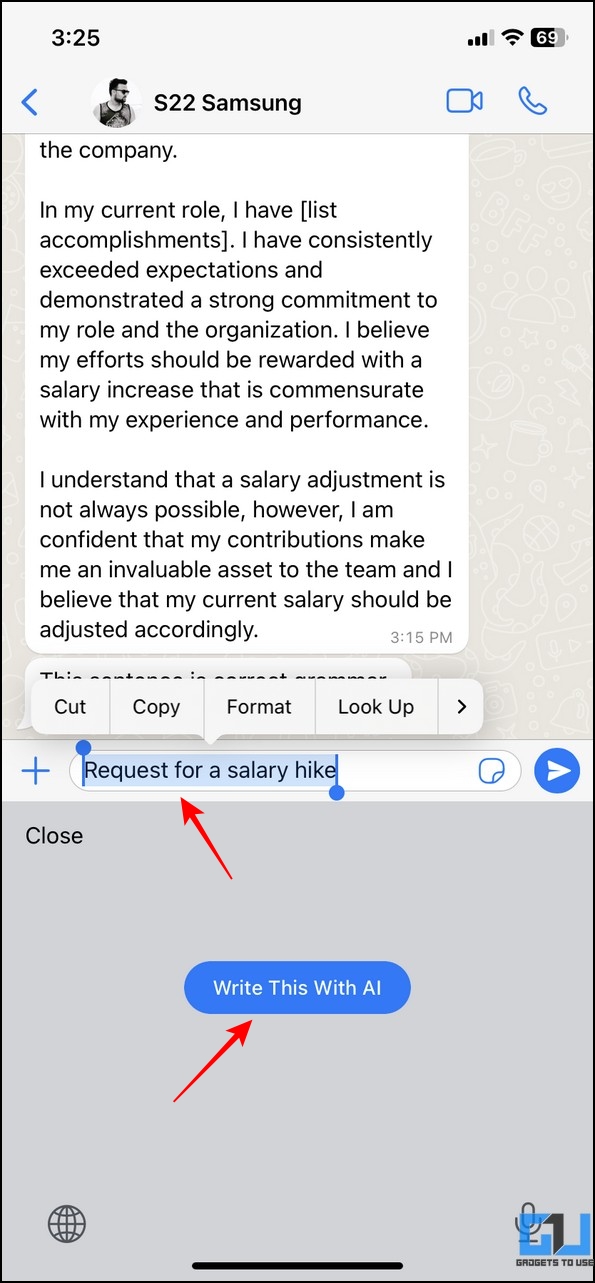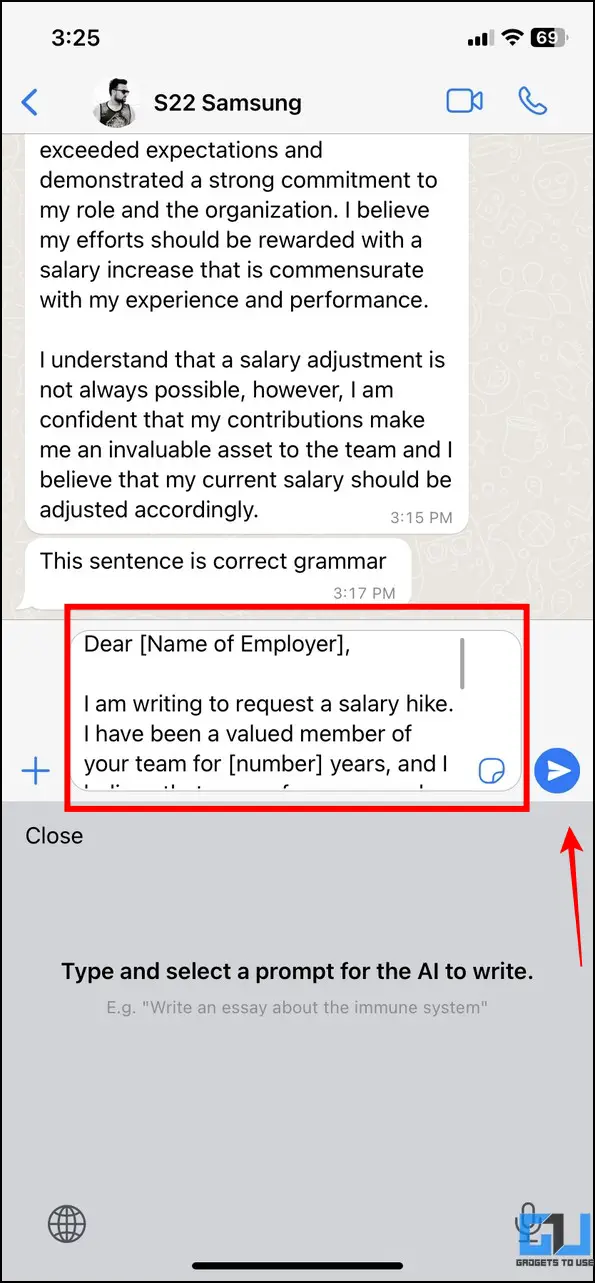3 Easy Ways to Use ChatGPT in Your Mobile Keyboard
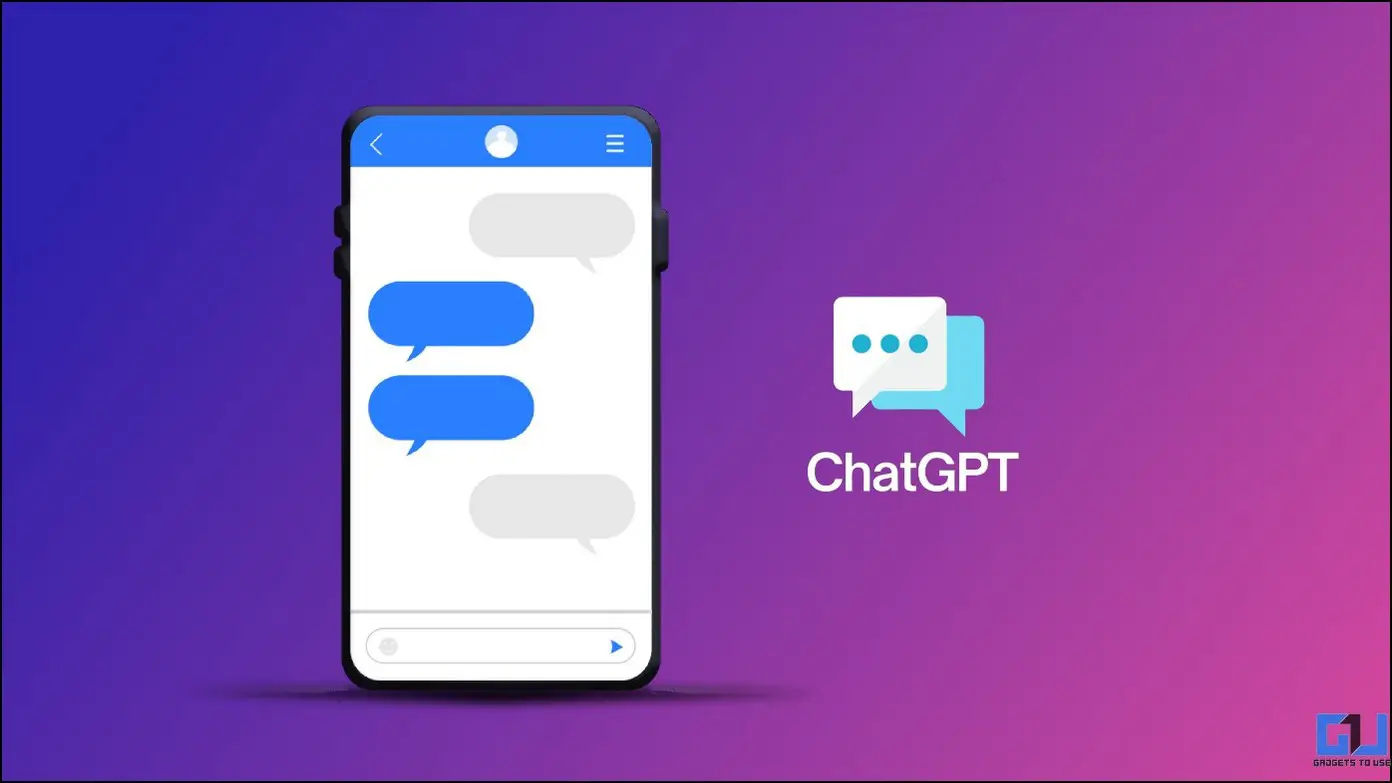
[ad_1]
Typing long and explanatory messages on chat can be agitating and time-consuming. How about Artificial Intelligence do the hard work for you? You heard that right. With advances in AI chatbots such as ChatGPT, you can now integrate them into your phone’s keyboard and compose relevant messages and responses to messages. That said, let’s look at several ways to use ChatGPT on your Mobile Keyboard.
How to Use ChatGPT on Mobile Keyboard
After the advent of ChatGPT in the digital space, mobile app developers have constantly been working to implement ChatGPT-like AI features into their keyboard apps to assist users while typing and messaging someone. Consequently, Google Play Store and Apple App Store today house multiple such apps that provide AI assistance to users while composing messages. Let’s look at three such effective apps to use ChatGPT on the mobile keyboard.
Use Paragraph AI to Integrate ChatGPT in Mobile Keyboard [iOS]
The Paragraph AI app is a remarkable iOS keyboard that lets you use ChatGPT to compose or reply to messages. In addition, it offers an AI-powered grammar corrector that you can use to correct your sentences. Here’s how you can make the most out of this app.
1. Install the ParagraphAI app on your iOS device from the Apple App Store.
2. Next, go to the Settings app and scroll down to the bottom to configure the installed ParagraphAI app settings.
3. Tap on Keyboards and enable the ParagraphAI keyboard with full access.
4. Now, navigate to the messaging app where you wish to use ChatGPT for composing and replying to messages. Long-press the Globe icon in the bottom-left corner to activate the ParagraphAI keyboard.
5. Once done, type the ‘task or aim’ in the message field and hit the Write button to use AI for generating relevant content.
6. Wait a few seconds to let ChatGPT generate the content in the message field. Once completed, you can edit the composed text to correct it before sending it.
7. That’s it! You’ve successfully used the ChatGPT-like AI of the Paragraph AI tool to compose and send your message.
8. Similarly, you can generate a reply to a question using AI by pressing the Reply button.
9. Moreover, you can also make grammatical corrections to your composed message by tapping the Improve button.
Utilize OpenAI Keyboard to use ChatGPT for Messaging [Android]
The OpenAI Keyboard is the Android counterpart app for generating AI messages in an instant. Here’s how you can use it to your advantage.
1. Access Google Play Store to install the OpenKeyboardAI app.
2. Next, launch the app and press the Setup button to configure the AI keyboard.
3. Turn on the toggle for OpenAI Keyboard to enable it.
4. Now, type the desired task or goal for which you wish to use AI for generating content and long-press the Spacebar key to switch to the OpenAI keyboard.
5. Tap the Generate Content button to let the AI scan and compose relevant text in the message field.
6. Once generated, you can proofread the text before sending it to the participant.
7. Similarly, this ChatGPT-inspired AI keyboard allows you to correct your sentences grammatically using the Correct Grammar option.
8. Simply enter your desired sentence for correction in the message field and tap the Correct Grammar button to fix the same.
Try TypeAI App to use ChatGPT on Mobile Keyboard [iOS]
The TypeAI app is another nifty iOS keyboard that uses artificial intelligence to compose message replies based on the ChatGPT model. Follow these steps to install and try this app on your iOS device.
1. Head to the Apple App Store to install the Type AI app on your iOS device.
2. Next, open the Settings app and scroll down to the bottom to locate the Type AI tool for configuring its settings.
3. Further, tap on Keyboards and enable the toggle for Type AI and Full access to activate it on your device.
4. Once the keyboard is active, navigate to your desired messaging app and type the task or aim for which you wish to generate the AI content.
5. Long-press the Globe button in the bottom-left corner and switch to Type AI to access its keyboard interface.
6. Select the text that you’ve typed in the message box earlier and press the Write this With AI button to generate relevant content using ChatGPT.
7. Once generated, you can proofread and edit the text before sending it to the message participant.
Bonus: Create Videos with the Best AI Tools
Are you aware that Artificial Intelligence can create breathtaking videos in half the time you spend editing it manually? Follow our detailed explainer on the best AI tools to create videos with a few taps.
FAQs
Q: How to use ChatGPT for Free?
A: There are a bunch of tools, that allow you to use ChatGPT without signup or mobile number for free, you can check out our dedicated guide for the same.
Q: How to use ChatGPT for writing and replying to messages?
A: Check our handpicked iOS and Android keyboards in this guide to use ChatGPT for conveniently writing and replying to messages.
Wrapping Up: AI Messaging is the Future!
We hope this explainer has helped you to use ChatGPT on your mobile keyboard for messaging. If you find it interesting, spread the word with your friends, and check the below links for more useful guides. Stay tuned to GadgetsToUse for more such reads.
You might be interested in the following:
You can also follow us for instant tech news at Google News or for tips and tricks, smartphones & gadgets reviews, join GadgetsToUse Telegram Group, or for the latest review videos subscribe GadgetsToUse Youtube Channel.
[ad_2]
Source link