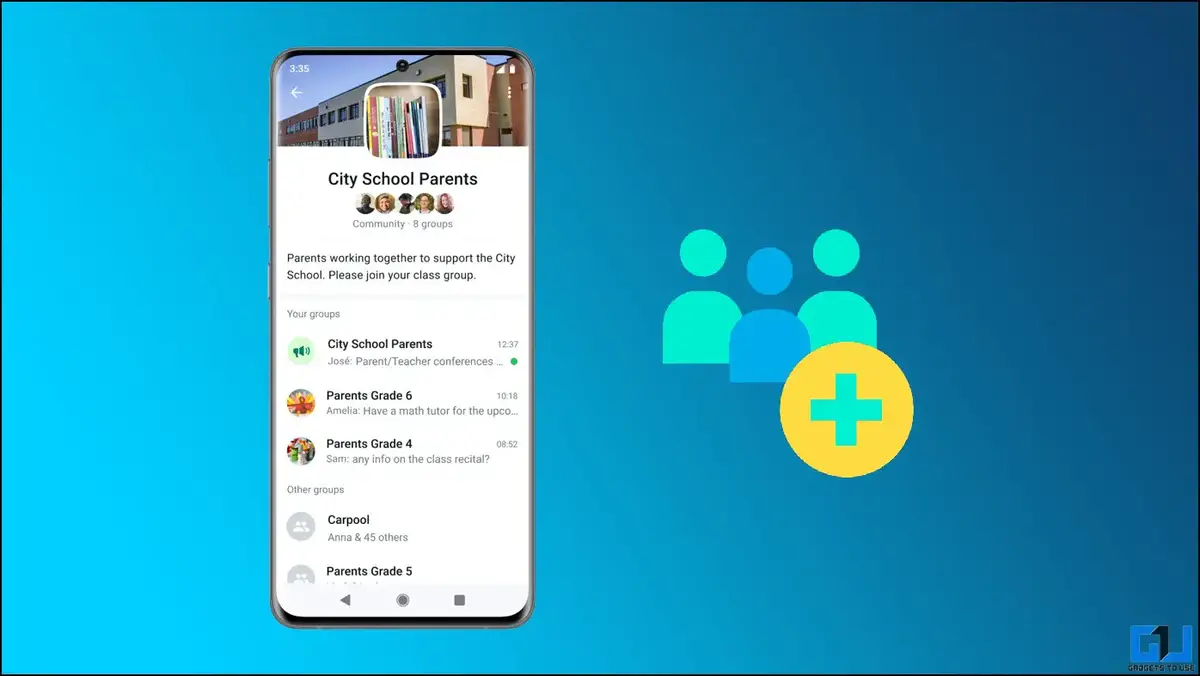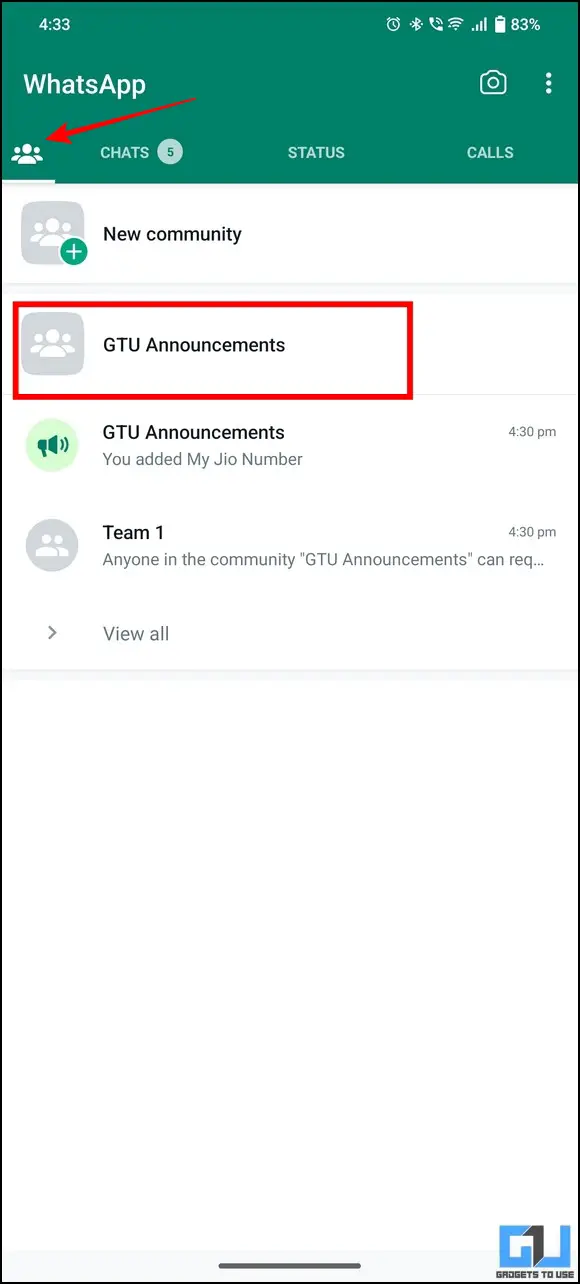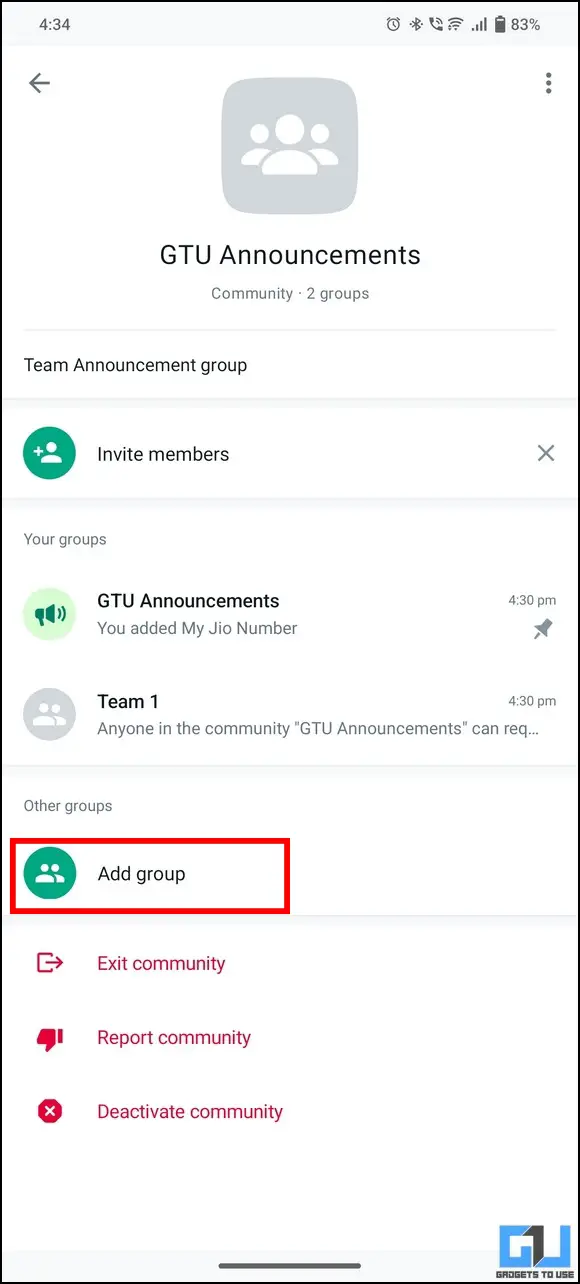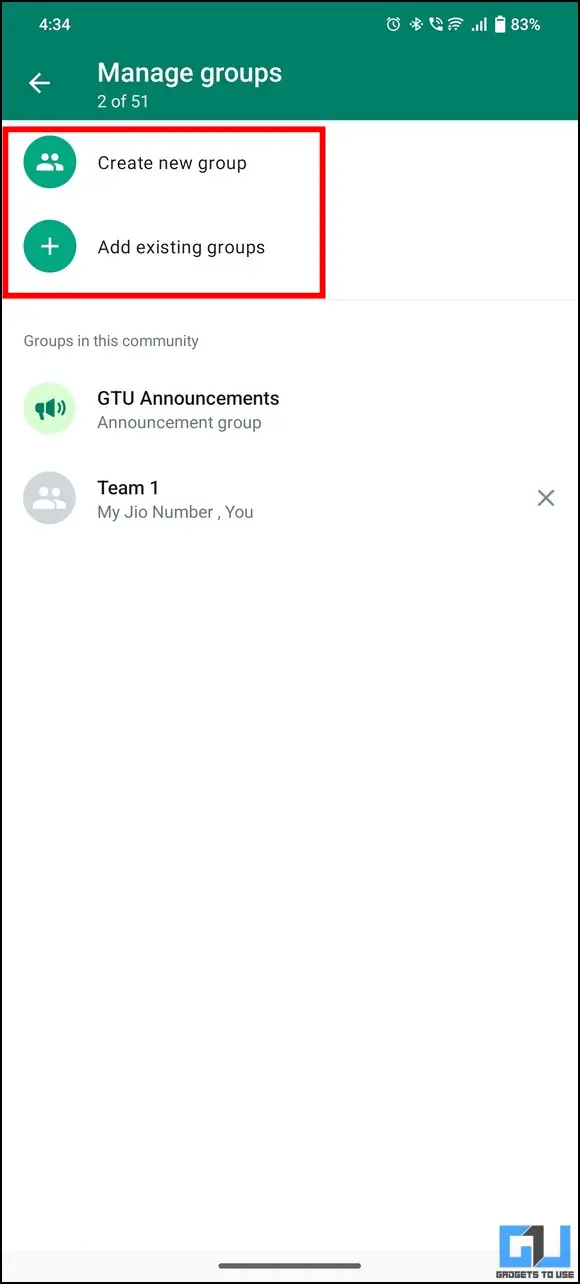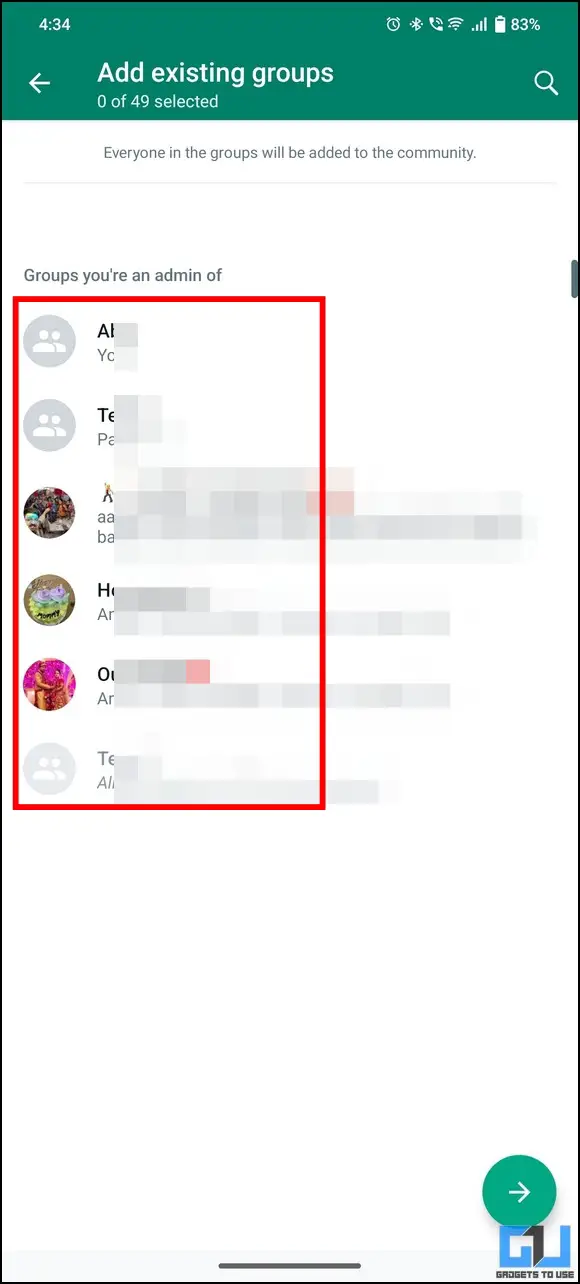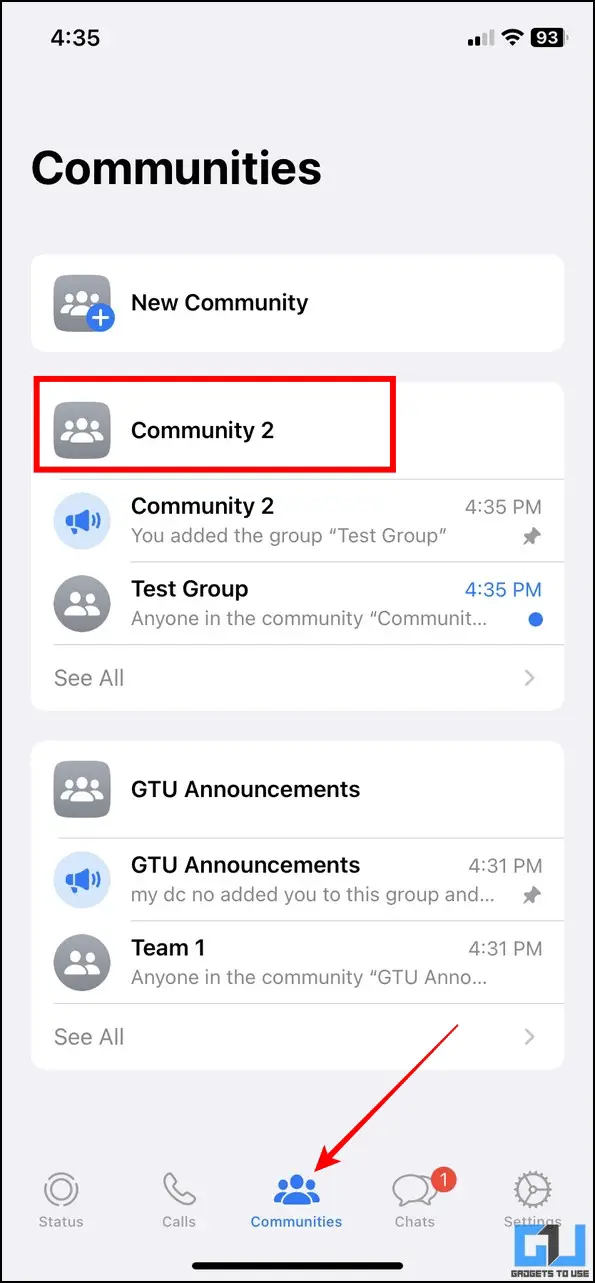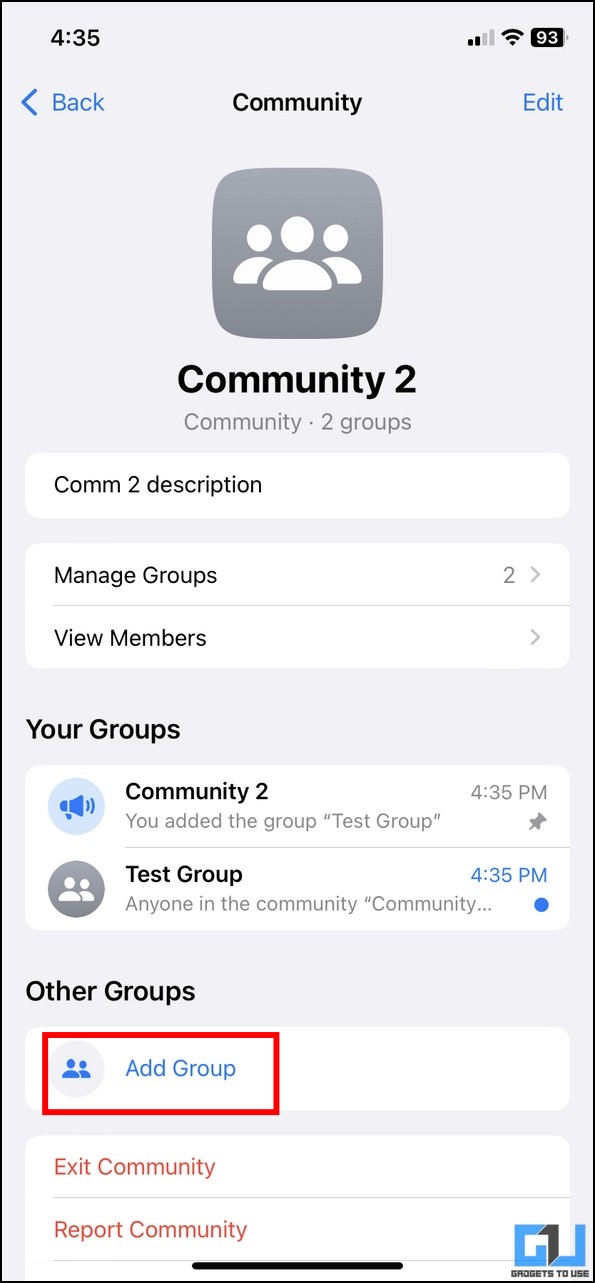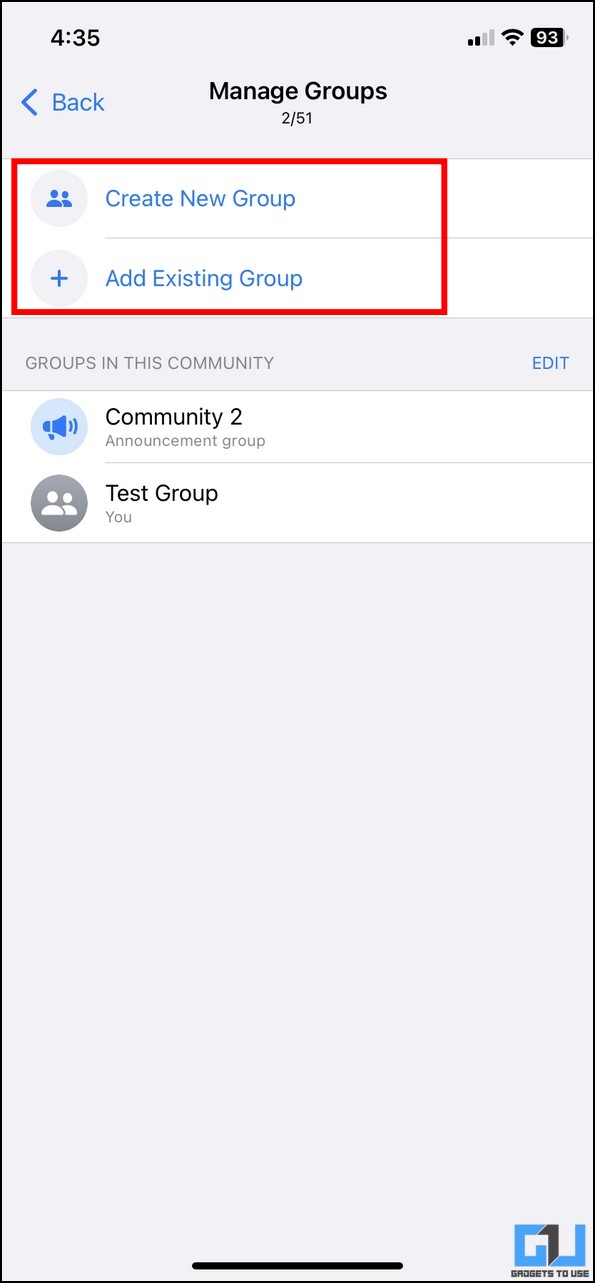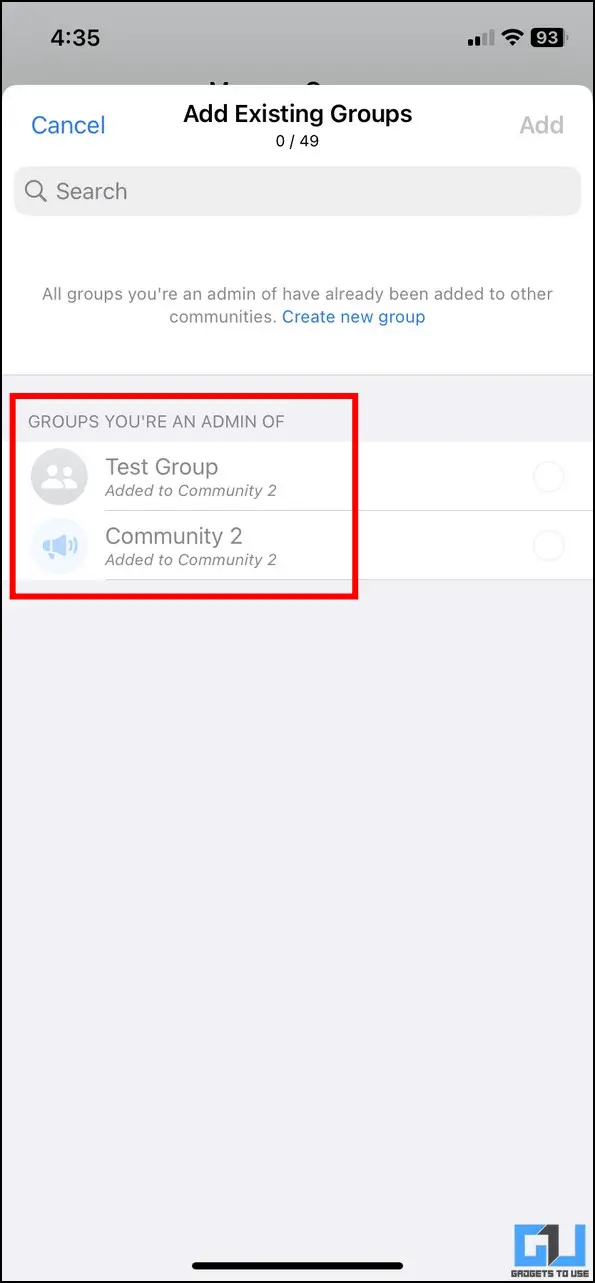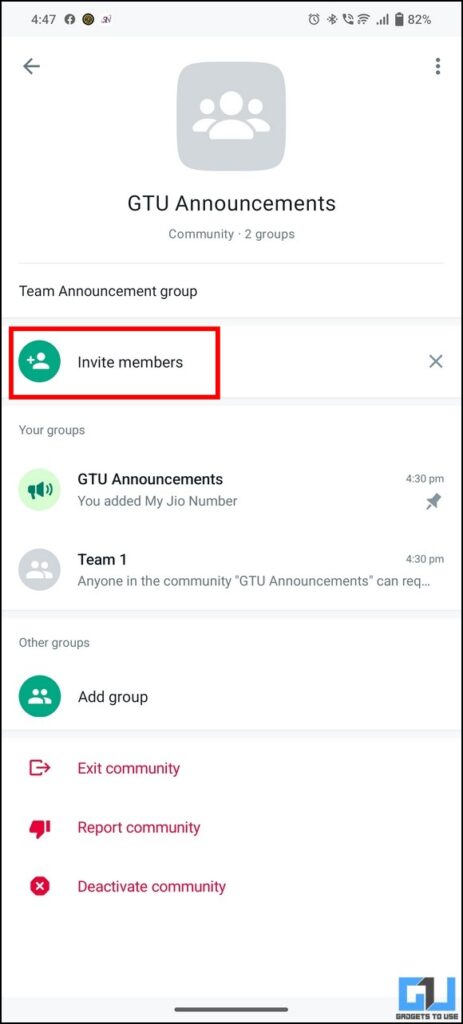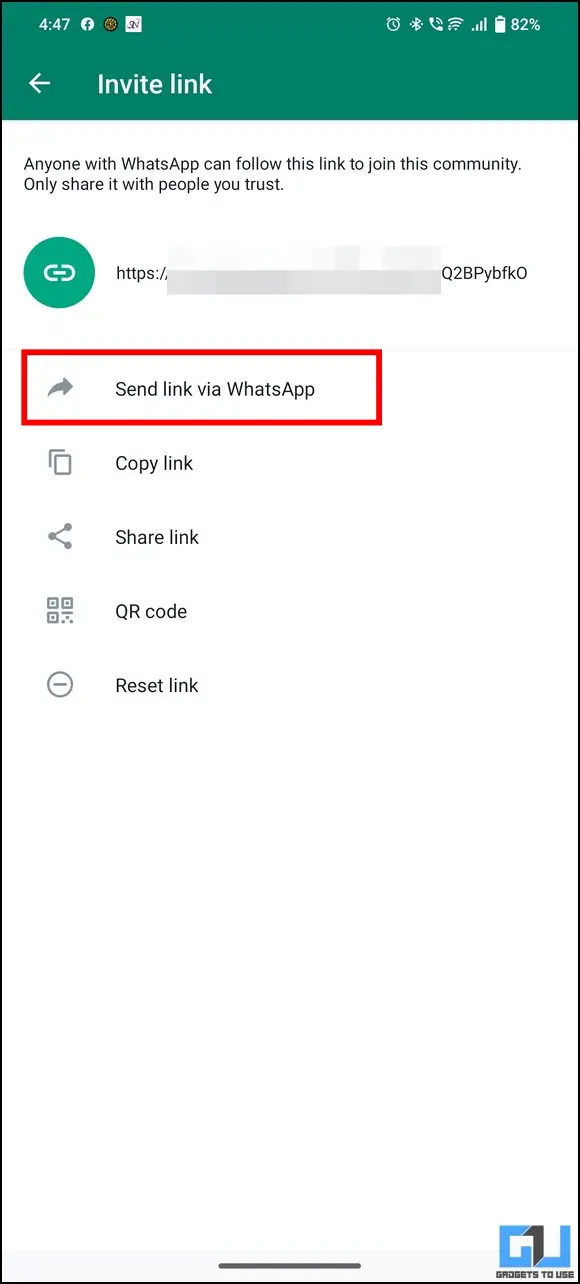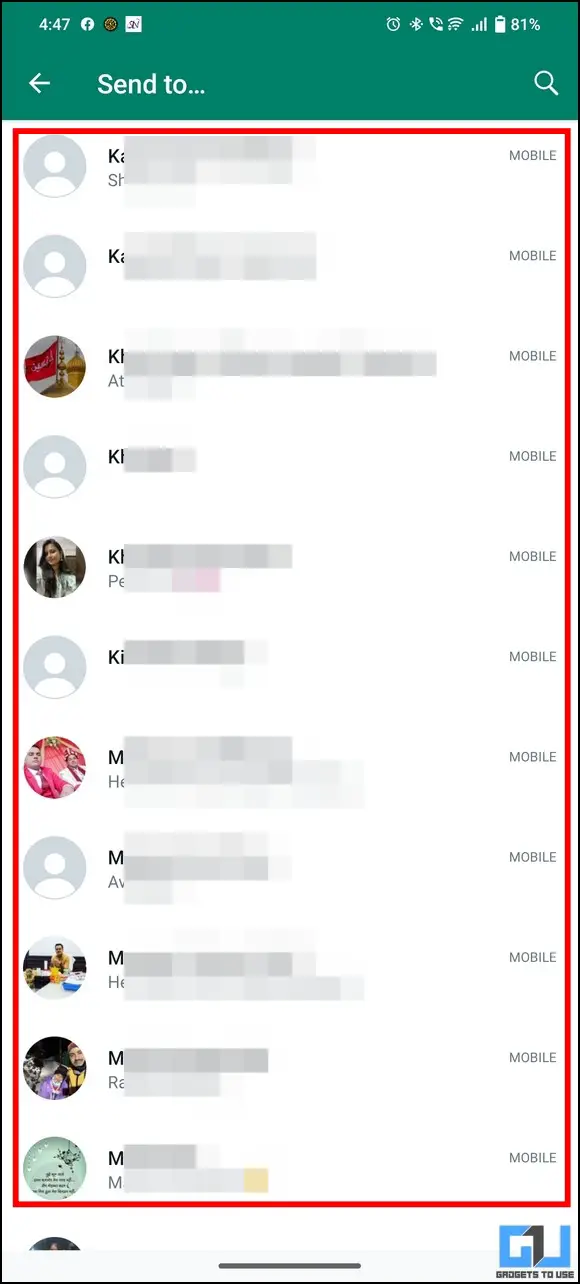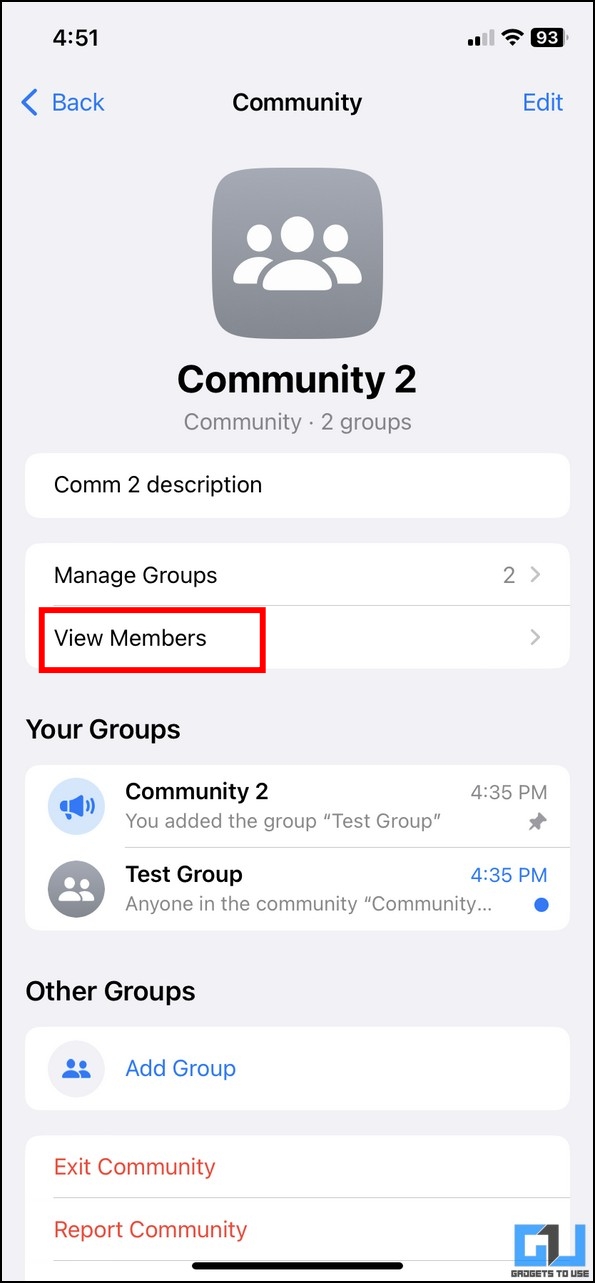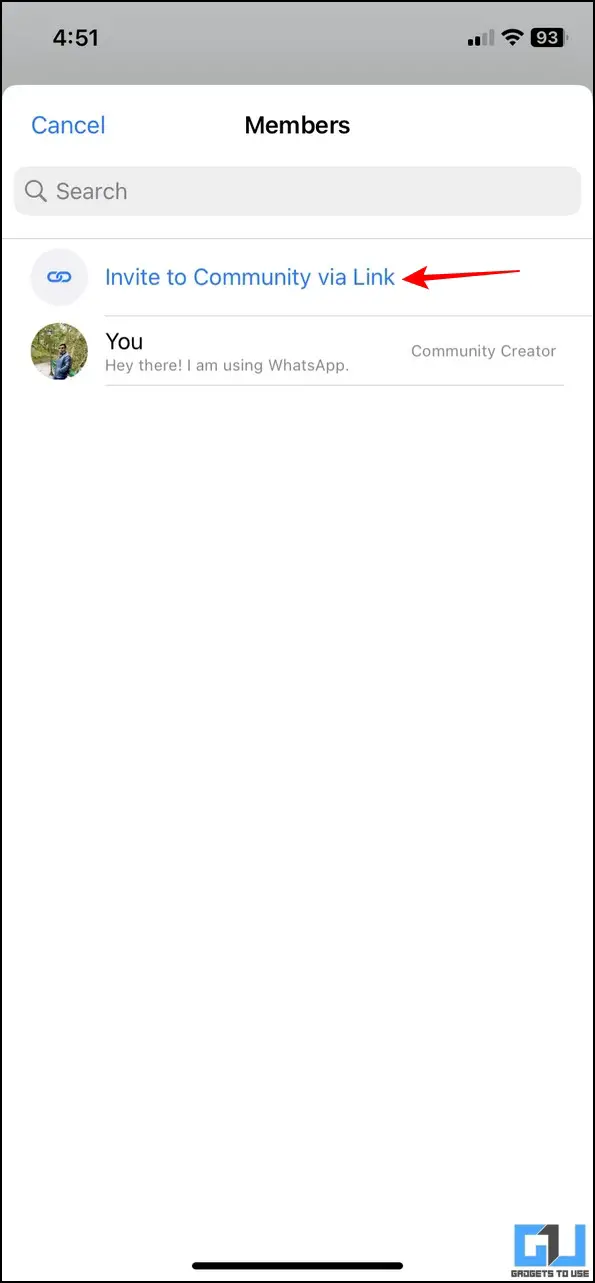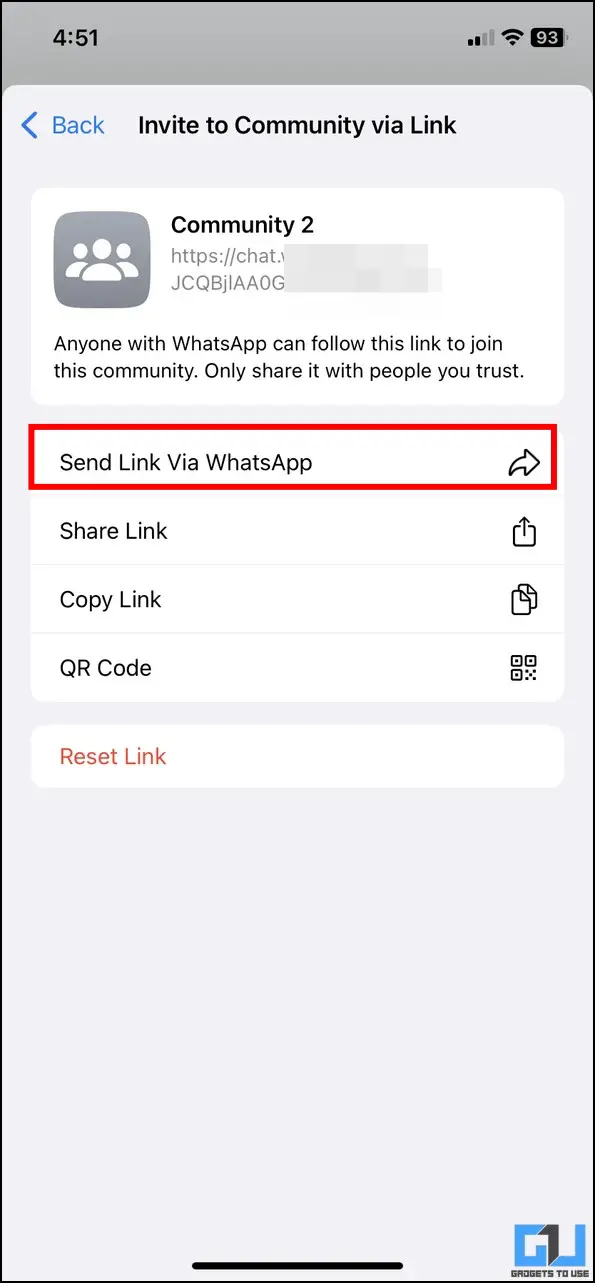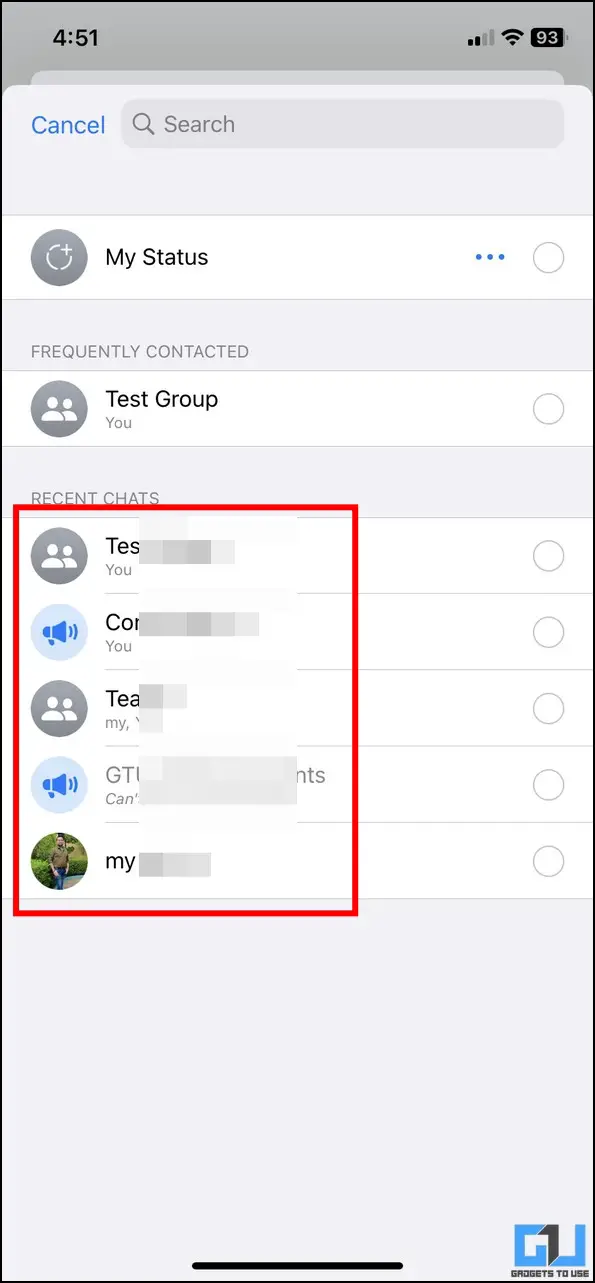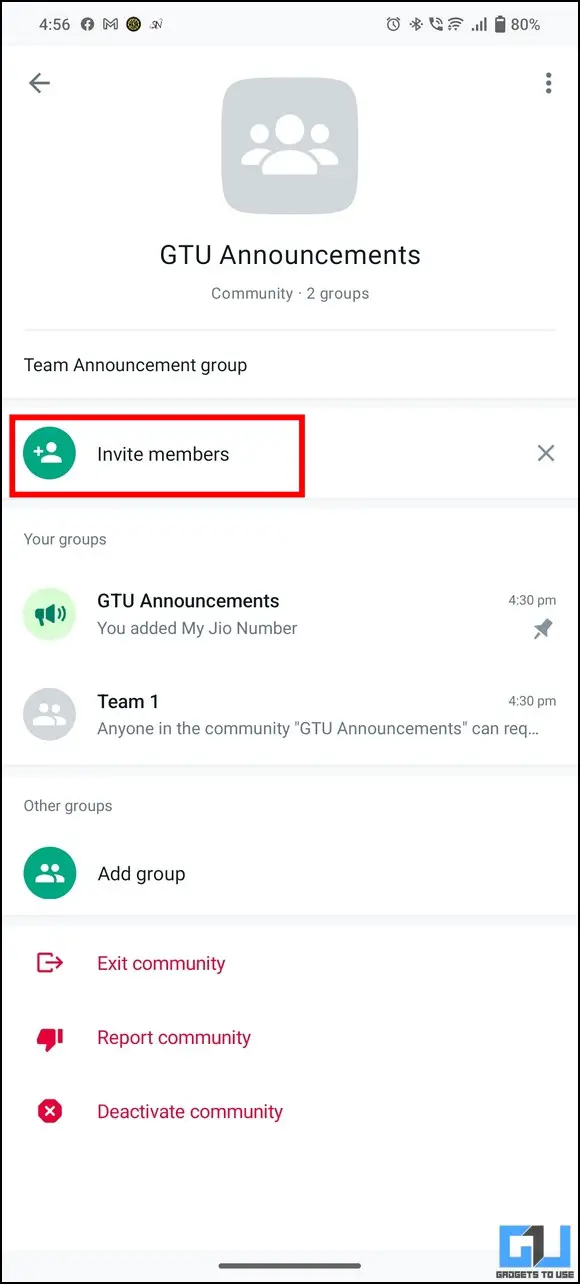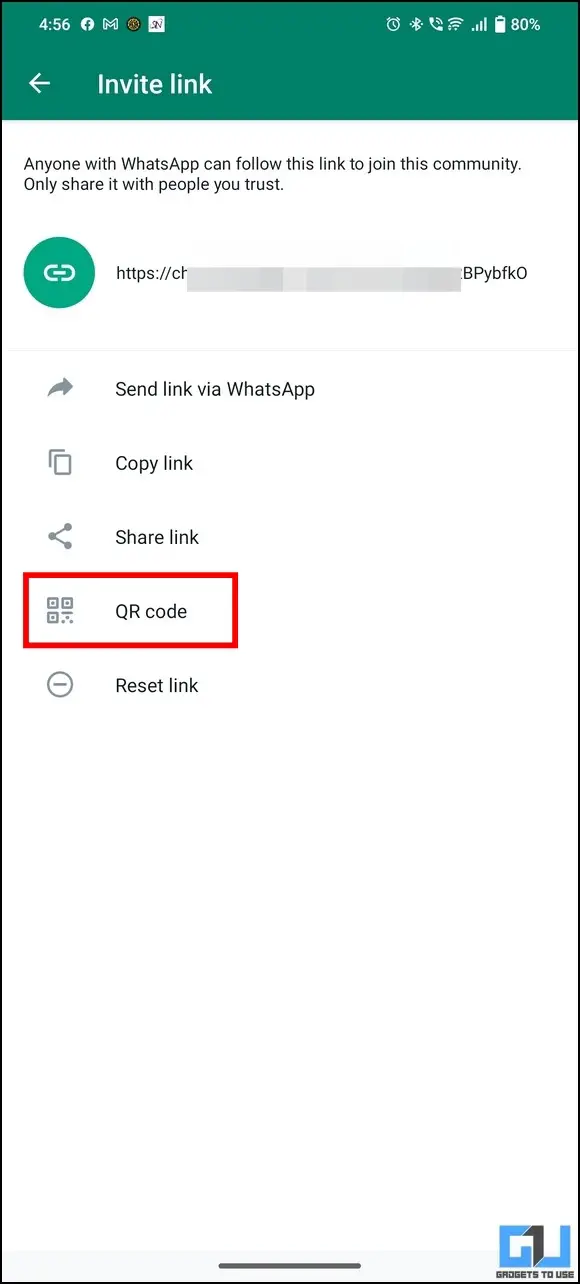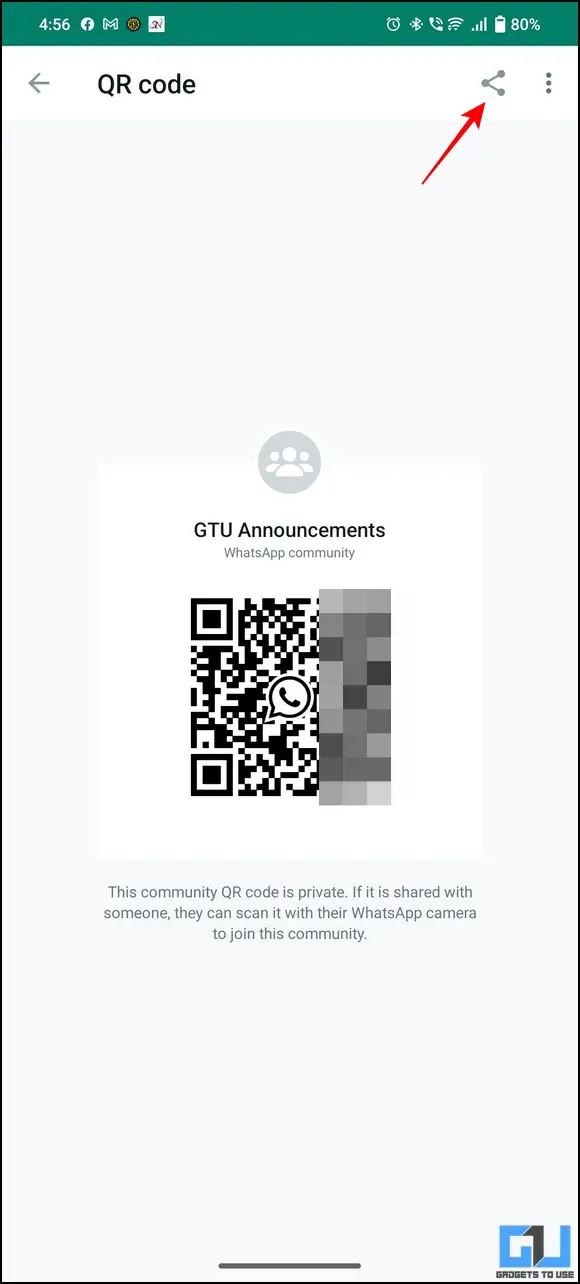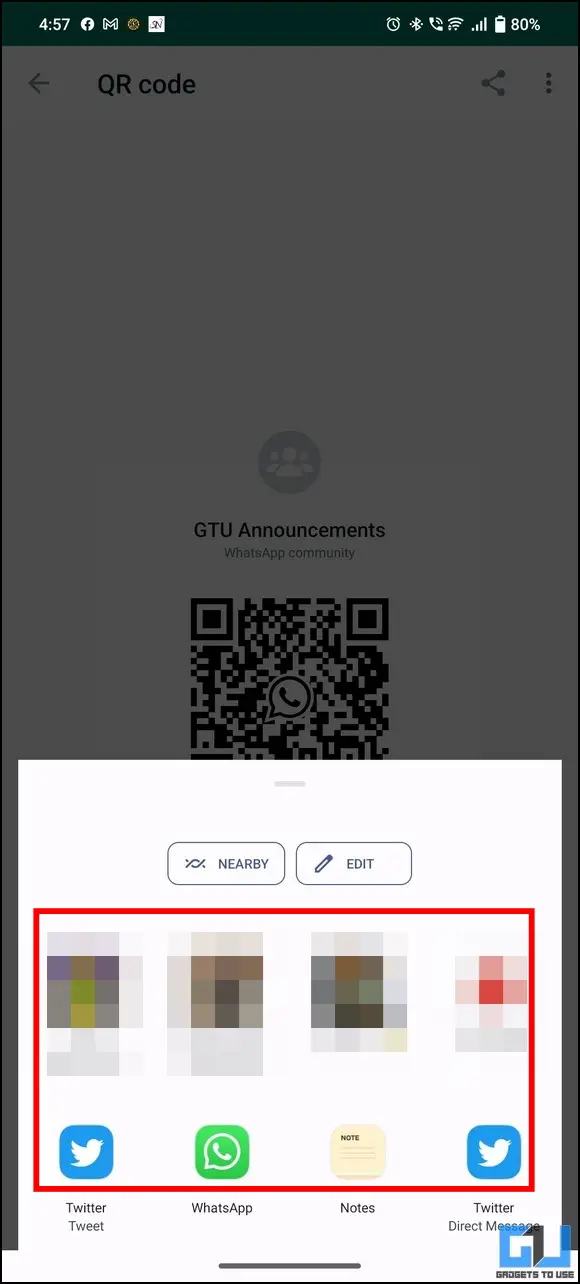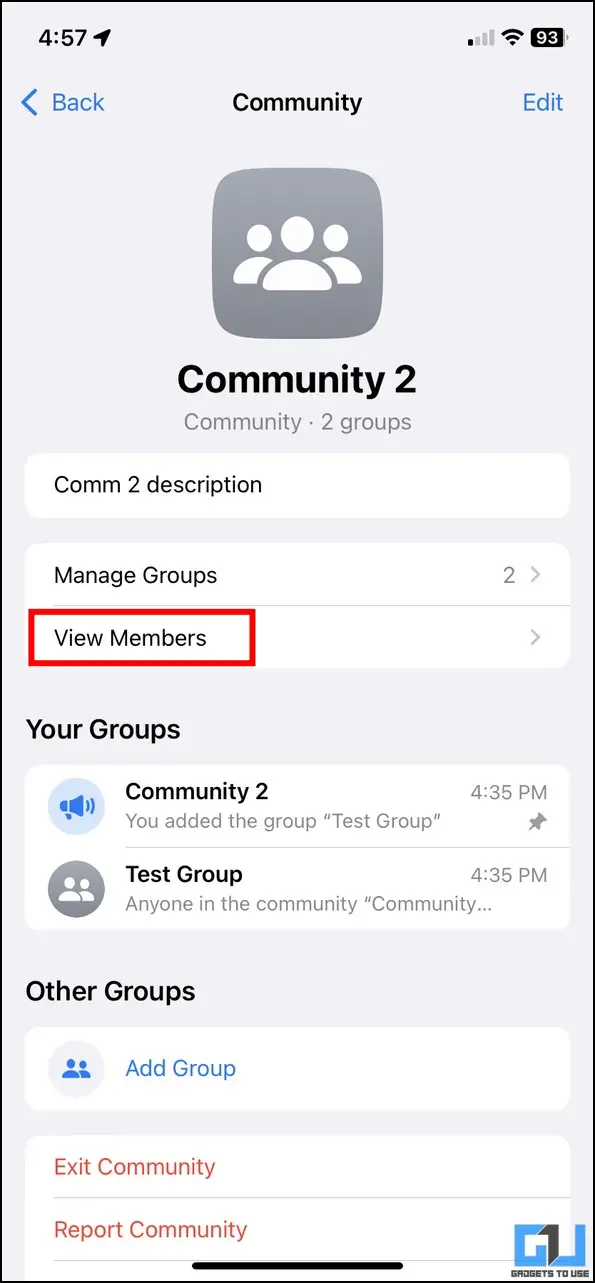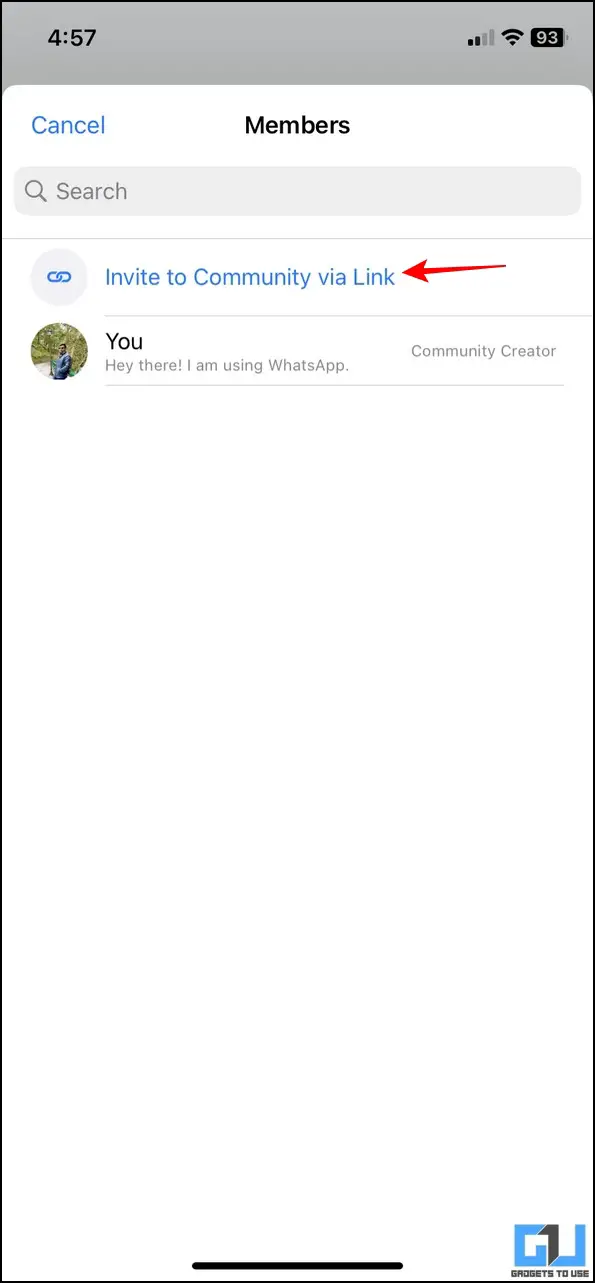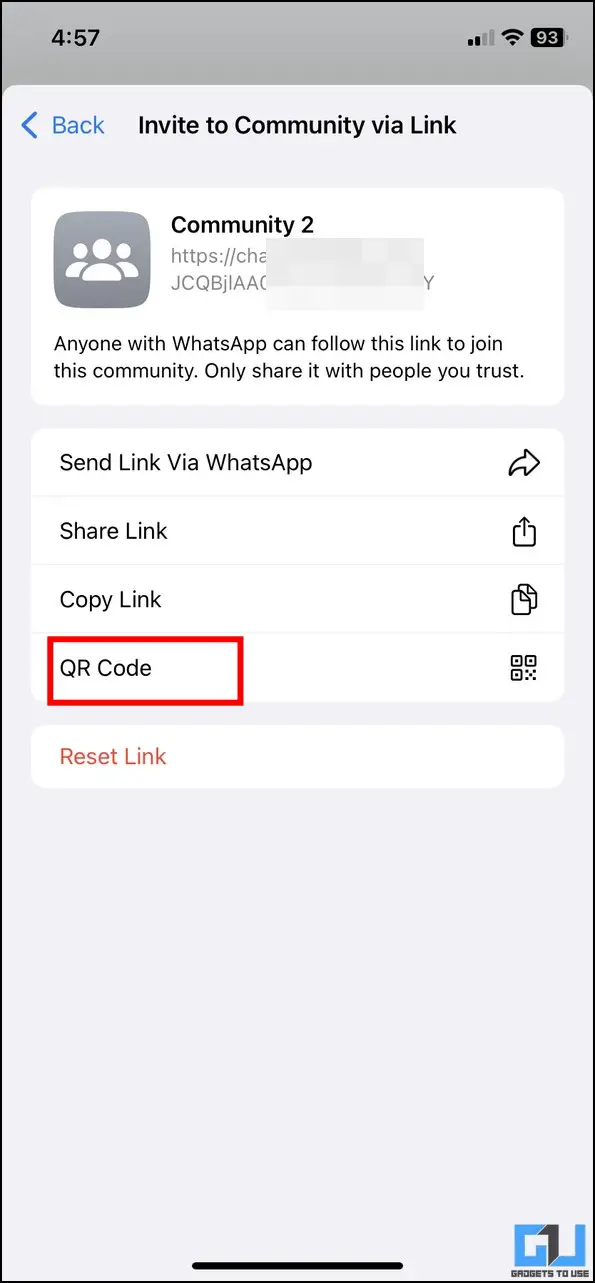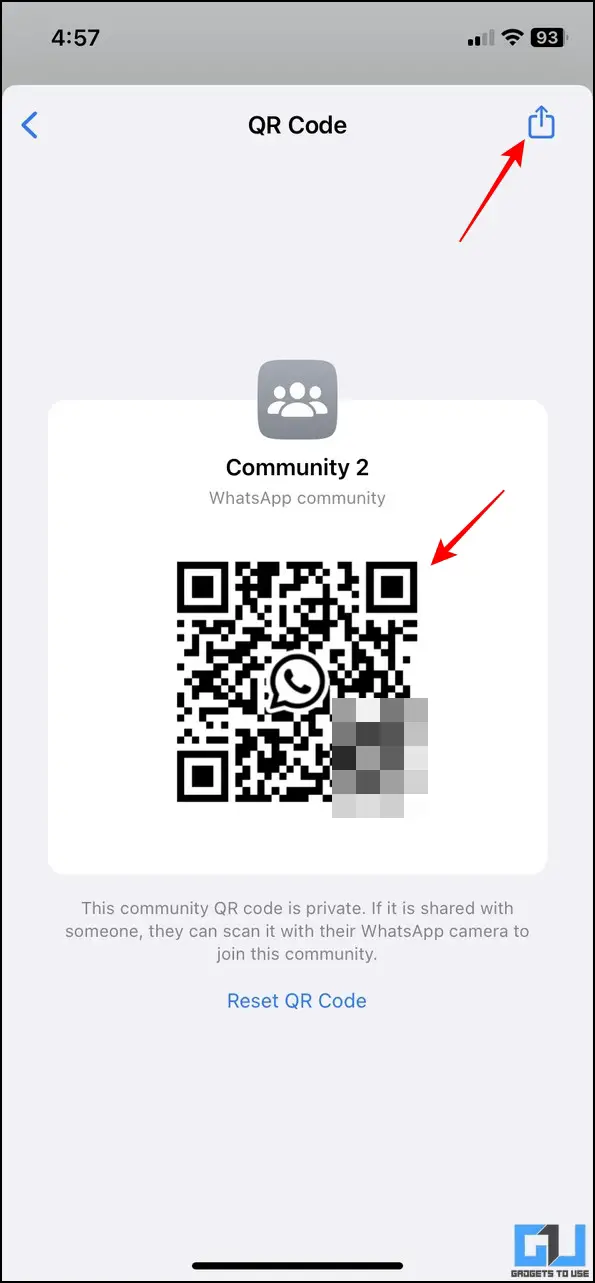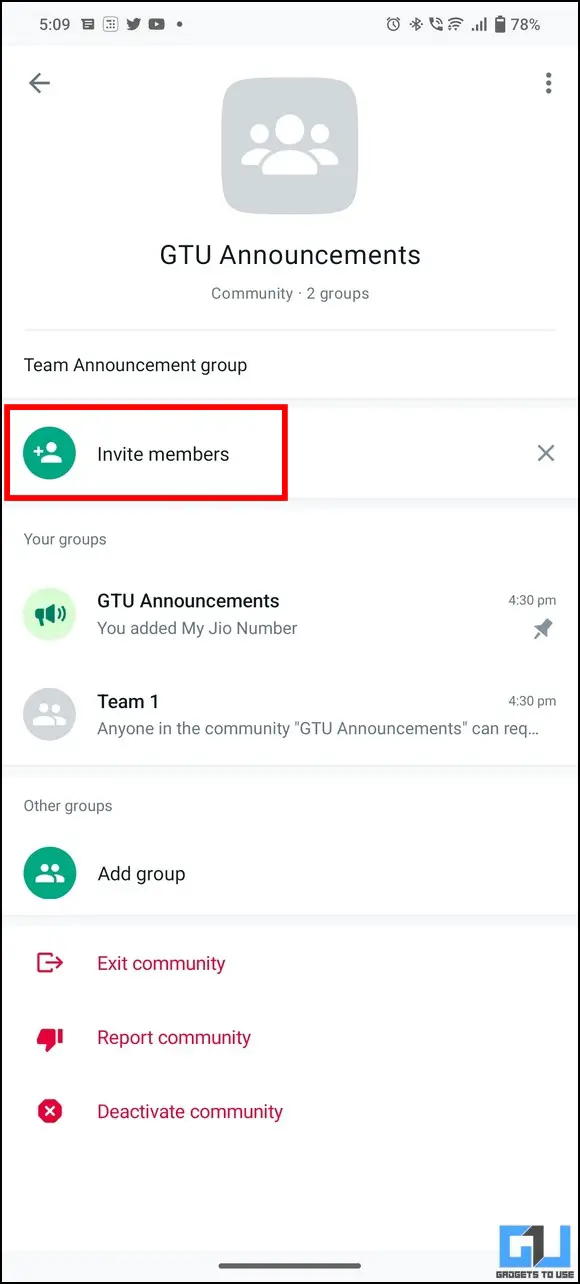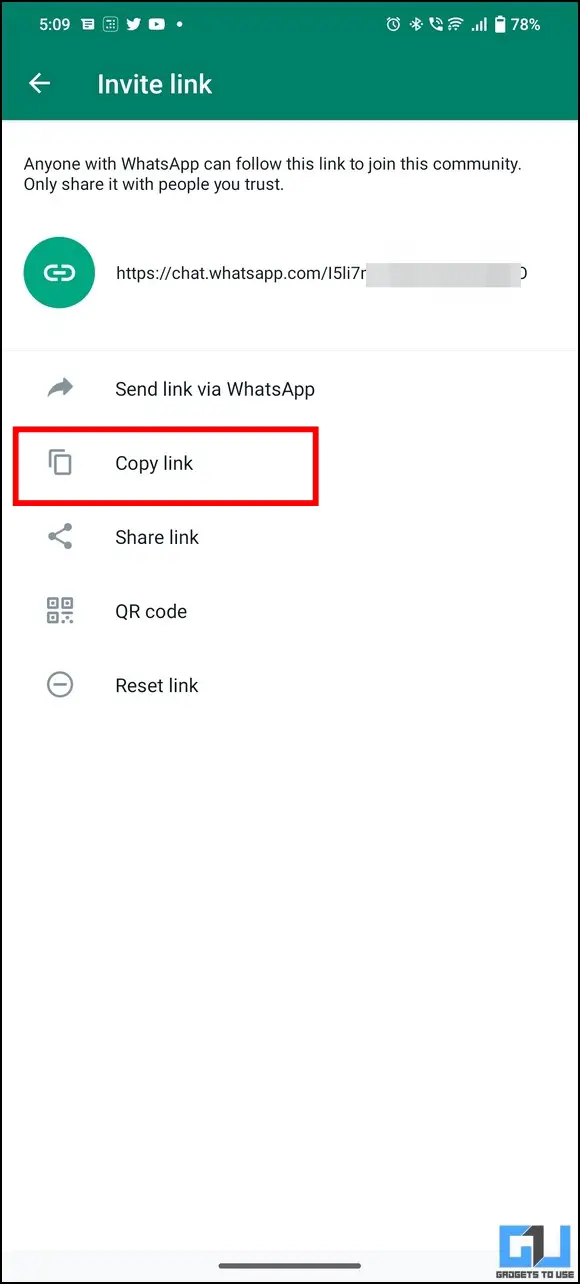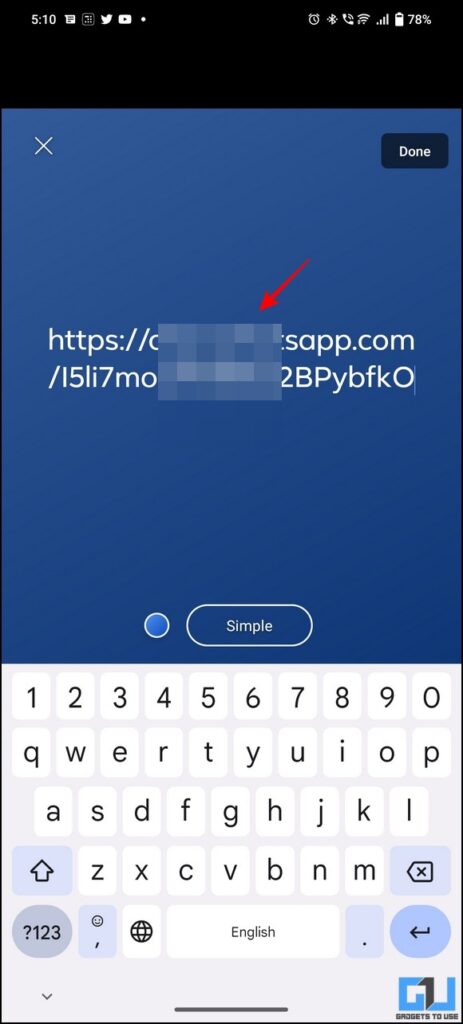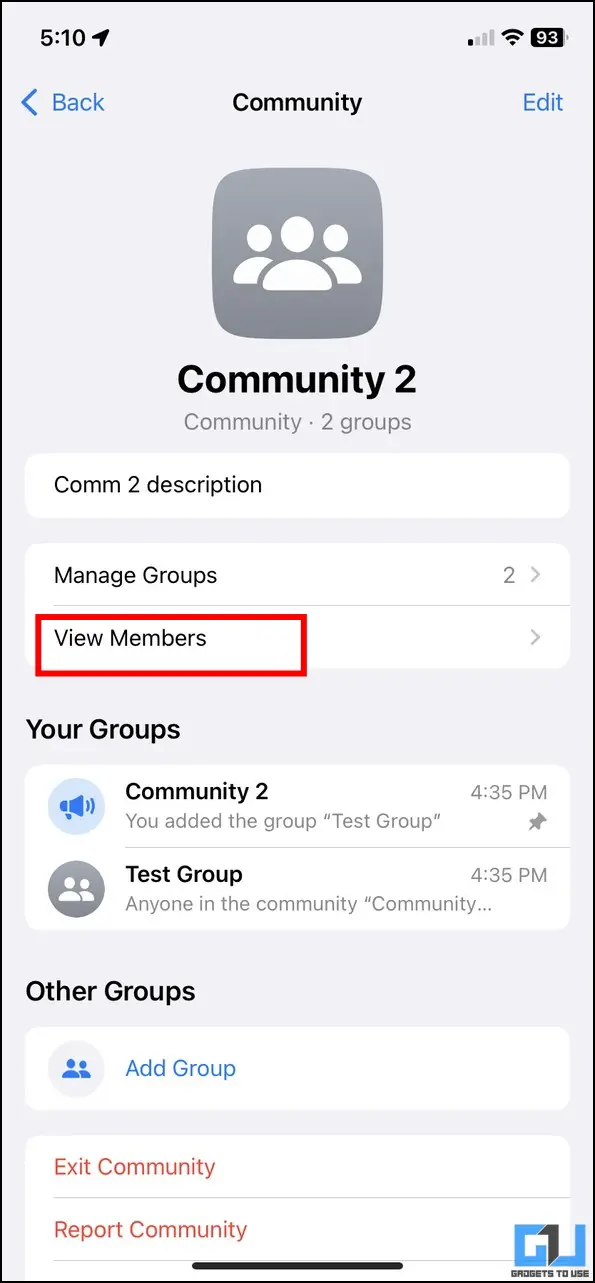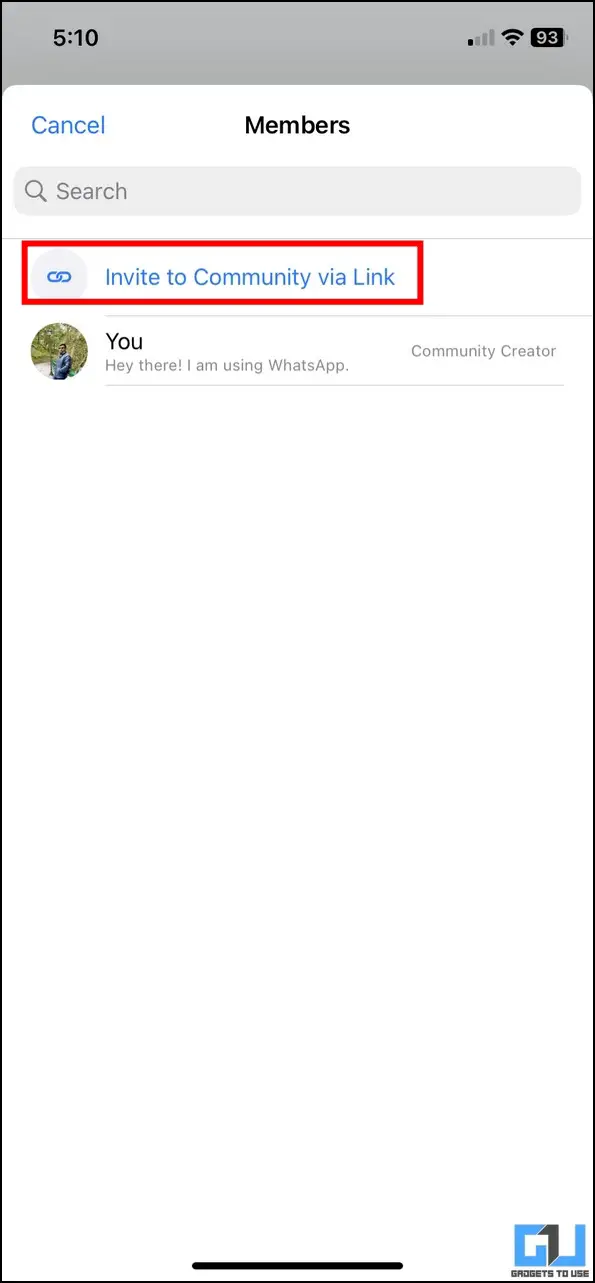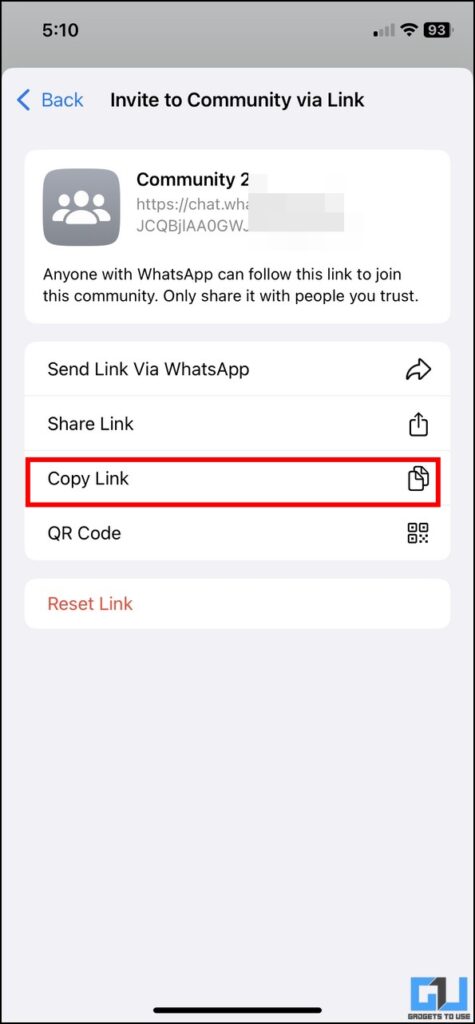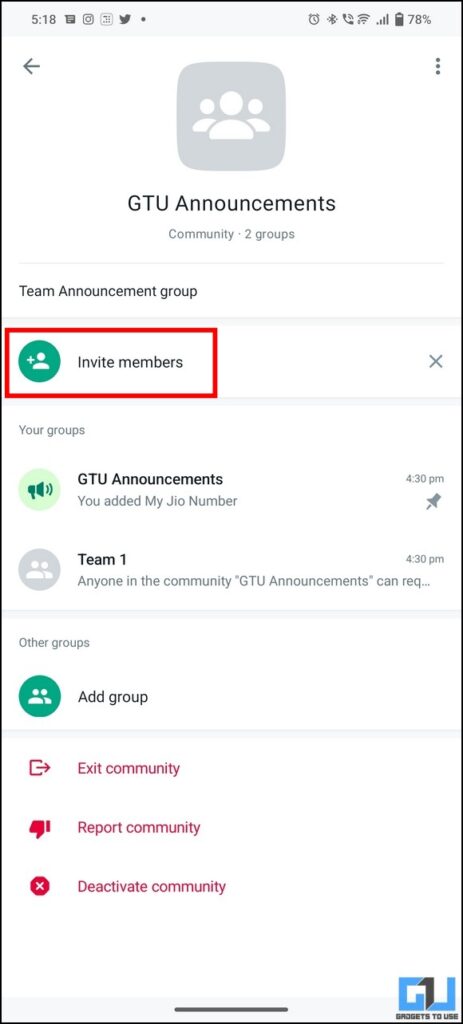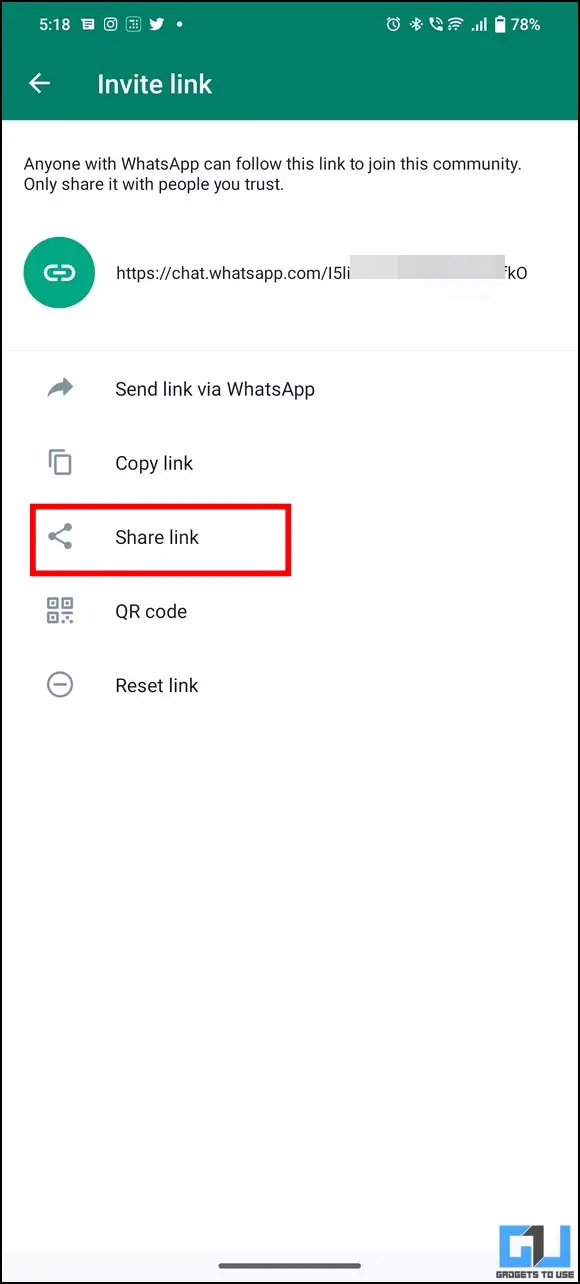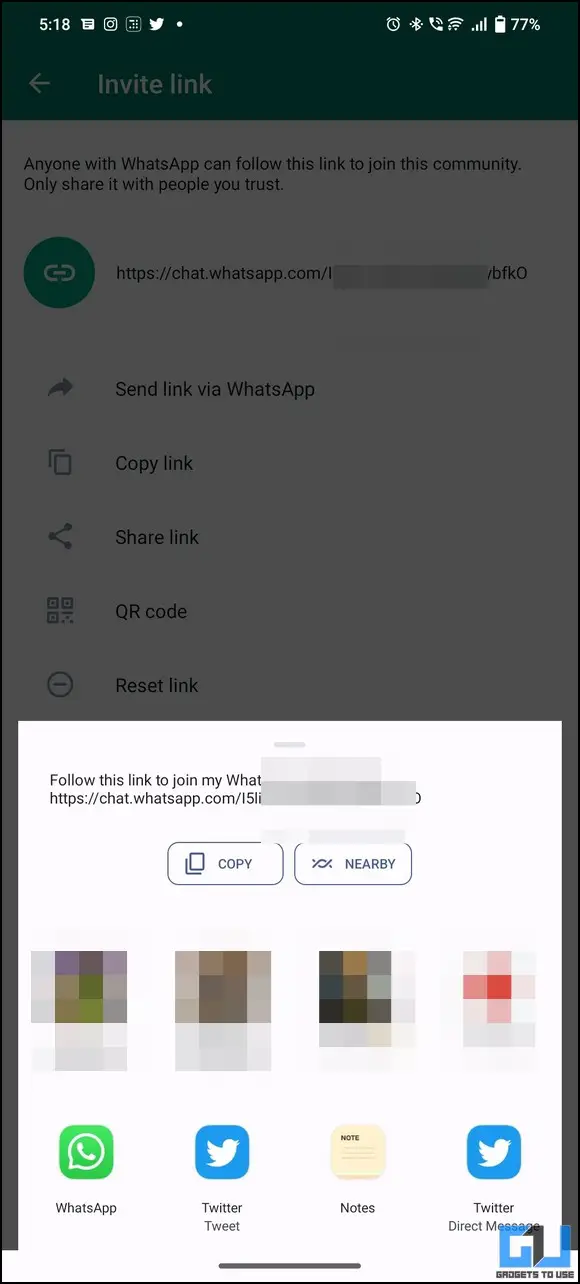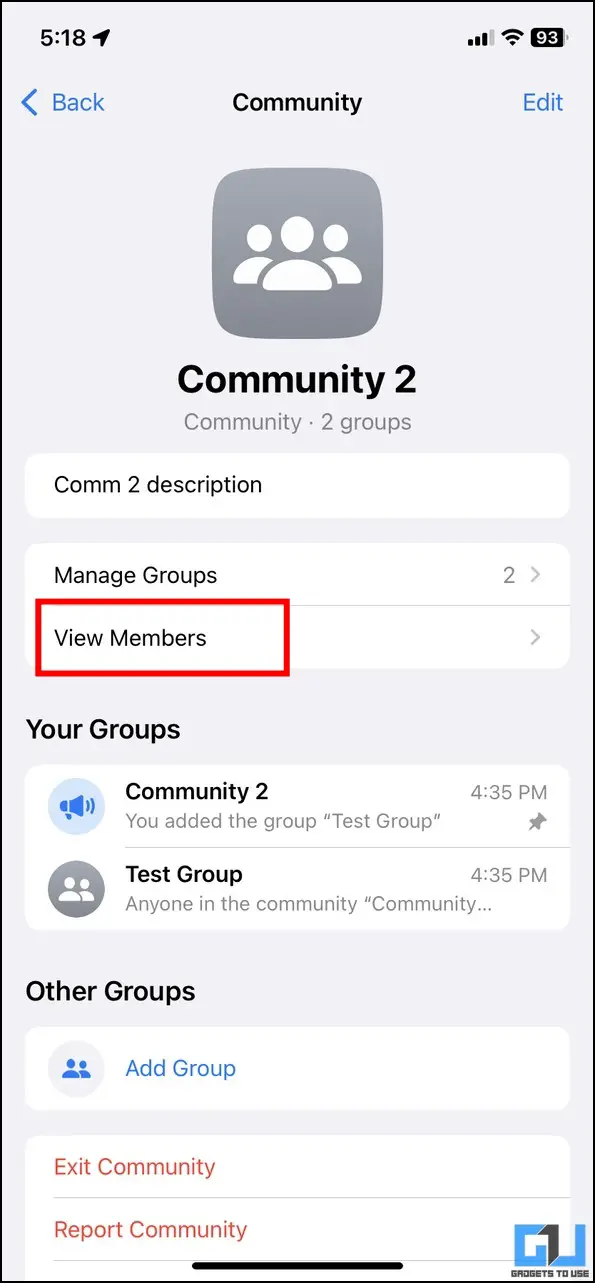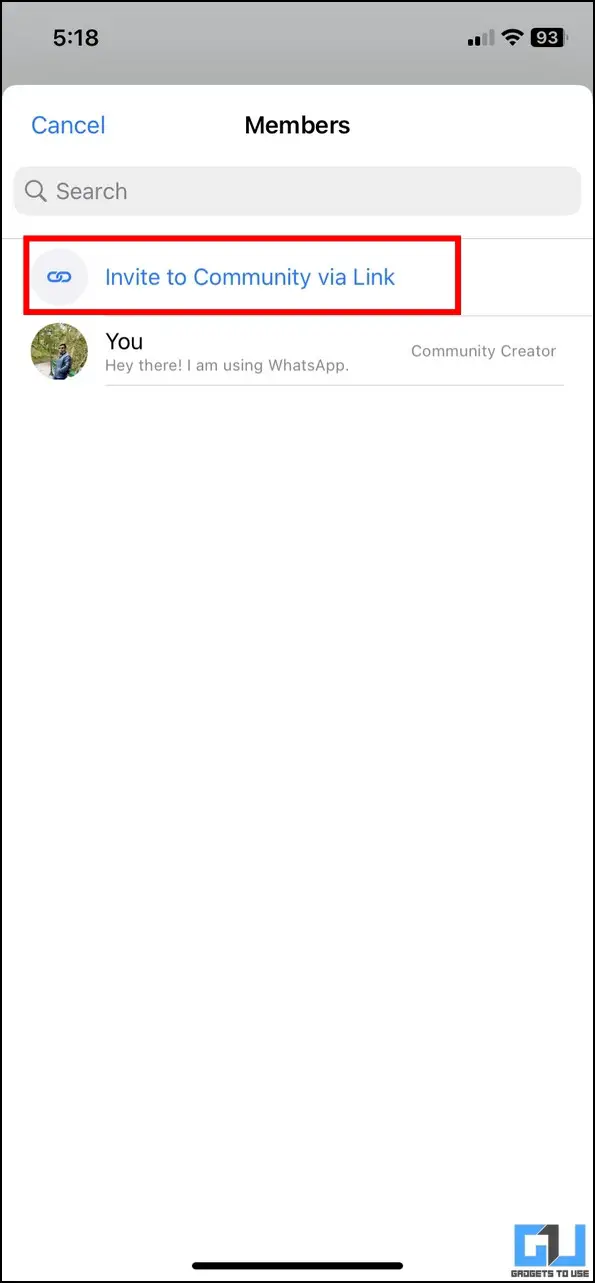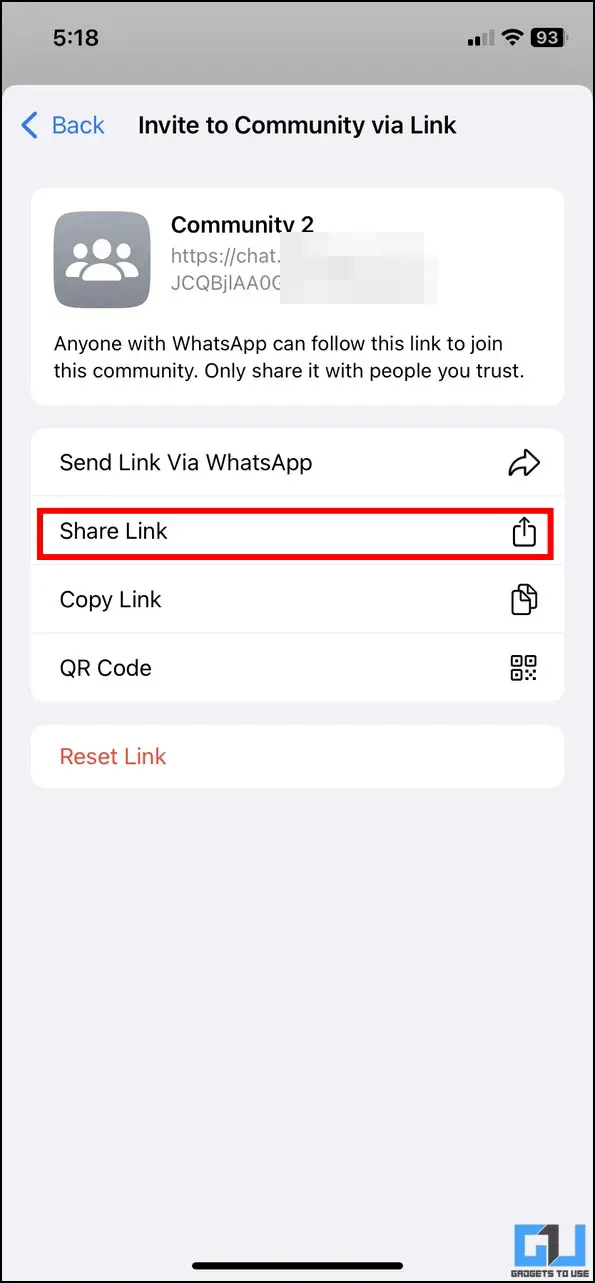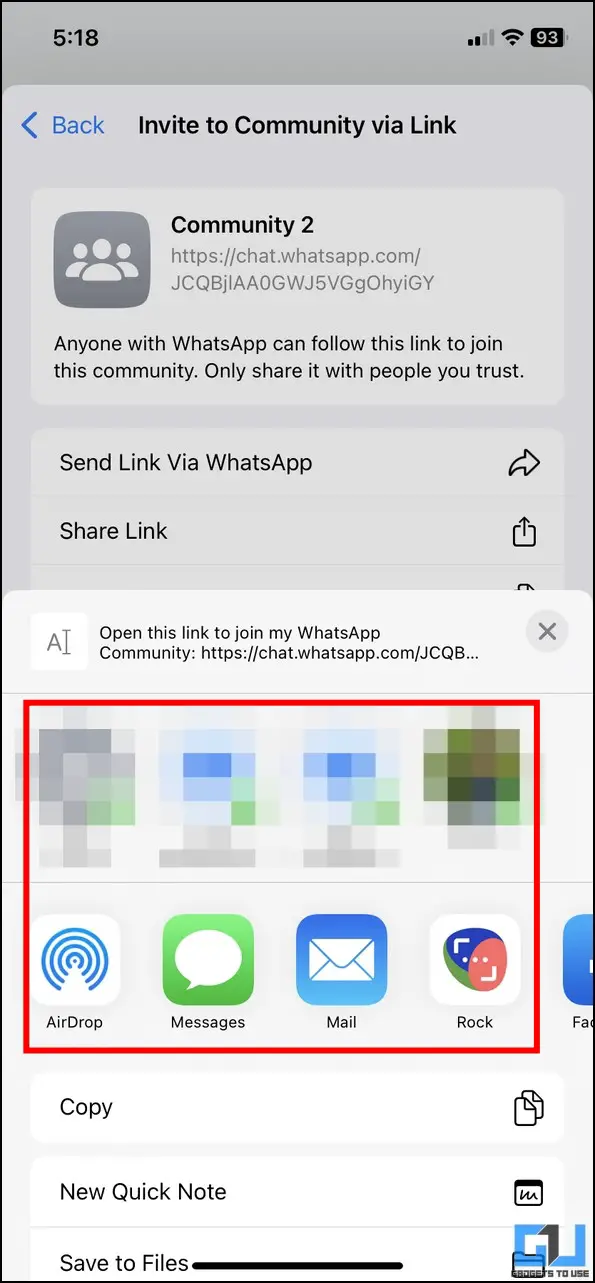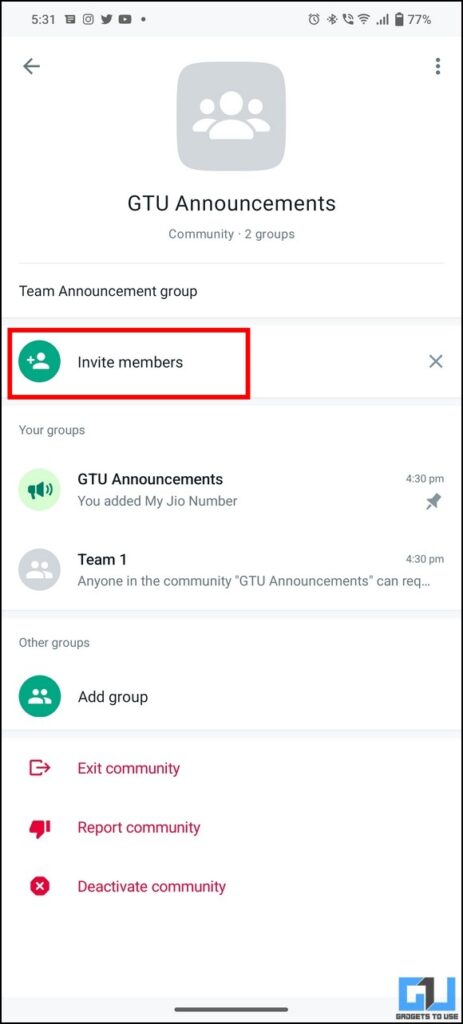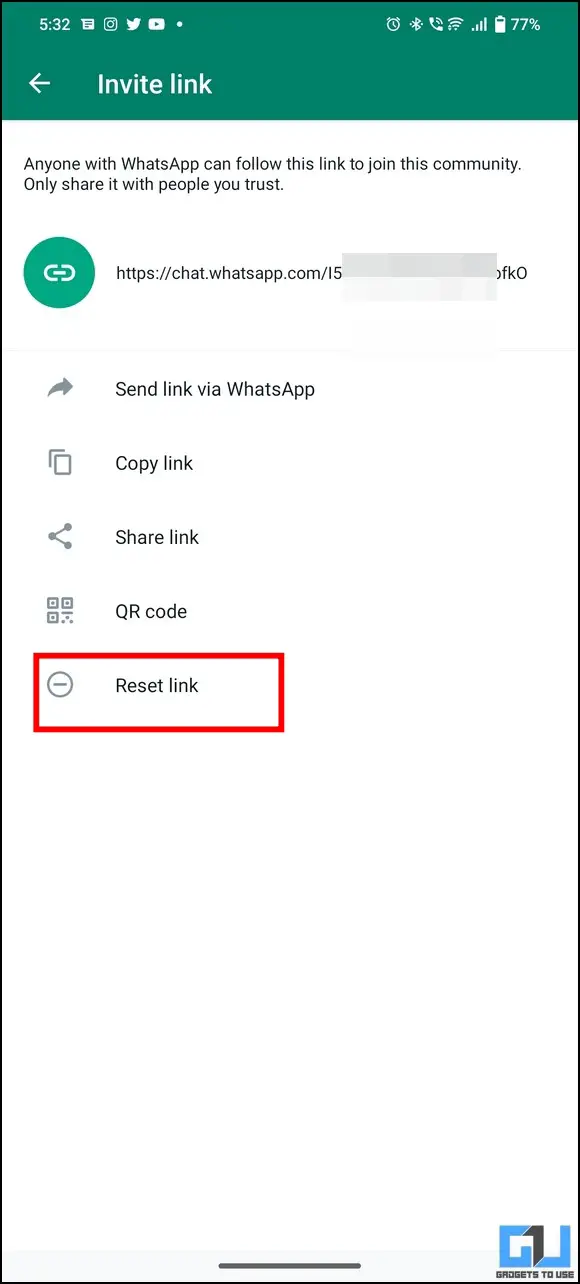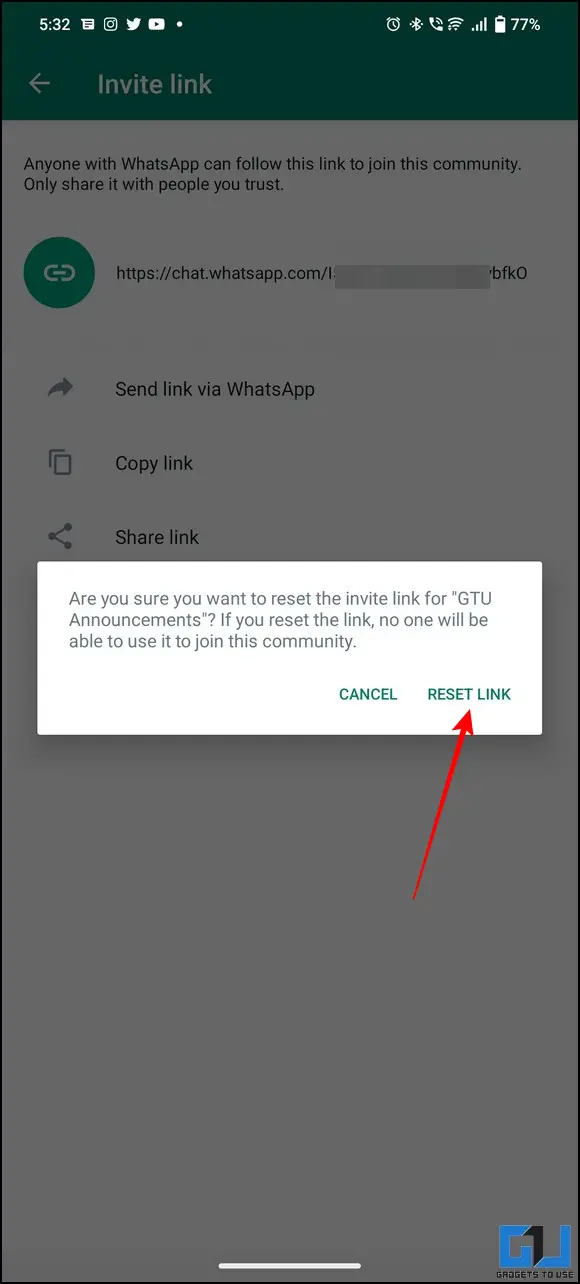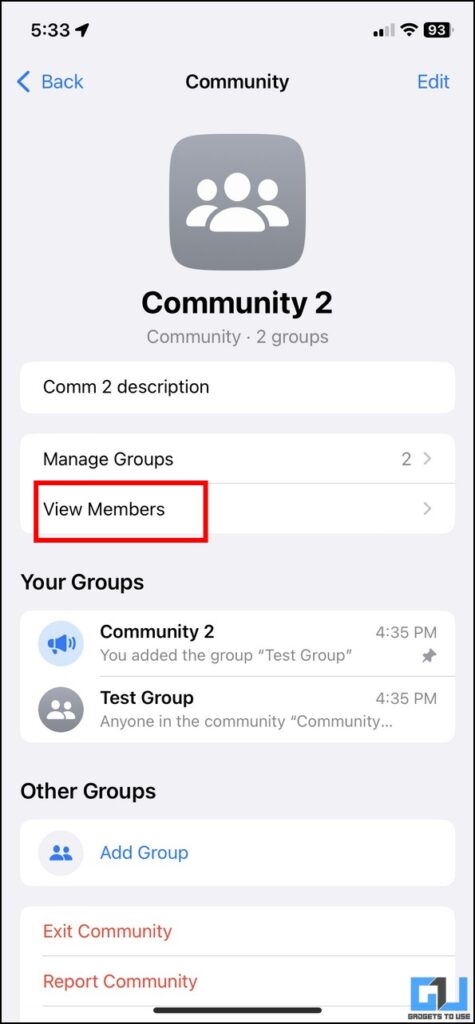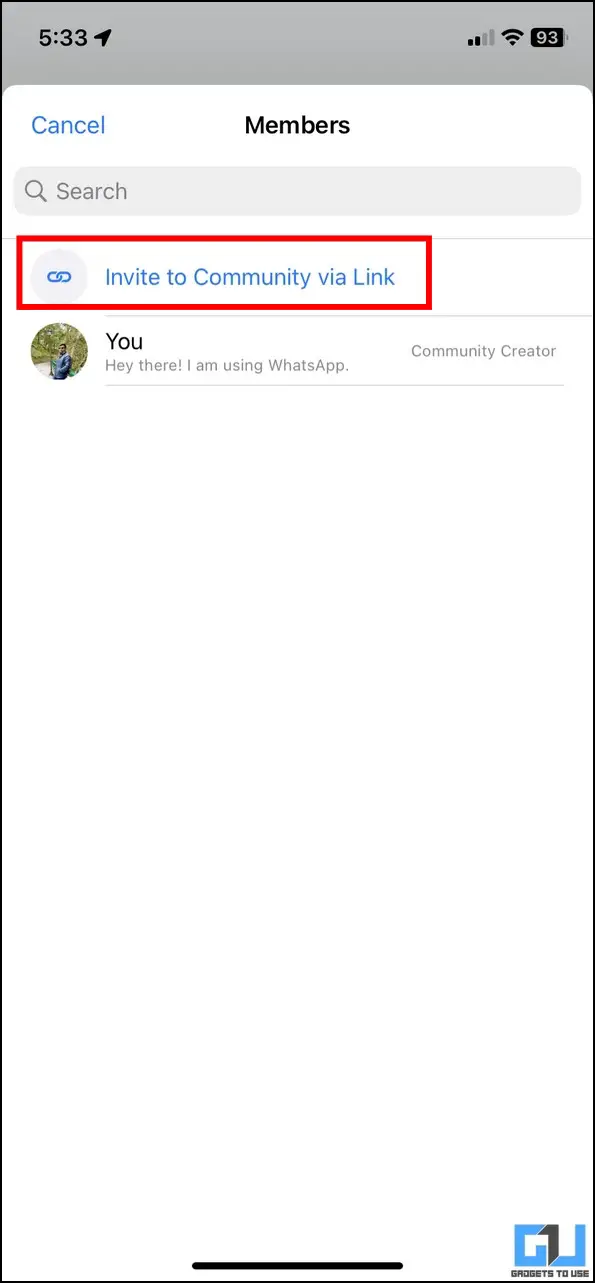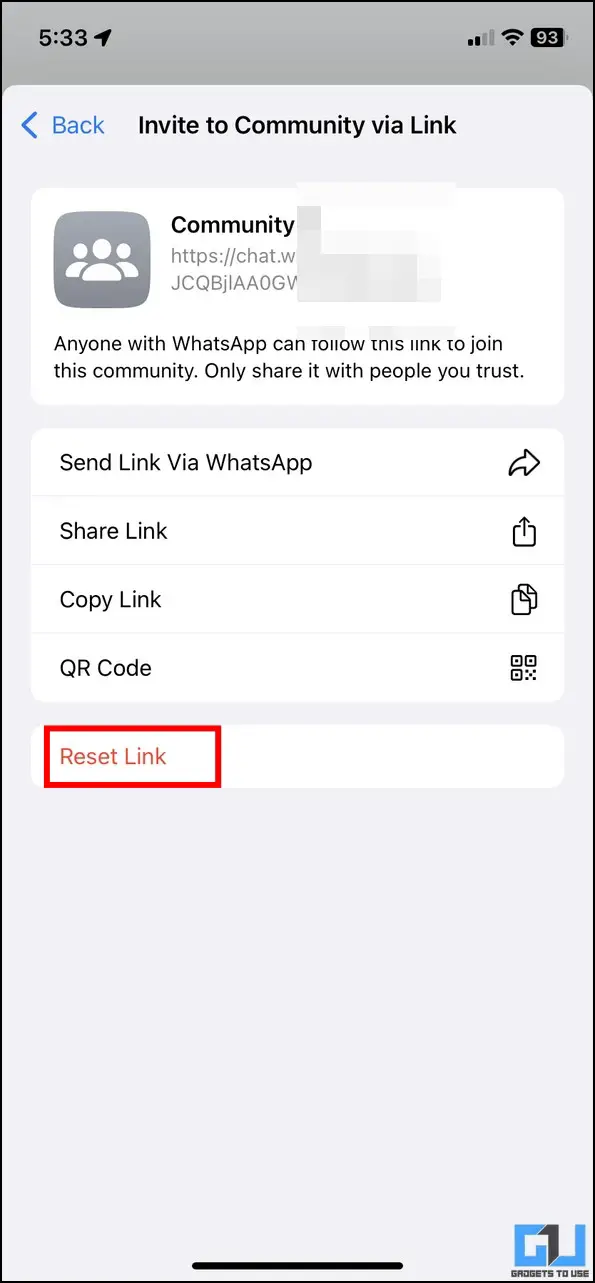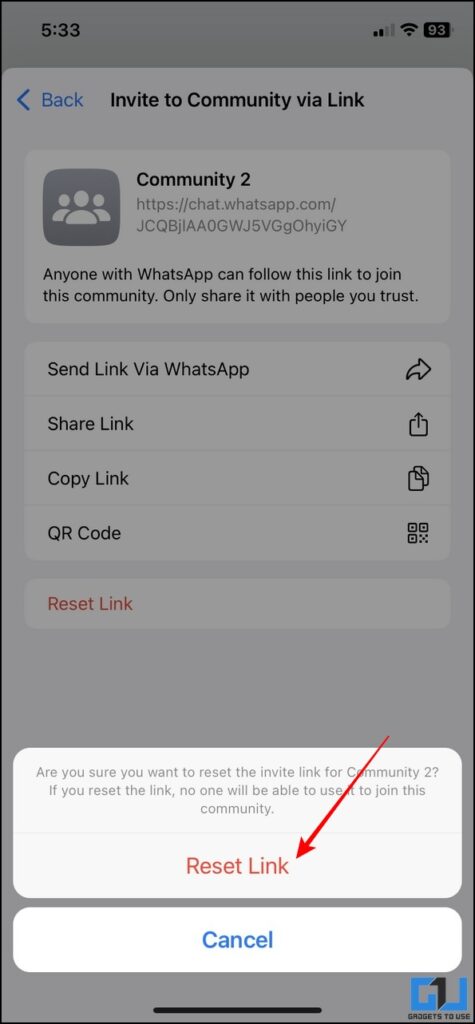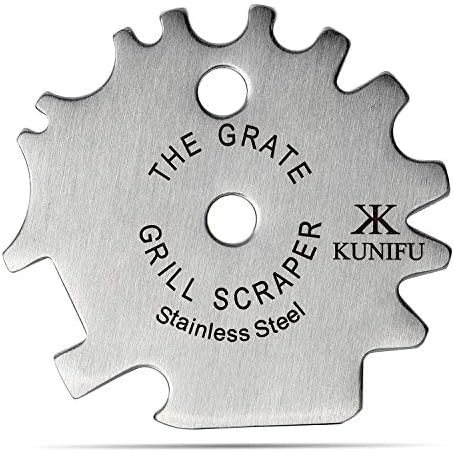5 Ways to Invite People to Whatsapp Communities (Android, iOS)
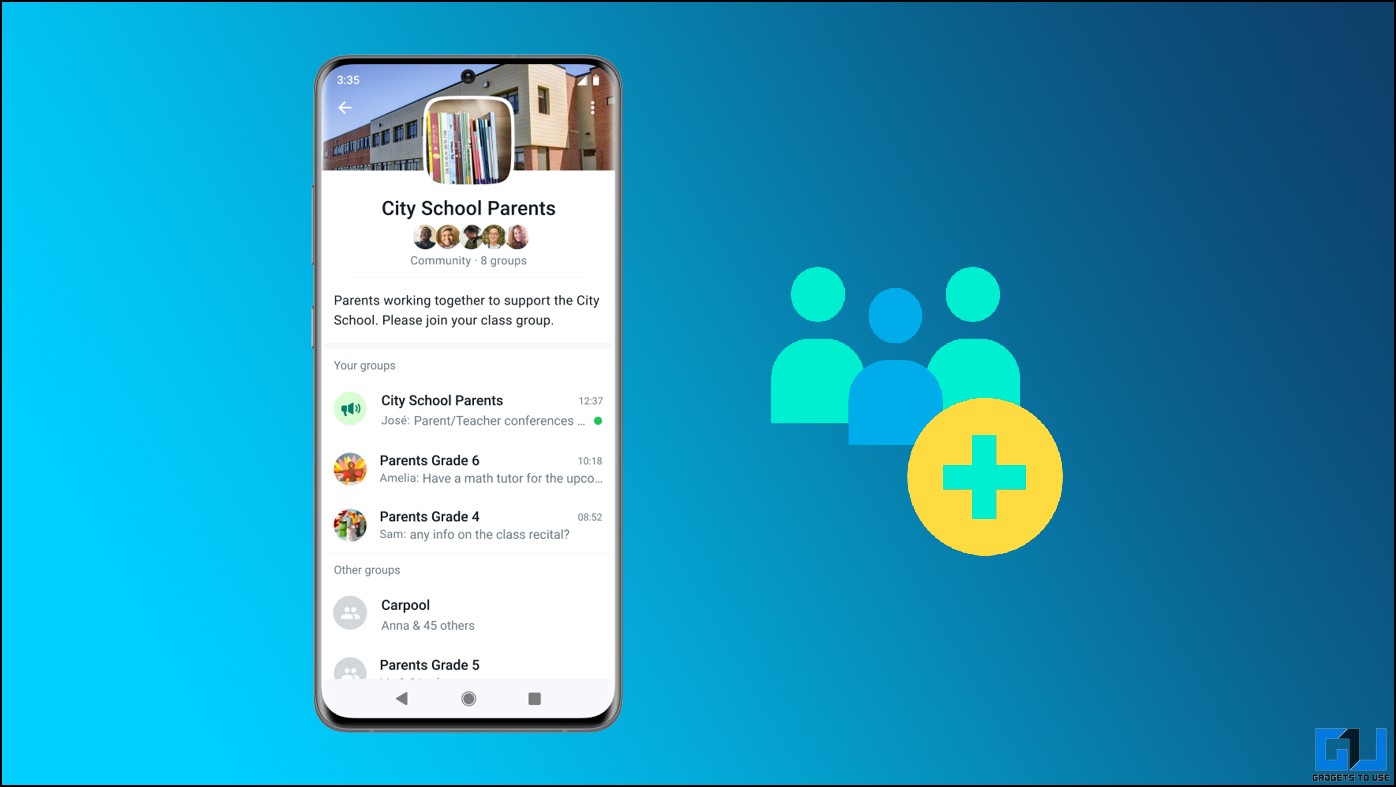
[ad_1]
The new WhatsApp Communities feature has revolutionized broadcasting announcements by organizing different WhatsApp groups under a single umbrella. To make the most out of it, you can invite multiple people to your community to keep them informed without worrying about sending messages individually. Today we’ll discuss multiple ways to invite people to WhatsApp Communities. Furthermore, you can learn to use one WhatsApp account on two smartphones.
5 Ways To Invite People To WhatsApp Communities on Android and iOS
We have detailed the five methods you can invite people to your WhatsApp community on Android and iPhone. So without any further adieu let’s get started.
Add WhatsApp Groups to Invite People to the Community
Adding existing WhatsApp groups is the easiest method of populating your newly created community. Once you add a group, all its participants will be added automatically to the announcement group making it easier for you to make large-scale communication. Here’s how you can add new groups to your WhatsApp community:
On Android
1. Open WhatsApp and switch to the Community tab to open your created community.
2. Next, press the Add Group option to add a new group.
3. You can either create a new group with your selective people or select an existing group using the Add Existing Groups option.
4. Finally, add your preferred group to the community. Once added, all the group participants will be instantly notified that they’ve joined your community announcement group.
On iOS
1. Switch to the Communities tab at the bottom and tap on your created community to configure it.
2. Next, tap on the Add Group option.
3. On the next page, you can choose from existing WhatsApp groups using Add Existing Groups button or create a new one.
4. Finally, pick your desired group to add to the community. Groups already added to your community will be greyed out from the list.
Invite People to Community through the WhatsApp Link
To invite other users to your community, WhatsApp offers the option to send the invite link via its app. Follow these easy steps to send the same:
On Android
1. Open your WhatsApp community and tap on the Invite Members option.
2. Next, tap on Send link via WhatsApp and choose your desired contacts and groups to send them an invite link as a new WhatsApp message.
On iOS
1. Open your WhatsApp community on iOS and tap on the View Members option.
2. Next, press the Invite to Community via Link option at the top.
3. Further, tap on Send Link via WhatsApp and choose your desired contacts and groups to send an invitation link.
Create QR Code to Invite People to WhatsApp Communities
Besides sending a community invite link, you can also create a QR Code for your WhatsApp community to help people join it by scanning the code. Here’s how you can create and share the same:
On Android
1. Open your WhatsApp community and tap on the Invite Members option.
2. Next, tap on QR Code to generate a new scannable code for joining your community.
3. Once generated, tap on the Share button at the top to send it to your friends via different apps.
On iOS
1. Tap the View Members button inside your community and press the Invite to Community via Link option.
2. Next, pick the QR Code option to generate a new QR Code for your WhatsApp Community.
3. Once created, tap on the Send button at the top to share it with desired apps and people.
Use the ‘Copy and Share’ Method
If you wish to grab the invite link for your WhatsApp community to share on different social media platforms, you can copy and share it manually using these easy steps:
1. On Android, open your WhatsApp community and tap on the Invite Members option.
2. Next, tap the Copy Link button to copy the invite link to your community.
3. Finally, open your desired social media app and paste the copied URL to allow viewers to join your WhatsApp community using the link.
4. Similarly, on iOS, expand the View Members option and tap ‘Invite to Community via Link‘.
5. Finally, press the Copy Link button and share it on your desired app to spread the word.
Share Community Link using in-App Options
Besides copying and sharing the link manually, you can always use in-app options to share the invite link of your WhatsApp community. Here’s how:
1. On Android devices, open your WhatsApp community and press the Invite Members option.
2. Next, tap on Share Link and pick your desired apps and contacts to share the invite link.
3. Similarly, on iOS, navigate to View Members> Invite to Community via the Link
4. Press the Share Link option to send the community invite link to desired applications and people.
Bonus Tip: Reset the Community Invite Link
Resetting a community link is good if you don’t want unnecessary people to join it. Conversely, if you’ve accidentally sent a link to different WhatsApp groups and people, you can reset the community link to prevent other users from joining it. Here’s how you can achieve the same:
1. Open your community WhatsApp group on Android devices and tap on the Invite Members option.
2. Next, tap on the Reset Link option and reset the join link by pressing the ‘Reset Link‘ button.
3. Similarly, on iOS devices, tap on View Members inside the WhatsApp Community.
4. Next, tap on the Invite to Community via Link option and press the Reset Link button.
5. Confirm resetting your community invite link by pressing the Reset Link button.
FAQs
Q: How to create the WhatsApp Communities Join Link?
A: Follow the methods listed in this explainer to create and share a new WhatsApp Community Join link.
Q: WhatsApp Communities VS Groups: What’s the Difference?
A: Contrary to Groups, WhatsApp Community is a bigger entity that houses several groups to make large-scale communication much faster. For more details, refer to our WhatsApp Community guide linked at the beginning of this explainer.
Q: What happens when you become part of a WhatsApp Community?
A: Once you become part of a community, you will be added to its announcement group, hence, receiving new community messages on your account.
Wrapping Up: Let More People Hear your Announcements!
That’s all for the different ways to invite people to your WhatsApp Communities. If you find this guide helpful, hit the Like button and share it with your friends to help them expand their reach for community announcements. Stay subscribed to GadgetsToUse and keep revisiting for more productive guides.
You might be interested in the following:
You can also follow us for instant tech news at Google News or for tips and tricks, smartphones & gadgets reviews, join GadgetsToUse Telegram Group or for the latest review videos subscribe GadgetsToUse YouTube Channel.
[ad_2]
Source link