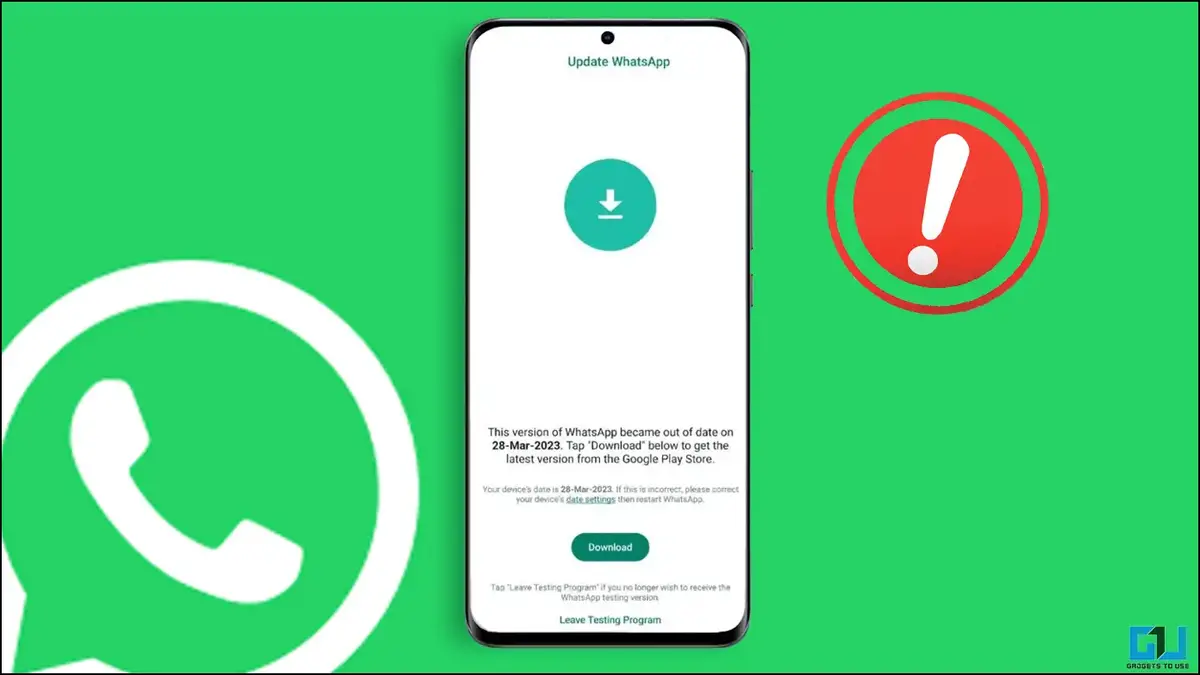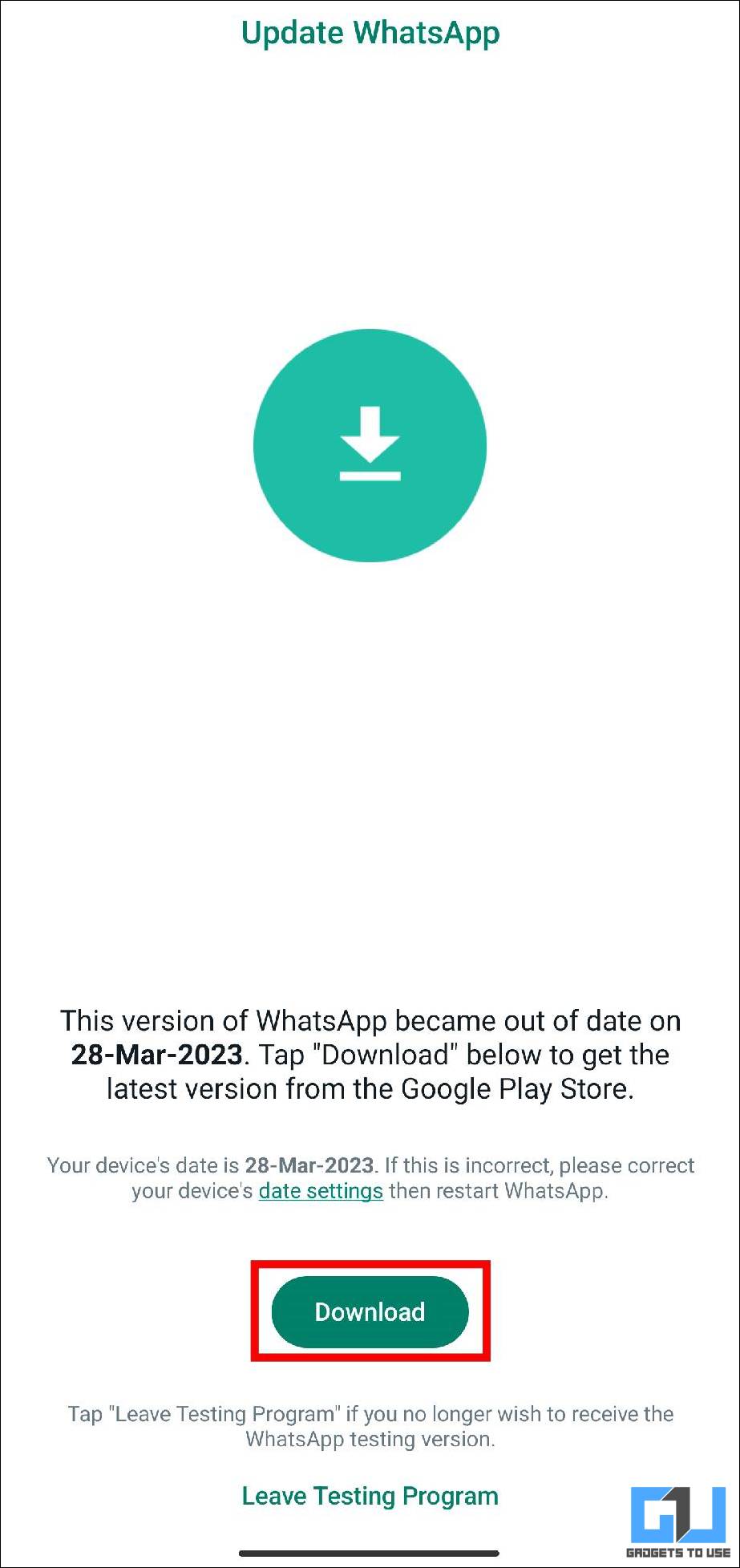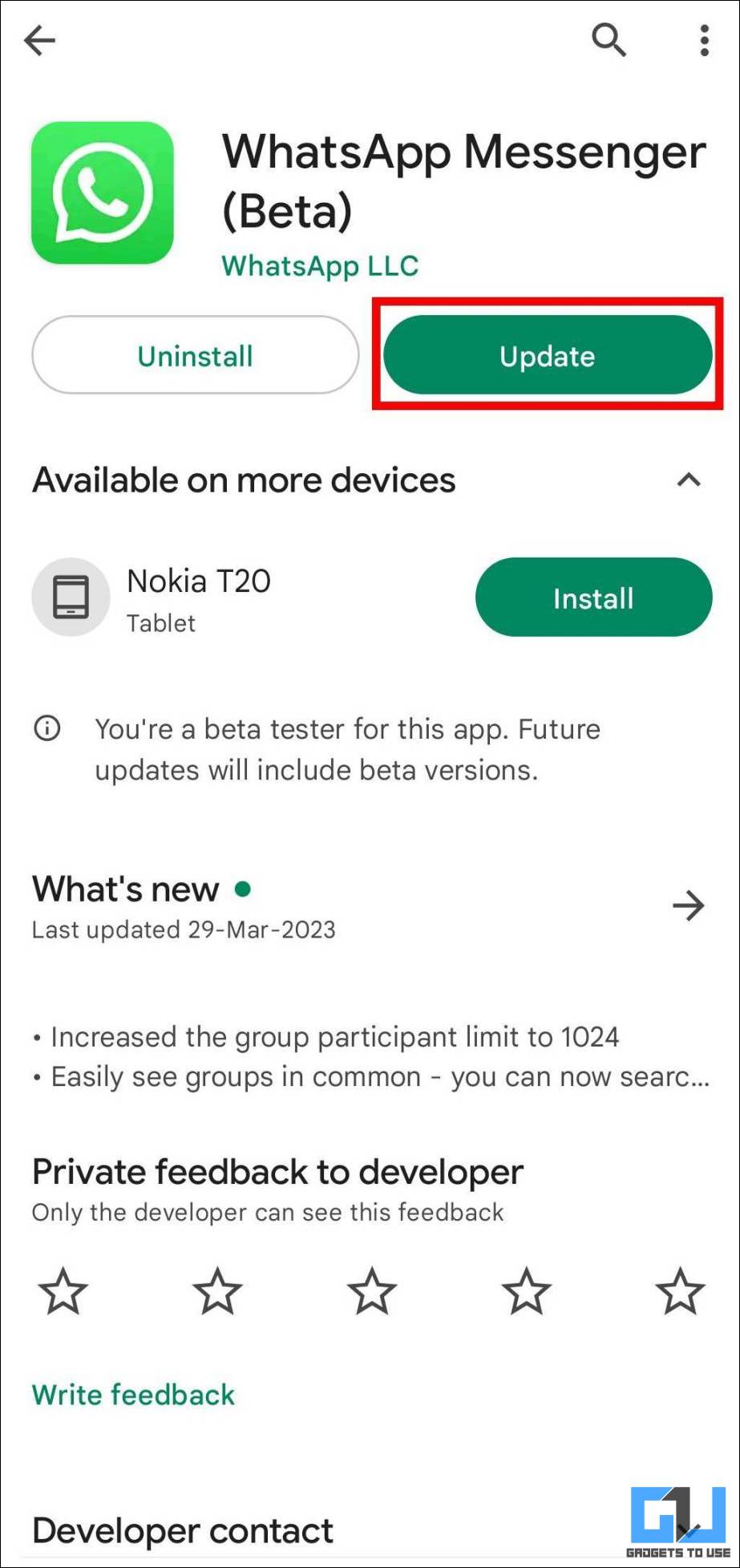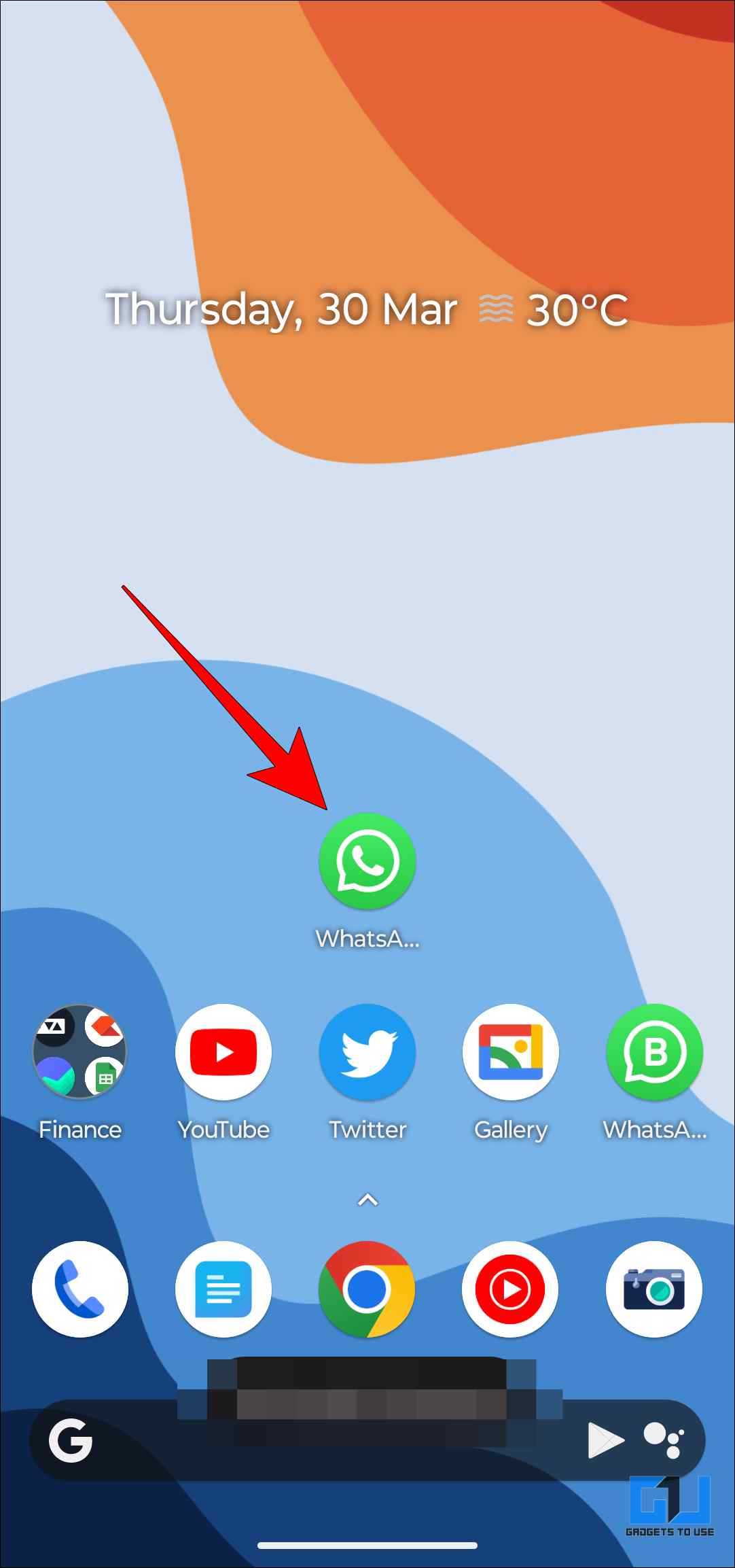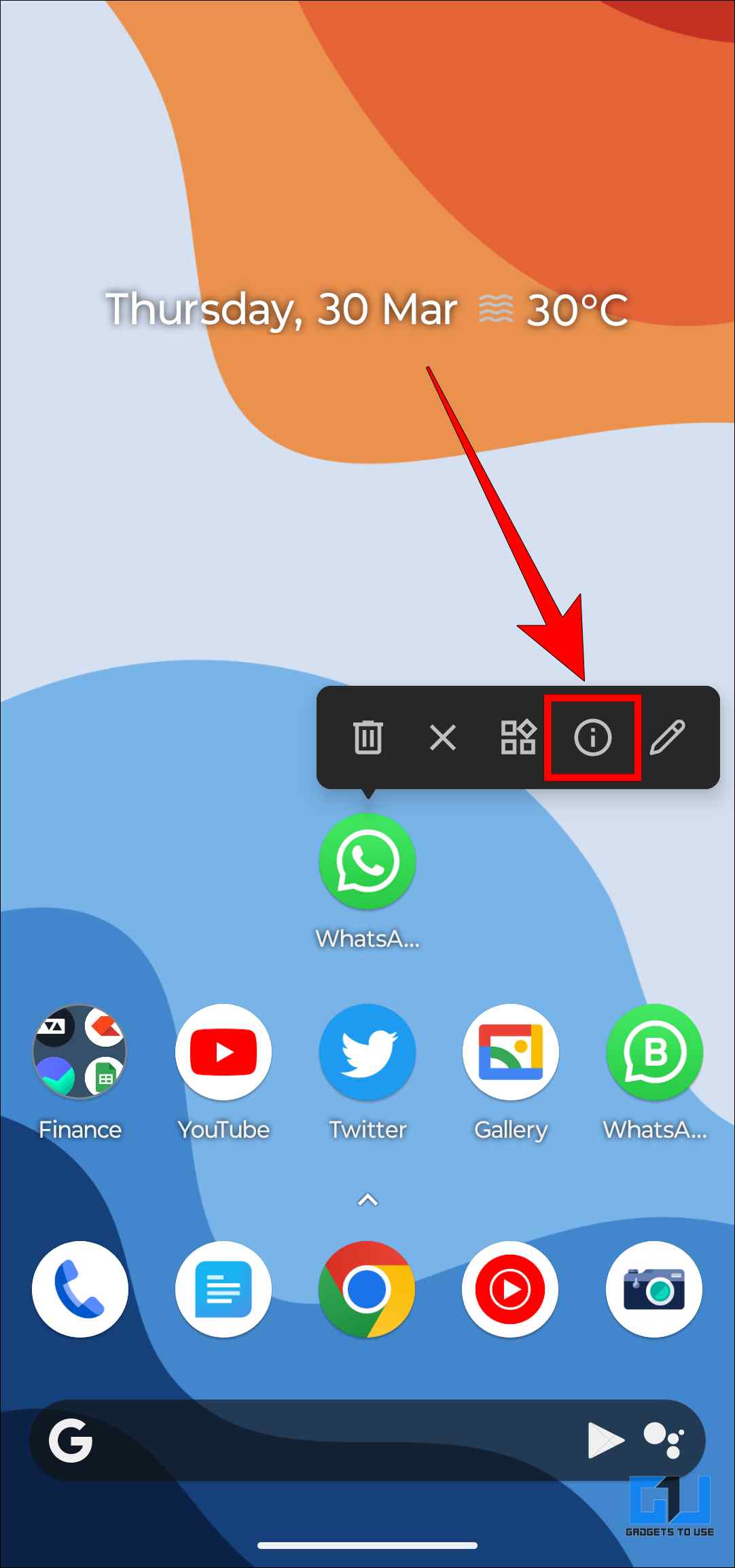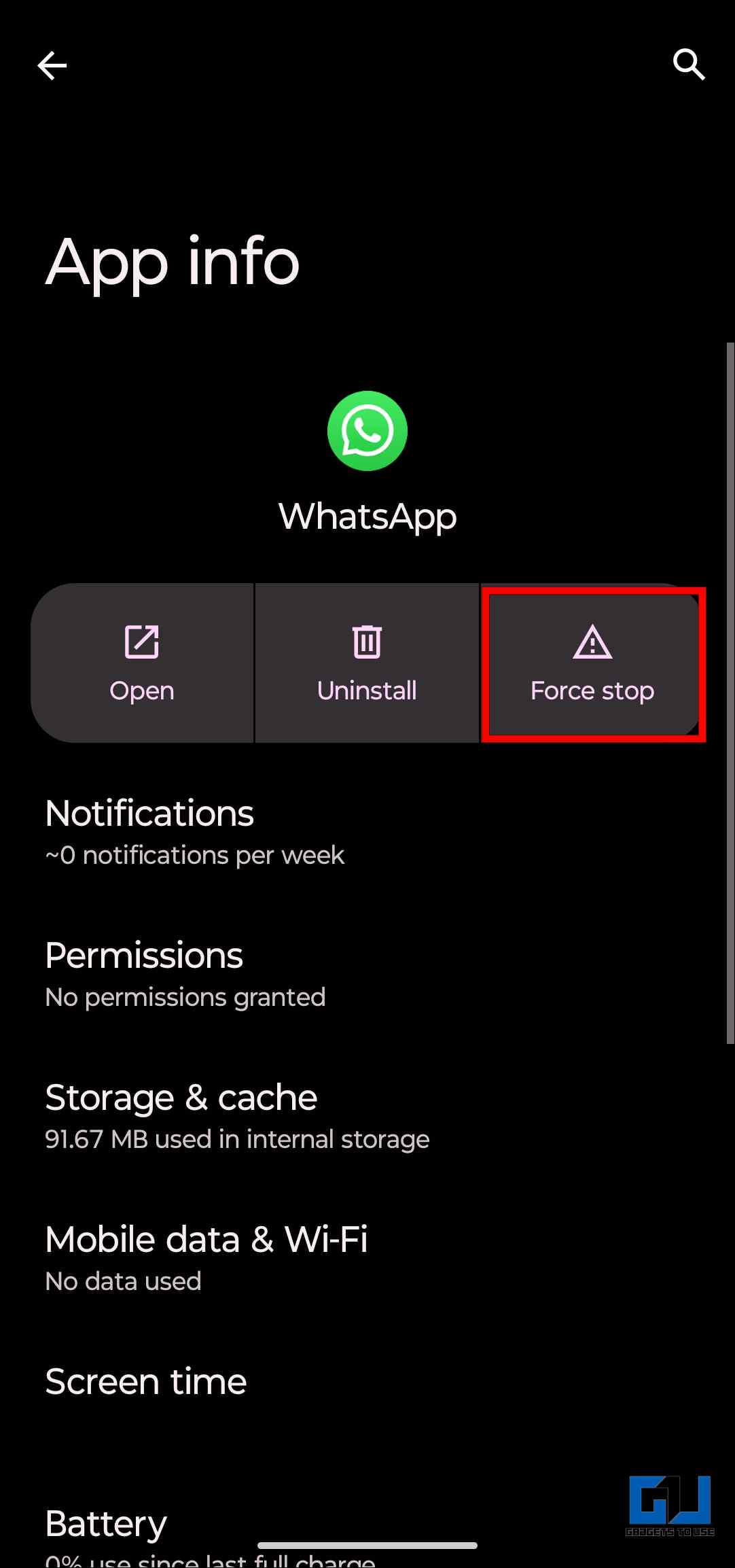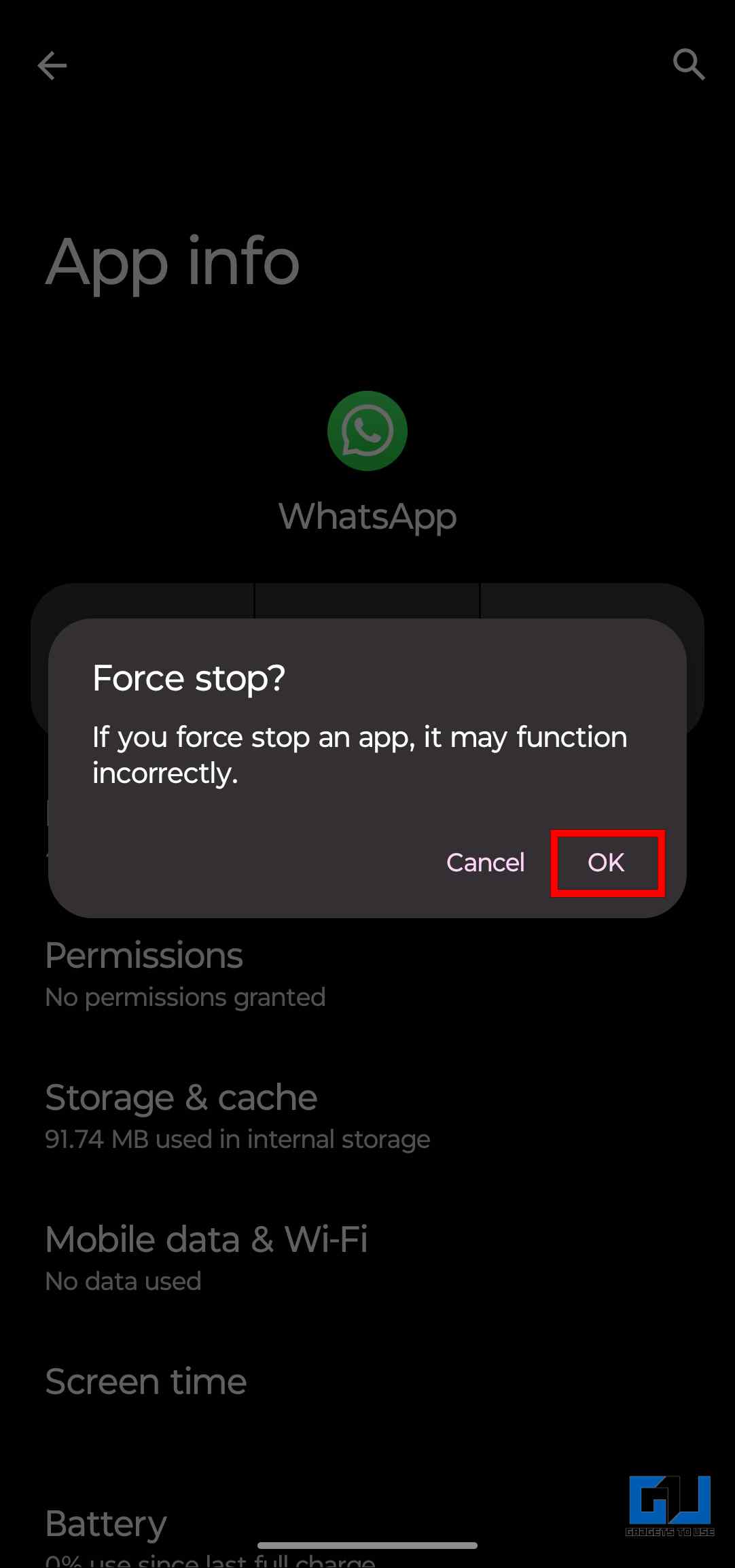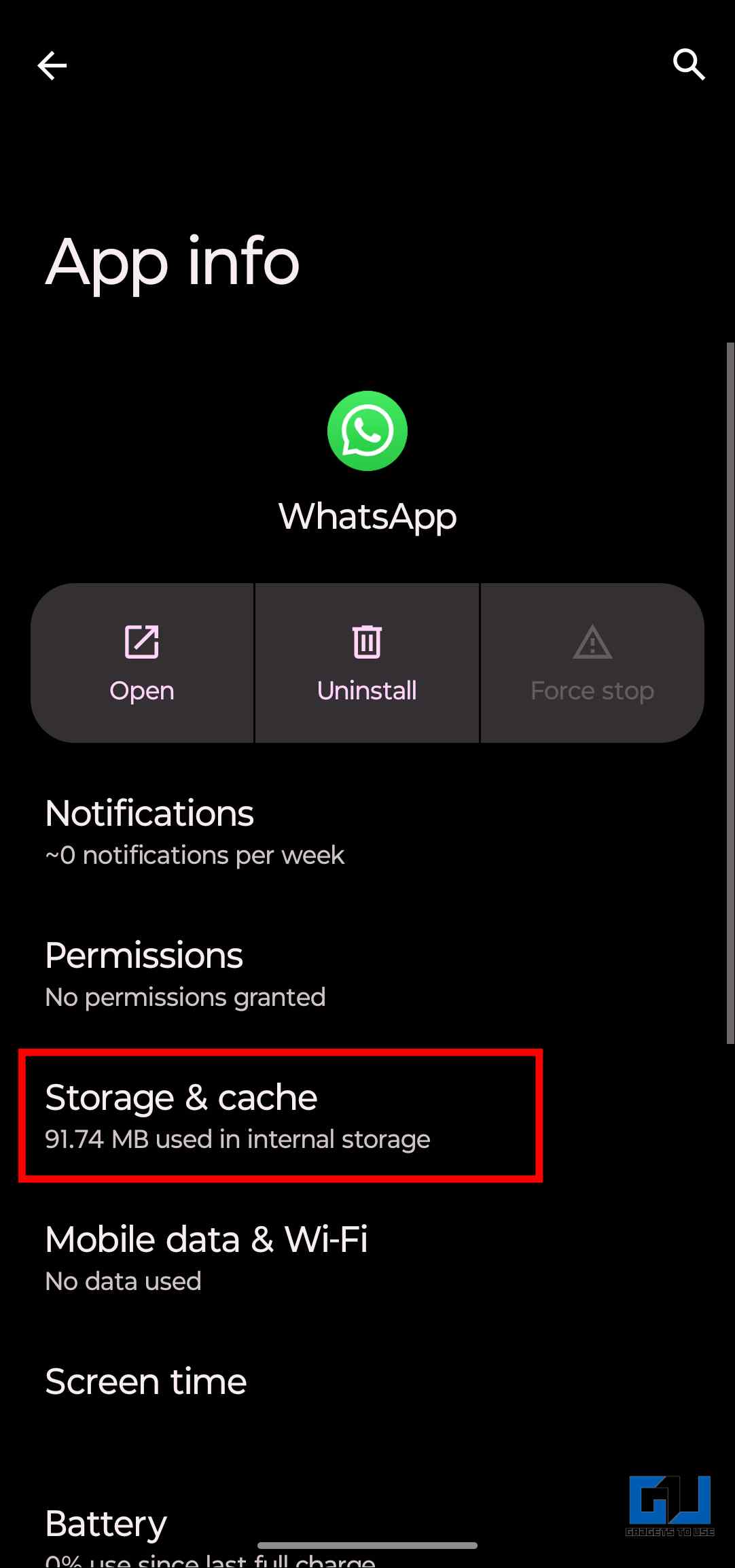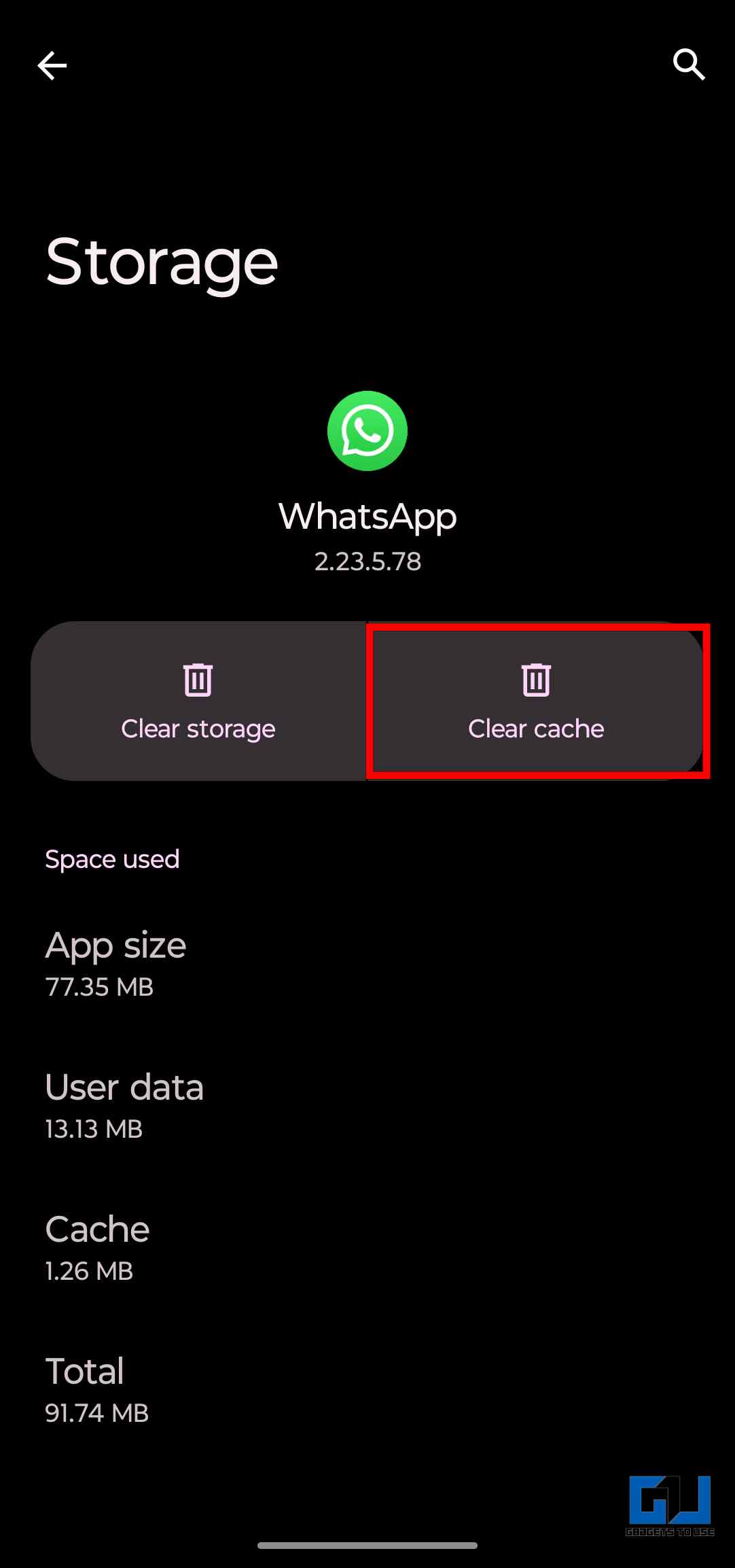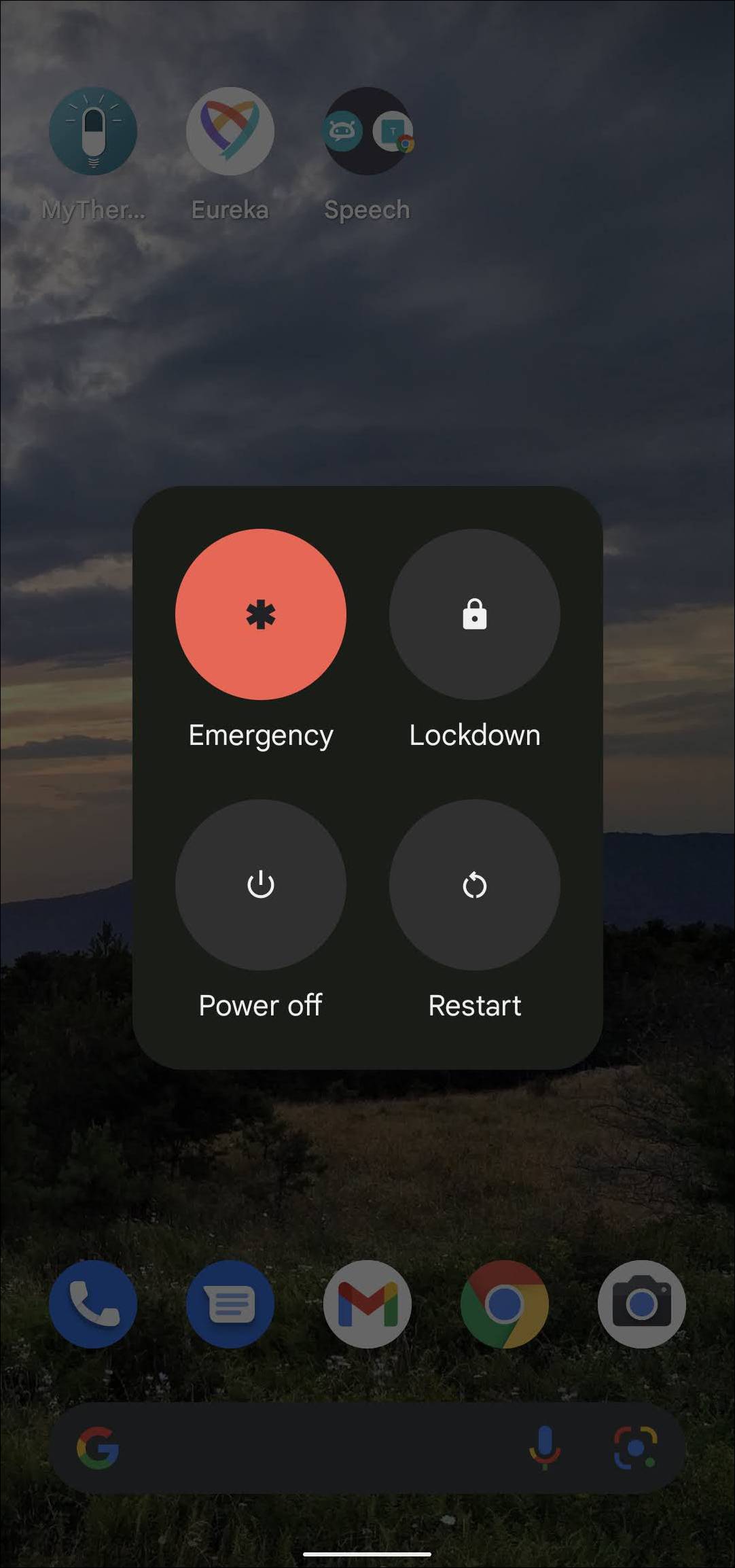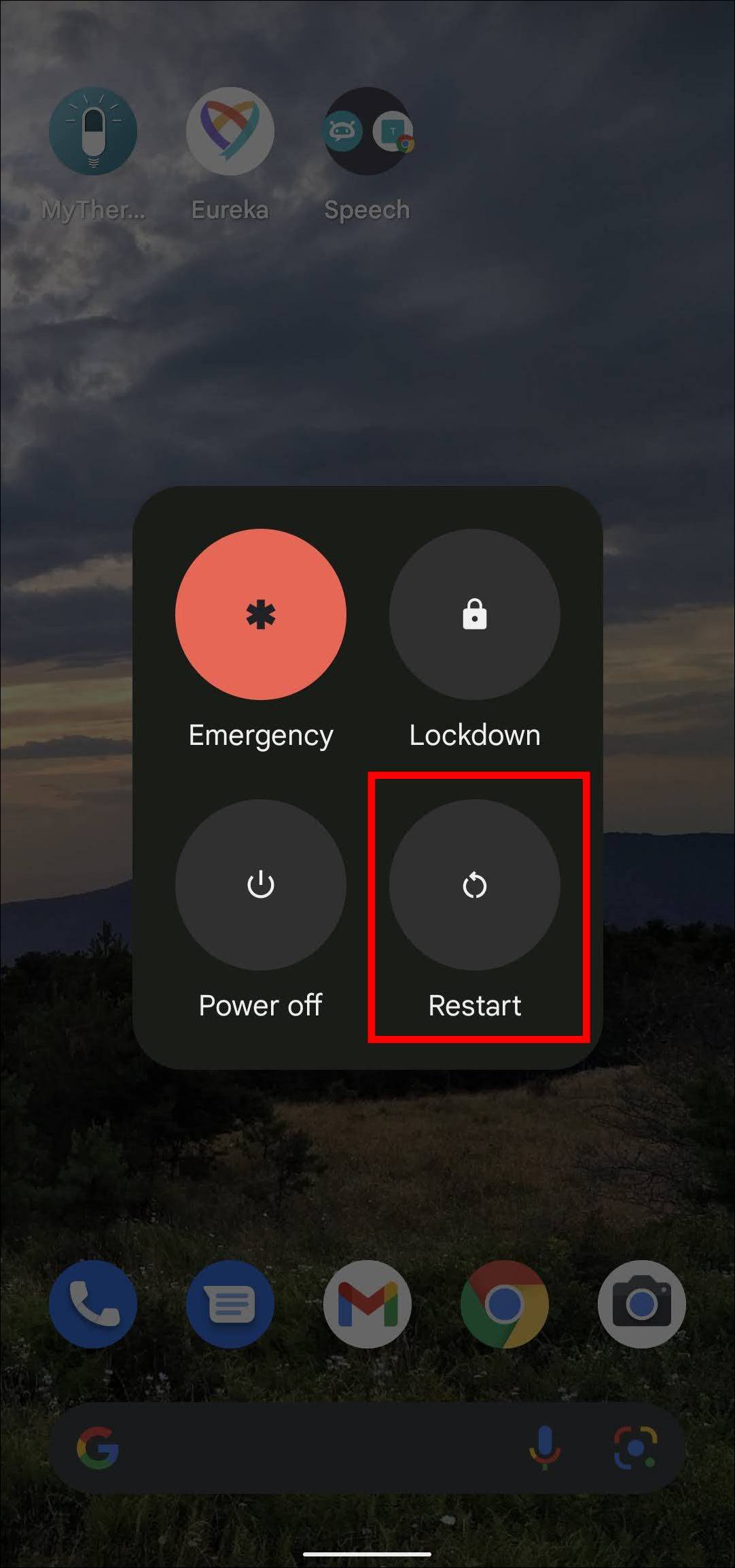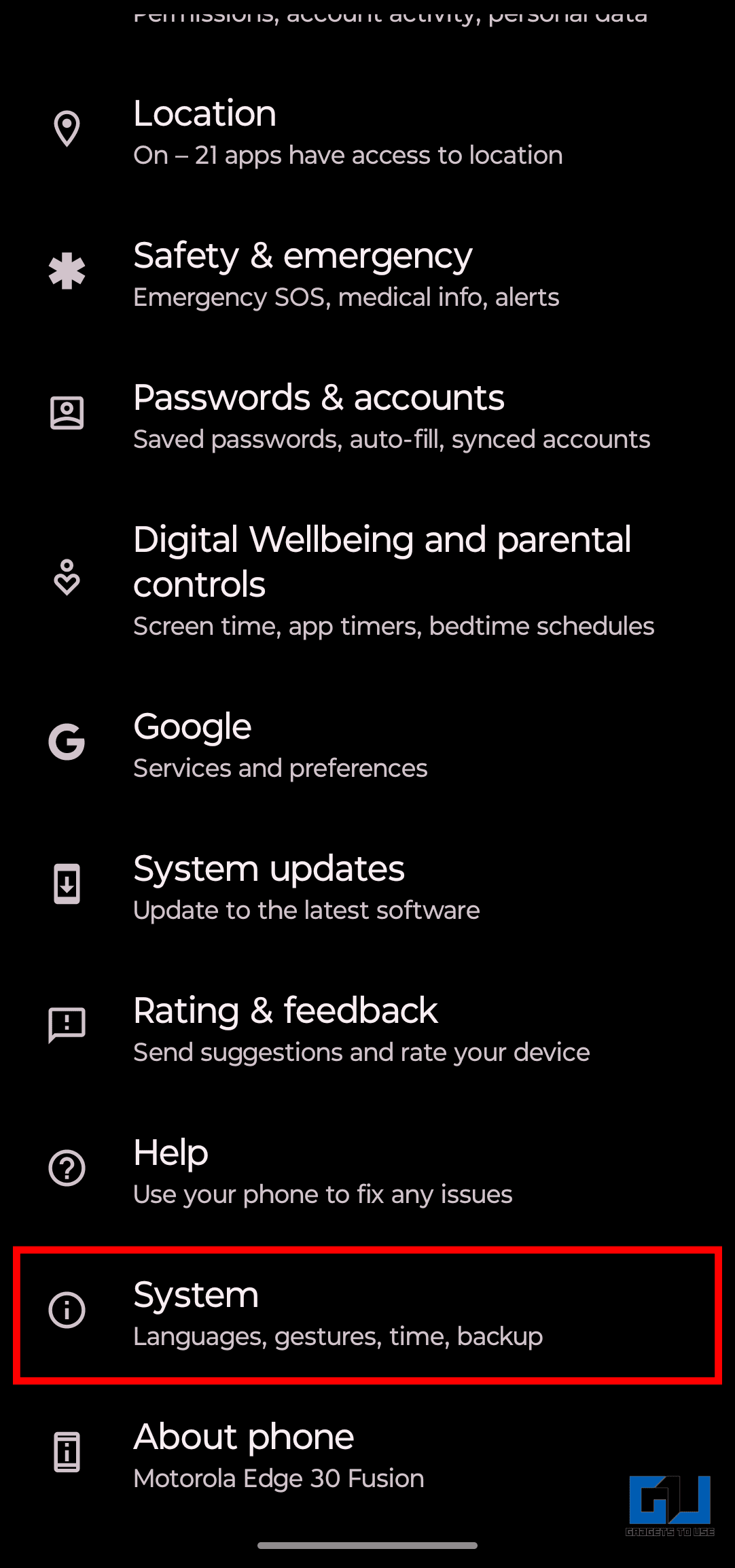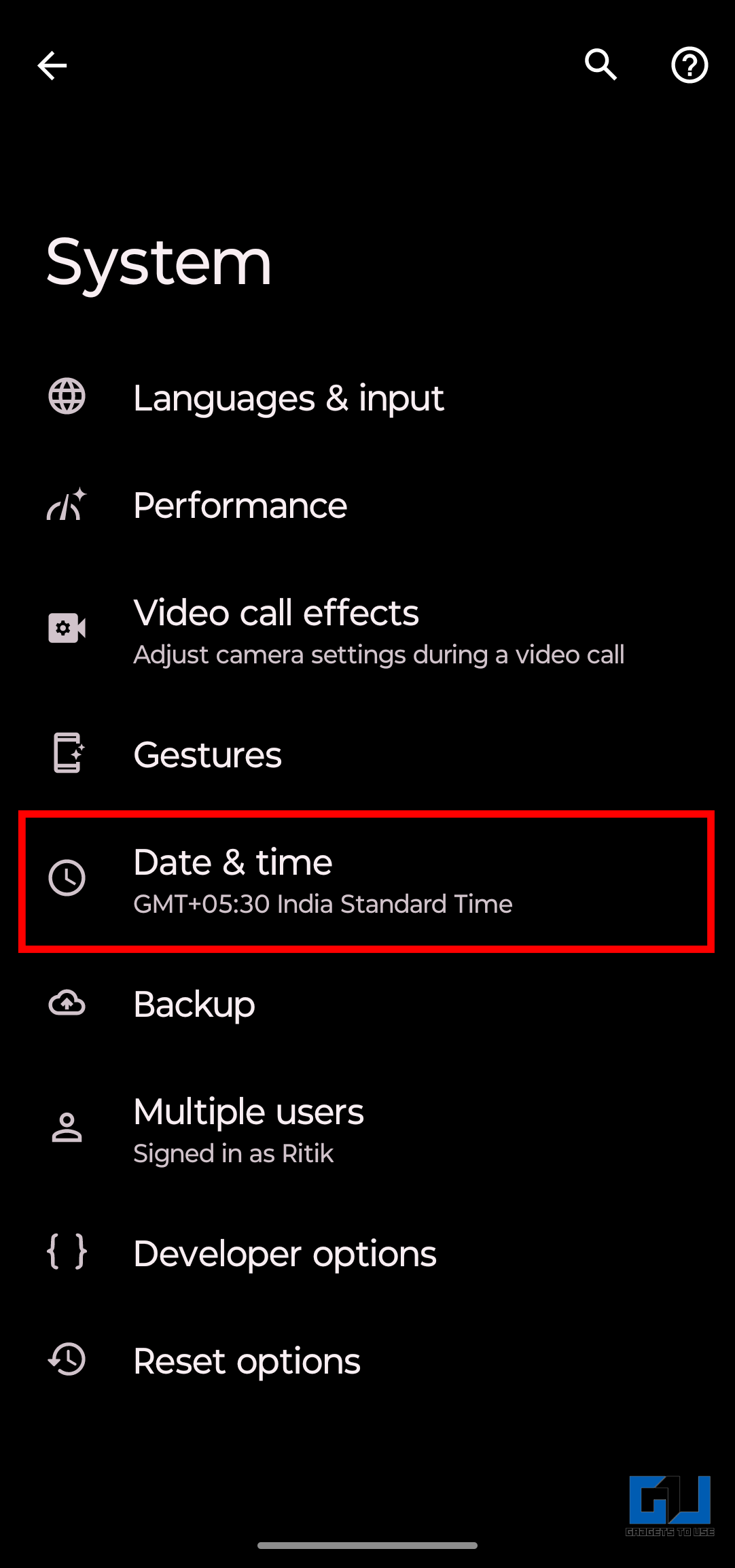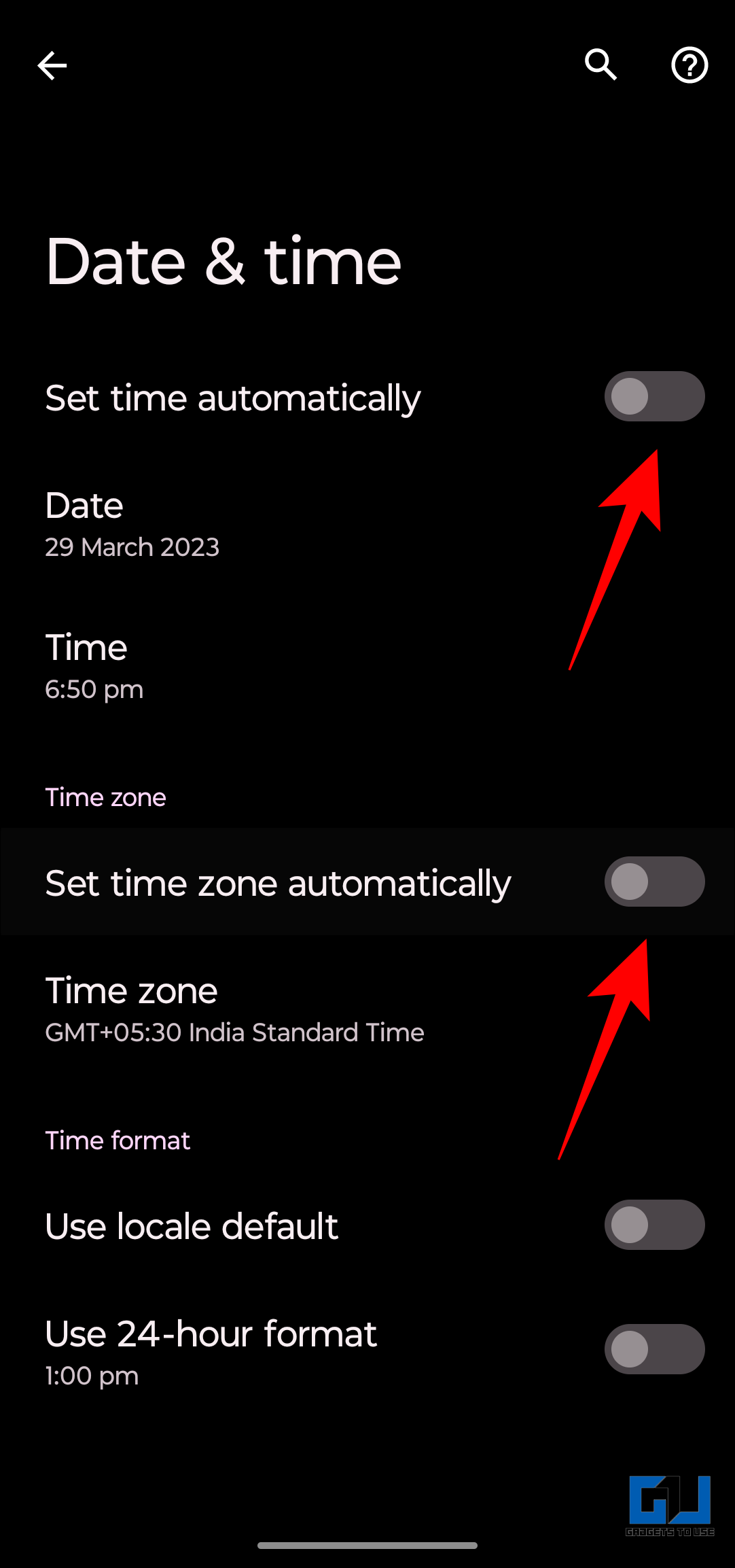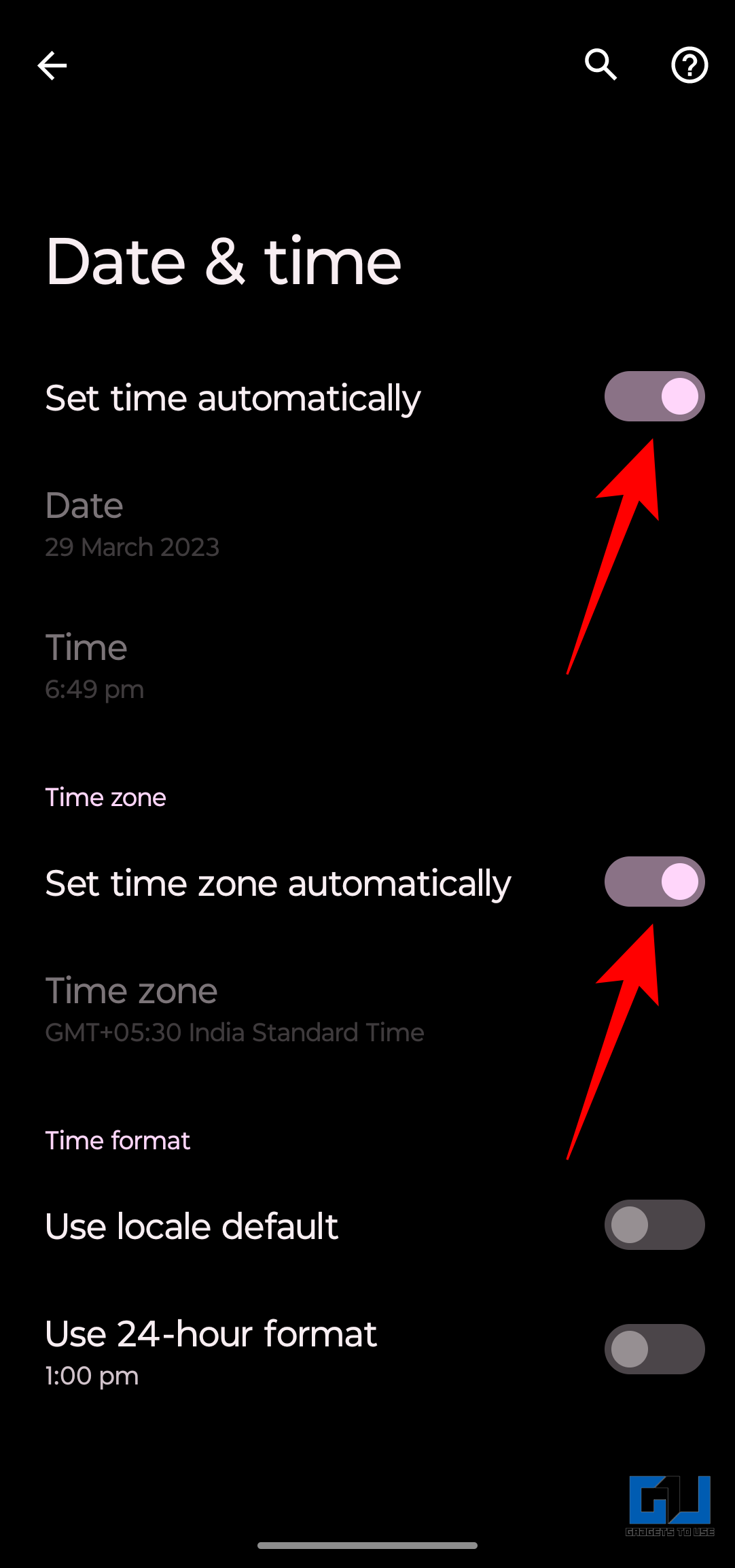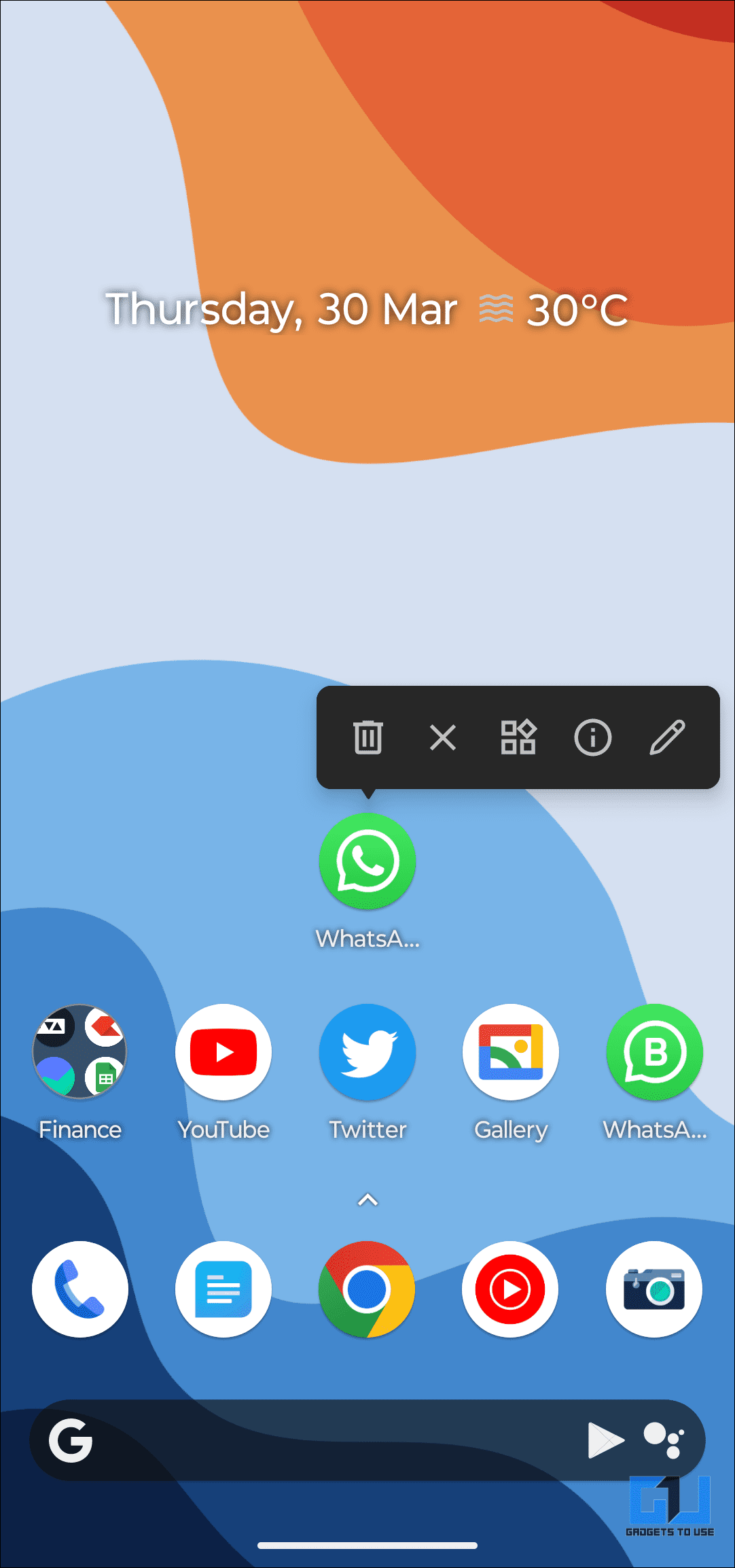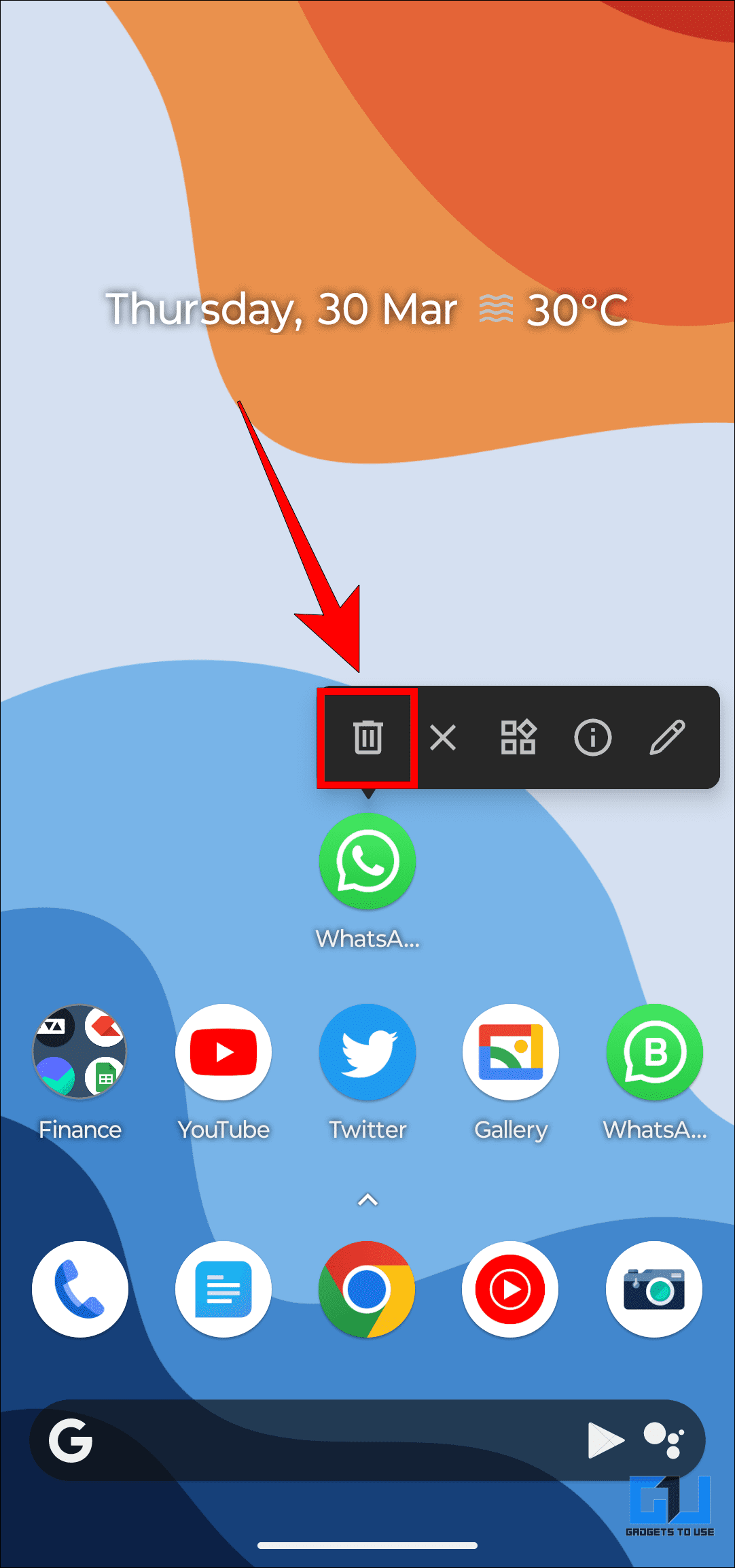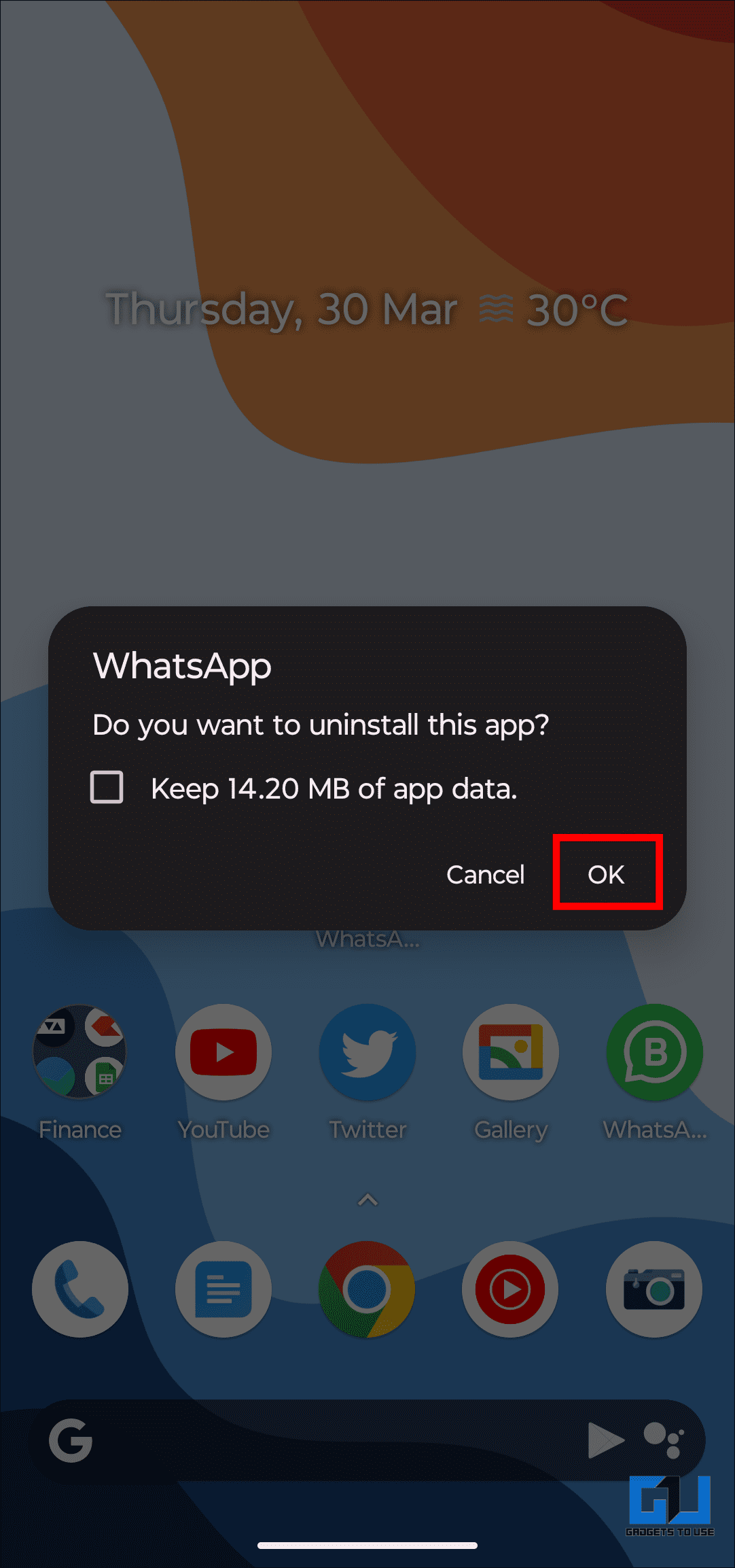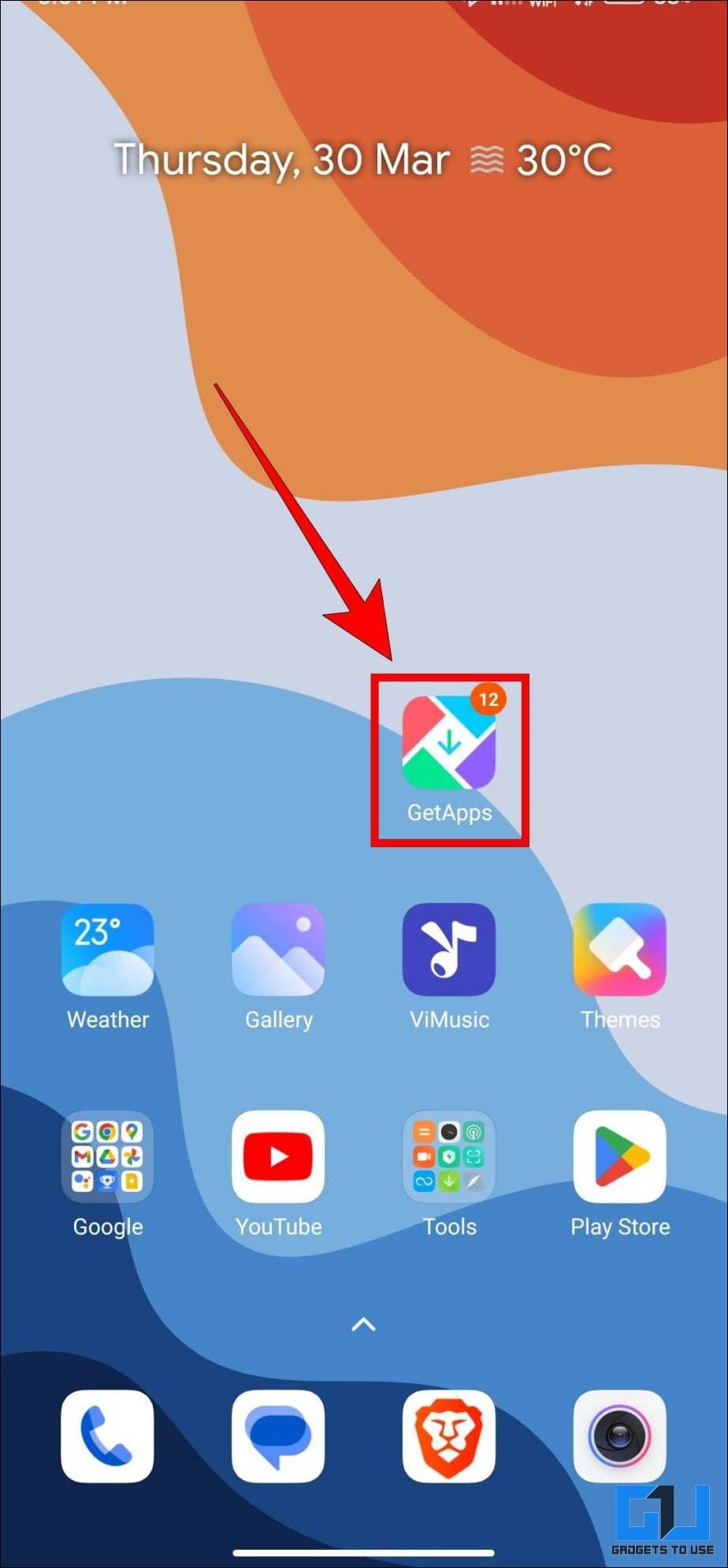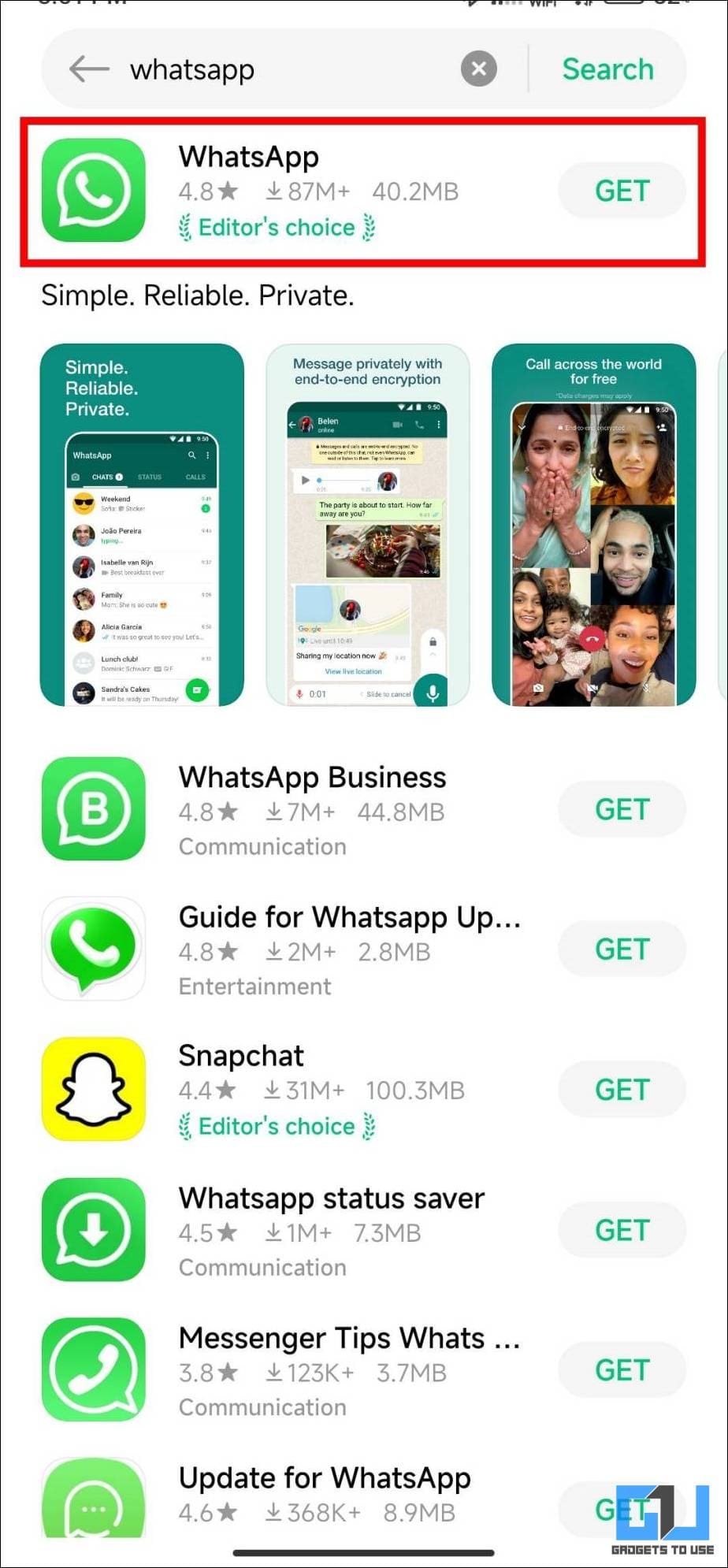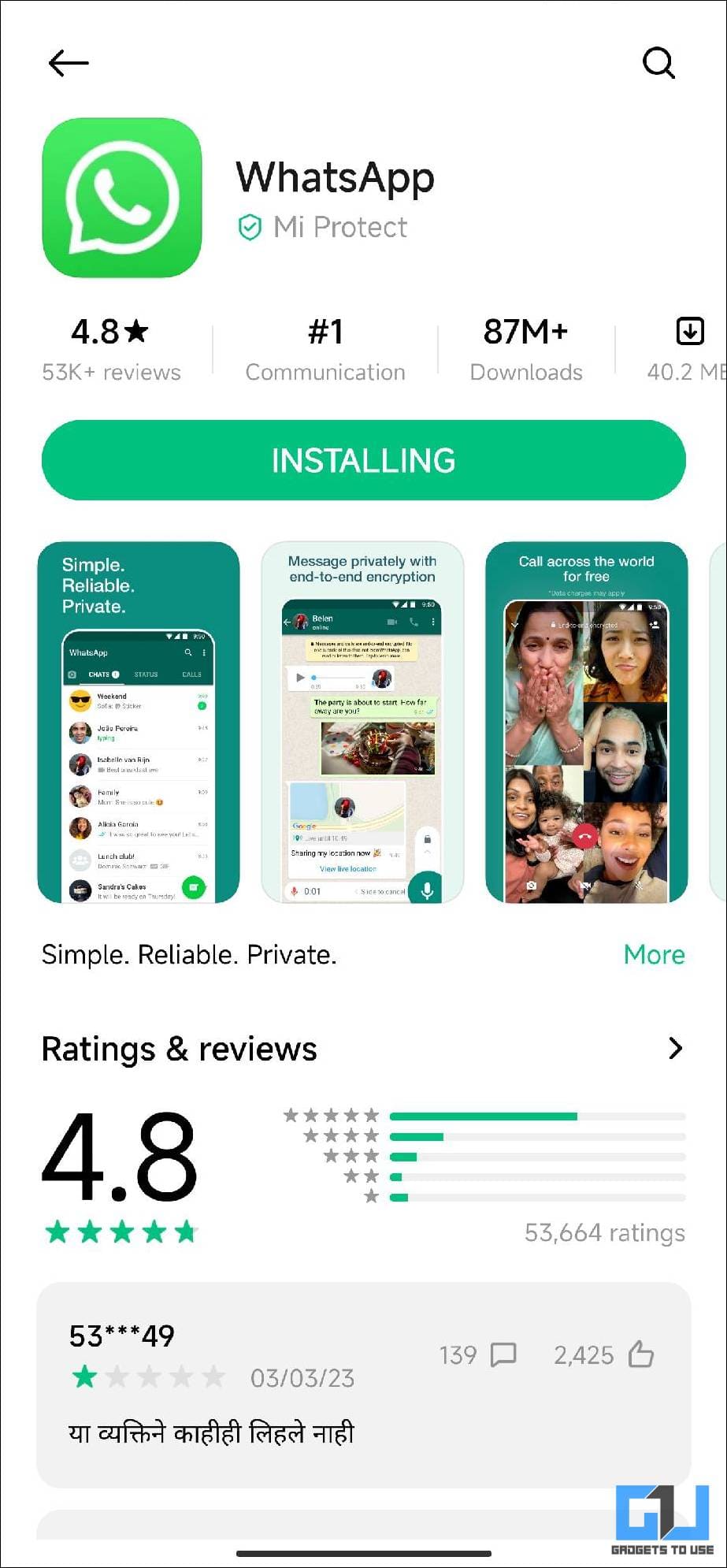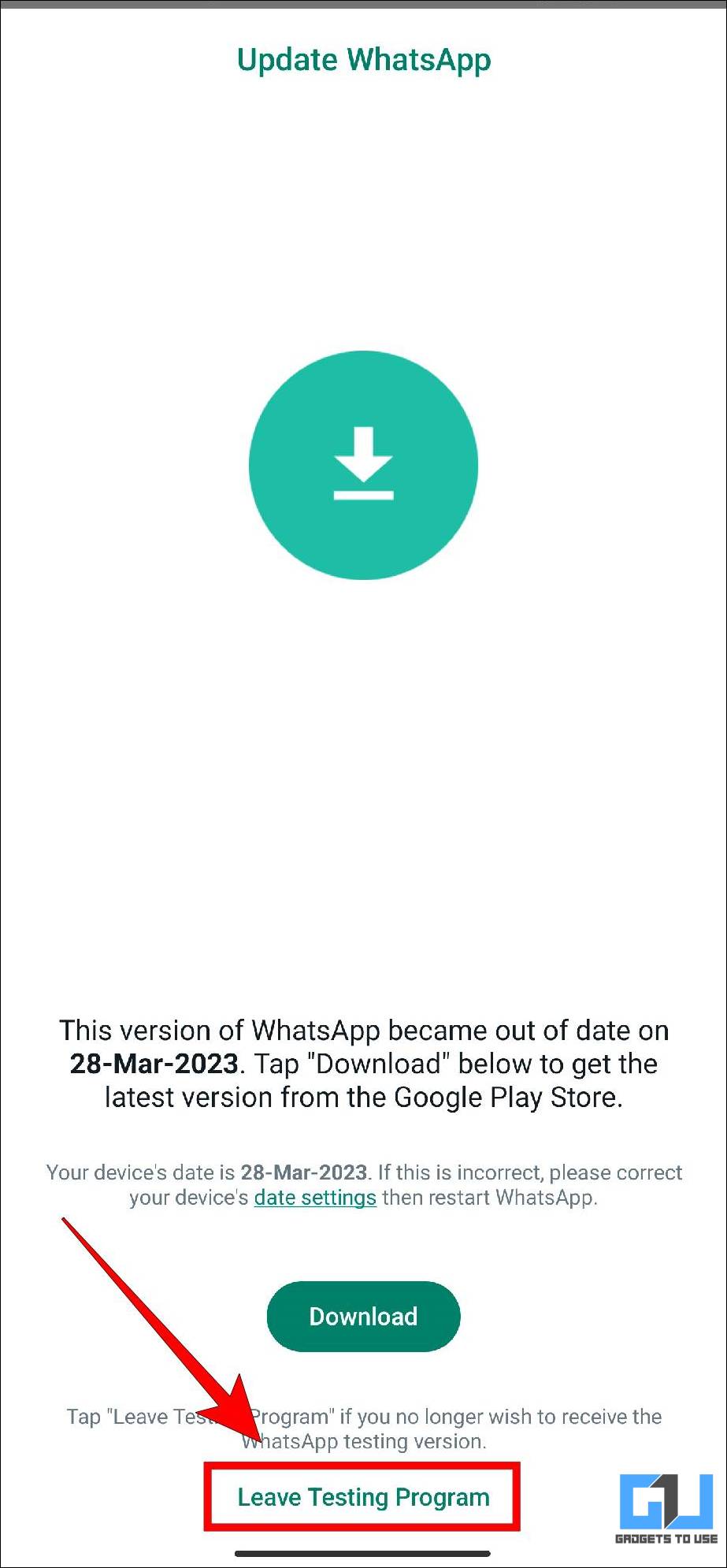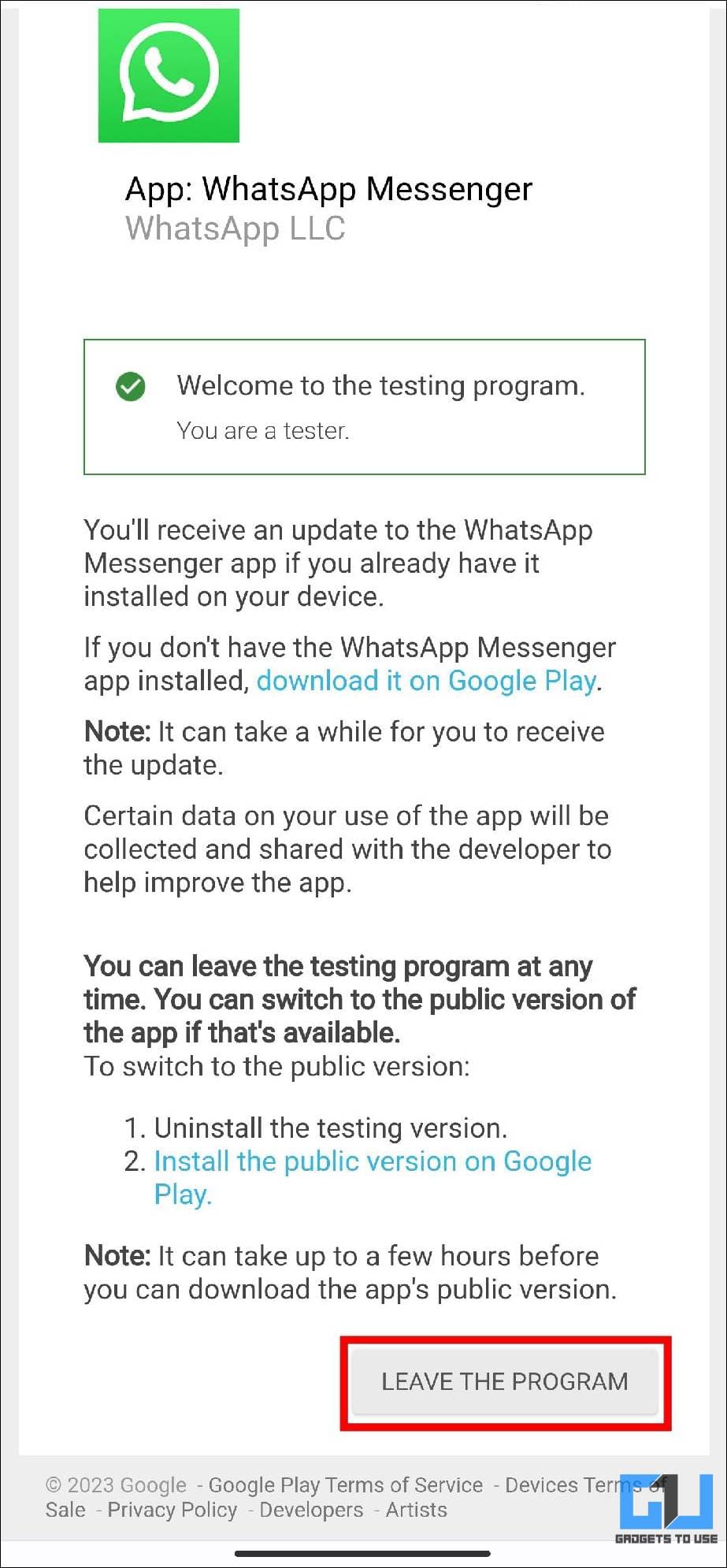7 Ways to Fix WhatsApp Beta Out of Date Error on Android

[ad_1]
Many WhatsApp Beta users on Android recently encountered an unusual error where the app displayed, the currently installed version as out of date, and you must download the recent version to use the app again. This effectively locked out users from the app preventing them from accessing their chats. Fret not, as we have curated a list of ways to fix the WhatsApp Beta out-of-date error. Meanwhile, you can learn to fix WhatsApp desktop notifications not working.
How to Fix WhatsApp Beta Out Of Date Error
For some WhatsApp Beta users on Android, the app out of nowhere showed an out-of-date error message. The message asked users to download and install the latest version of the app using Google Play Store. However, many users have reported of no such app update was available, as the app was already running on the latest 2.23.7.12 version available at the time.
This became a widespread problem locking out millions of WhatsApp Beta users across the globe, because of this error. WhatsApp has already released version 2.23.7.17 to solve this issue, which will be rolled out to all beta users soon. So if you or someone you know is facing this problem then, read on as we discuss multiple ways to fix it.
Method 1: Download the Latest WhatsApp Beta Update
As mentioned above, WhatsApp has officially released an update to solve this issue and it should be available on the Google Play Store. Here is how you can update WhatsApp to fix the out-of-date error.
1. On the WhatsApp Error page, tap on the Download button.
2. Now, if you see a newer version available, tap on the Update button to download the latest update for WhatsApp Beta.
If you don’t see any new updates on the Google Play Store, then you can download and sideload the latest WhatsApp Beta version from APKMirror and similar websites. Once updated, head back to WhatsApp and check if the issue is fixed.
Method 2: Force Stop WhatsApp and Clear Cache
In case updating the app does not resolve the expiration date error on WhatsApp Beta then we recommend you force stop the app and clear its cache. Force-stopping the app will terminate all running processes of the app, in the background so when you open the app, it starts afresh. Here’s how it can be done:
1. Tap and hold the WhatsApp app icon till the shortcut menu appears.
2. Next, tap the App info (i) button as shown in the image below.
3. On the App info page, tap on Force Stop.
4. Next, on the confirmation box, select OK.
5. Now, go to Storage and Cache option.
6. Here, tap on the Clear Cache button.
Note: This option might be available at the bottom of the App info page on some devices.
7. Once done, reopen WhatsApp to check if the error persists.
Method 3: Restart Your Android Phone
Restarting a device often fixes most issues as it clears out the and reloads the apps from scratch. This is why you can try and restart your smartphone to fix the WhatsApp out-of-date issue.
Before restarting your phone, make sure you have installed the latest version of the WhatsApp Beta app which is 2.23.7.17 and cleared the cache.
Method 4: Correct Date and Time Settings
This error could also be caused because of the incorrect date and time on your Android device, conflicting with the date on WhatsApp servers. The error page itself asks you to correct your device’s date settings. So if you are still facing this issue after the update then you should check and set the correct date and time on your phone. Here are the steps to do it on your device.
1. Open Settings and then go to System.
2. Under System, select Date & Time.
Note: This option might be available under General Management or Additional Settings on some devices.
3. Here, turn off and re-enable the toggles for Set time automatically and Set time zone automatically, to re-sync the date and time on your device.
4. Match the date and time on another device to verify they are correct and then launch WhatsApp.
Method 5: Reinstall WhatsApp Beta App
If the above methods didn’t help in your case and you are still getting the out-of-date error on Whatsapp then your next best option is to reinstall the app. This will delete any data, chats, and media that haven’t been backed up on your device.
So we recommend that if you have enabled daily backup then wait till all the data is backed up and then reinstall WhatsApp. Here are the steps to properly uninstall and reinstall WhatsApp Beta.
1. Press and hold the WhatsApp app icon till the shortcuts menu appears.
2. From the shortcuts menu, select the Uninstall option.
3. On the confirmation prompt, tap on OK to remove the app from your device.
Note: Uninstalling WhatsApp will not remove any locally stored backup files.
4. Now head over to the Google Play Store and download WhatsApp Beta again.
5. Once downloaded, enter the required details to check if the app is working properly.
Method 6: Reinstall WhatsApp from GetApps
This method is for Xiaomi smartphone users only. Xiaomi, Redmi, and POCO devices come with an alternate app store called Get Apps. If re-installing WhatsApp from the Play Store does not fix the issue for you. You can try downloading WhatsApp from Get Apps first, and then Google Play Store. We faced the same issue and re-downloading it from Get Apps fixed the error for us.
1. Uninstall WhatsApp using the steps mentioned in the above method.
2. Now open Get Apps on your Xiaomi device and search for WhatsApp.
3. Tap on the Get button to download and install the app.
4. Without opening the app, go to Play Store and now download the WhatsApp Beta app.
5. After downloading WhatsApp Beta from the Play Store, launch the app to verify if the error has been fixed.
Method 7: Leave the WhatsApp Testing Program
The error page also shows you an option to “Leave Testing Program” at the bottom. This means that you will be removed from the Beta program and will not receive any Beta updates in the future. You can use this method if you want to switch back to WhatsApp’s stable version. However, do take note that doing so will erase your data.
1. On the WhatsApp Beta error message page, tap on Leave Testing Program.
2. On the next page, tap on the option that says, Leave The Program.
3. Now uninstall WhatsApp from your device.
4. Lastly, download the public version of WhatsApp Messenger from the Play Store.
FAQs
Q. How do I fix WhatsApp out of date?
The easiest fix is to update the app from the Google Play store or Apple App store if it didn’t work for you, then follow the above-mentioned ways to fix the issue.
Q. How can I change from WhatsApp beta to normal?
You need to leave the beta testing program for this, it can be done from the Google Play store. If you are facing the out-of-date error tap the leave testing program button.
Q. How can I fix the WhatsApp Beta Out of Date Error?
There is no one straightforward solution to it, you can try to update the app from the app store. If there’s no update available, then follow the methods we have mentioned in the article above to fix this error.
(Resolved) WhatsApp Beta Out-of-Date Error
This brings us to the end of this article. Hopefully, the above-listed methods were able to fix the WhatsApp beta out-of-date error on your phone. Usually, a version of WhatsApp Beta goes out of date when a new version is released and even then you should have been able to use the app as usual. The good thing is WhatsApp has addressed the issue and the app should be working for you after the update. Do let us know if you have any queries related to the article. Stay tuned to GadgetsToUse for more such articles and How-tos.
You might be interested in:
You can also follow us for instant tech news at Google News or for tips and tricks, smartphones & gadgets reviews, join GadgetsToUse Telegram Group or for the latest review videos subscribe GadgetsToUse YouTube Channel.
[ad_2]
Source link