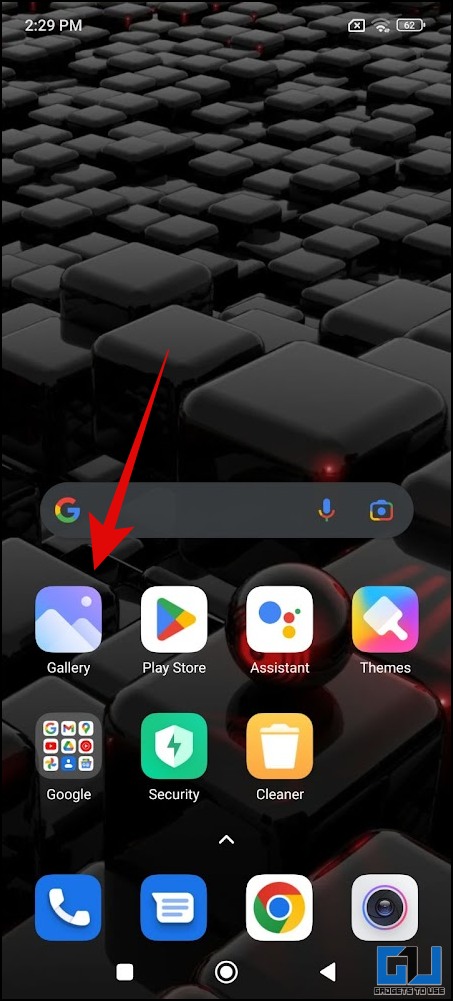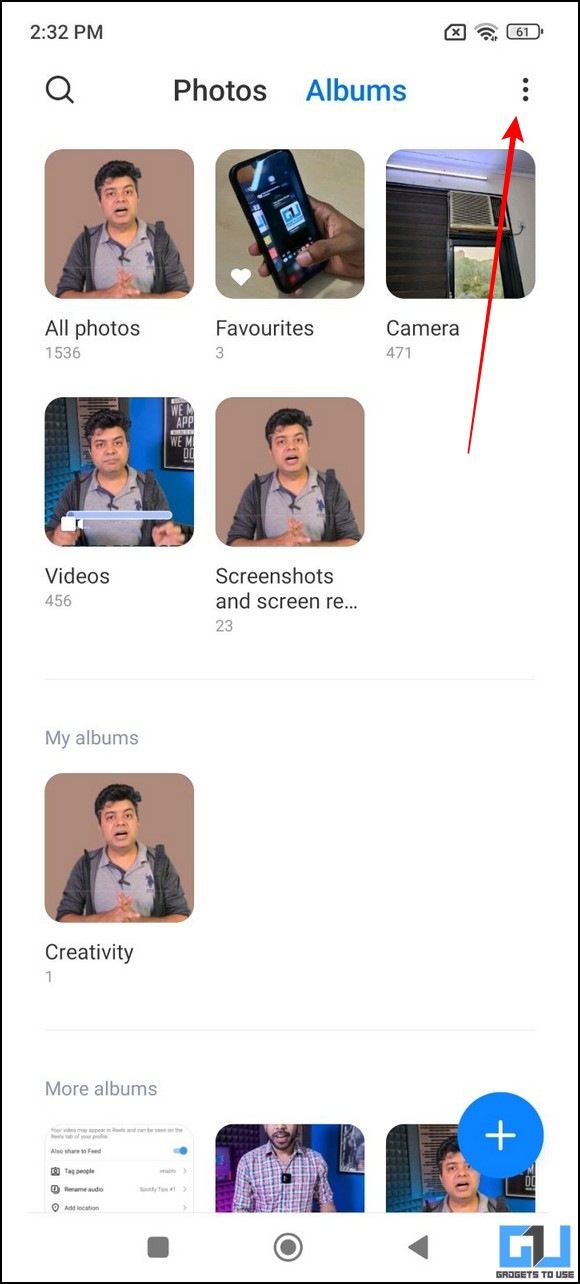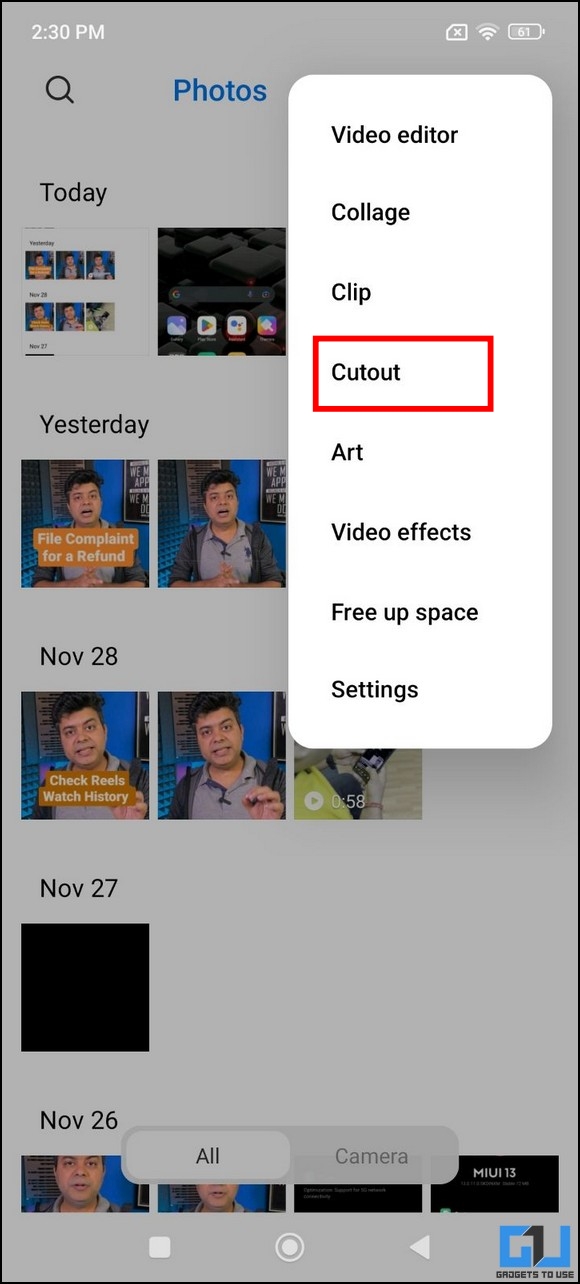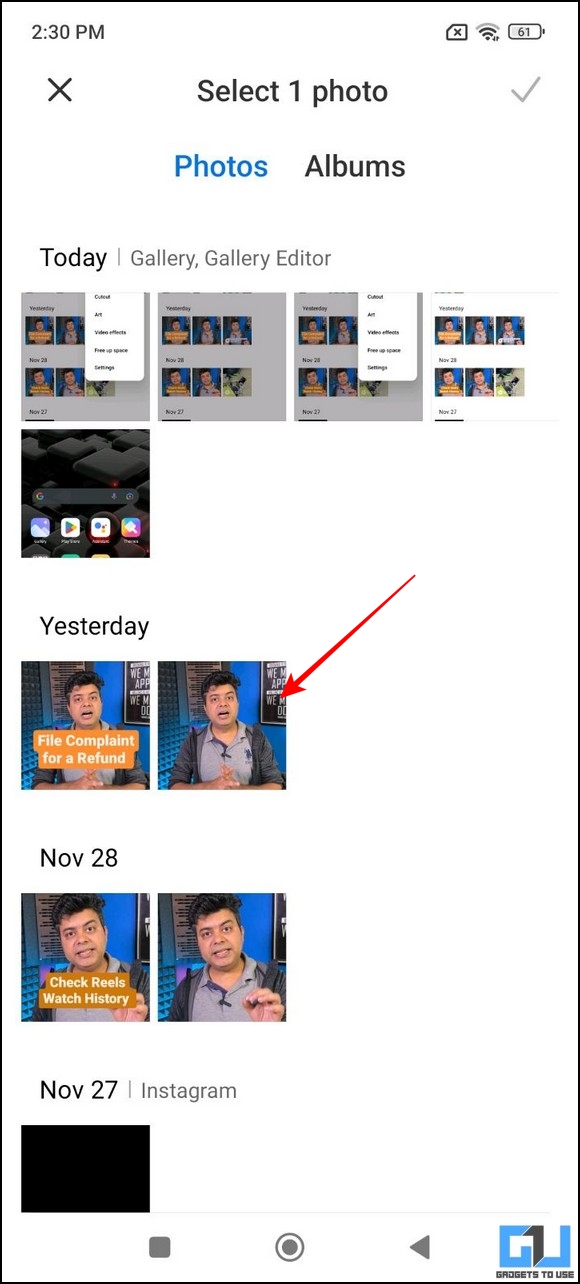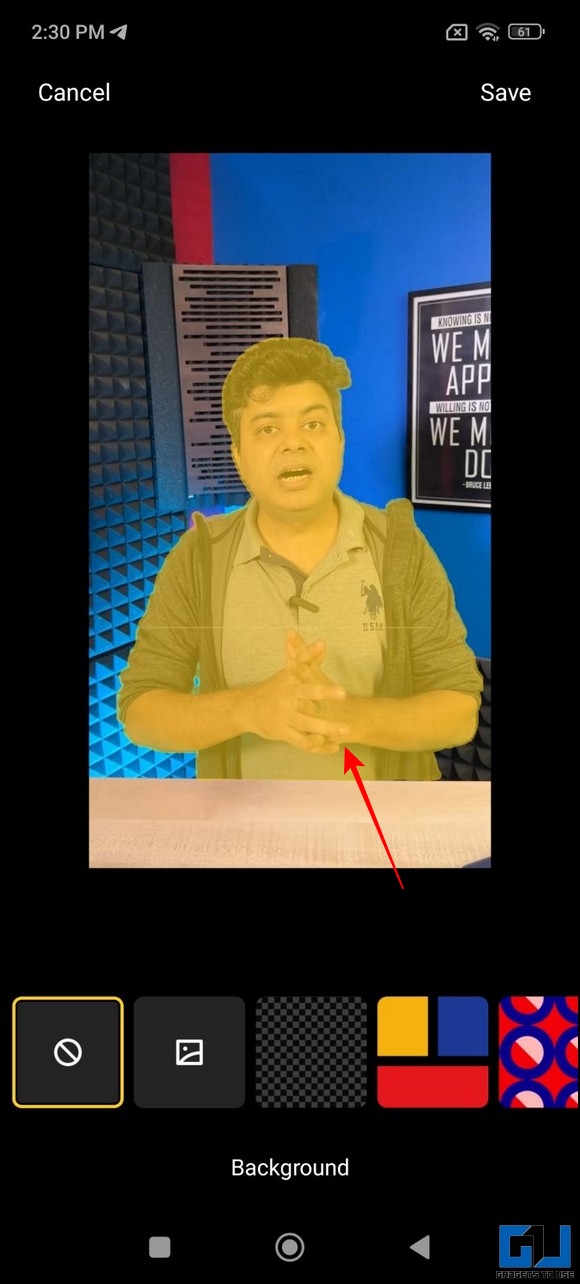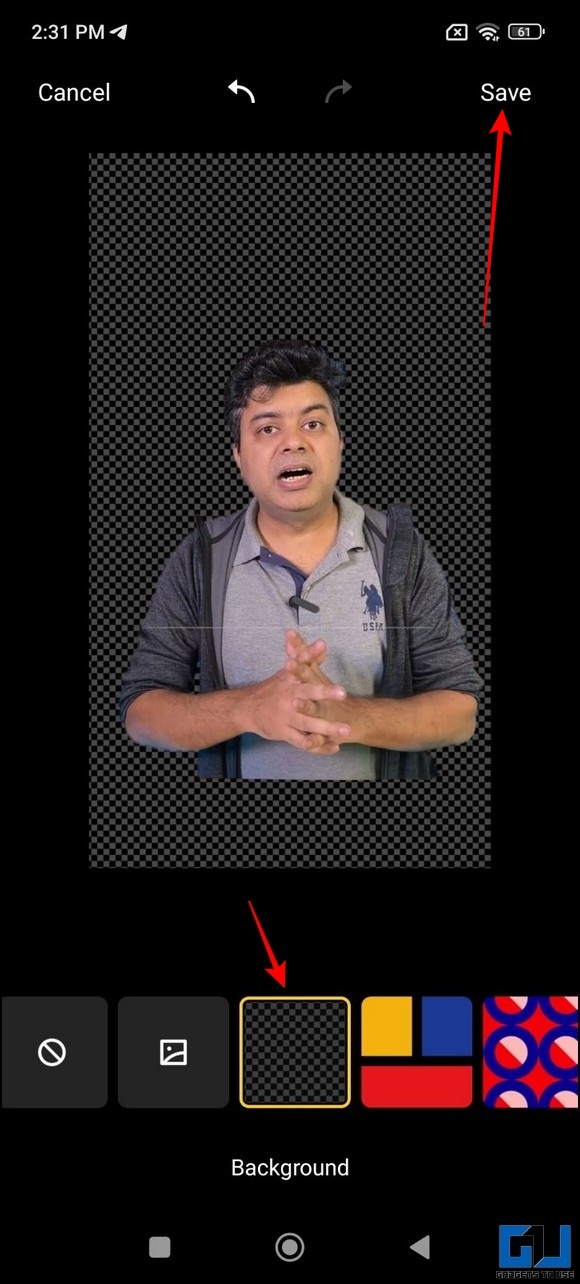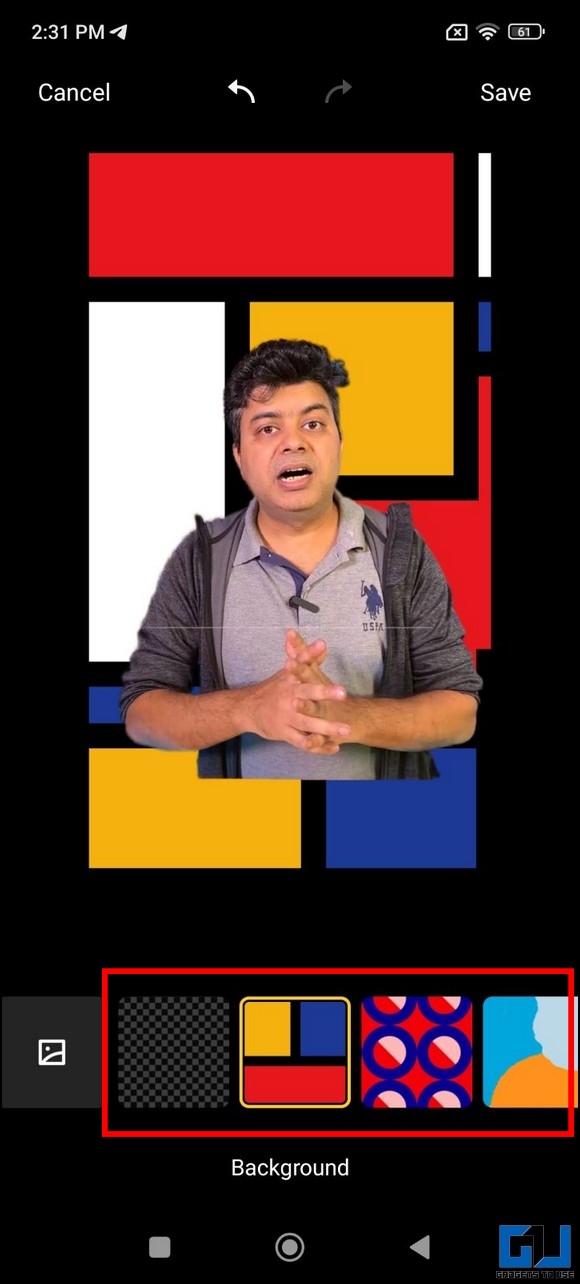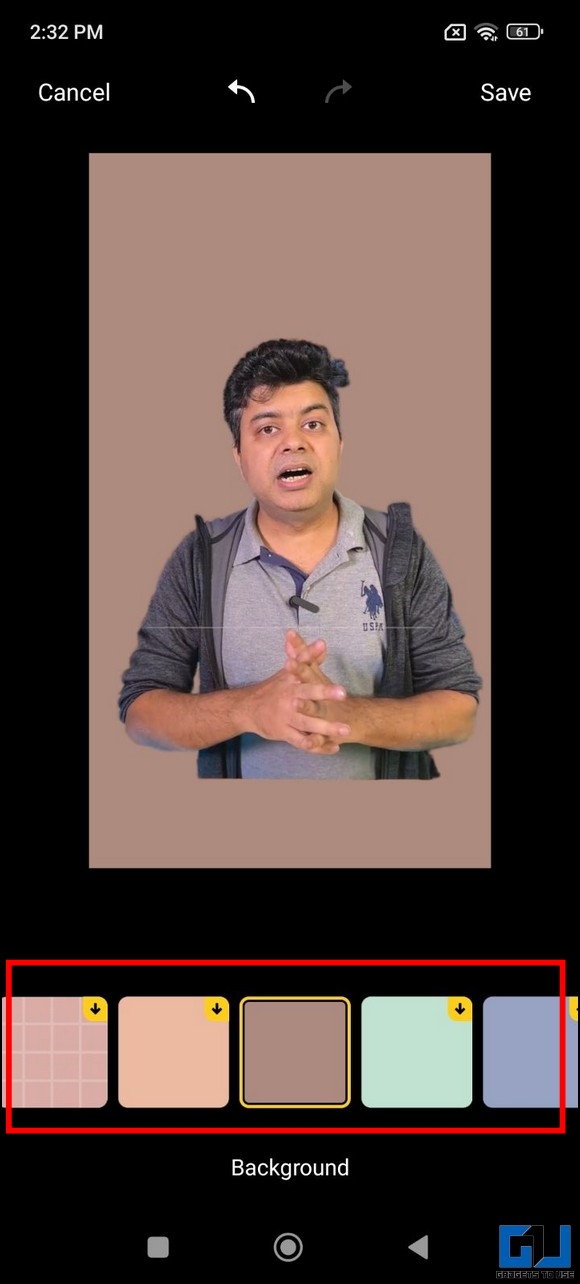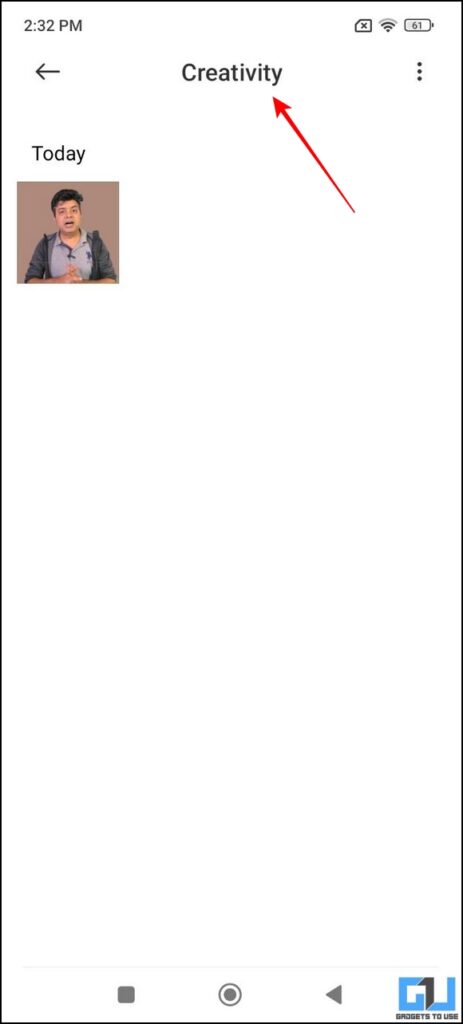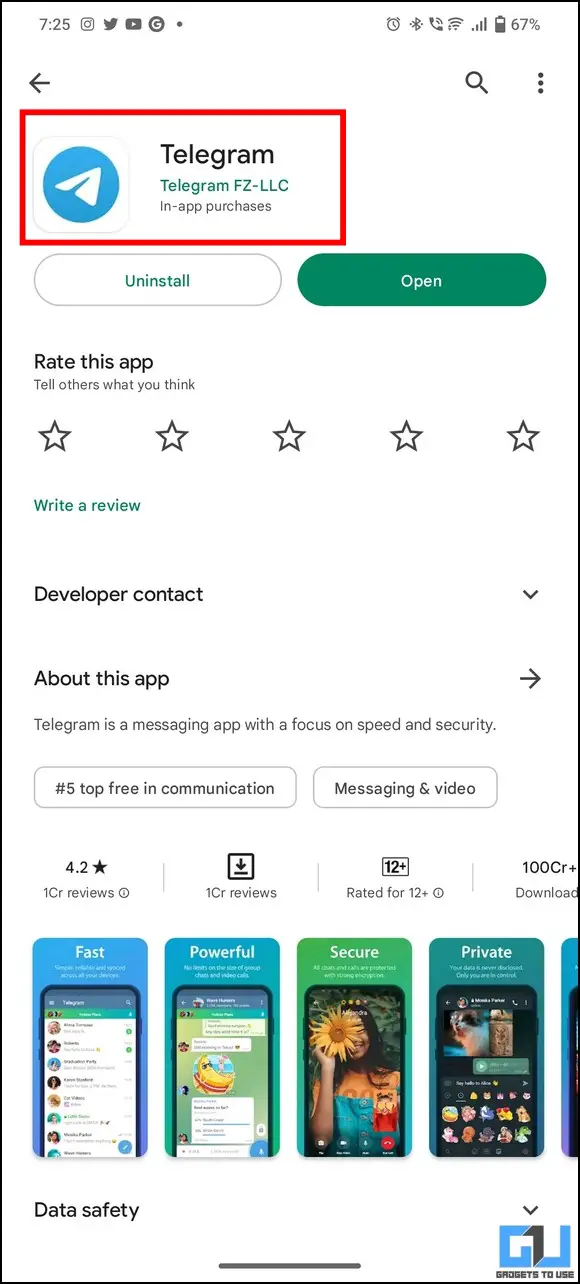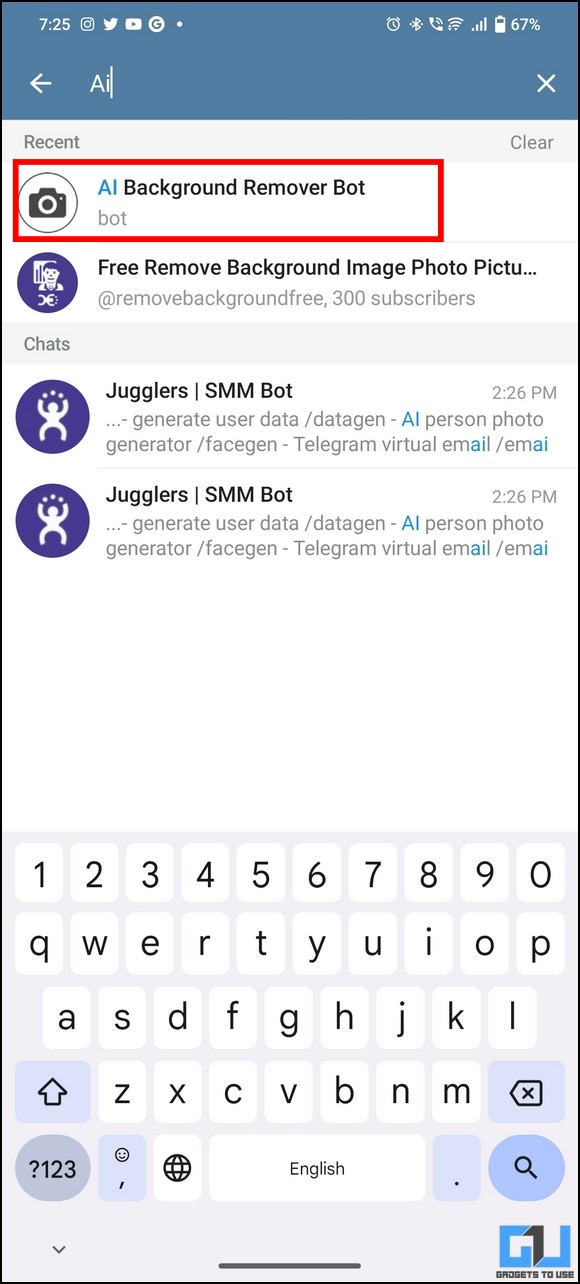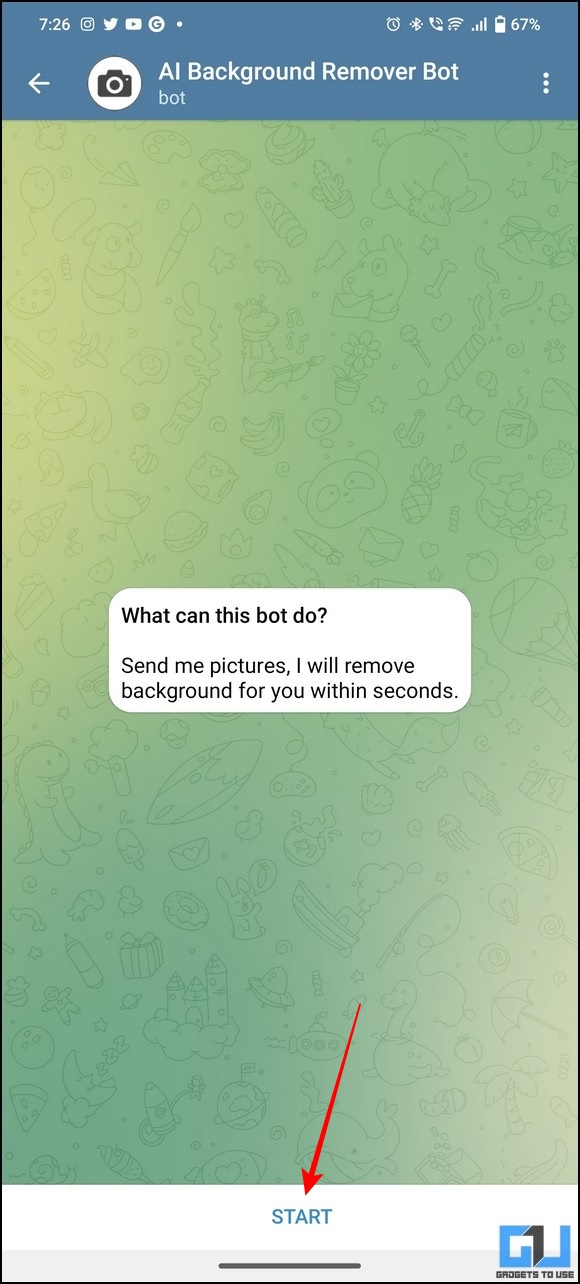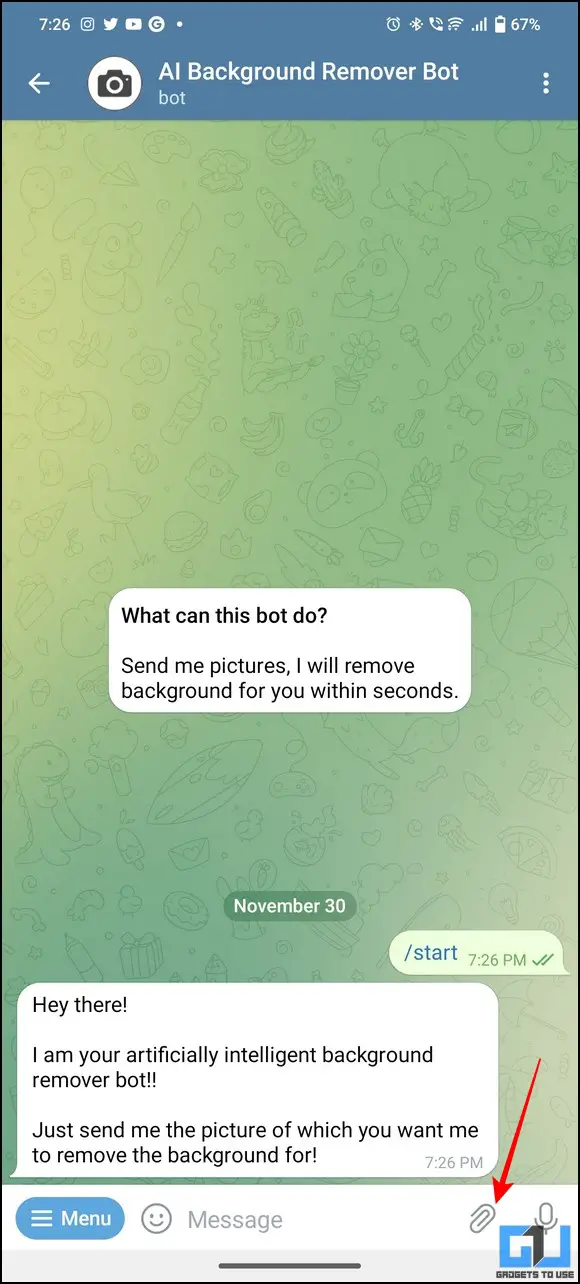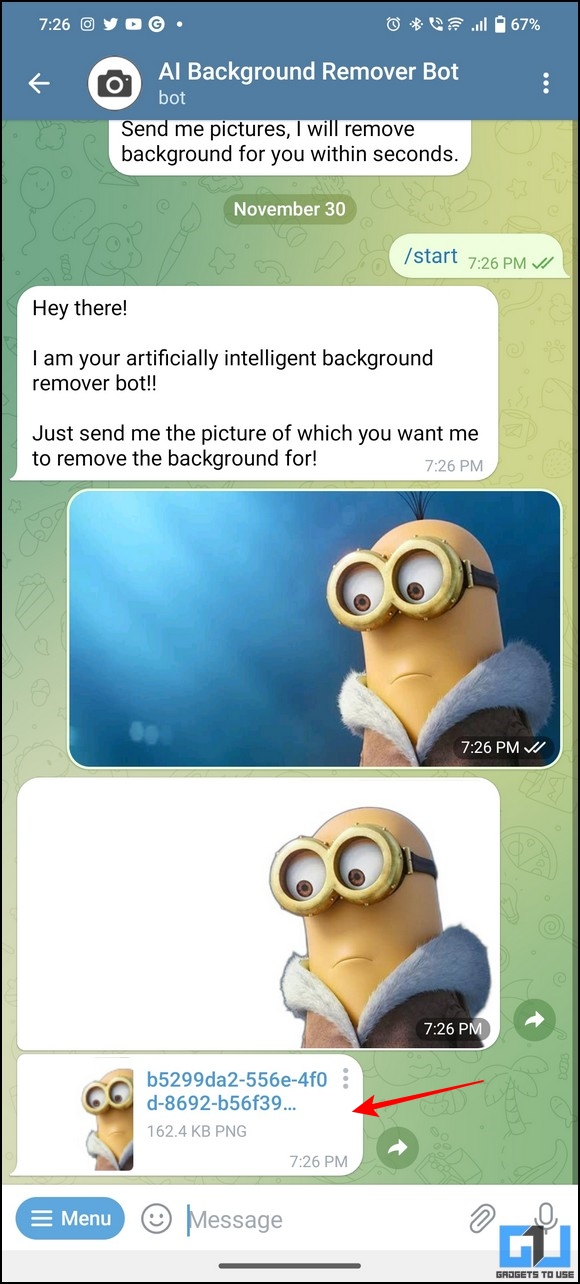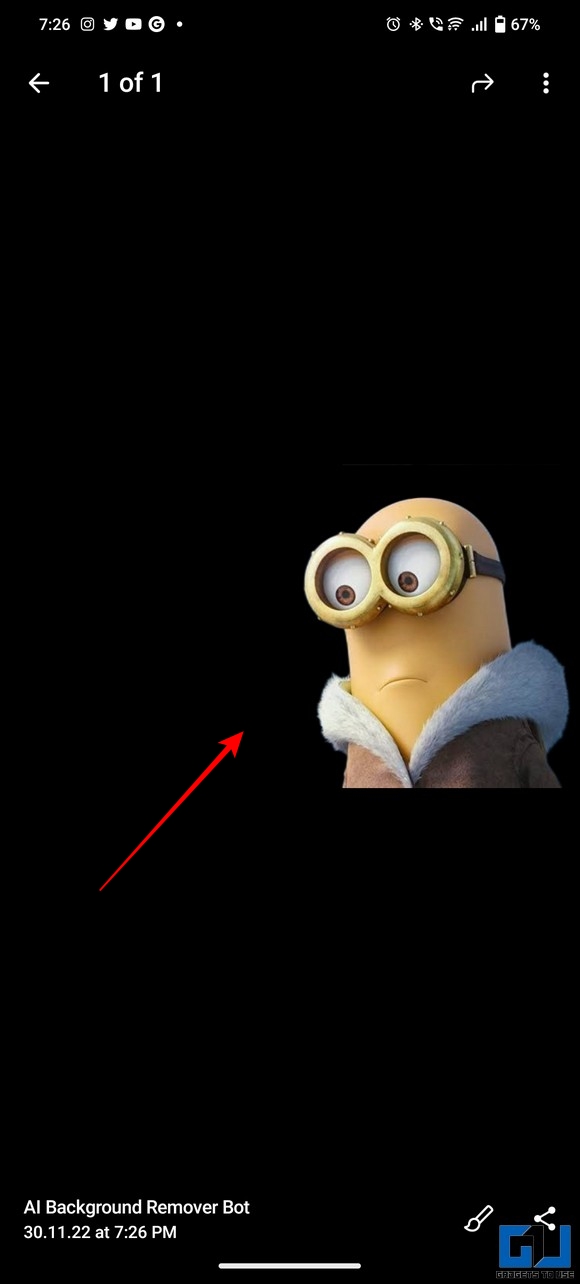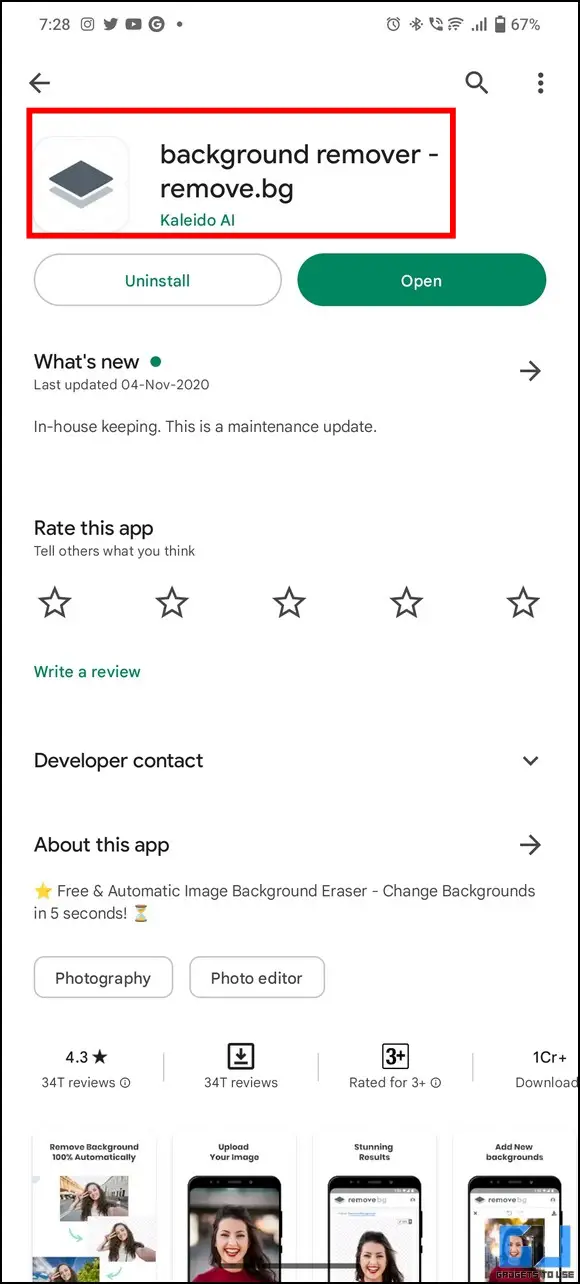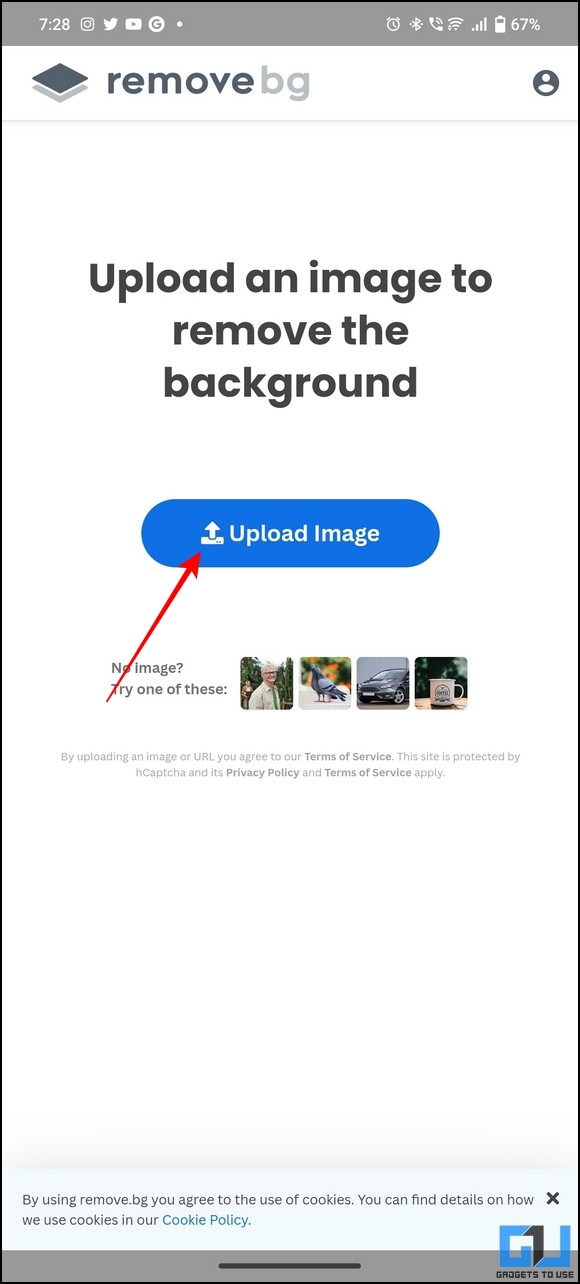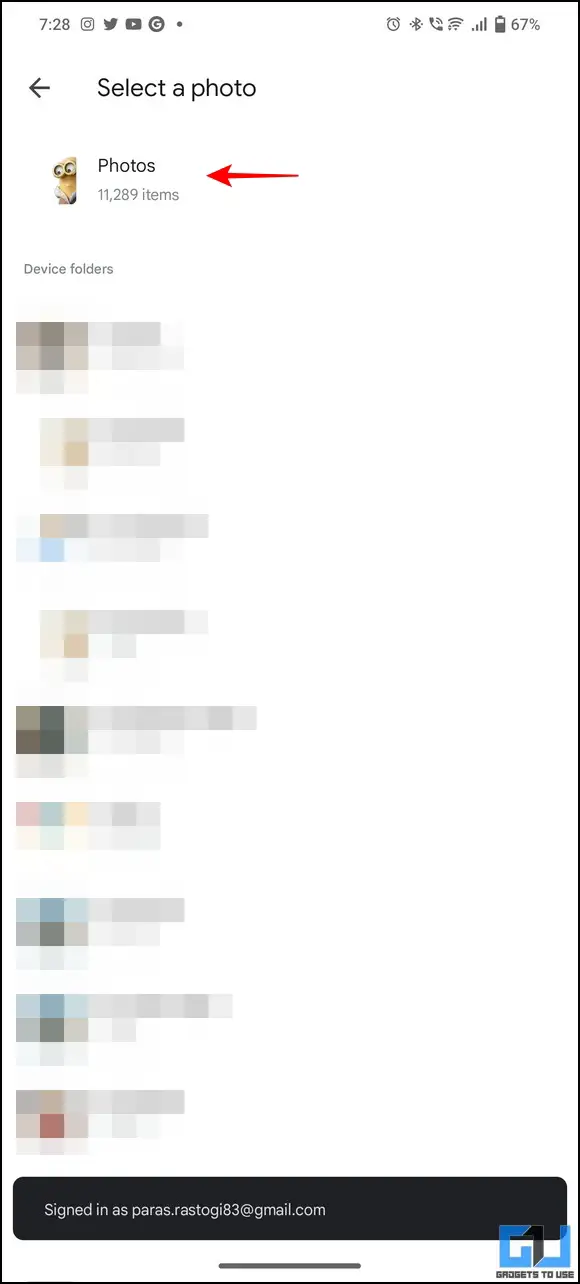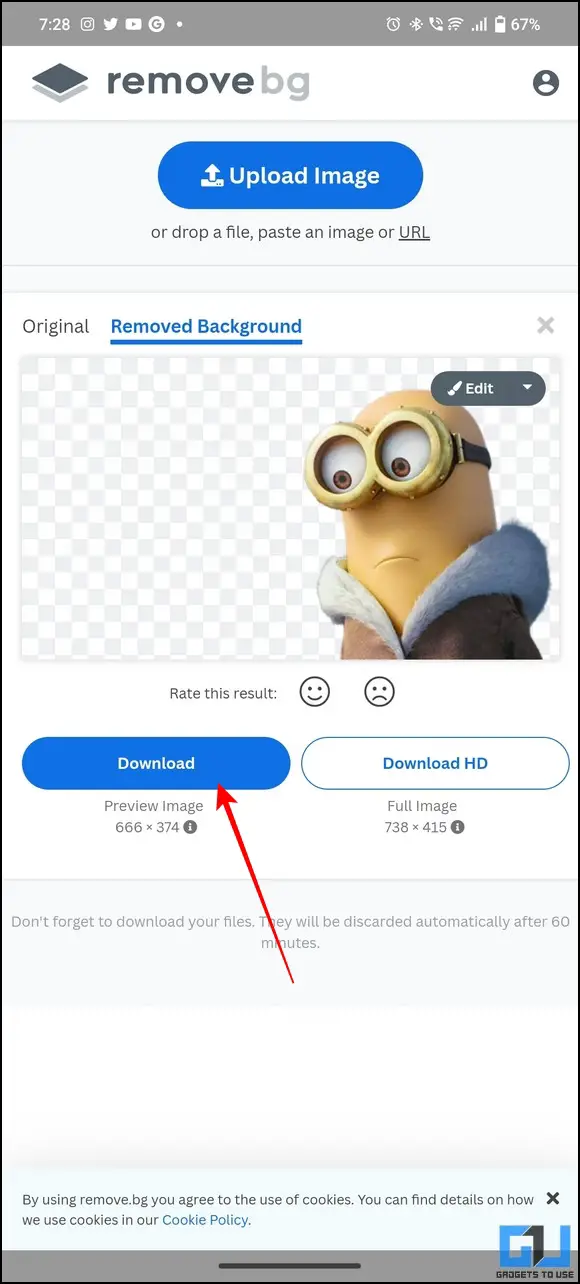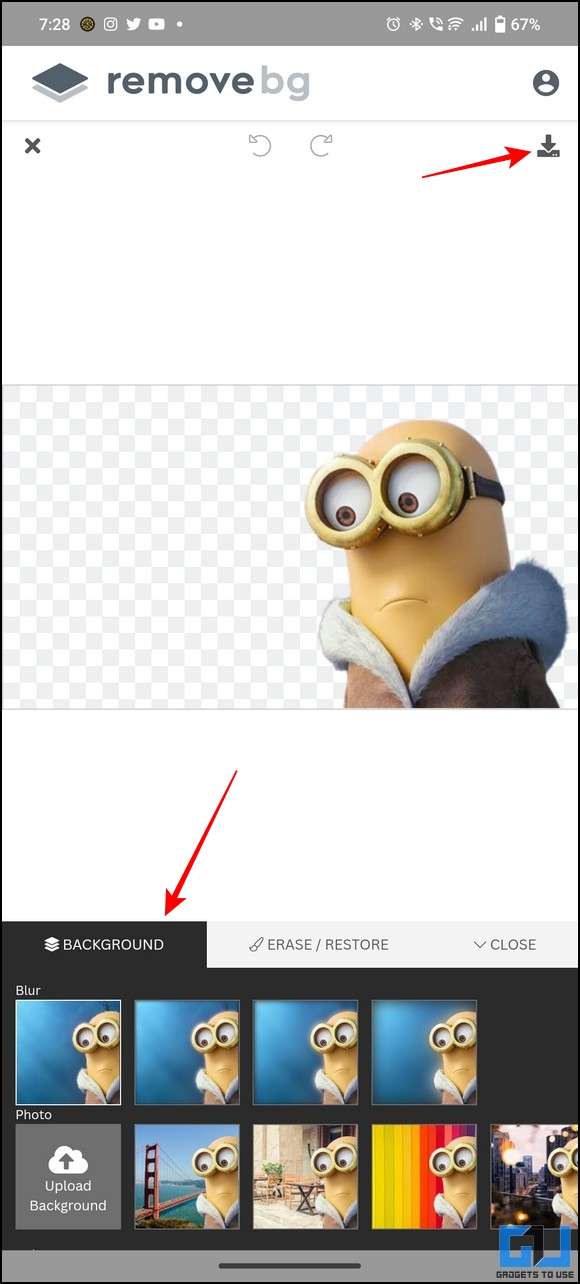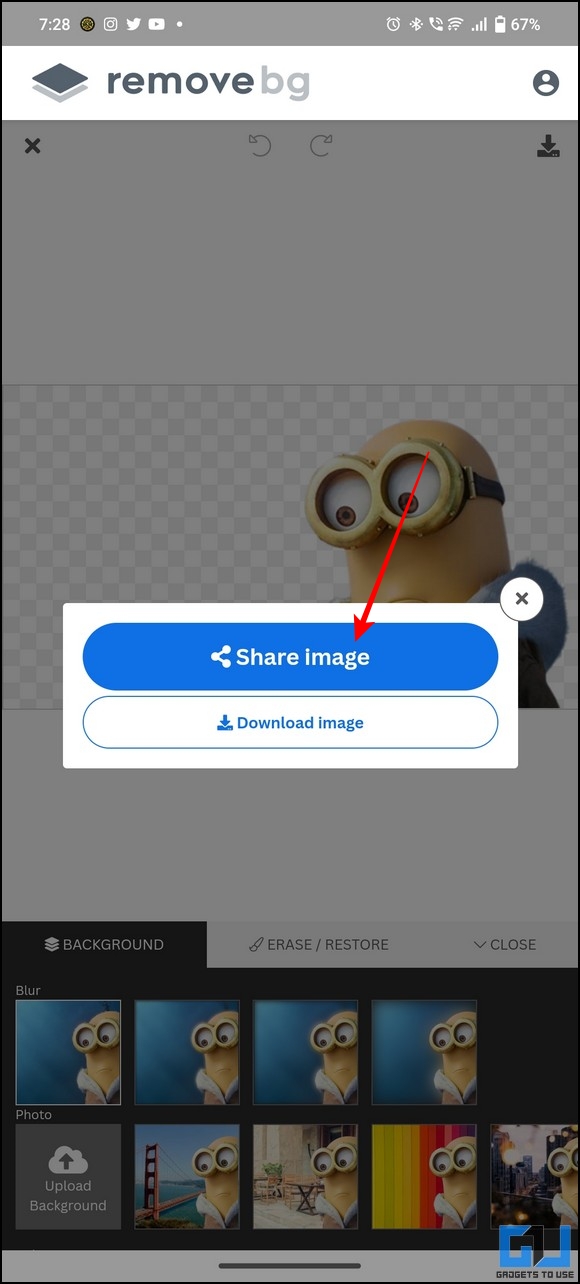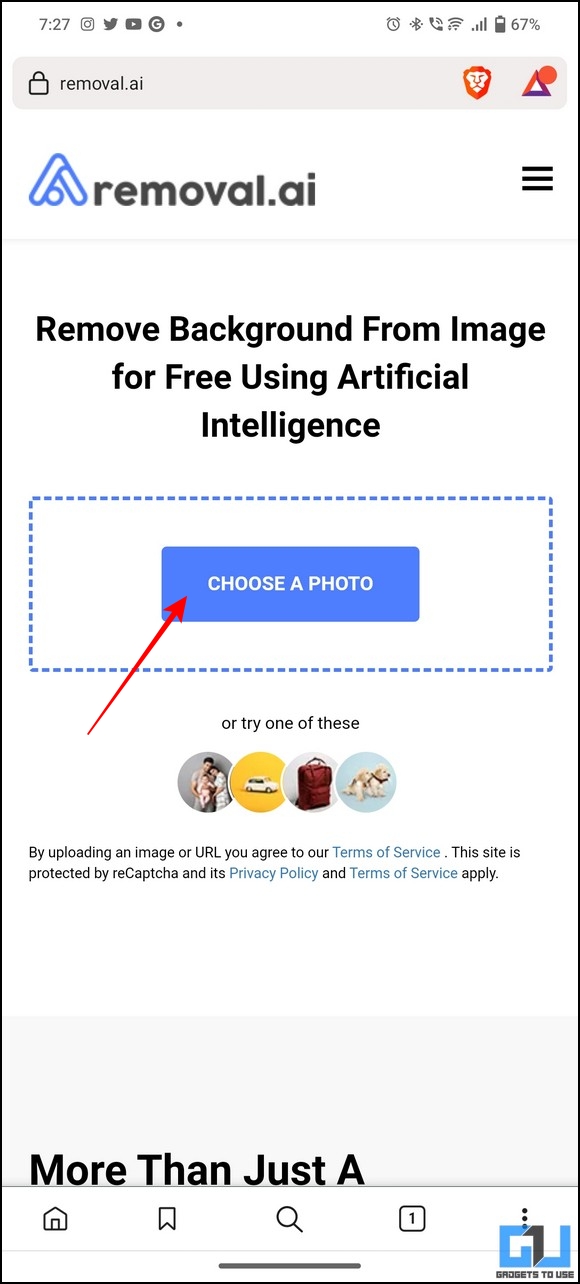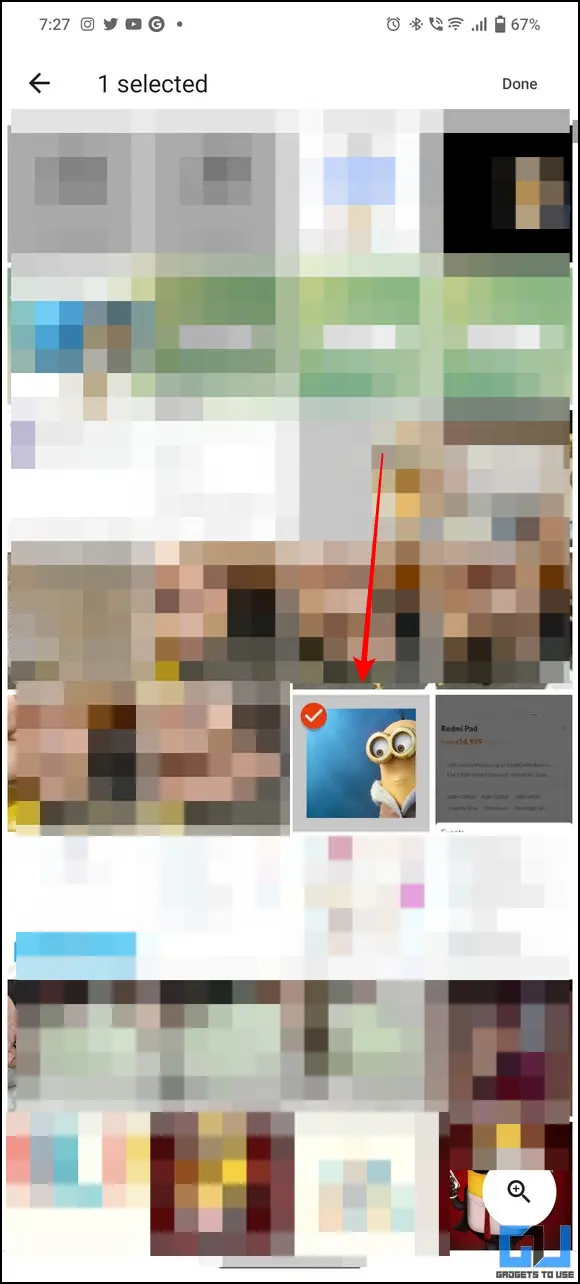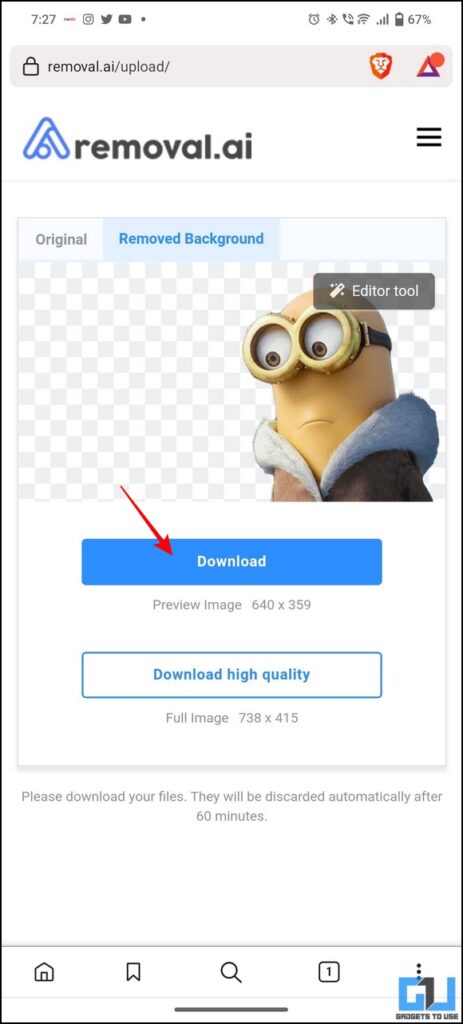5 Ways to Cutout Objects and People on Android Like iOS 16

[ad_1]
Besides extracting text from images, you can cut out objects or people from photos on Android, like the photo cutout feature on iOS 16. Thanks to various apps and online tools, you can remove the subject’s background from your image with a few taps. This guide demonstrates several effective ways to cut out objects and people in photos on Android. Additionally, you can learn to annotate or add arrows to images in Google Docs.
How to Cutout Objects or People On Android Like iOS 16
Unlike iOS 16, the latest Android doesn’t yet offer the feature to cut out objects or people natively using the gallery app. However, you can produce similar results with various third-party tools and alternatives by removing the subject’s background in an image. That said, let’s look at various effective methods to remove the background in an image for cutting out objects or people on Android.
Cutout Objects or People using Native Gallery App [Xiaomi]
If you own a Xiaomi device, you can use its cutout feature inside the native gallery app to cut out objects or people in your image. Here’s how:
1. Open the stock Gallery app on your Xiaomi device.
2. Next, expand the three-dot menu in the top-right corner and press the Cut Out option to use it.
3. Pick your selected image on the next page.
4. The gallery app will intelligently recognize the subject in the image to mark it for a cutout.
5. Finally, tap the Transparent background option to remove the background from the highlighted image subject and press the Save button.
That’s it! You’ve successfully cut out your desired object/people from your desired image.
6. Alternatively, you can pick from different creative backgrounds to beautify your image.
7. Your edited image will be saved to a separate creativity folder inside your Gallery.
Utilize Telegram Bot to Cutout Objects or People on Android
Besides messaging, Telegram has plenty of useful bots to help you solve different problems. One among them is the AI Background Remover bot that quickly removes the background from your provided image to cut out the subject. Follow these easy steps to get the most out of this bot:
1. Open the Telegram app (Android, iOS) on your device and search for the AI background remover Bot using the search bar at the top.
2. Tap on the Start button at the bottom to interact with the bot.
3. Next, pick your desired photo using the Attach icon and send it to the bot to remove its background.
4. Wait for a few seconds to receive the transparent background image. You can open the file to save or use it across different apps.
Use PhotoRoom App to Cutout objects
PhotoRoom is another remarkable Android app through which you can easily cut out your image’s subject by removing its background. In addition, you can choose different beautiful backgrounds to give your subject a creative look. Head over to our detailed explainer to use the PhotoRoom Android app to your advantage.
Try the Background Remover App to Cutout Objects or People on Android
The Background Remover app is another nifty Android alternative that helps to remove an image background to cut out its subject. Follow these steps to use the app:
1. Install the Background Remover app from Google Play Store and tap on the Upload Image button to upload your desired image.
2. Next, pick the image to cut out its subject and wait a few seconds to let the app process it.
3. Finally, tap the Download button to export the cutout object/person to your Android device.
4. Additionally, you can set different creative backgrounds using the Background tab to beautify your subject. Once done, tap the download button in the top-right corner to save it.
Cutout Objects or People with Free Online Tools
If you don’t wish to install any third-party app on your Android phone, you can use your web browser to cut out an object/person from an image using free online tools. Here’s how:
1. Visit the Removal.AI tool website in a new tab on your device’s web browser and tap the ‘Choose a Photo‘ button to pick your desired image for a cutout.
2. Wait for a few seconds to let the tool identify and remove the background of your image. Once completed, press the Download button to export the cutout object/person from the image to your smartphone.
Bonus Tip: Combine Two Photos Together on Android Phone
If you are searching for an easy way to combine two photos together horizontally or vertically? We have exactly what you need. Follow our comprehensive guide to combine two images on Android phones.
Wrapping Up: Pick Out your Favorites
This guide taught you different methods to cut out objects or people in your image on Android phones. If you find this read helpful, then share it with your friends to make them aware of these nifty methods. Stay subscribed to GadgetsToUse, and check out the below links for more productive guides.
You might be interested in the following:
You can also follow us for instant tech news at Google News or for tips and tricks, smartphones & gadgets reviews, join GadgetsToUse Telegram Group, or for the latest review videos subscribe GadgetsToUse Youtube Channel.
[ad_2]
Source link