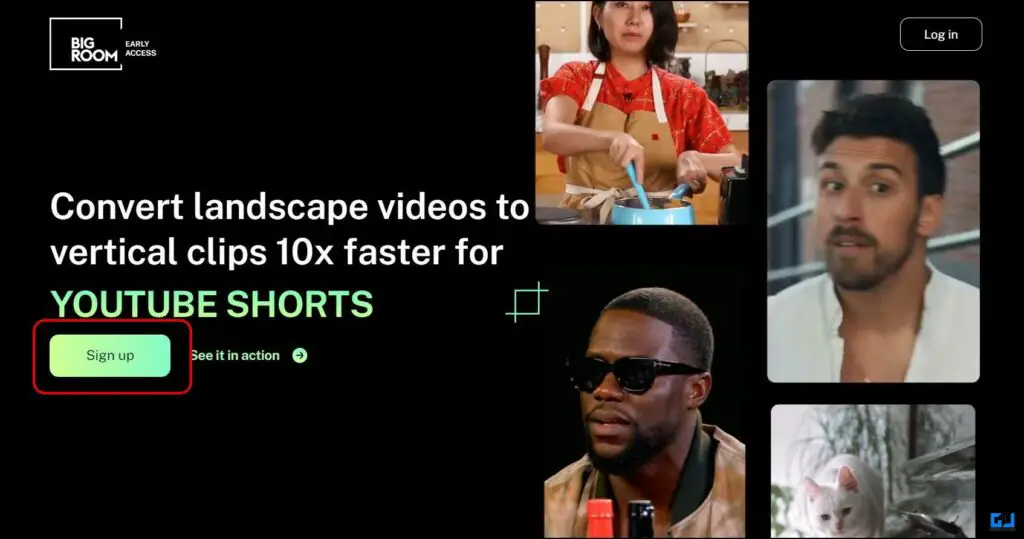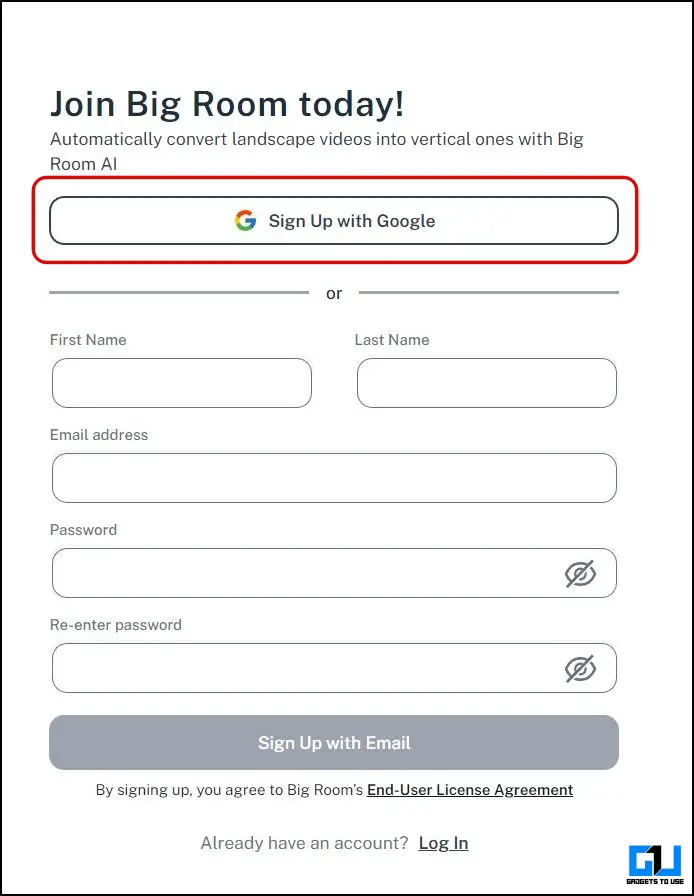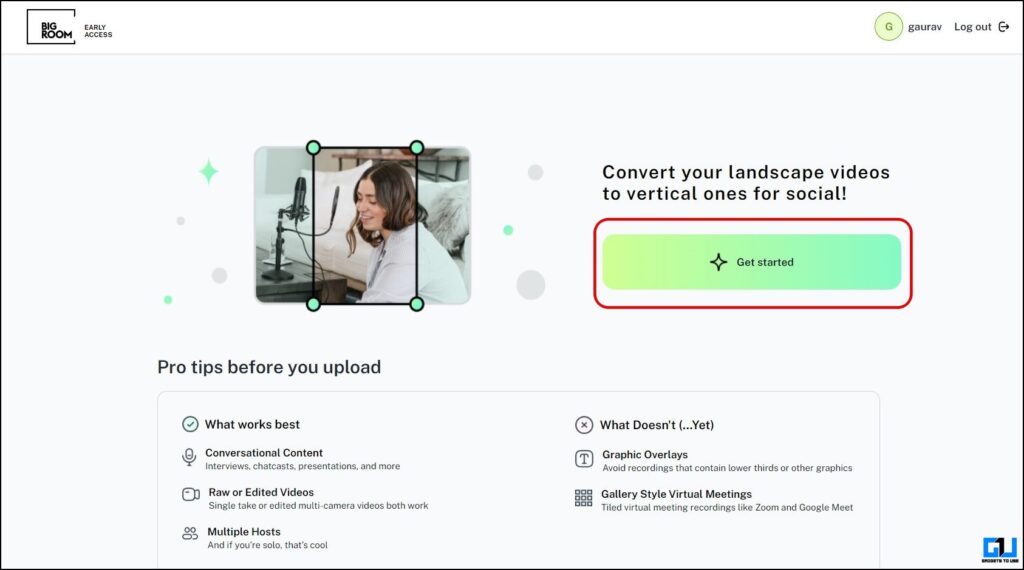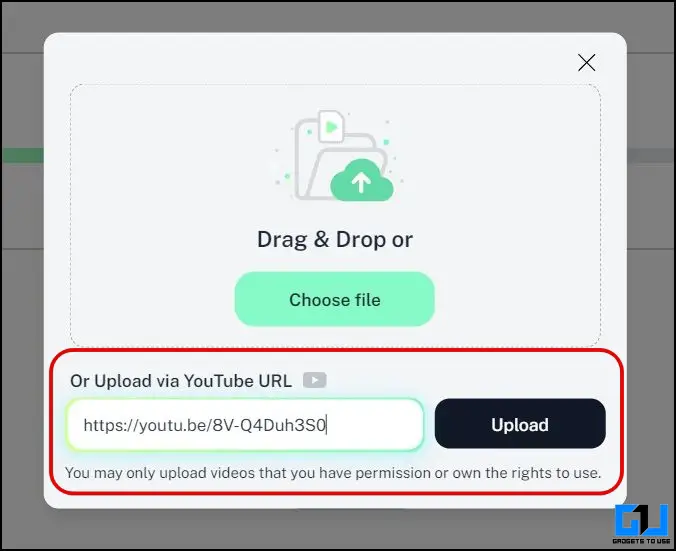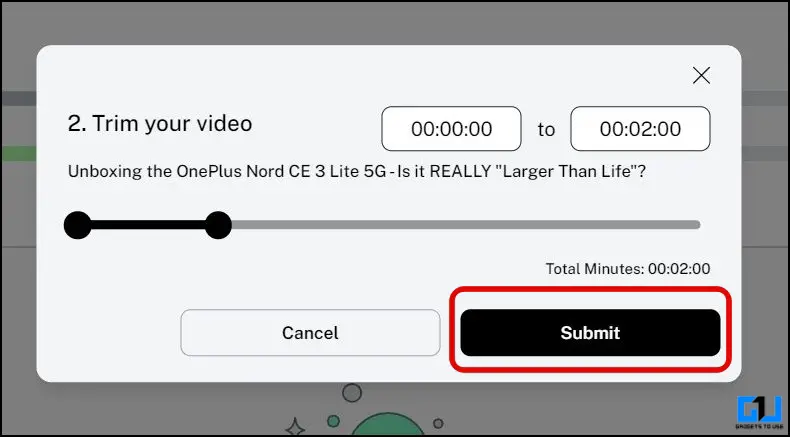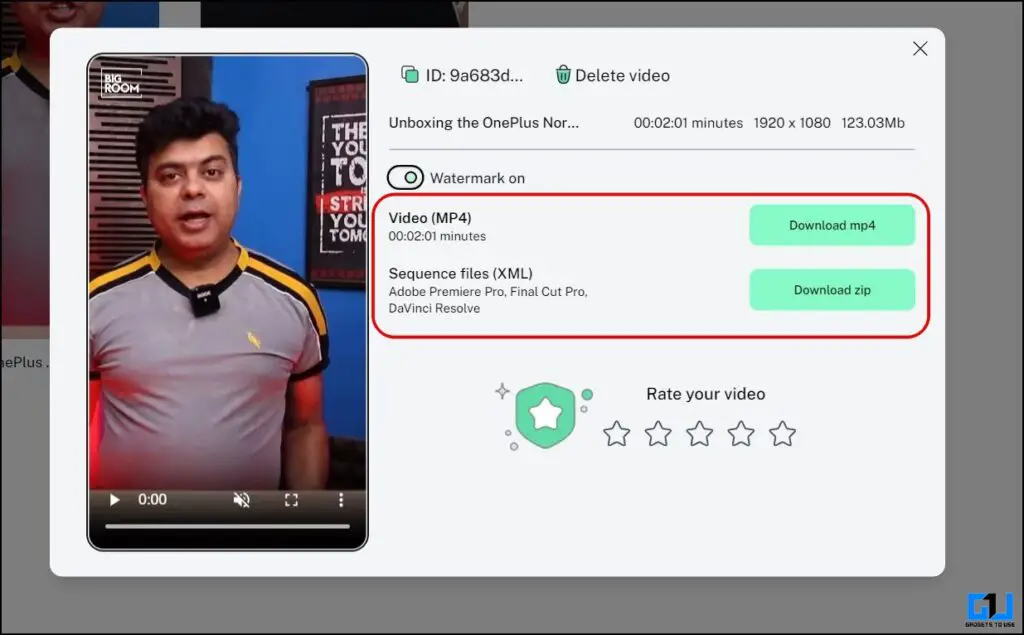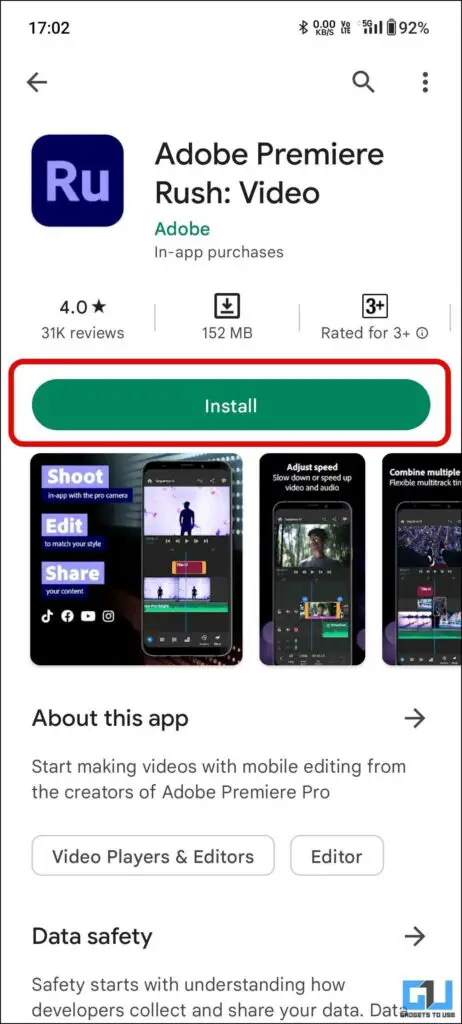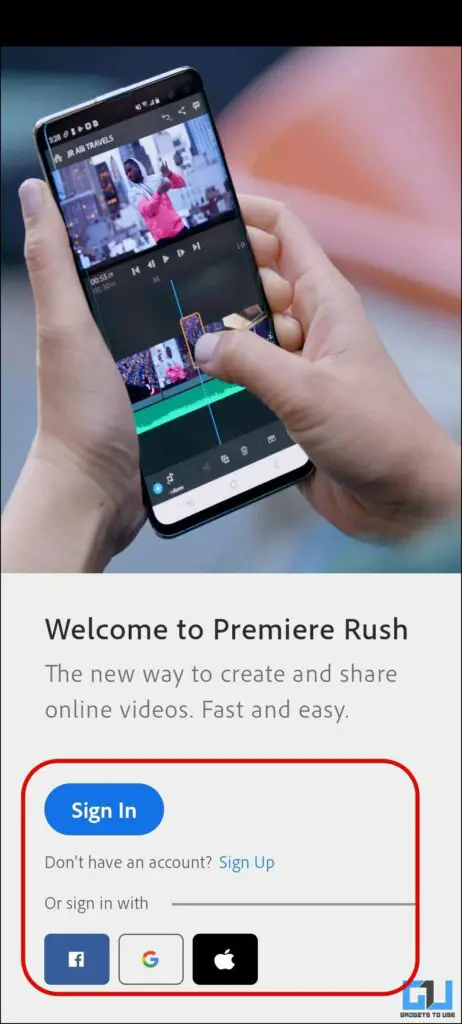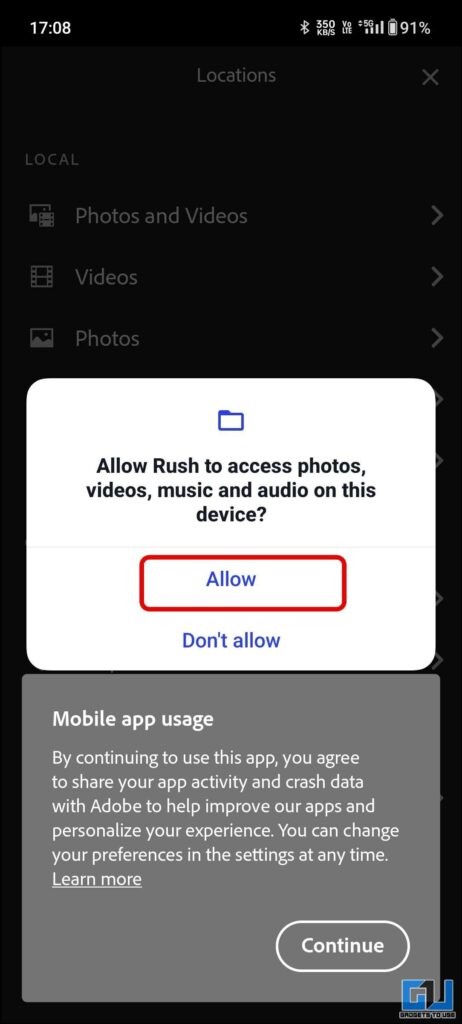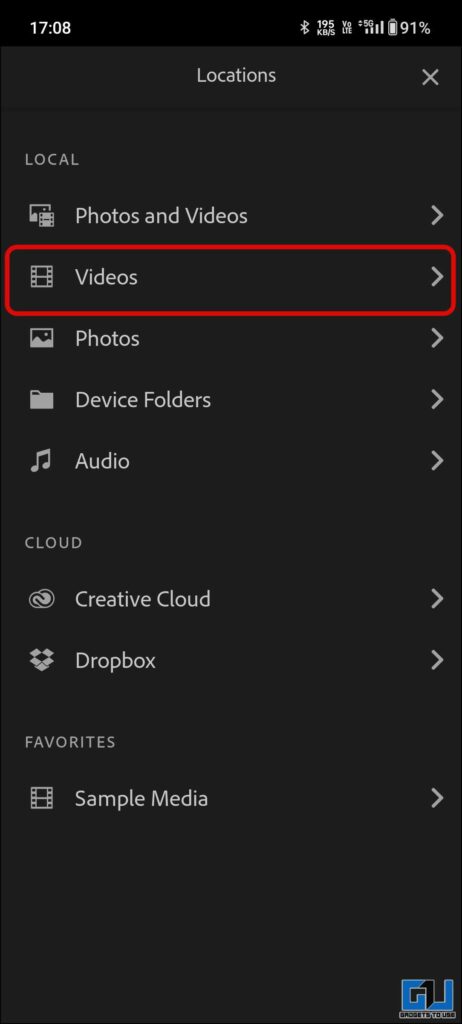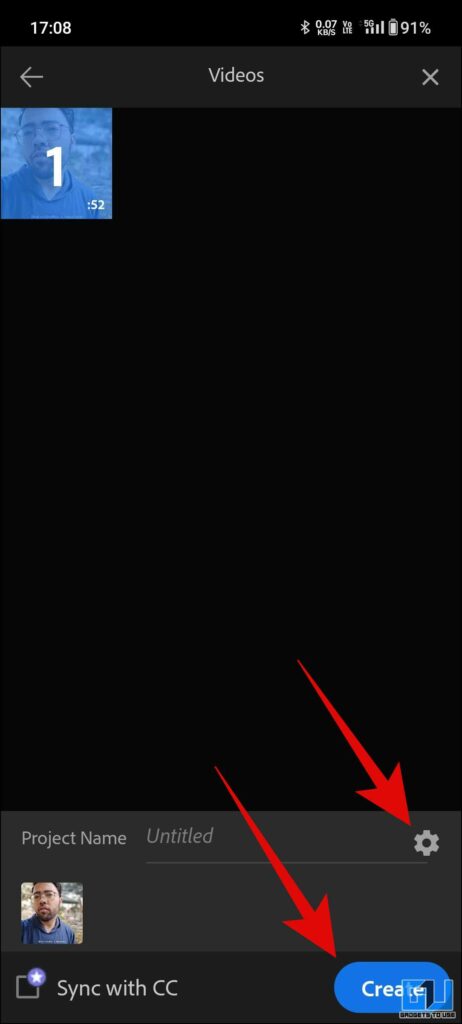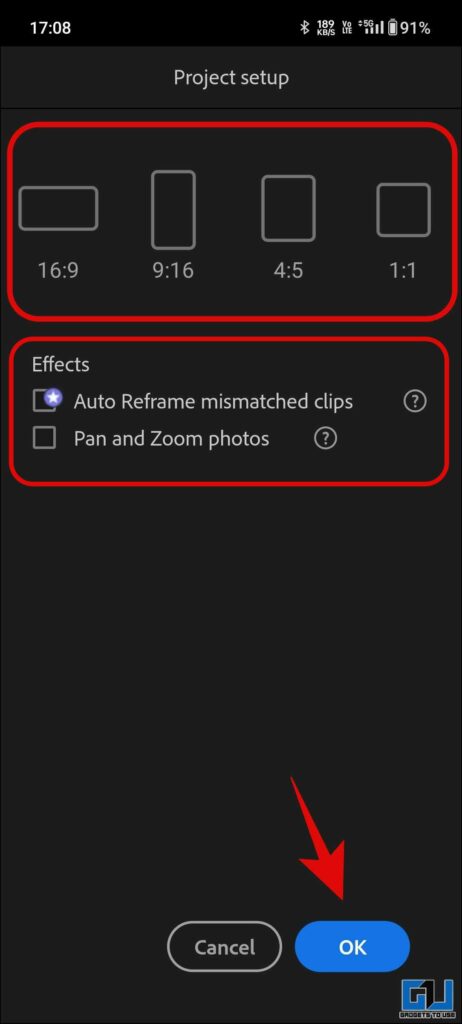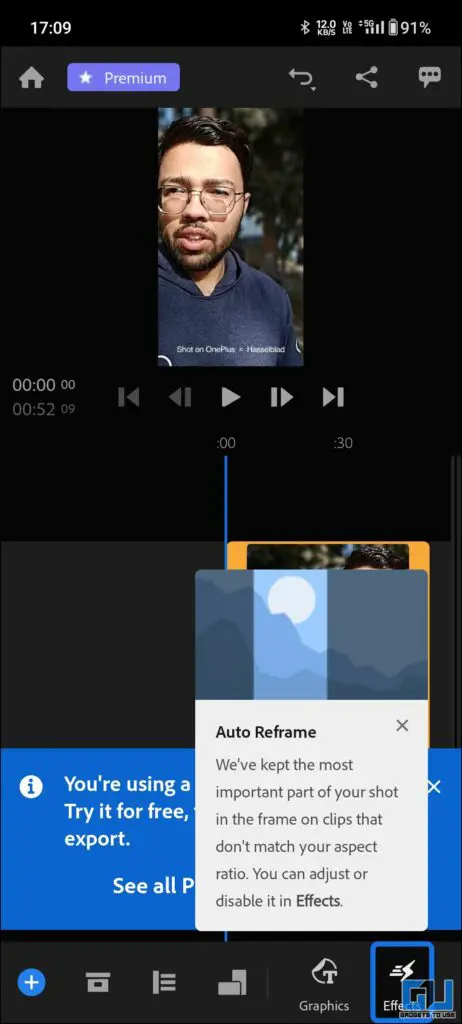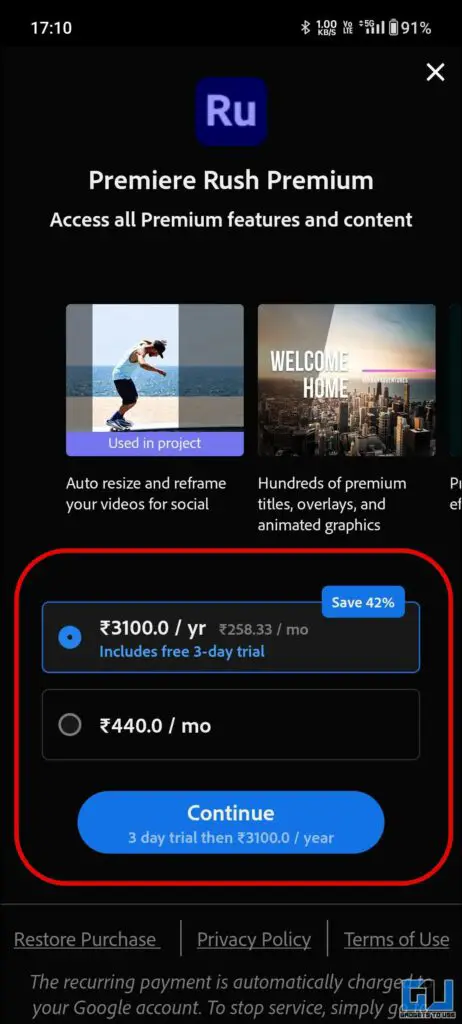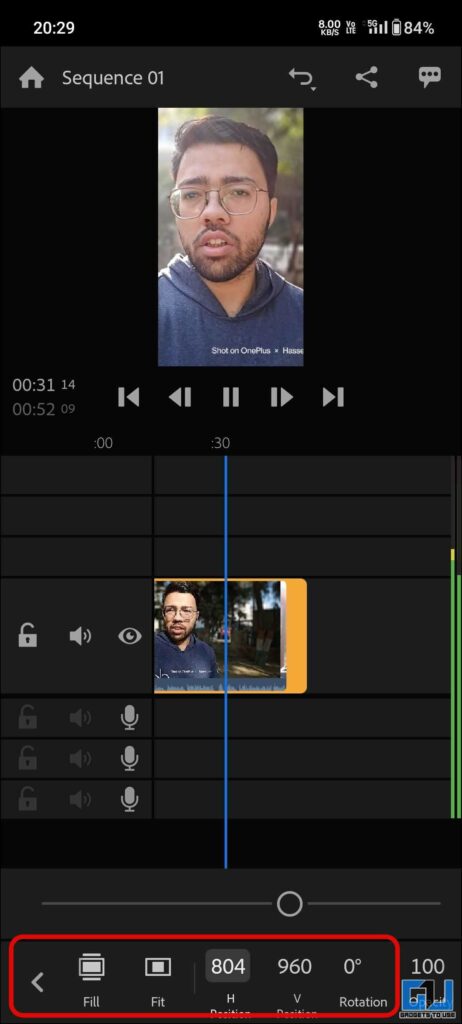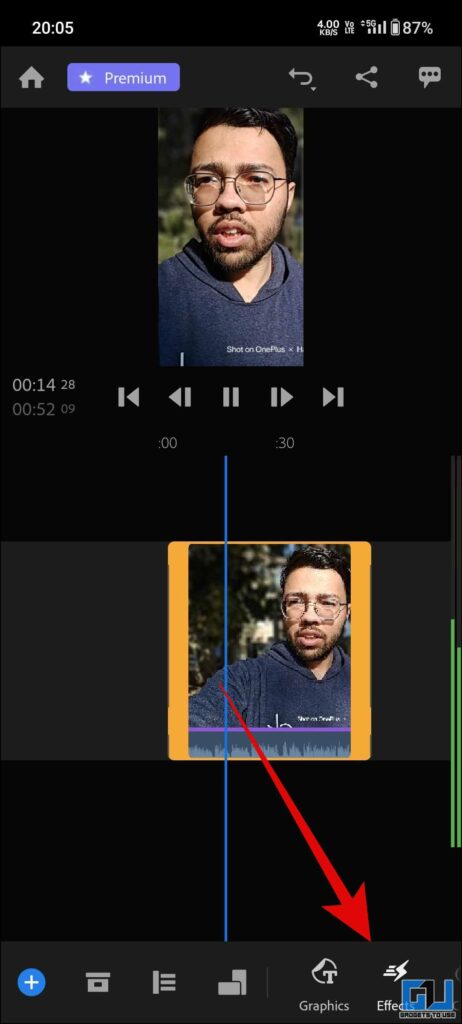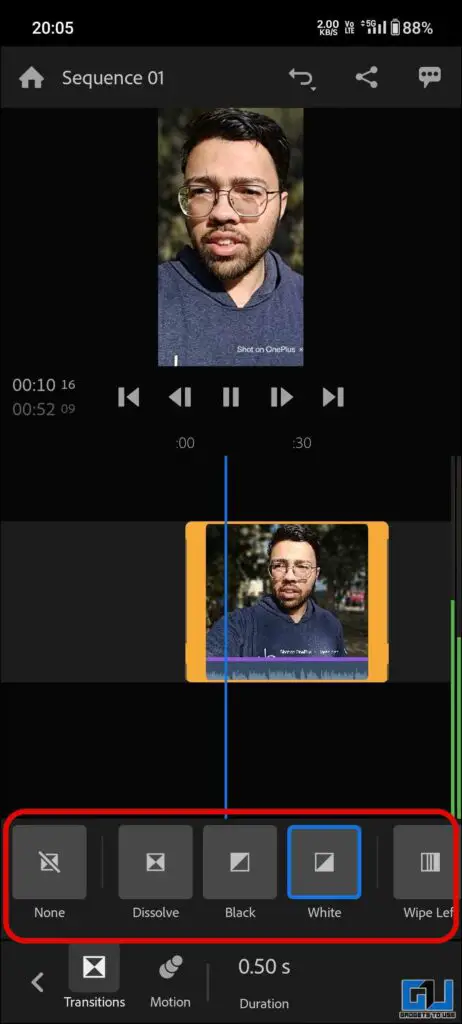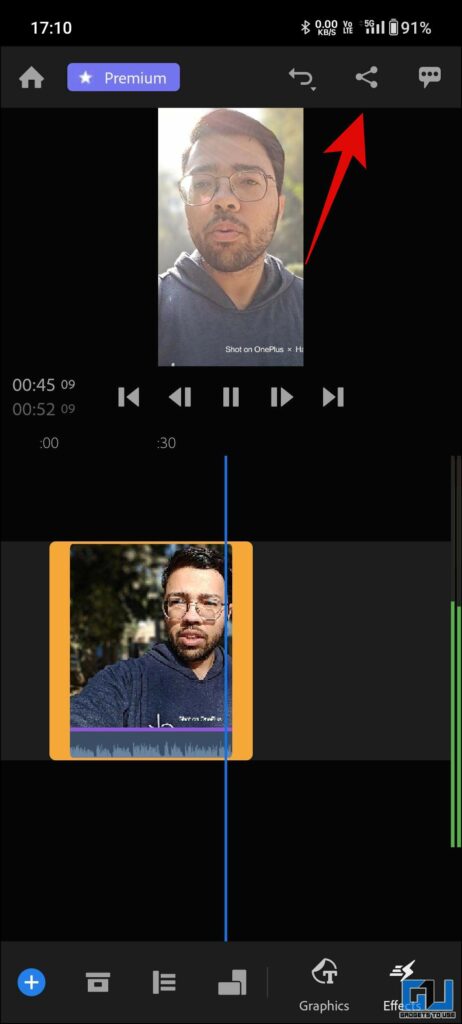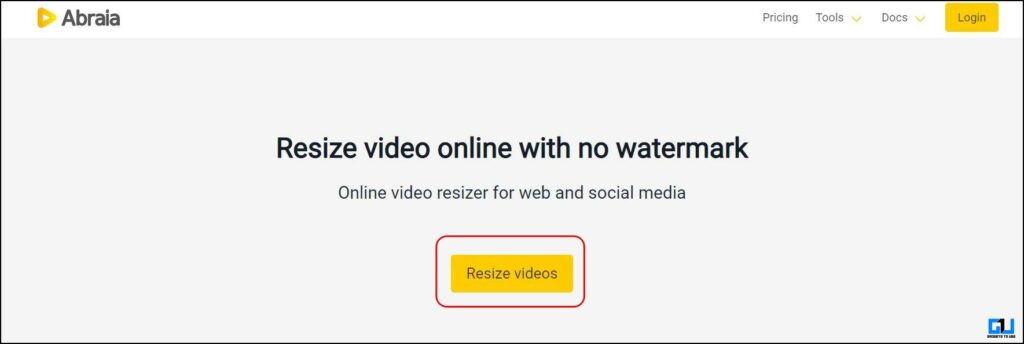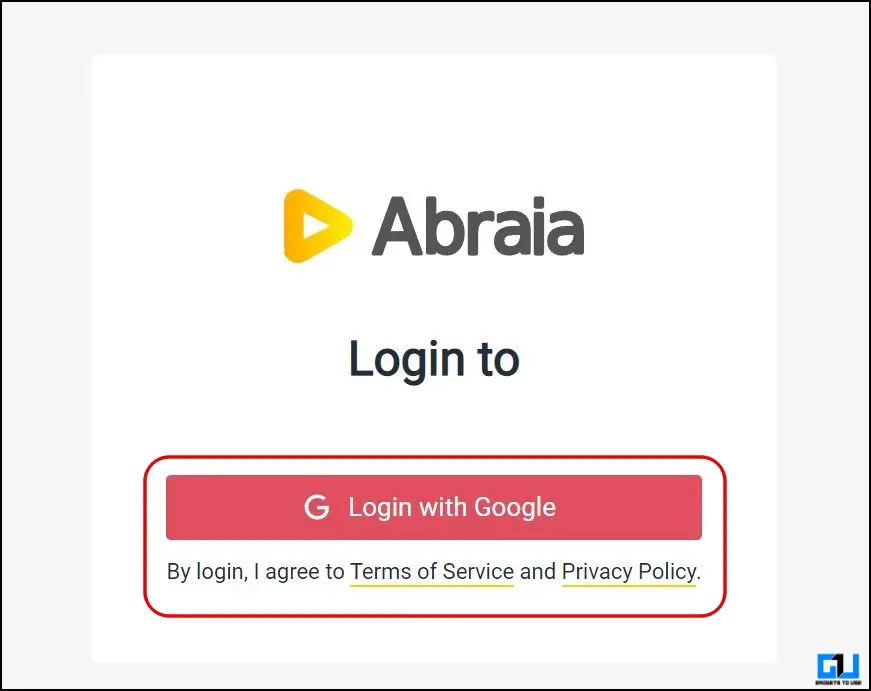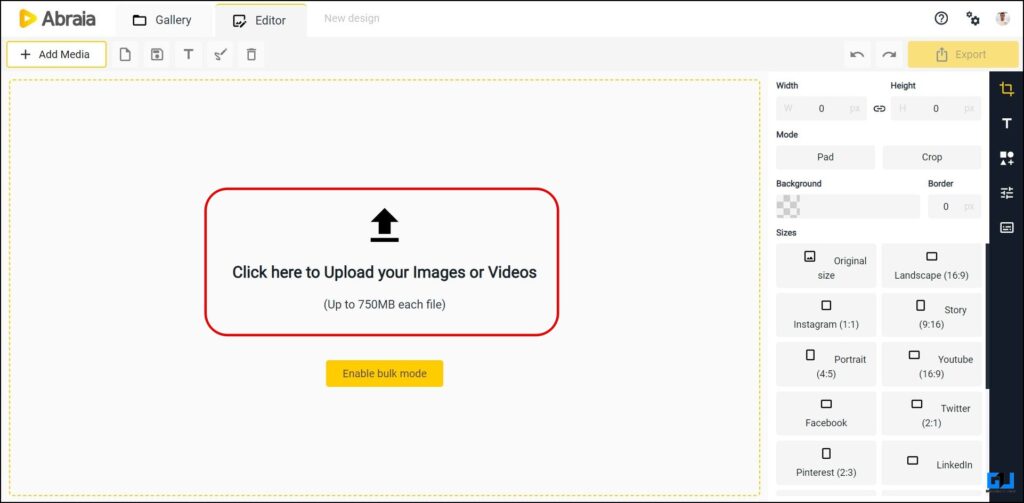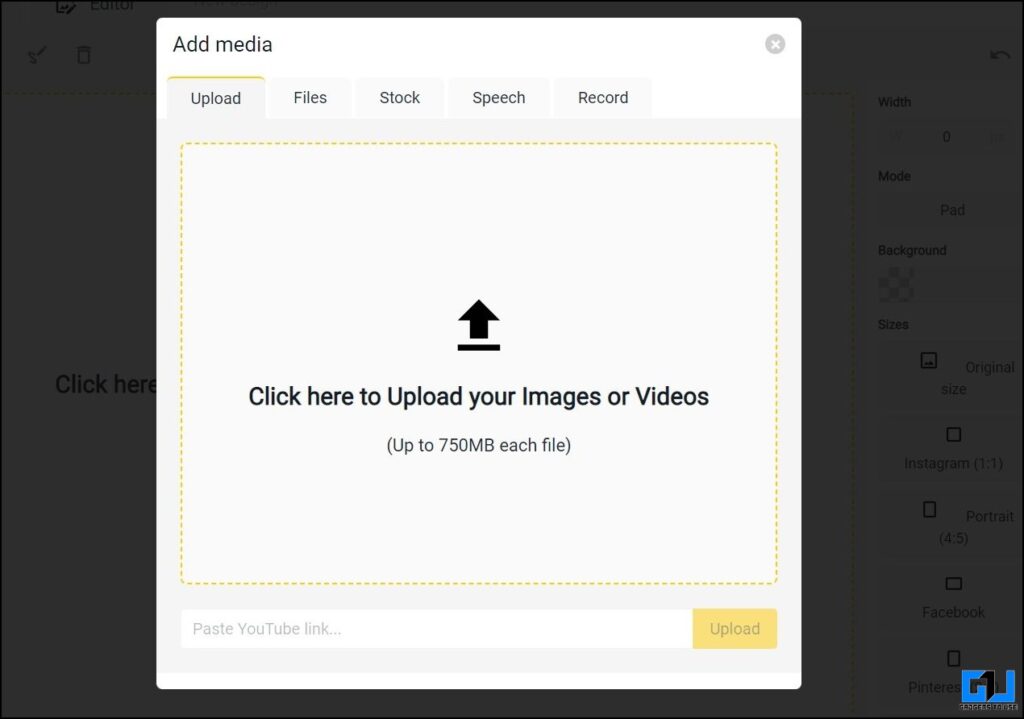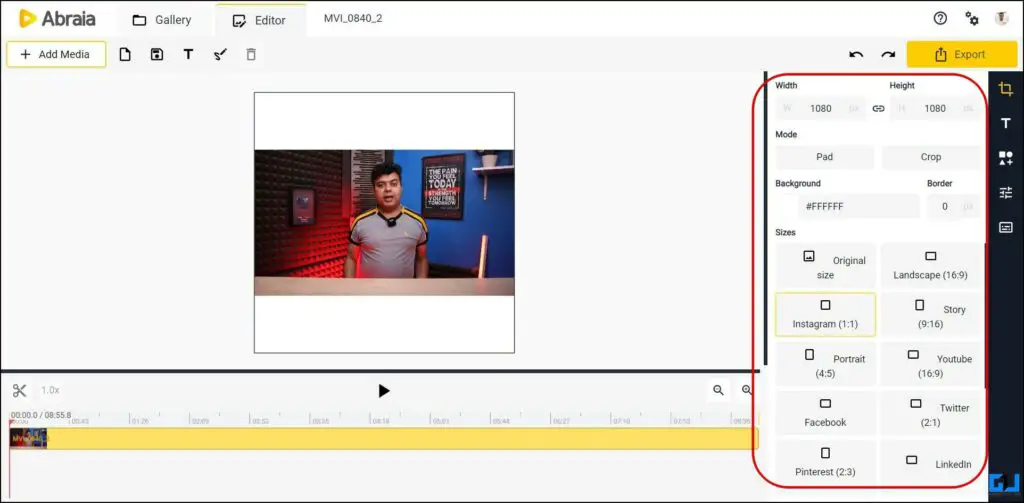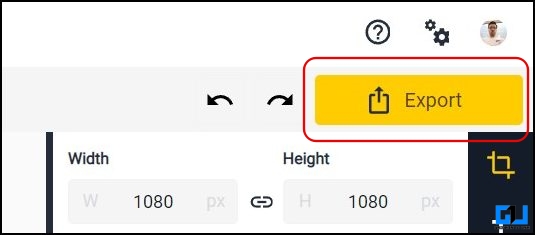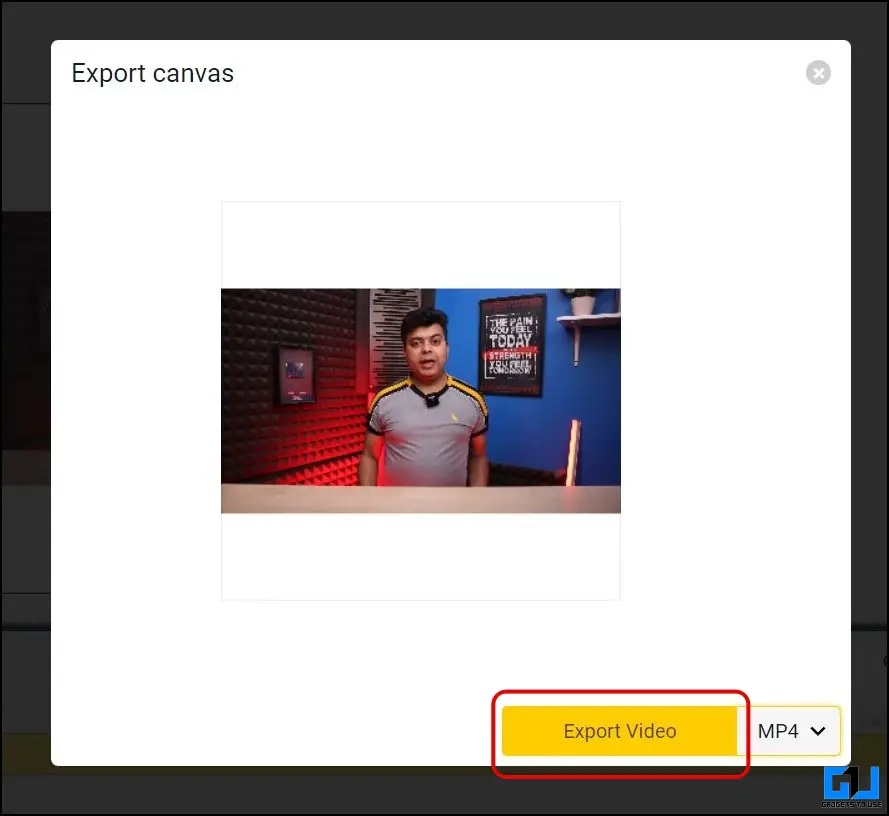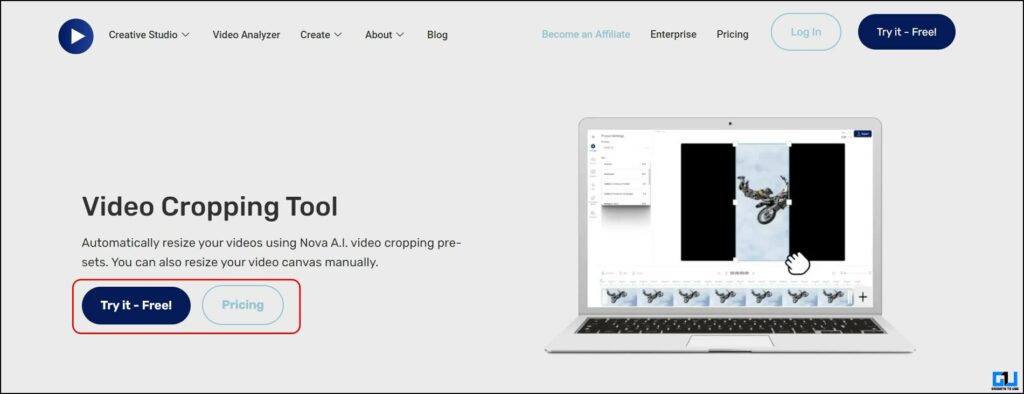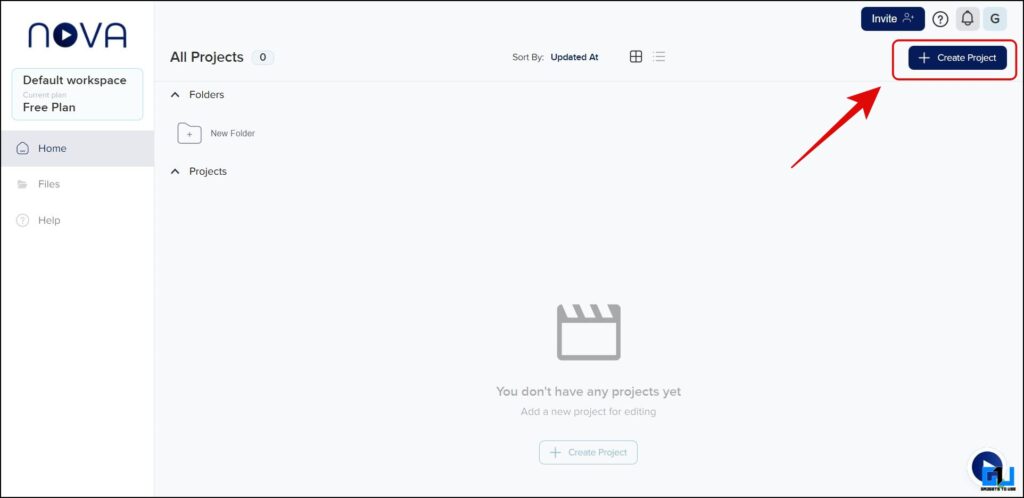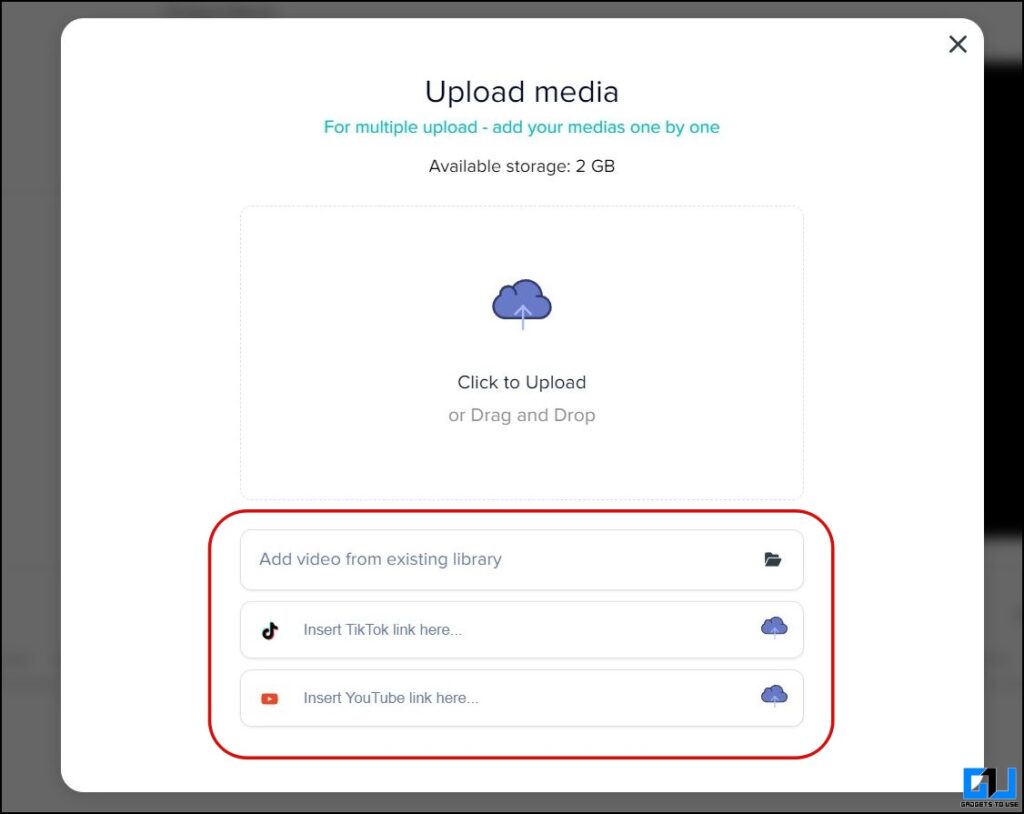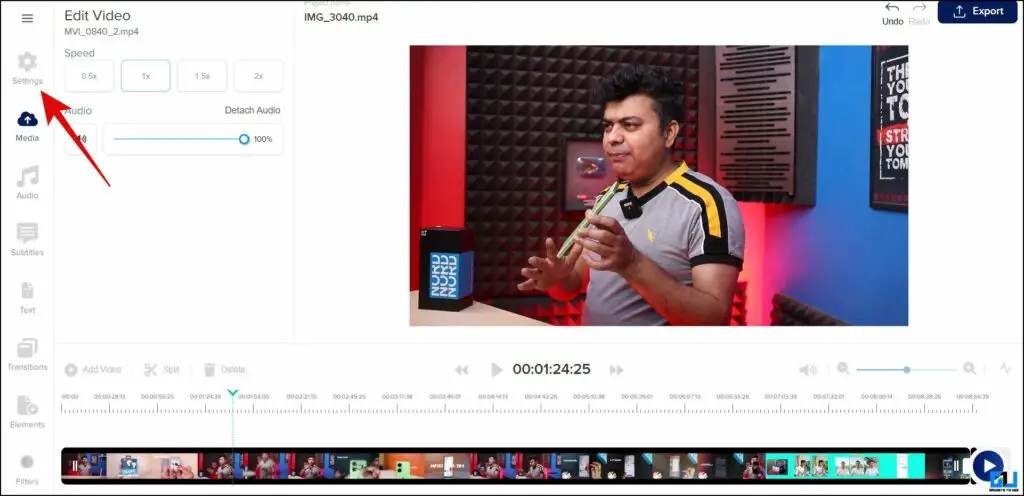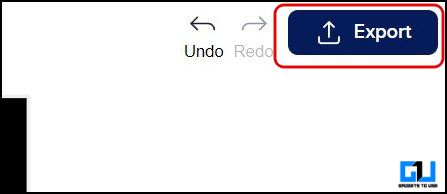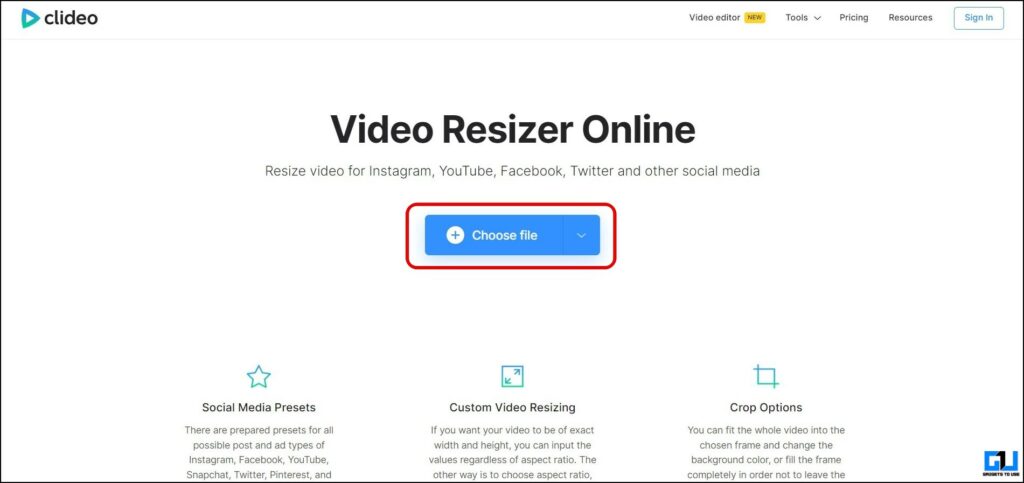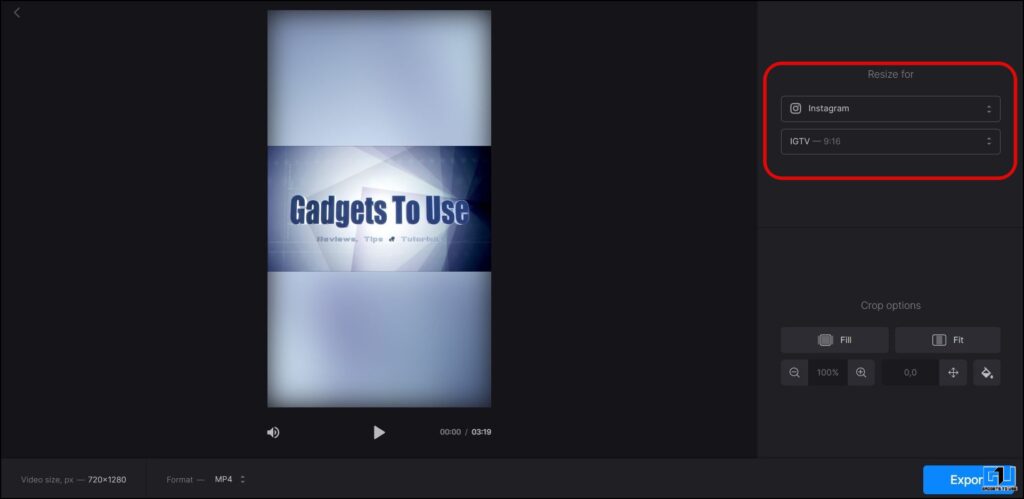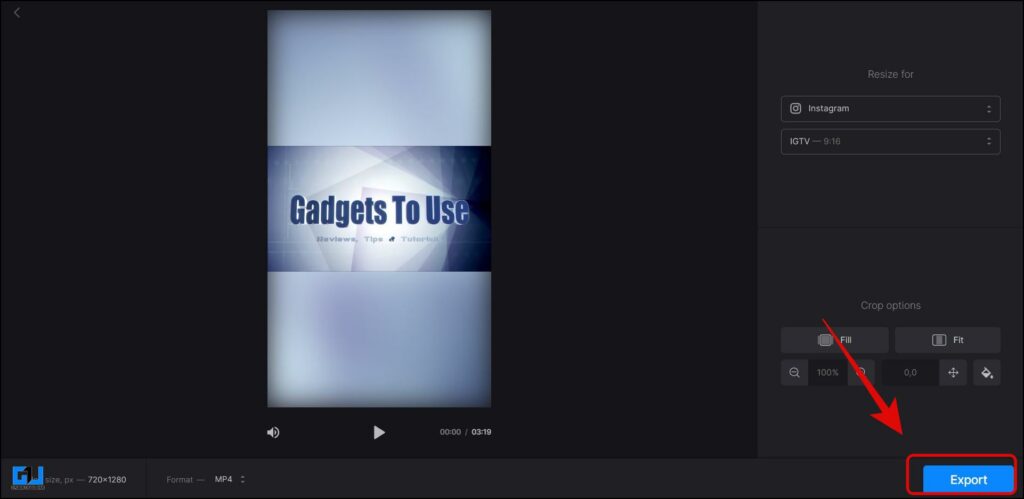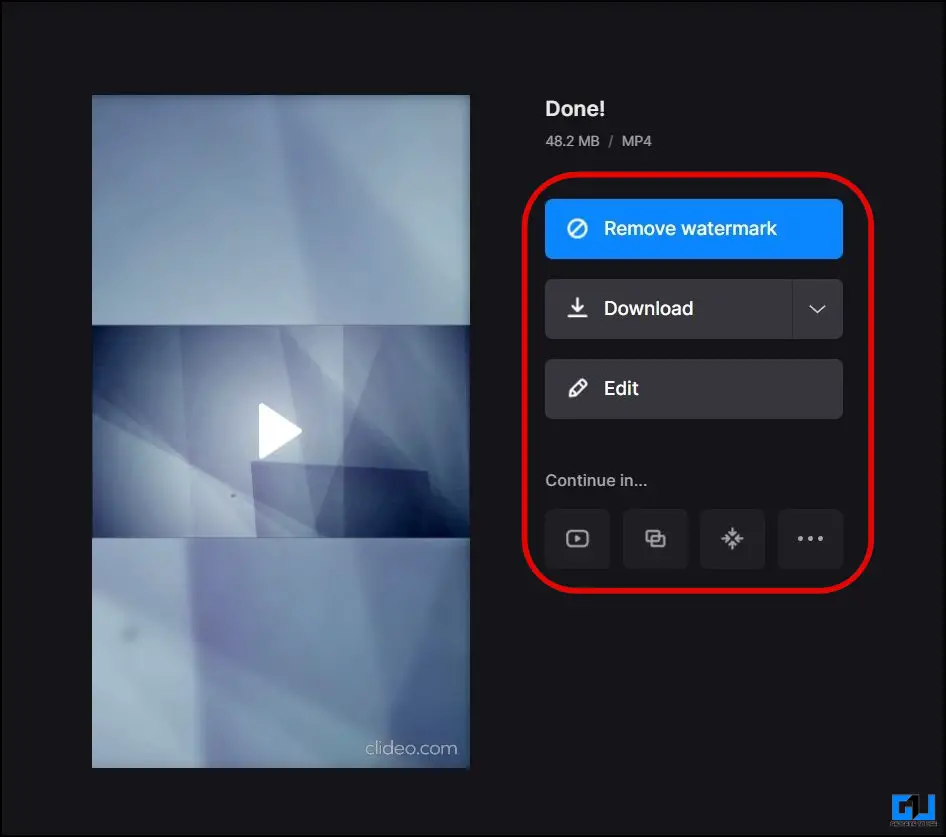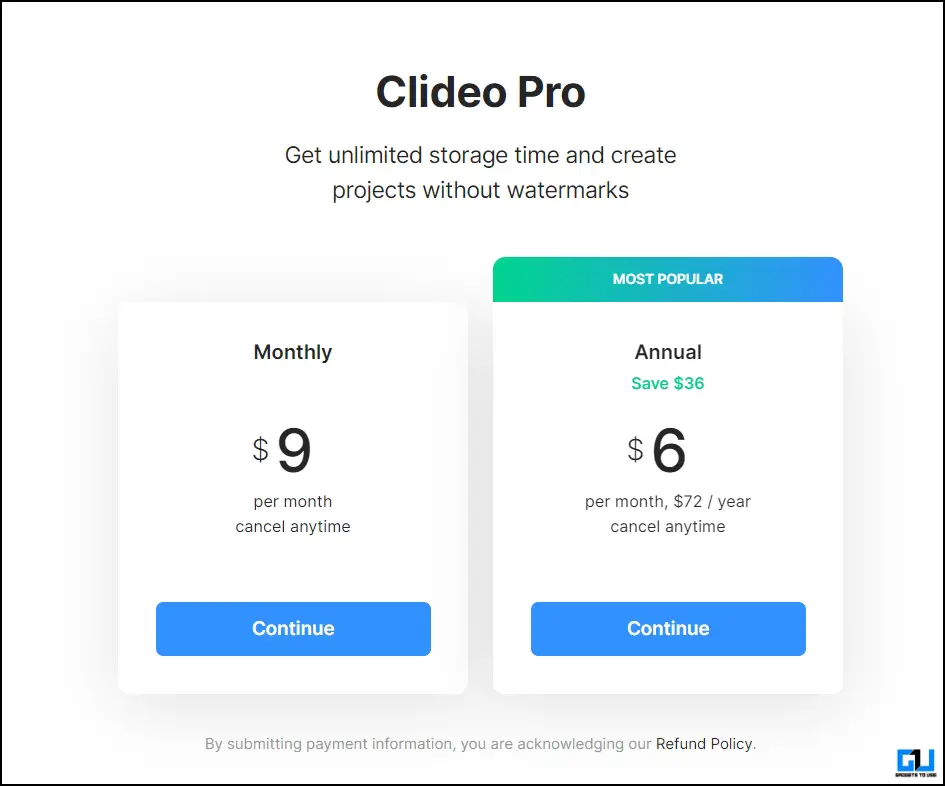5 Ways to Reframe Videos for Social Media Using AI for Free
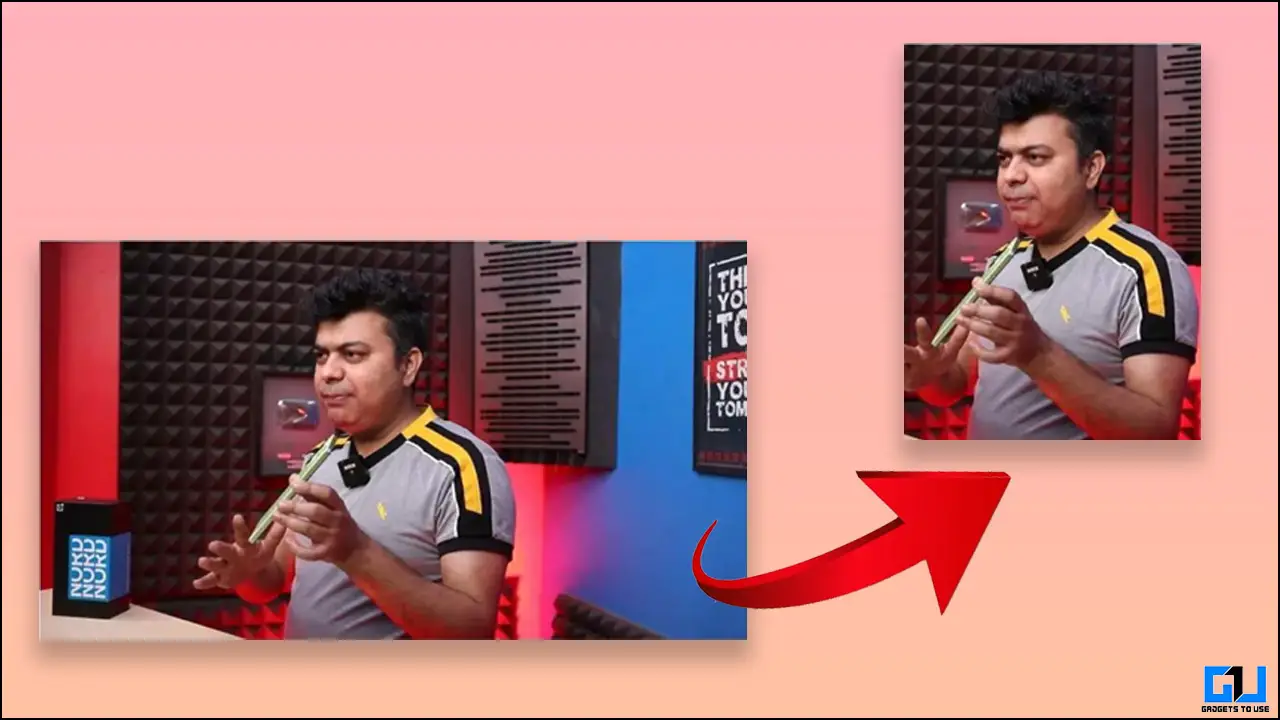
[ad_1]
Are you a content creator, social media influencer, or even an organization sharing content on multiple social media websites? Re-purposing your content from one platform to another platform is a challenging task, as you need to re-edit the video in a different format. Is there an easy way or AI to do this for you? In this read, we will discuss how you can reframe videos using AI and other tools. Meanwhile, you can learn about free tools to Blur Faces in Video.
How to Auto Reframe Videos for Social Media Using
After testing a couple of online tools and apps, I have picked the below-mentioned tools to reframe your videos and repurpose them for all your social platforms.
BigRoom
BigRoom is the best tool I found to automatically reframe videos. It uses AI to detect the most important people or objects in every frame of video and cut to them, so the vertical auto-edited video looks good like done using professional editing software.
1. Visit the Bigroom website, and click on the Sign-Up button to get started.
2. Now, sign up using your Google Account.
3. Once logged in click on the Get Started button.
4. Now, upload your video, or paste the YouTube URL.
5. You can choose to trim the video and extract the relevant portion of the video, and click the Submit button. BigRoom will take some time to reframe the video, you can find the final result in the dashboard and in your email.
6. You can download the mp4 file of the final result or a sequence file to use in Adobe Premiere Pro, Final Cut Pro, DaVinci Resolve.
The BigRoom watermark can be removed by filling up a survey form to download the video on your machine for free. This can be shared on any social media platform, or used in video editing software.
Adobe Rush (Android/iOS)
There’s a similar tool from Adobe, that helps to auto reframe video using AI. It’s called Adobe Rush, which is available on both Android and iOS. Here’s how to use it:
1. Install the Adobe Premiere Rush App (Android, iOS) on your Phone, and launch it.
2. Sign in with your account, or create a new one.
3. Next, allow the media and files access to the app, and select videos from the local category.
4. Select your video and tap the settings icon at the bottom right, here you can pick an aspect ratio, and choose between two options:
- Auto Reframe – It uses AI to detect and keep the important parts of the video clip in the frame but requires a premium plan.
- Pan and Zoom Photos – Here you can manually adjust the frame position to make you stay in the frame.
5. Now, tap the Create button to import the video.
6. Once the video is on the editing timeline, you can apply a transition effect to your video, which is again a premium feature.
7. Once you are happy with the result, tap the Share button to export your reframed video.
Abraia
1. Visit the Abraia Video Reframe website on your computer’s web browser, and click on the Resize Videos button.
2. On the next page, log in with your Google Account.
3. Once on the video editor window, click here to upload your video file.
4. You can either upload a 750MB video from local storage or directly paste YouTube URL.
5. Now, choose a different video layout from the right pane, or set a custom resolution.
6. You can even change the background color and add a border to the video.
7. Finally click the export button, choose the file format, and again click on Export video.
Wearenova AI
1. Visit the Video Cropping Tool page by Wearenova on your computer’s web browser, and click the Try it free button.
2. Once on the video editor window, click the Create Project button to upload your video file.
3. On the next video, you can either upload a video from local storage or paste a YouTube or TikTok link.
4. Once your video is uploaded, click the Settings menu from the top left.
5. Here, change the video layout from the size drop-down menu.
6. If you are satisfied with the result, click the Export button from the top right.
7. Choose a format of your choice, and click the Export Video button. The video will be downloaded in a few minutes on your device.
Clideo
1. Visit the Clideo video resizer tool website, and upload your video.
The video size should not be more than 500MB
2. Once on the editor window, choose a resize ratio from the right pane of the screen.
3. You customize the look of your video, by changing the zoom, fill or, position, and background color.
4. Finally, click the Export button at the bottom right.
5. After the video is exported, click the download button to save the video on your device. You can even compress, and merge the video on this page.
The final clip will have the Clideo watermark, which can be removed by subscribing to Clideo Pro.
Wrapping Up
So these are some of the ways to reframe your videos and repurpose them on your different social media accounts, without having to edit them again. As of now only BigRoom and Adobe Rush are using AI to automatically reframe videos, I hope to see more such AI tools. Stay tuned to GadgetsToUSe for more such reads.
You might be interested in:
You can also follow us for instant tech news at Google News or for tips and tricks, smartphones & gadgets reviews, join GadgetsToUse Telegram Group or for the latest review videos subscribe GadgetsToUse YouTube Channel.
[ad_2]
Source link