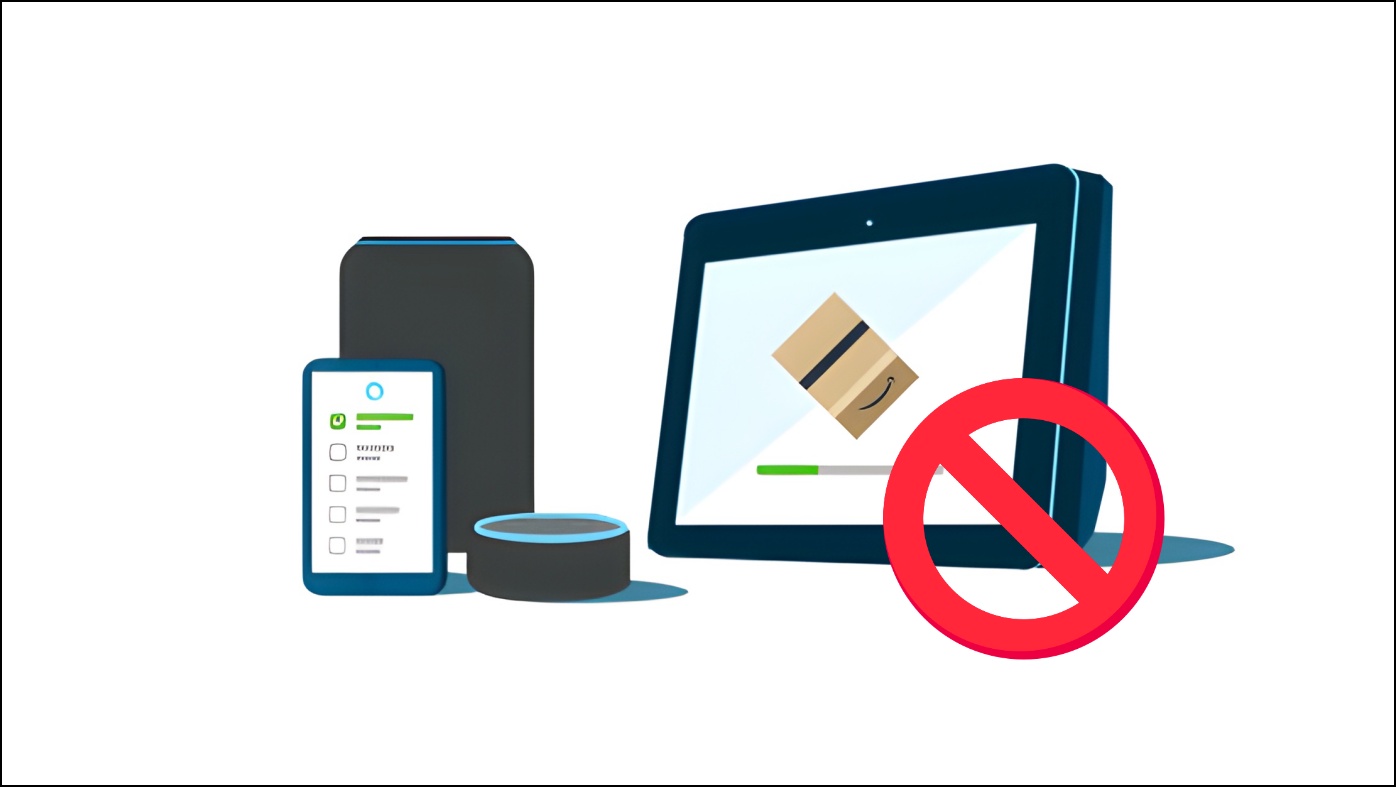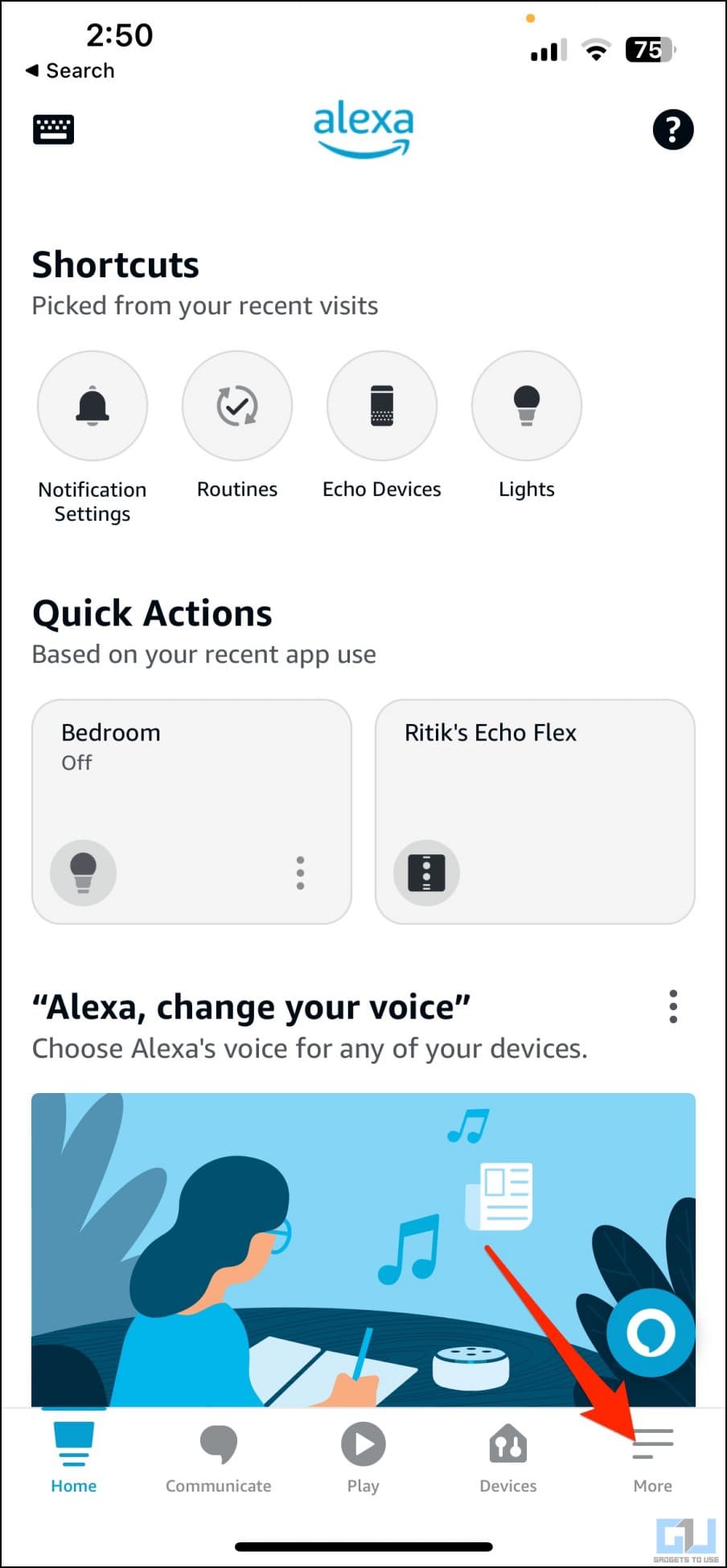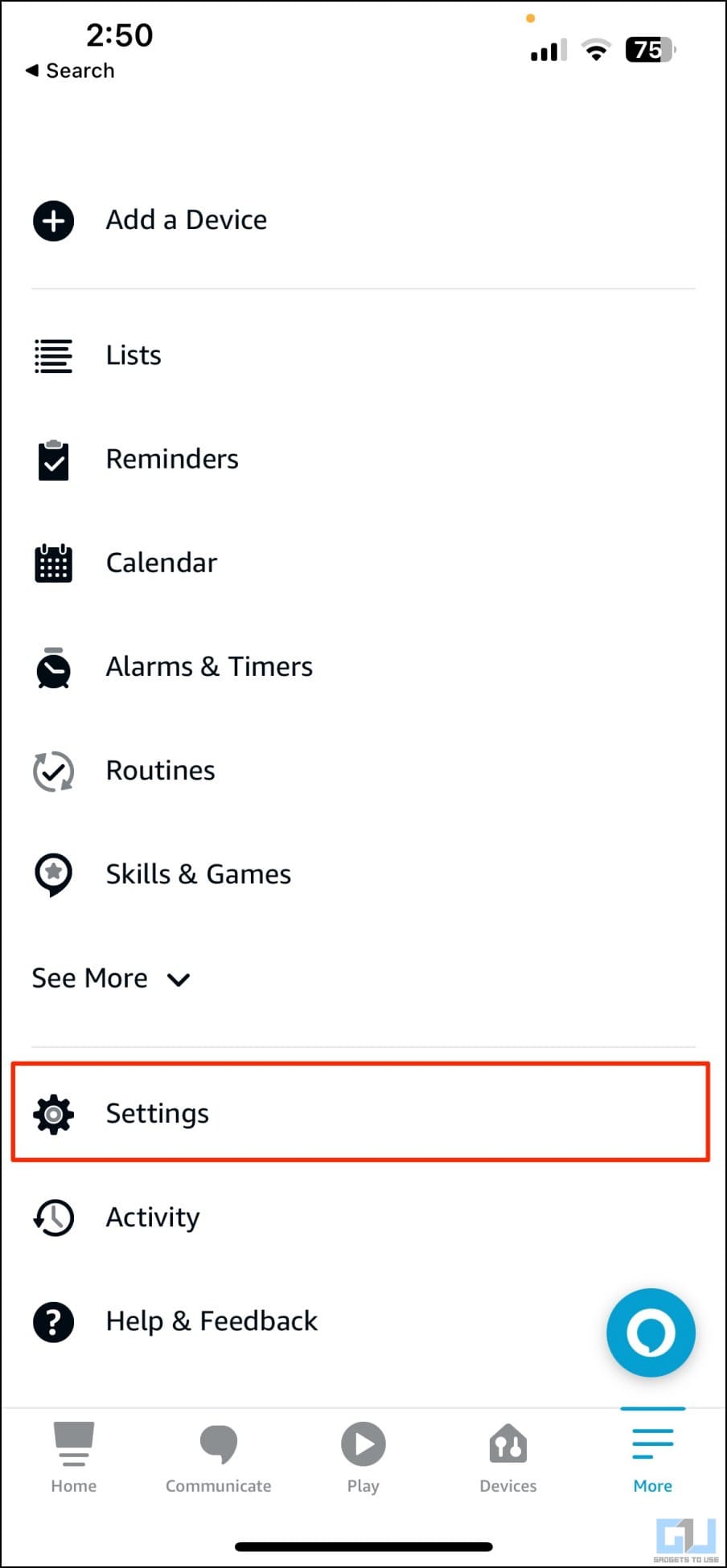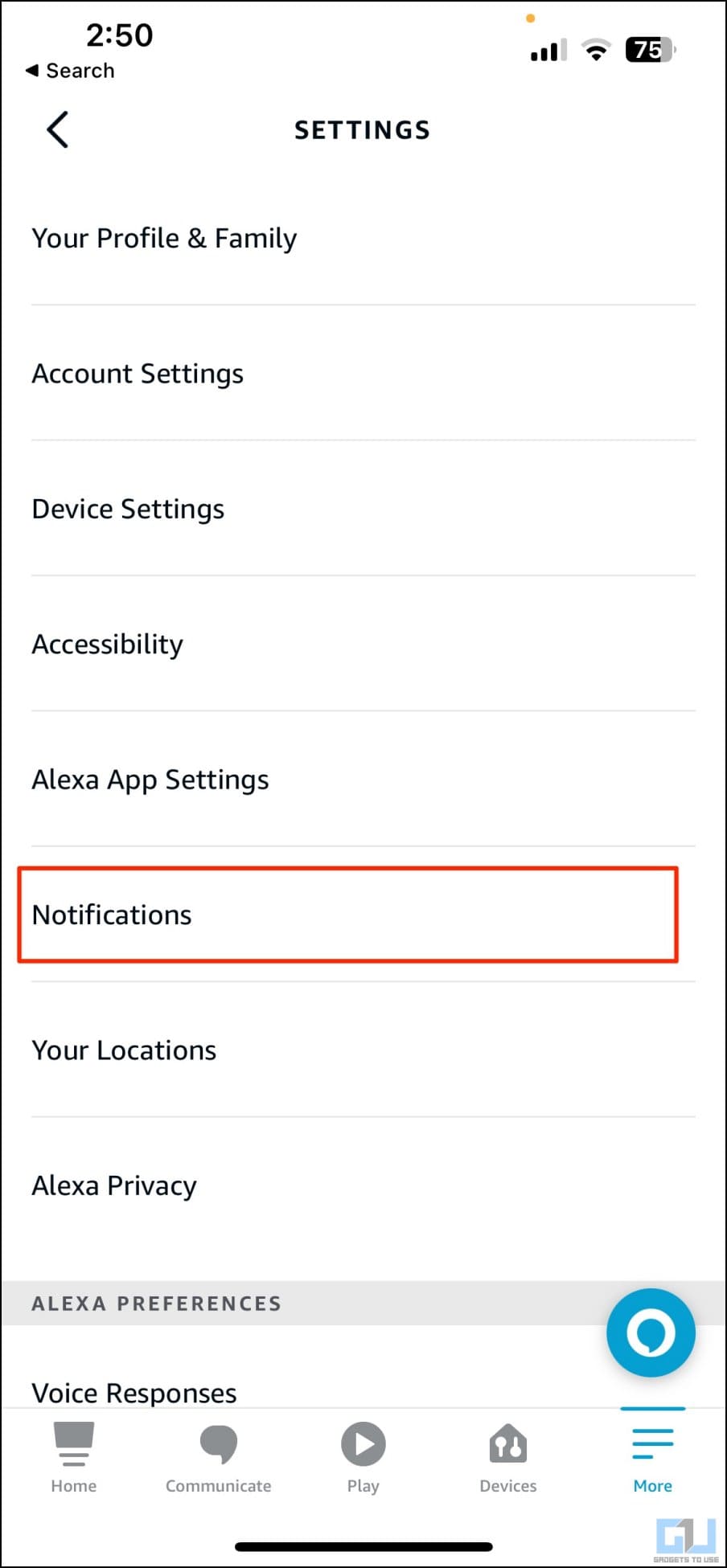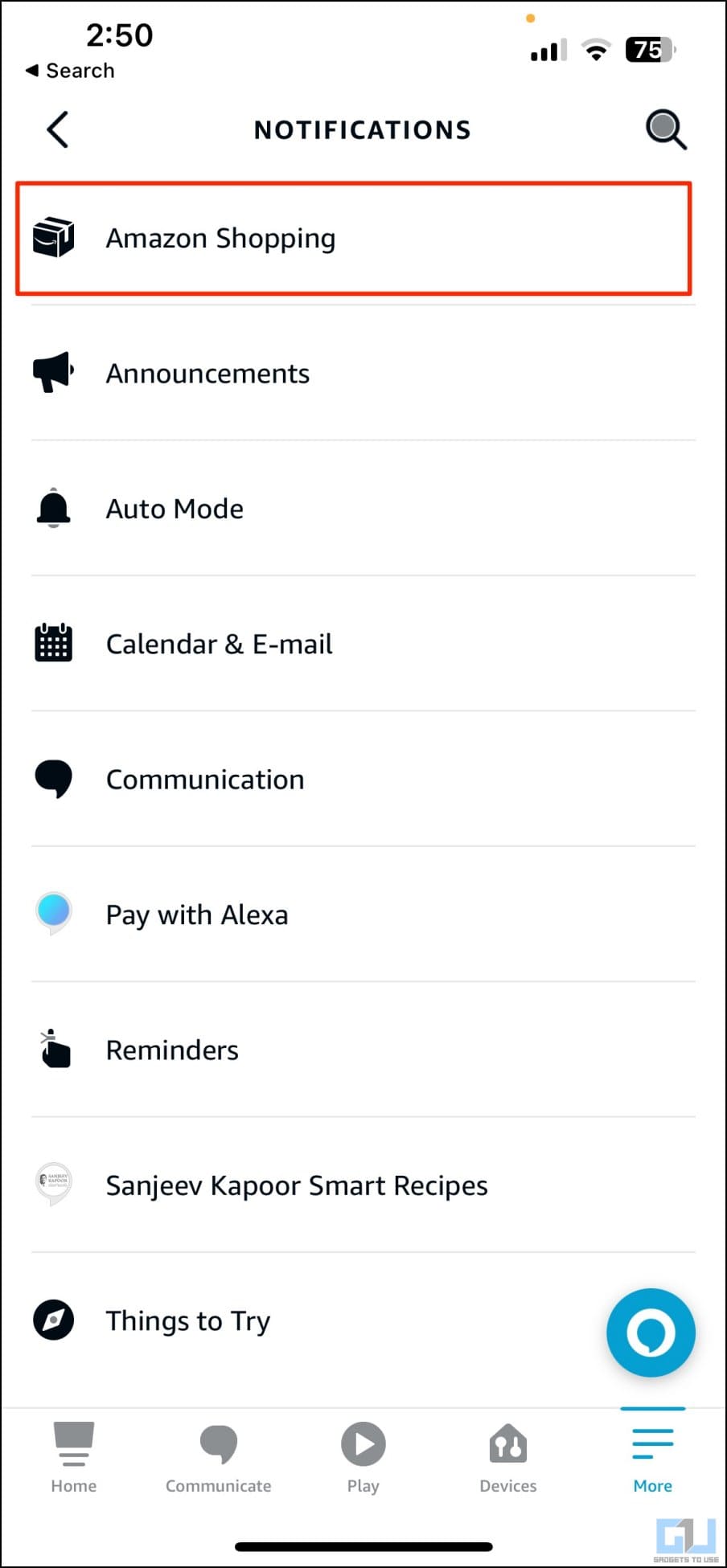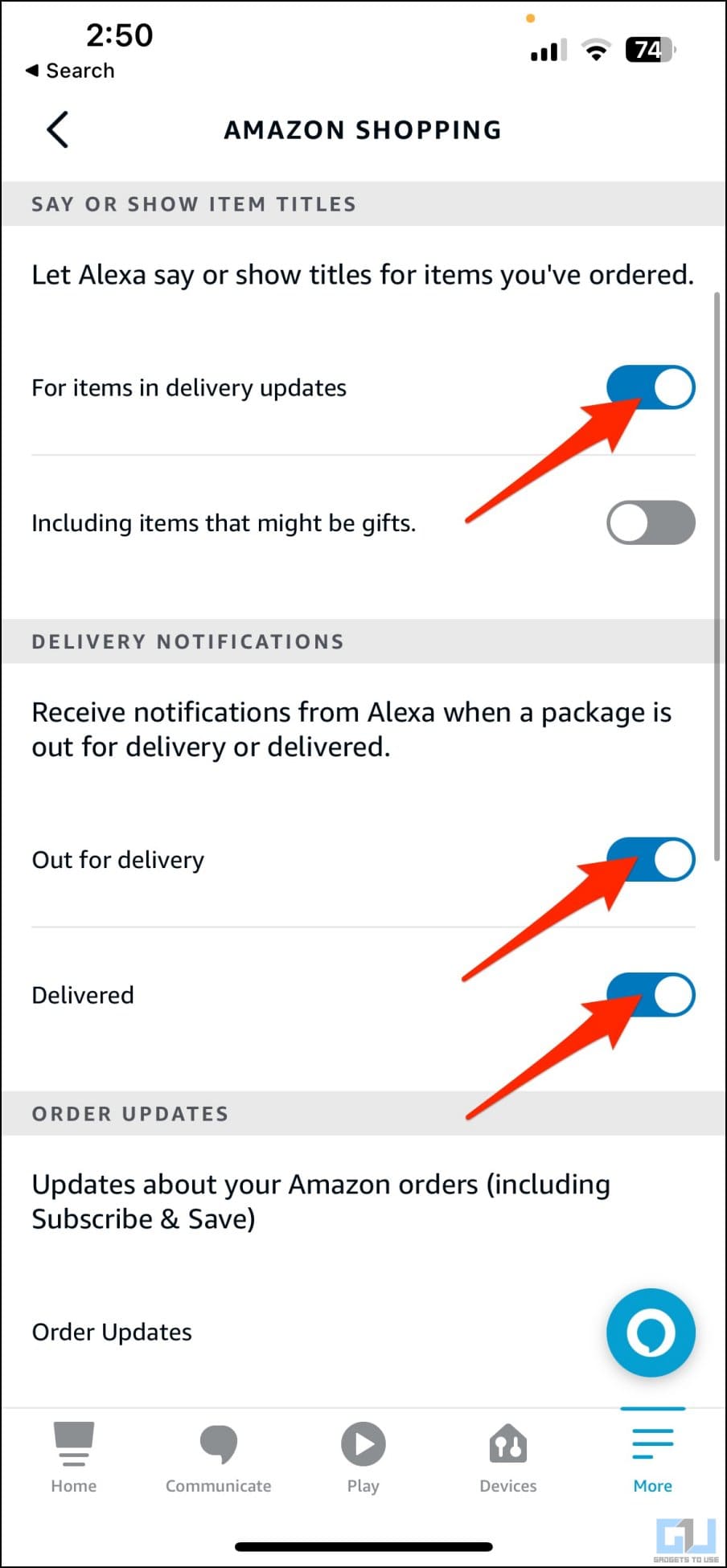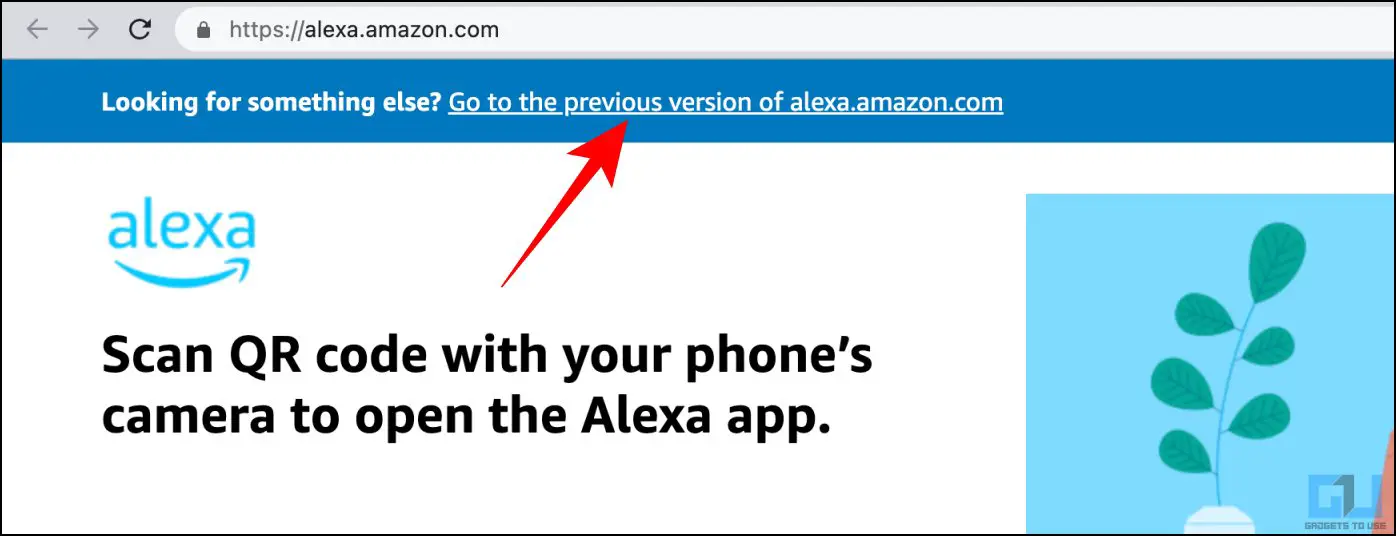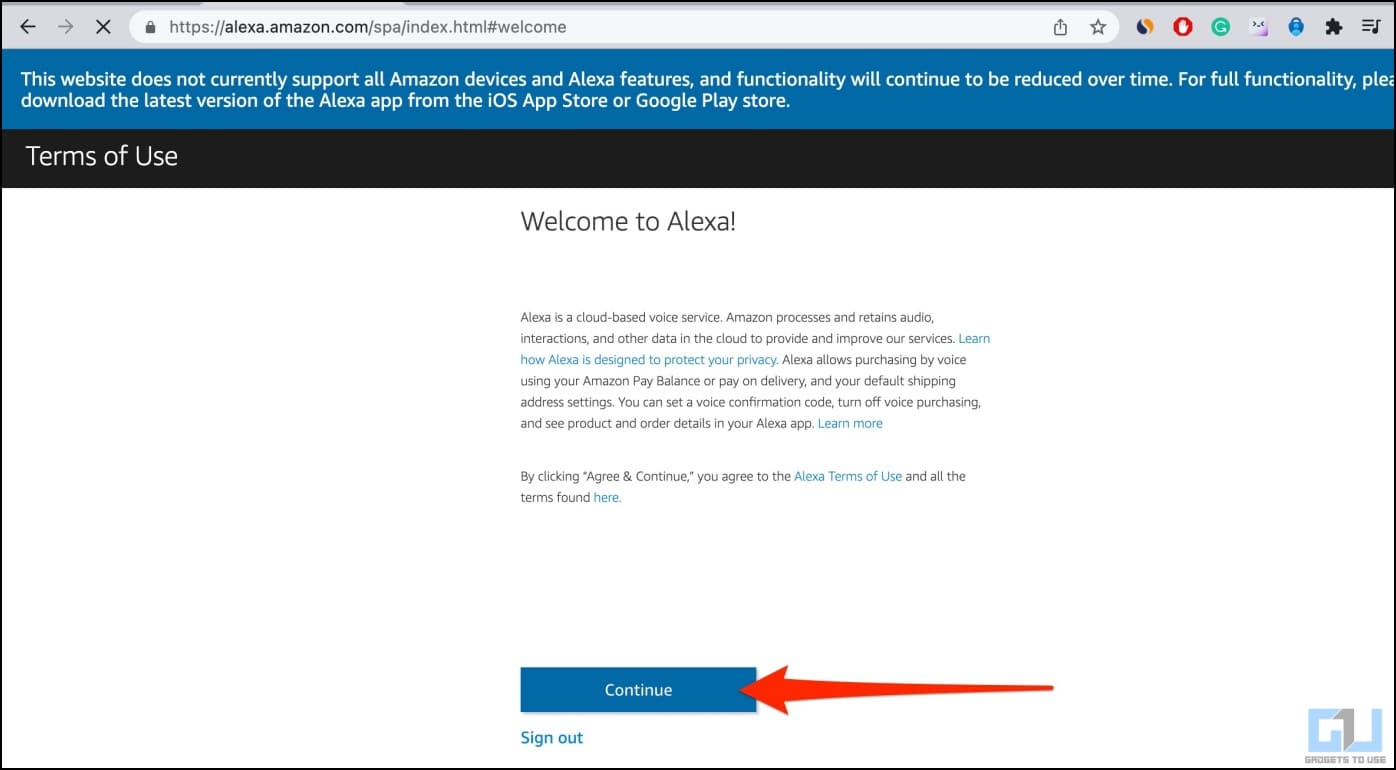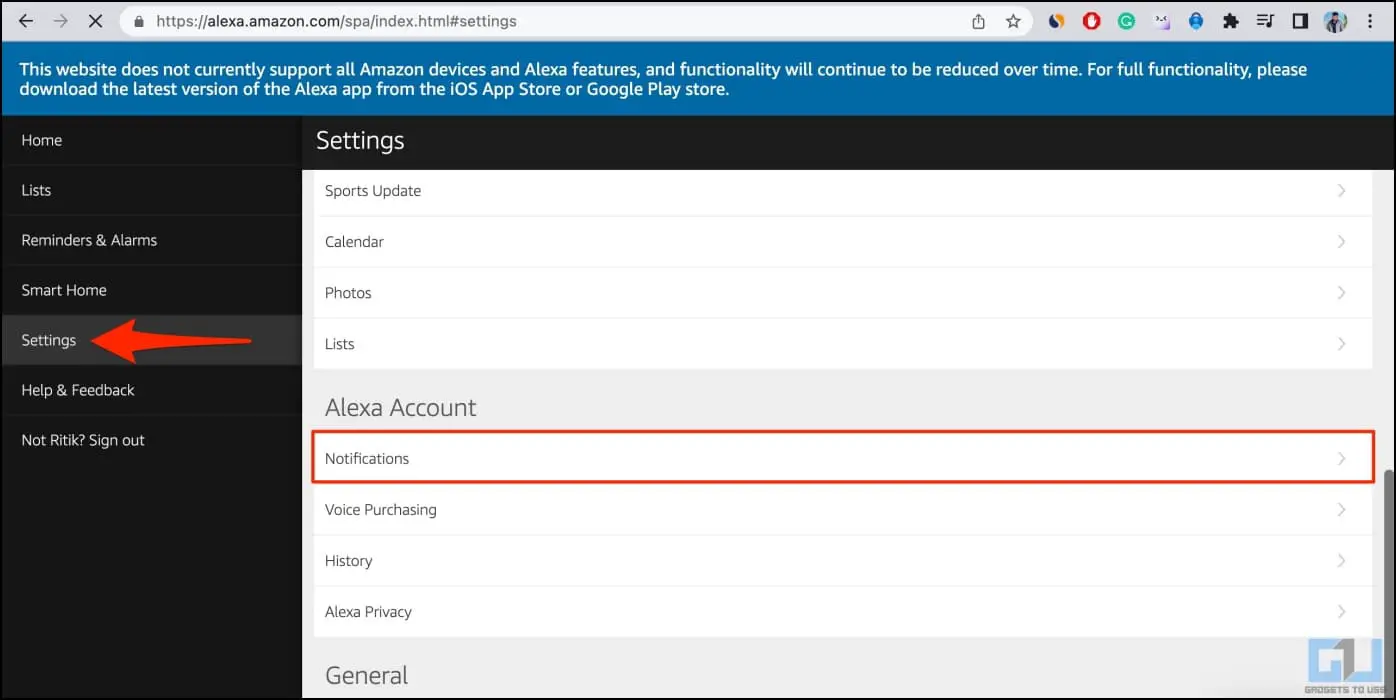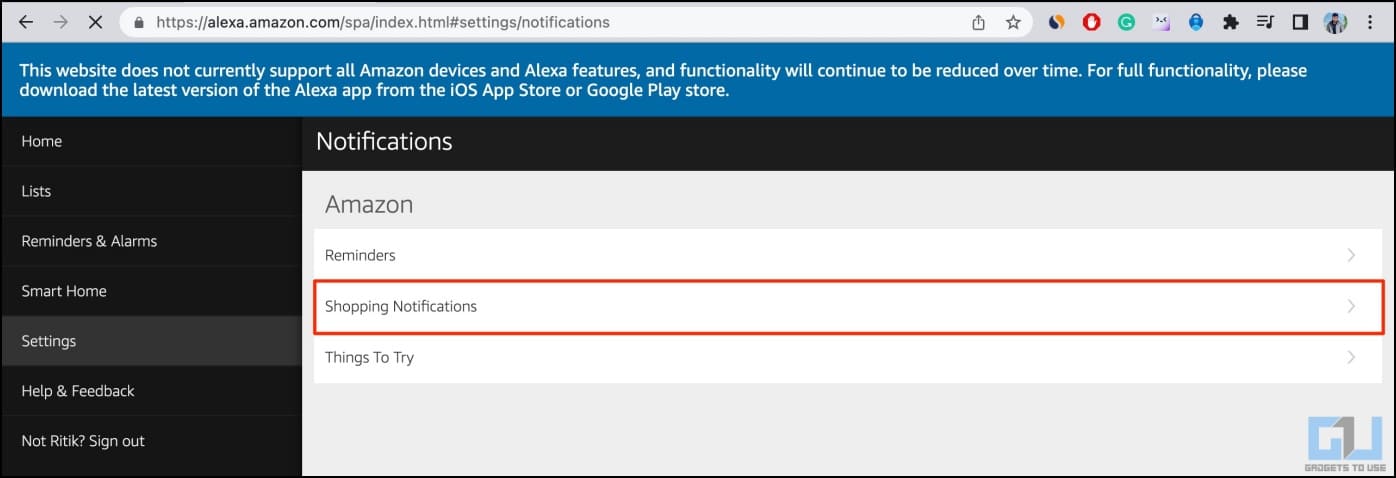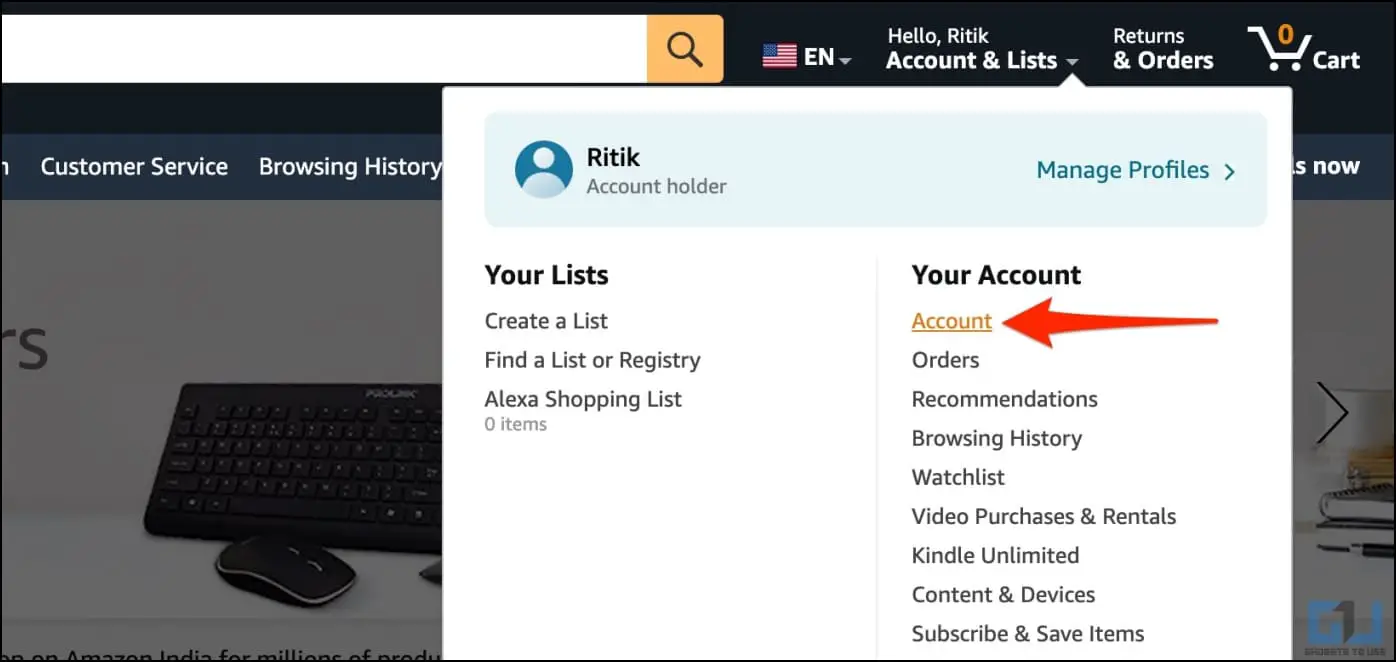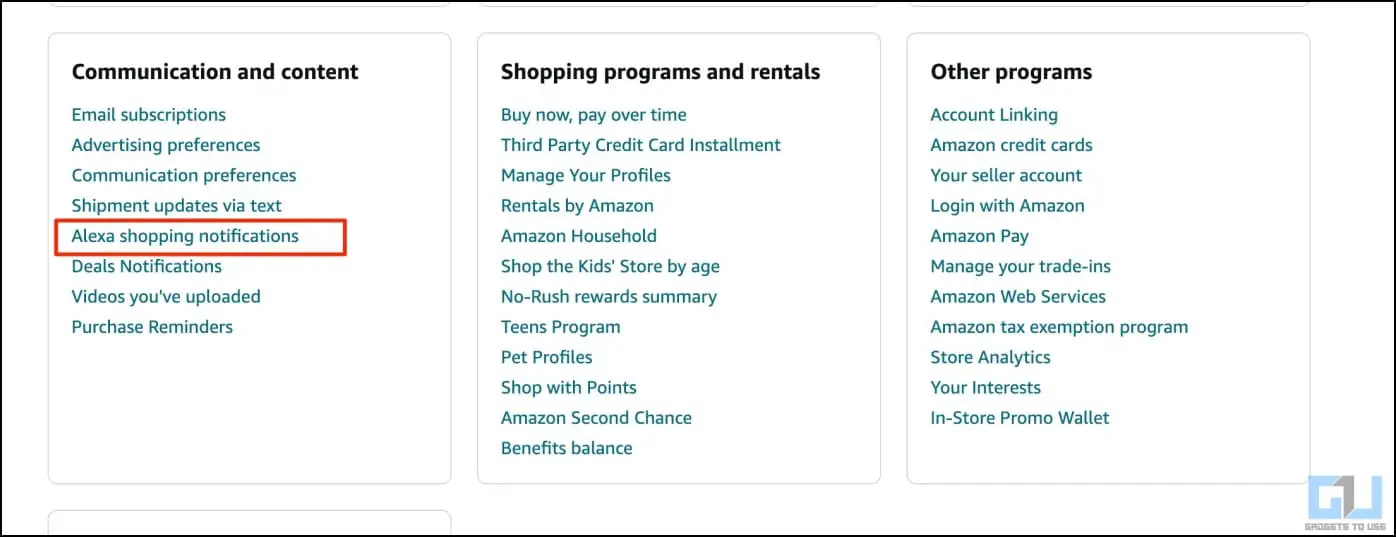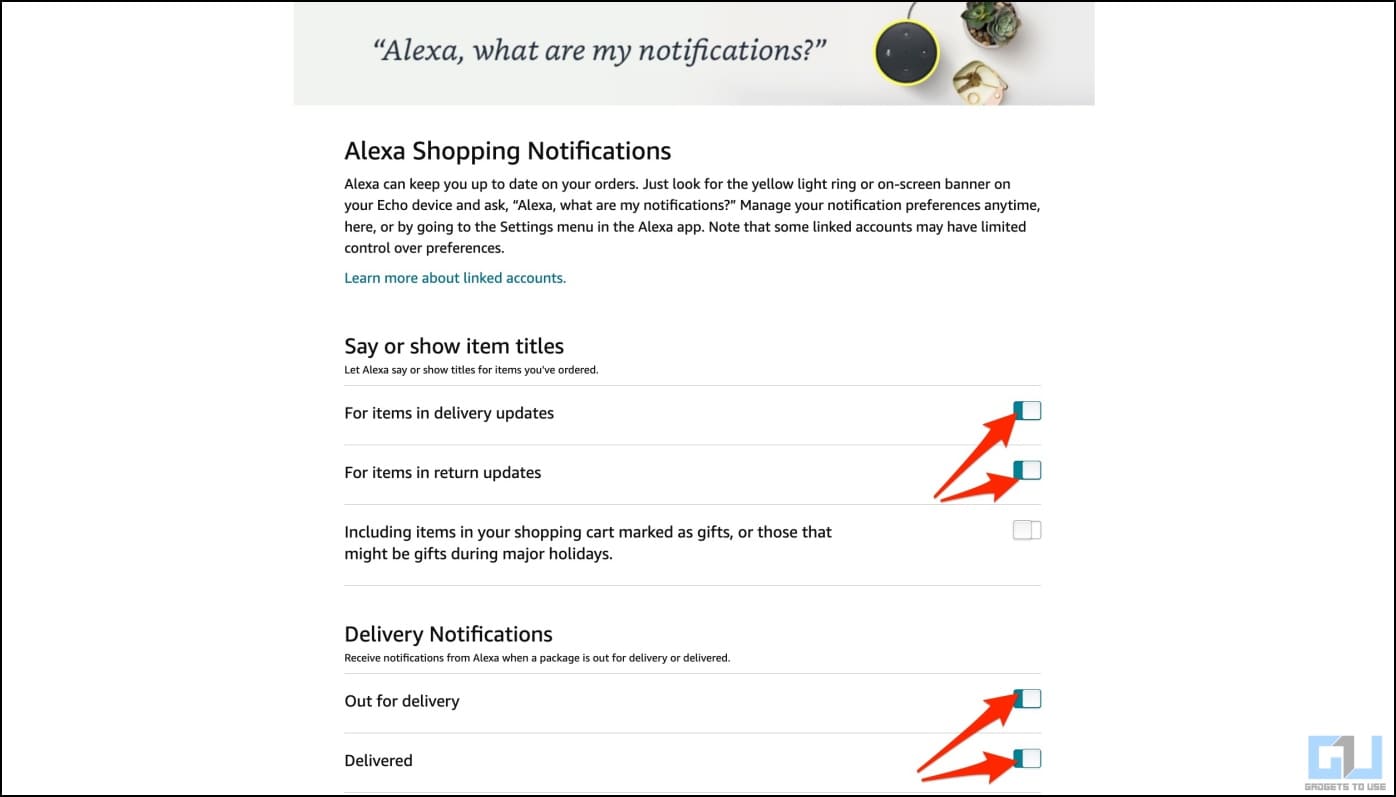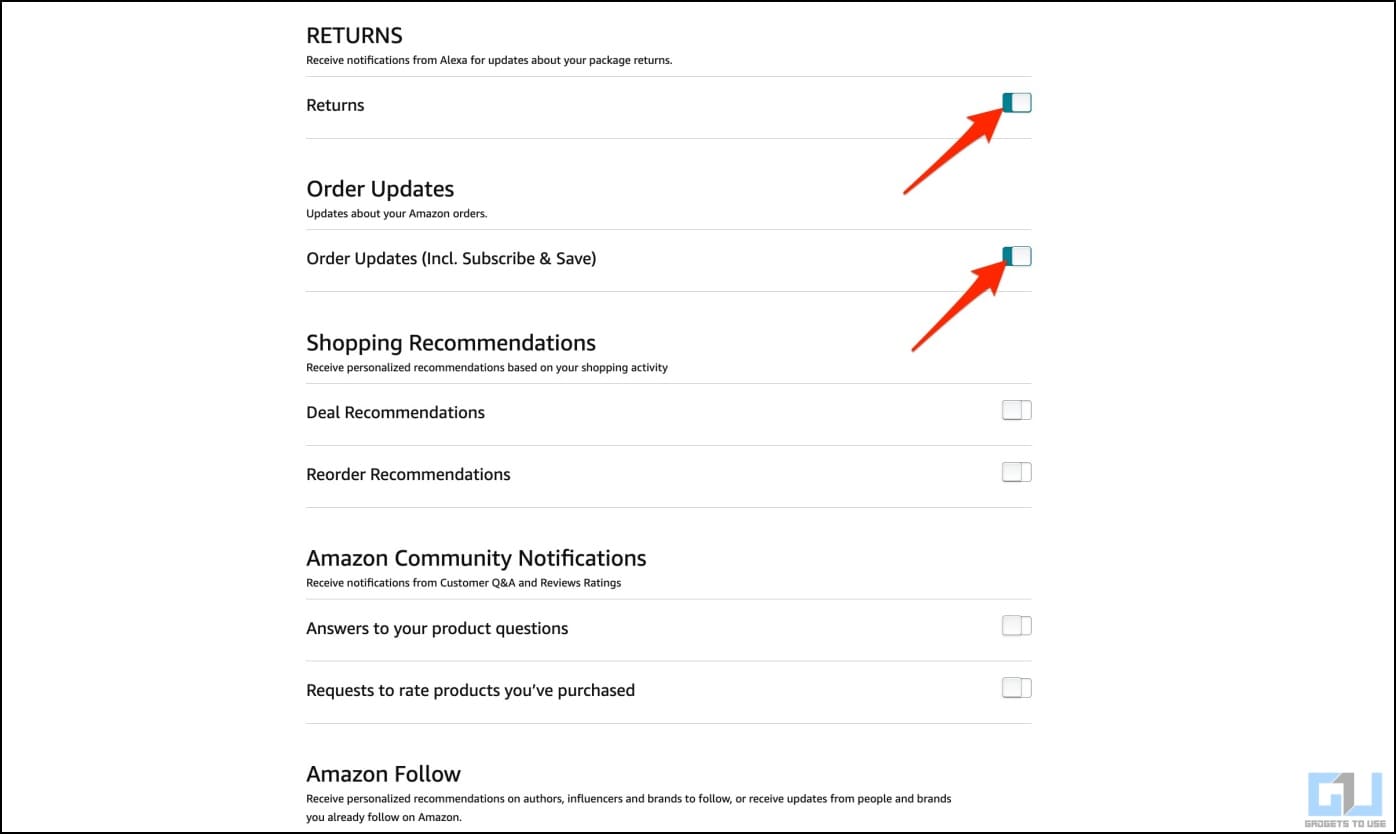3 Ways to Turn Off Amazon Order Notifications on Alexa Devices
[ad_1]
From making voice purchases to paying bills, Alexa can do many things. However, certain features like Amazon shopping notifications can ruin your holiday surprises and pose privacy risks when sharing the place with others. If you do not want Echo devices at your home to notify you of Amazon shipments that are out for delivery or have been delivered, you are at the right place. Here’s how to turn off and stop Amazon order notifications on Alexa Echo devices.
How to Disable Amazon Order Notifications on Alexa Devices
By default, Echo devices at your home and workplace (logged into your account) sound notifications for Amazon shipments that are out for delivery or have been delivered. It shows a yellow light ring or on-screen banners on devices with a display. But not everyone may like it for obvious reasons.
Imagine it ruining the surprise gift you ordered for your wife or a personal item you ordered by revealing the delivery status when sitting with family in the living room- sounds creepy right? Thankfully, Amazon lets you turn off these notifications on Echo devices. Read on.
Turn Off Amazon Shopping Notifications from Alexa App
The easiest way to turn off Amazon shopping updates and delivery notifications on Echo devices at your home is by using the Alexa app. Download Alexa (Android, iOS) on your phone, log in with the same Amazon account, and then follow the steps below:
1. Open the Alexa app on your phone.
2. Select More from the bottom toolbar and click on Settings.
3. Here, click on Notifications > Amazon Shopping.
4. You can now tweak Amazon shopping notifications on Alexa as follows:
- Say or Show Item Titles: Turn off the toggle for “For items in delivery updates” to stop Alexa from saying or showing names for ordered items when giving delivery updates. By default, it’s turned off for items marked as gifts.
- Delivery Notifications: Disable the toggles to stop Alexa notifications for orders that are out for delivery or are delivered.
- Order Updates: Completely turn off updates about your Amazon orders.
You can also turn off notifications for Deal recommendations and Reorder Recommendations, followed by Amazon Community updates. Once done, go back and close the app to save the changes.
Stop Amazon Order Delivery Updates Using Alexa Web App
Don’t have the Alexa app and don’t want the hassle of installing or setting it up? You can use the Alexa Web app to turn off shopping alerts on your Echo devices, as shown below.
1. Open alexa.amazon.com in a web browser. Amazon is slowly phasing it out, so you’ll have to click “Go to the previous version….”
2. Sign into your Amazon account if not already.
3. Once in the Alexa dashboard, select Settings from the sidebar on the left.
4. Scroll down and select Notifications. Click on Shopping Notifications.
5. Here, you can turn off notifications for delivery updates and hide item names from notifications if you want to.
Disable Amazon Order Notifications from Amazon Website
Alternatively, you can visit the Amazon website on your computer (or in desktop mode on the phone) and customize the Shopping notifications for Alexa. Here’s how to do it:
1. Open the Amazon website on your computer. Sign in if you have not already.
2. Hover your mouse over Account and click on Account.
3. Scroll down this page and select Alexa shopping notifications under Communication and Content.
4. Here, scroll the page and turn off notifications for Say or show item titles and Out for delivery and Delivered notifications.
Doing so will stop Alexa from sending yellow-ring alerts on your Alexa devices, including the Echo Dot and Echo Show. You can further turn off alerts for returns, order updates, and shopping recommendations.
Wrapping Up
This is how you can turn off the Amazon shopping and delivery notifications for Echo Alexa devices at your home. I hope the above guide helps you enjoy a cleaner and more private Alexa experience. Stay tuned for more such tips, tricks, and how-tos.
You might be interested in:
You can also follow us for instant tech news at Google News or for tips and tricks, smartphones & gadgets reviews, join GadgetsToUse Telegram Group or for the latest review videos subscribe GadgetsToUse Youtube Channel.
[ad_2]
Source link