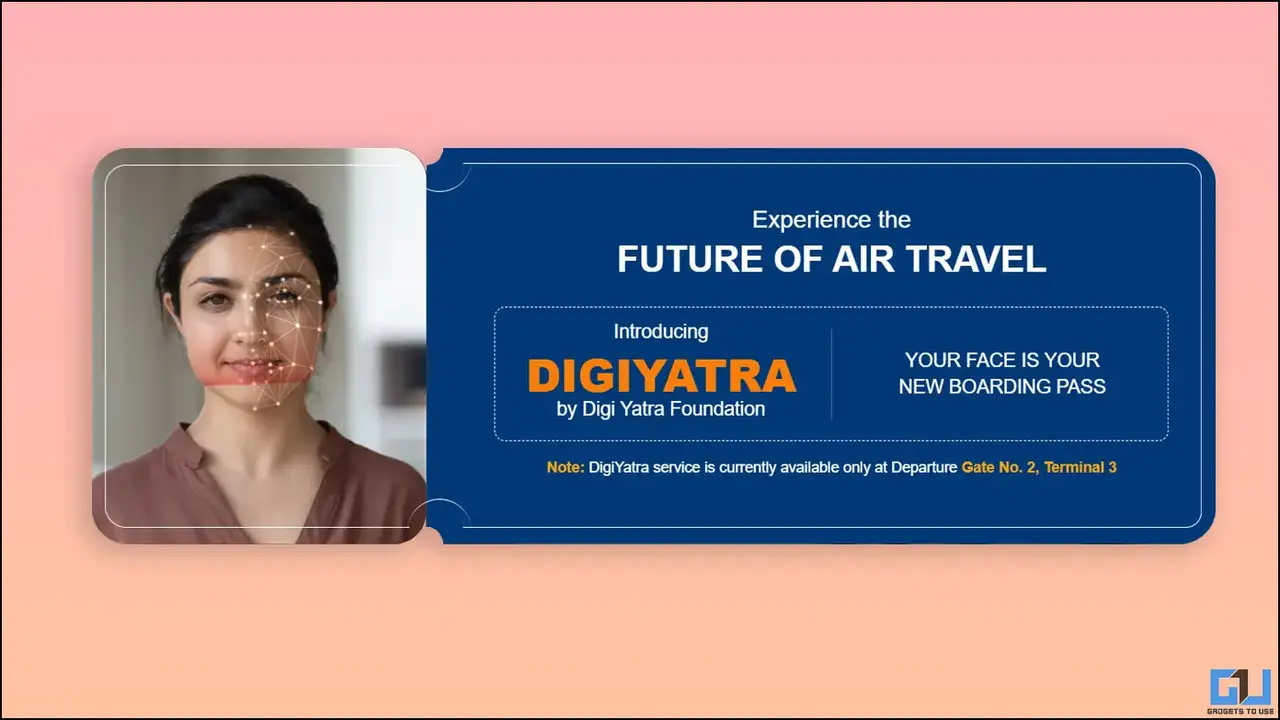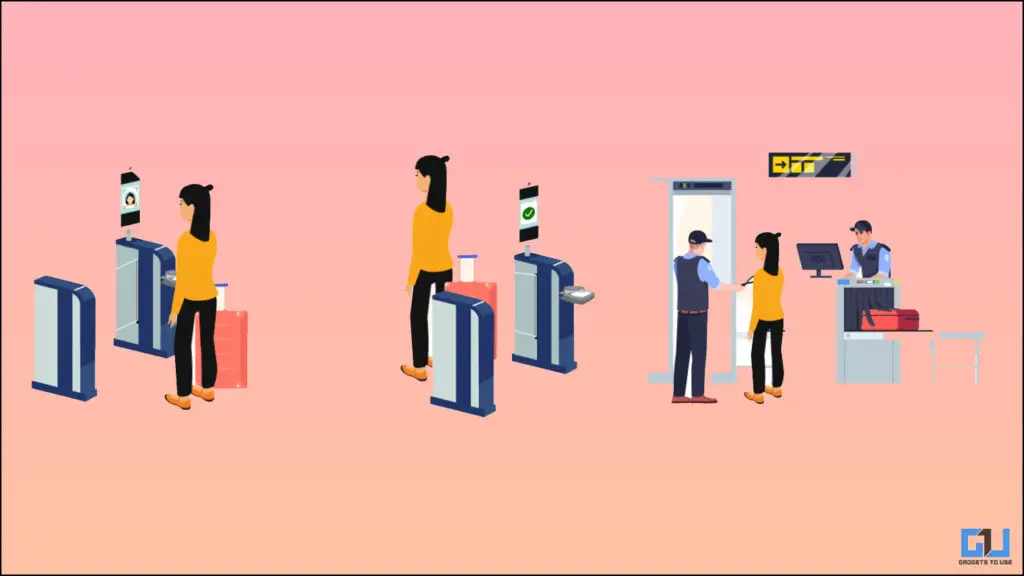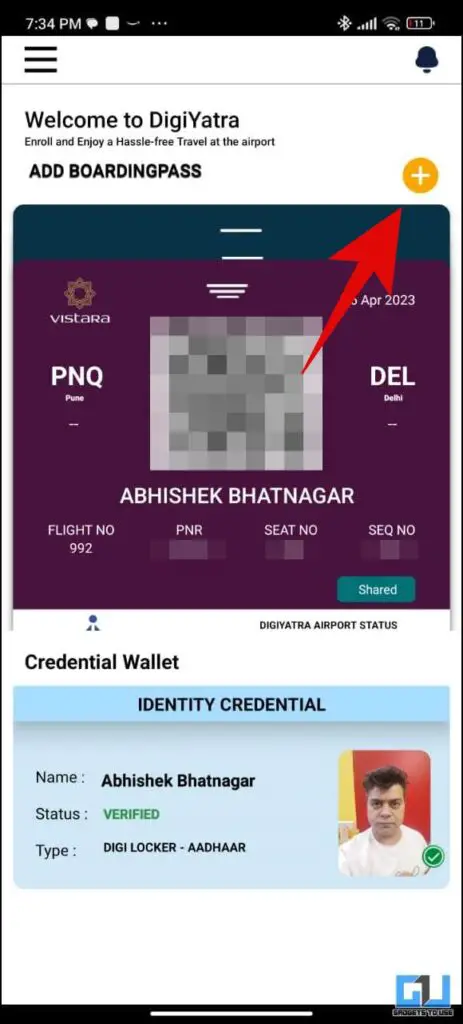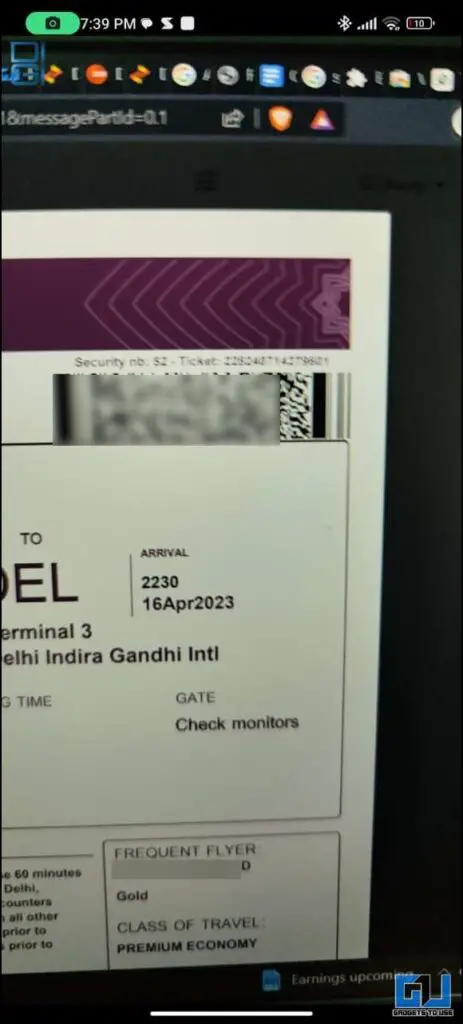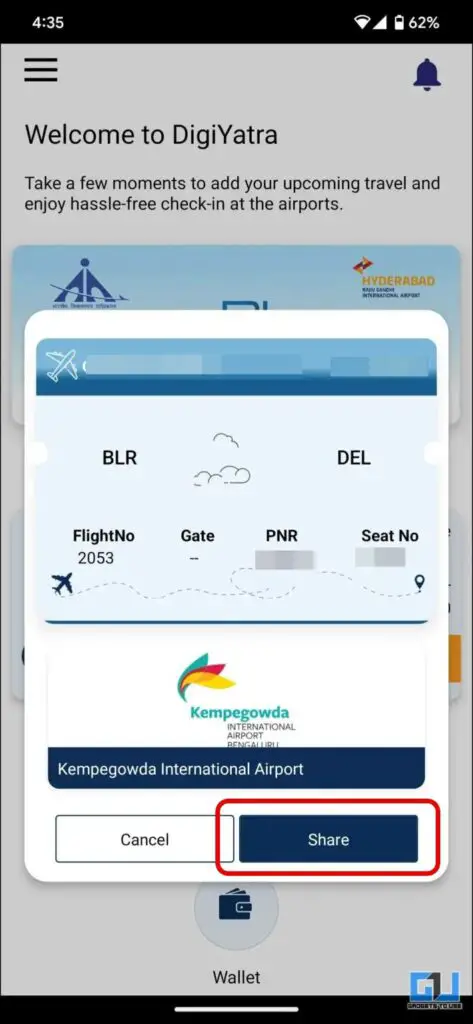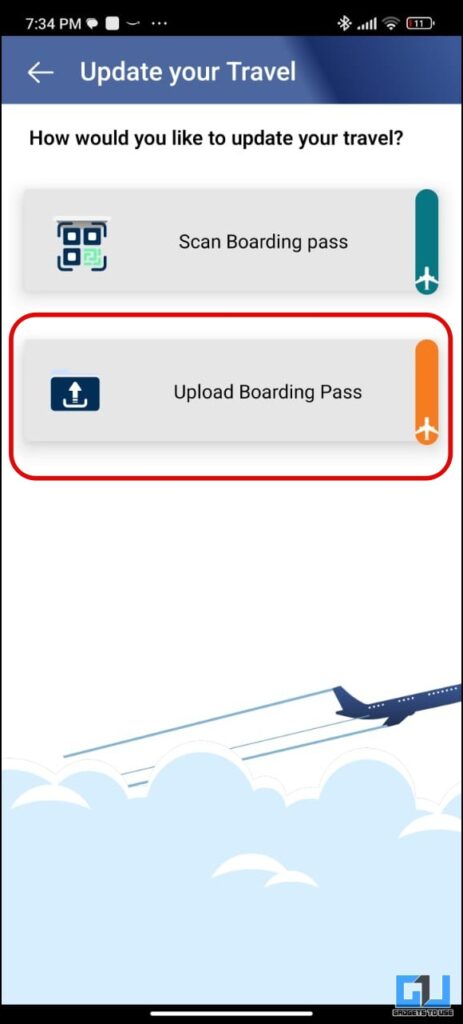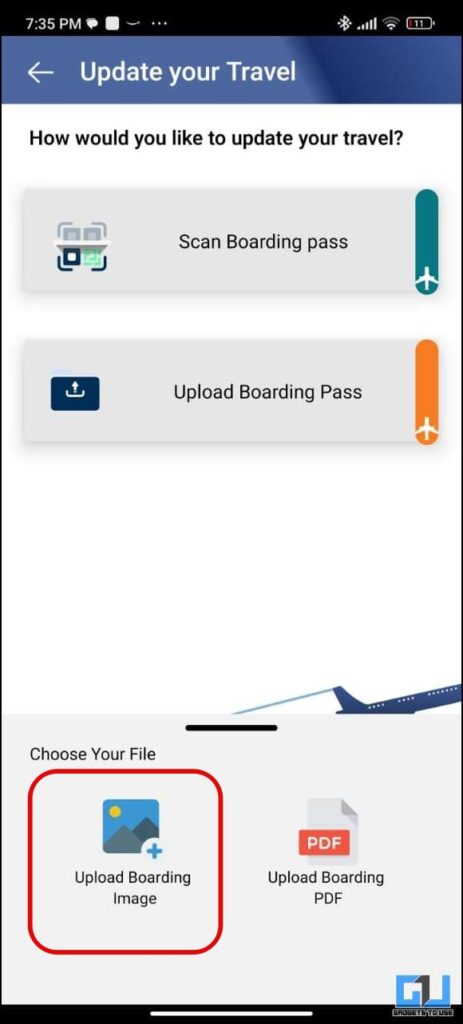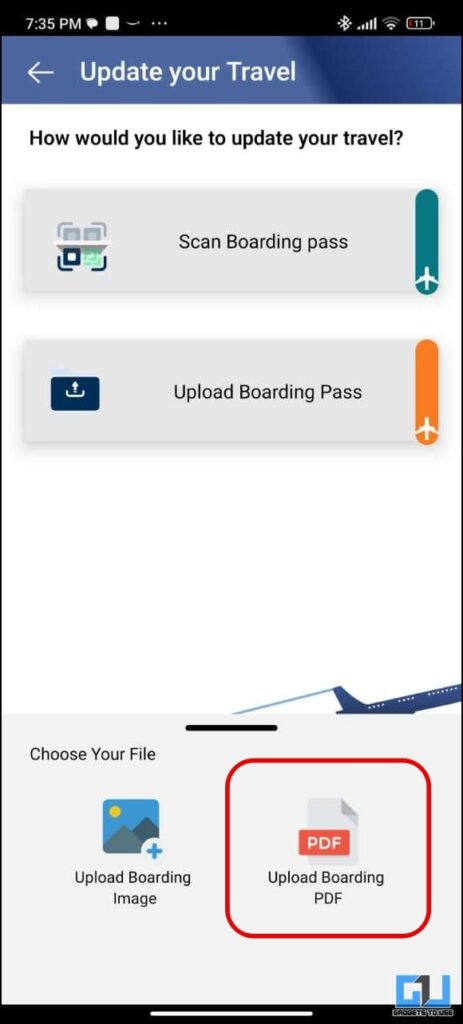3 Ways to Add Boarding Pass in DigiYatra App and Share It
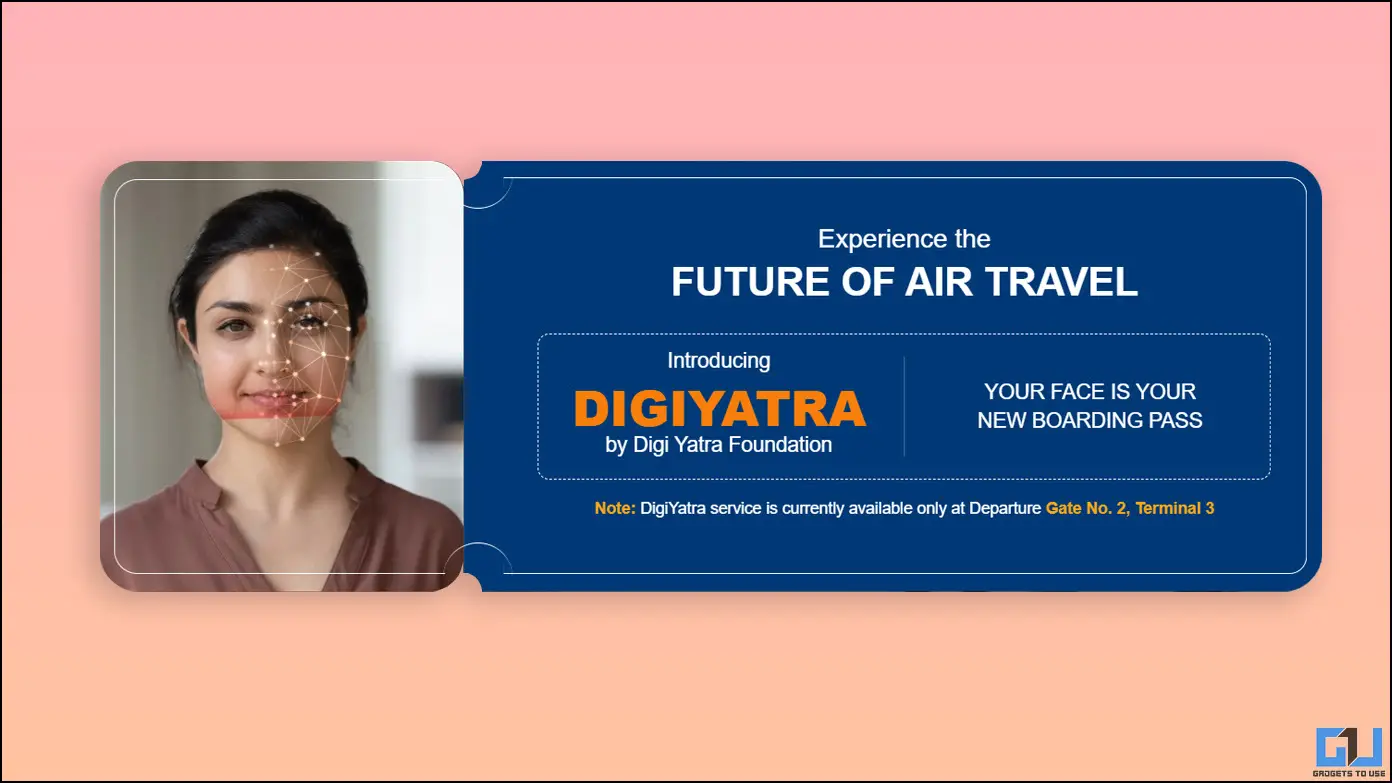
[ad_1]
DigiYatra has turned out to be a great initiative to ease the boarding process and avoid stacking long queues with facial scanning. However, many users are facing issues while check-in as they are not able to scan the boarding pass from the app. In this read, we will guide you with the right steps to add and share your Boarding Pass in the DigiYatra app.
How to Add and Use Boarding Pass in Digiyatra App
There are three ways to add the boarding pass in the DigYatra app, so it can be used for easy check-in. However, there is a fine gap between the functioning of the app and how well the users know about the app. As you need to share the boarding pass beforehand with the airport authority to check in using the app.
Scan Boarding Pass
The first way to add the boarding pass is to scan it from the app. For this you need to have at least two devices or a physical boarding pass, here are the steps you need to follow:
1. Launch the DigiYatra app on your phone, and tap the Plus Icon at the top right.
2. On the next page, tap the Scan Boarding Pass option.
3. Now, scan the QR Code Strip of your Boarding Pass with your phone.
4. Once the boarding pass is added to the app, tap the share button to share the credentials with the Airport Authority.
5. Once shared, you can tap the QR Code and scan it at the Airport gate for easy check-in.
Upload Boarding Pass Image
If you don’t have another device or a physical boarding pass, then you also upload the boarding pass as an image from your gallery. Here’s how it use it:
1. Launch the DigiYatra app on your phone, and tap the Plus Icon at the top right.
2. On the next page, tap the Upload Boarding Pass option.
3. Next, tap choose to Upload Boarding Pass Image.
4. Now, browse and select the image of your boarding pass from the phone’s gallery.
5. Once the boarding pass is added to the app, tap the share button to share the credentials with the Airport Authority.
6. Once shared, you can tap the QR Code and scan it at the Airport gate for easy check-in.
Upload a PDF of the Boarding Pass
You also upload the PDF of your boarding pass from your phone. Here’s how it can be done:
1. Launch the DigiYatra app on your phone, and tap the Plus Icon at the top right.
2. On the next page, tap the Upload Boarding Pass option.
3. Next, tap choose to Upload Boarding Pass PDF.
4. Now, browse and select the PDF file of your boarding pass from the phone’s file manager.
5. Once the boarding pass is added to the app, tap the share button to share the credentials with the Airport Authority.
6. Once shared, you can tap the QR Code and scan it at the Airport gate for easy check-in.
FAQs
Q. What Data Is Shared With the Airport From the DigiYatra App?
The Airport Authority asks for only relevant data, to check your identity, your travel information, and possibly your health status. So they ask for your ID (name and facial biometric), Travel documentation (PNR details, ETKT, etc), and Vaccination status.
Q. Is It Necessary to Share the Boarding Pass From the DigiYatra App?
Yes, if you want to have an easy check-in at the airport, then you need to share your Boarding Pass from the app with the Airport Authority. If it is not shared you won’t be able to check-in using the app.
Q. How Do I Share My Boarding Pass From the DigiYatra App With Airport?
Once your Boarding Pass is added to the app, you need to press the share button to share it with the Airport Authority. Follow the steps mentioned above for more details.
Q. Why Am I Not Able to Check In With DigiYatra at Airport?
If you have not shared your Boarding Pass from the app with the Airport Authority, you won’t be able to check in at the Airport. Follow the above-mentioned steps for more details.
Q. Why Is DigYatra App Not Working?
You must share your Boarding Pass from the DigiYatra app, for the app to work properly and check in using face at the Airport. If you are still facing issues, then you need to update the app.
Q. How Do I Use DigiYatra at the Airport?
To use the DigiYatra app, you need to create your account and add your ID card and vaccination card to complete the setup. For easy check-in you need to add your Boarding Pass and share it with the Airport Authority, else you have to rely on PDF or physical boarding pass.
Wrapping Up
So this is how you can add and share your boarding pass to the DigiYatra app on your phone. Sharing the boarding pass is mandatory, unless you won’t be able to check in via the app, and had to rely on the PDF or physical boarding pass. Earlier the users were facing more issues with the app. But now with the updated app, you won’t face any such issues. Stay tuned to GadgetsToUse for more such reads.
You might be interested in:
You can also follow us for instant tech news at Google News or for tips and tricks, smartphones & gadgets reviews, join GadgetsToUse Telegram Group or for the latest review videos subscribe GadgetsToUse YouTube Channel.
[ad_2]
Source link