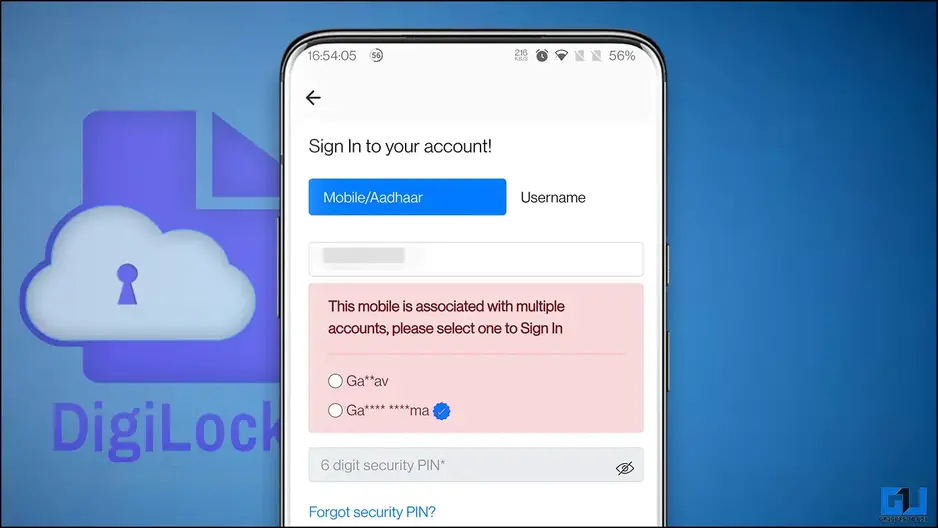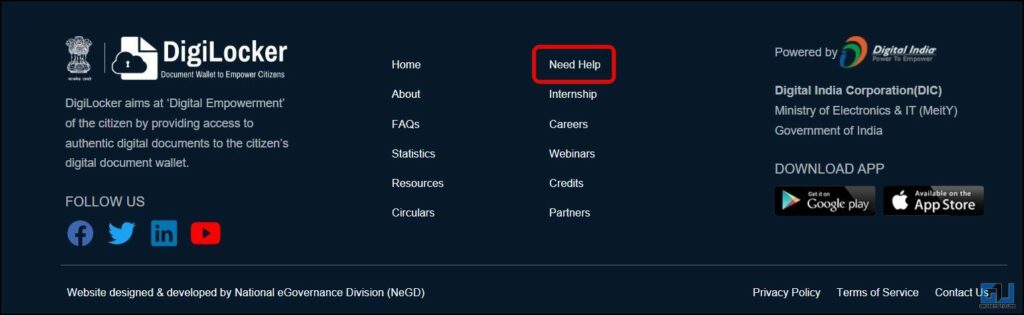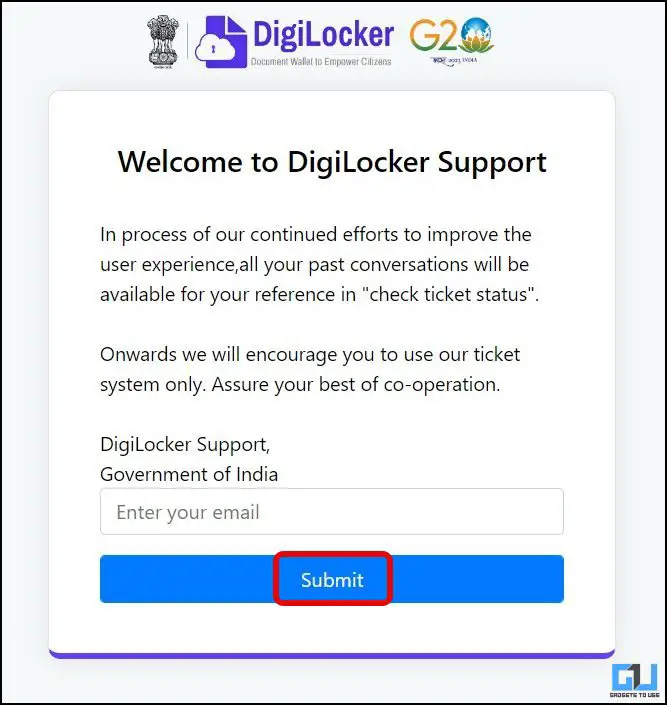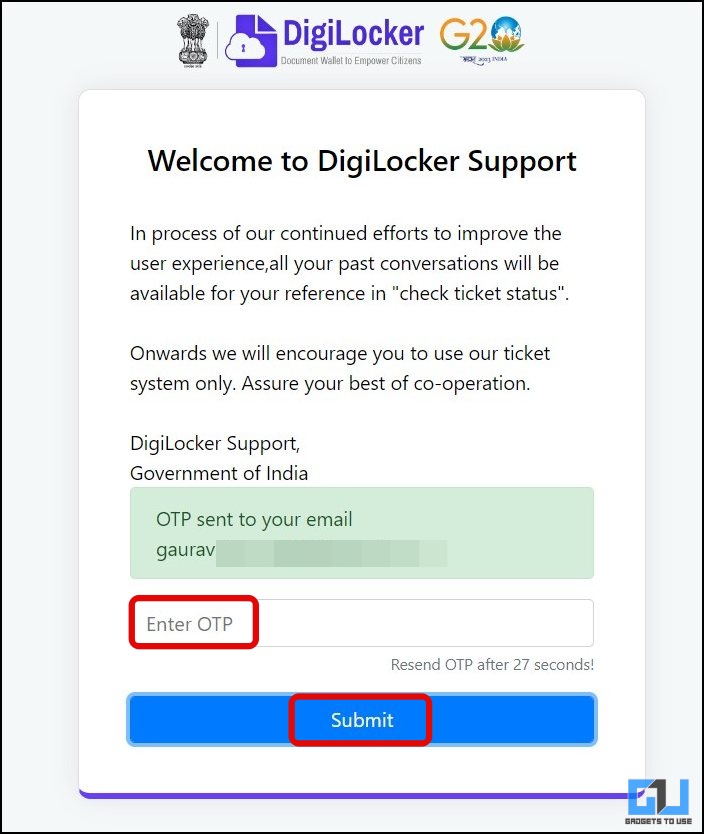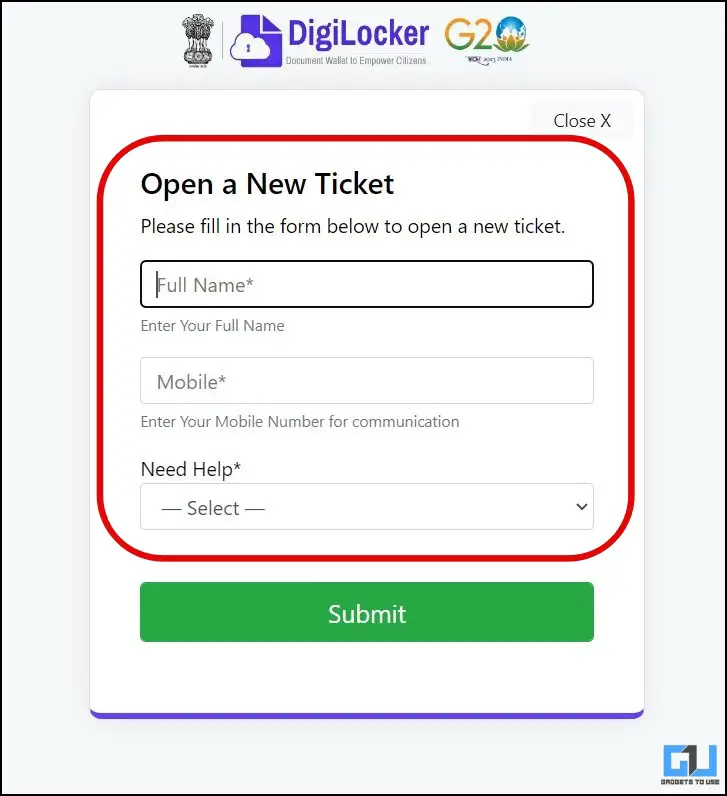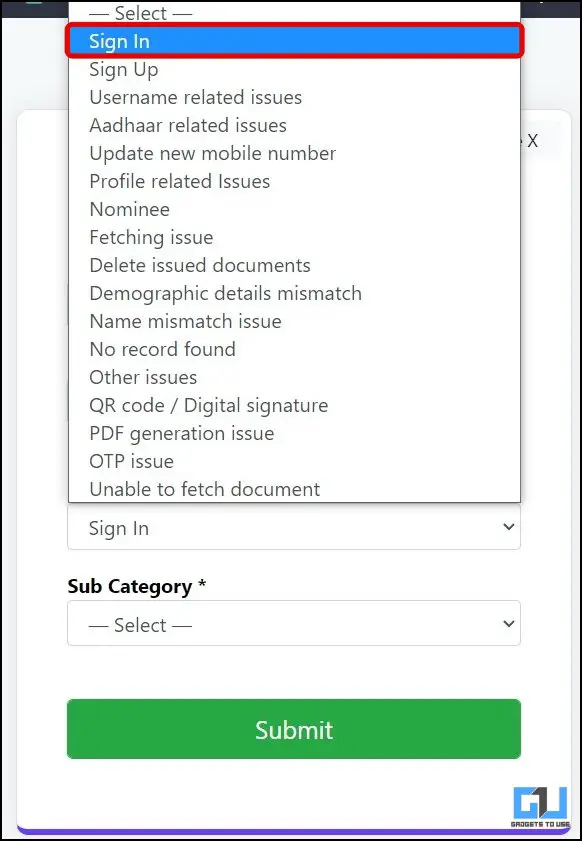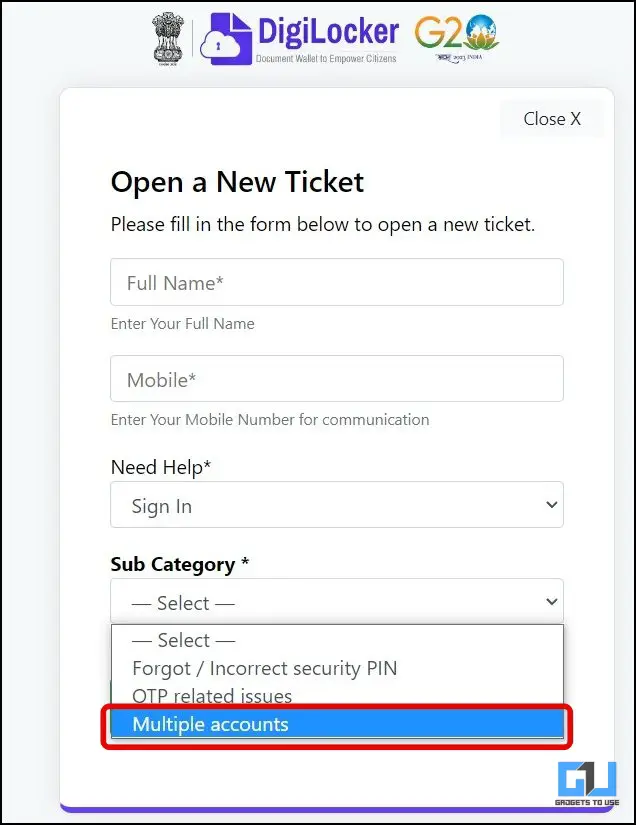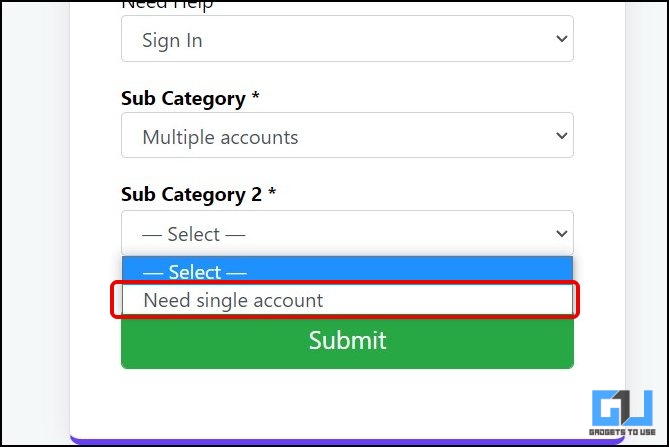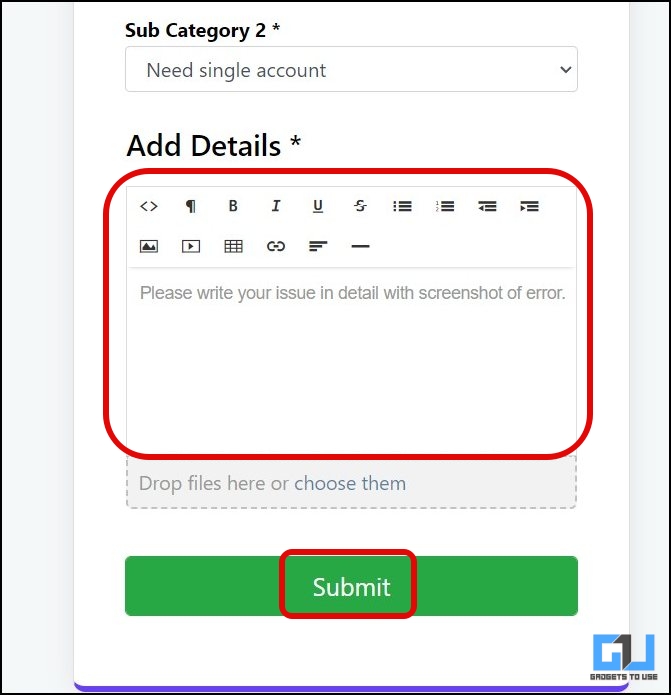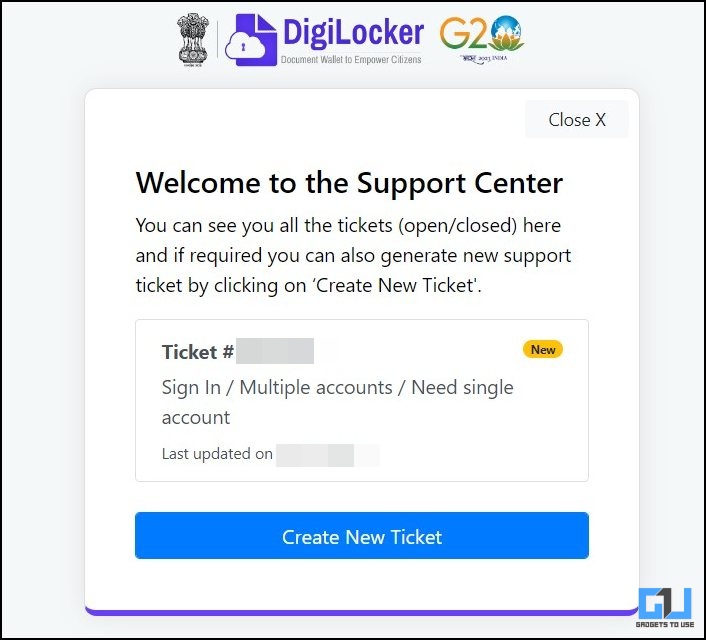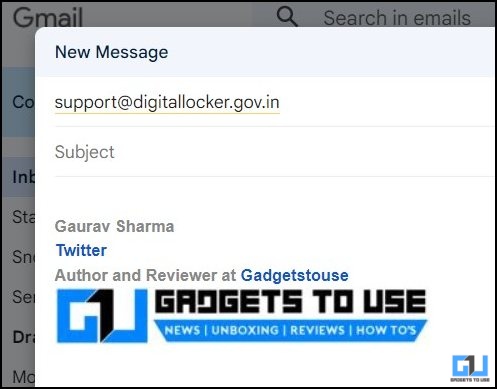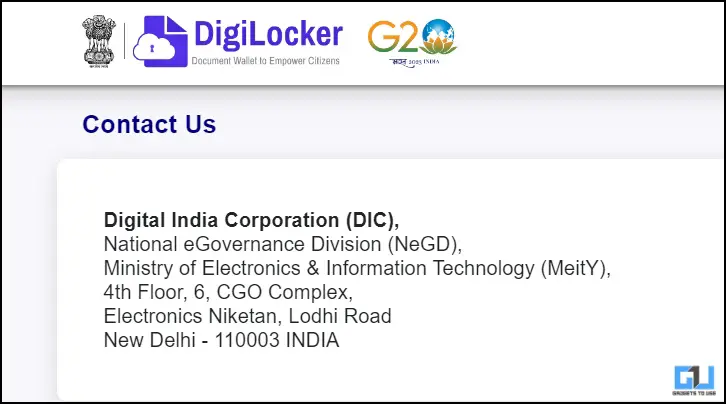Fix “Mobile Is Associated With Multiple Accounts” on Digilocker
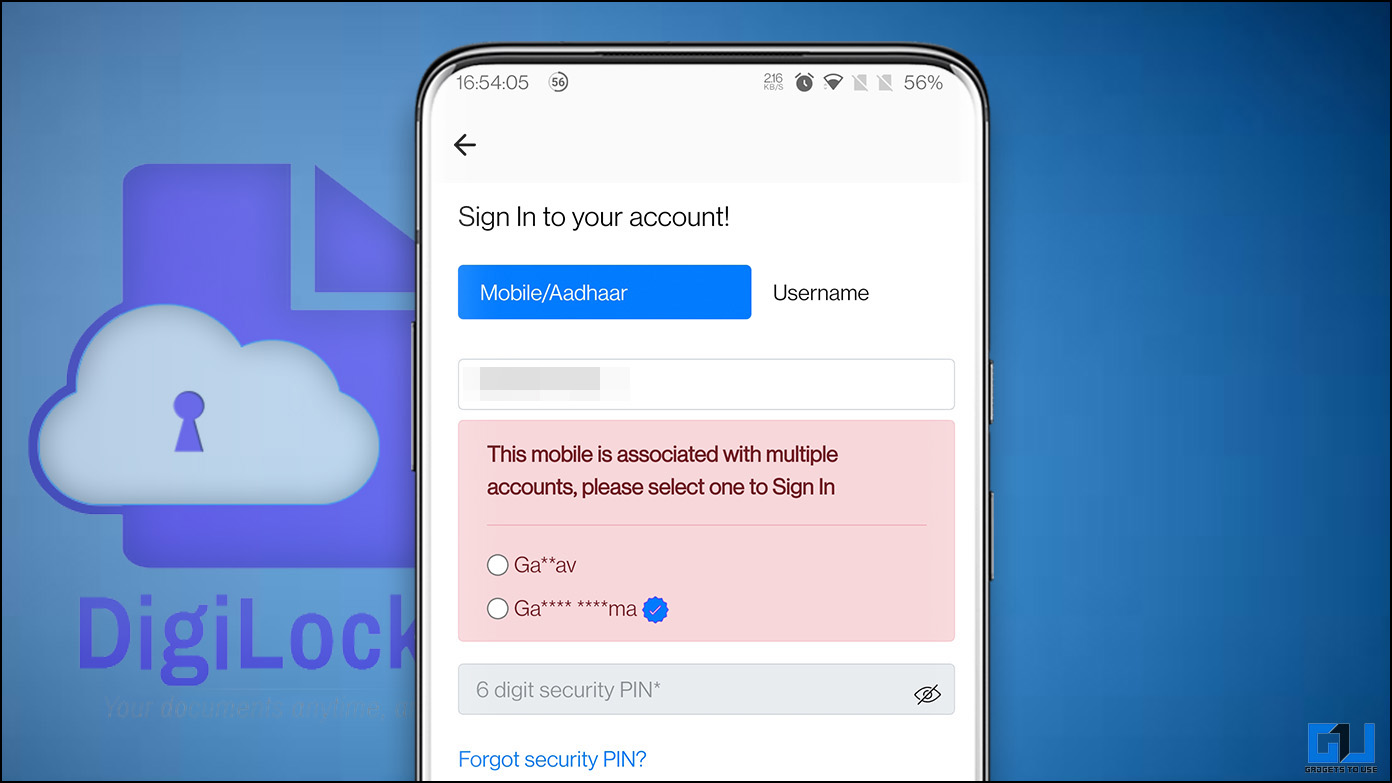
[ad_1]
Ever since DigiLocker was launched back in 2015, by the Ministry of Electronics and Information Technology, it has turned out to be a blessing. As you can store your documents like the Aadhaar card, Pan card, Vaccine certificate, etc. in it and avoid the hassle to carry them physically. However, many users have reported multiple DigiLocker accounts associated with one number, and can’t delete them. In this, read, we will help you fix this issue, and delete a DigiLocker account.
Methods to Fix “This Mobile is Associated with Multiple Accounts” on DigiLocker
Usually, this error is caused when you accidentally create two DigiLocker accounts. This happens, when one account is created using Aadhaar Card (when your number is not linked with the Aadhaar card) and the other is created later on using the mobile number.
As of now, there’s no option in the app or website to fix this error and delete a Digilocker Account. Below are the ways, you can contact the DigiLocker support team and get your account deleted.
Contact the DigiLocker Support
The first way to contact the DigiLocker Support team, and ask them to delete your DigiLocker account, is via the official DigiLocker website. Here’s how to contact them.
1. Visit the DigiLocker Website on a web browser.
2. Scroll down, and click on the Need Help page.
3. On the next page, Enter your Email address and click the Submit button.
4. Verify the OTP sent to your mail, and again click on Submit.
5. Now, you need to fill in the details, like your name, and mobile number.
6. Now, select Sign in from the drop-down list.
7. In the sub-category choose Multiple Accounts from the list.
8. Further, in sub-category 2 choose Need Single Account.
9. Now, share more details about your issue, and attach a screenshot of the error for additional proof. Now, click Submit.
10. You will get a ticket number for your complaint and can enquire about it using the same.
The Digilocker team will get in touch with you, and help you delete the DigiLocker Account.
Write an Email to DigiLocker
Manually contact the DigLocker Support team, by writing an email to them at [email protected]. Now, share the following details:
- Your multiple accounts,
- Your number,
- Aadhaar number,
- username,
- registered email address (if any), and
- The DigiLocker account you want to delete.
The DigiLocker support team will help in deleting the said account.
Visit the DigiLocker Office
This option is for the people residing in Delhi and if the above methods take longer time. In such case, you can visit the Registered office of DigiLocker, and explain the issue you are facing to them, and they will help you delete the DigiLocker account.
FAQS
Q: How to delete multiple accounts on DigiLocker?
A: There is no option to delete multiple DigiLocker accounts either in the app or on the website. You need to contact the DigiLocker support team and ask them to delete your account. Follow any of the three methods mentioned above to contact DigiLocker support.
Q: How to fix the “This Mobile is Associated with Multiple Accounts” error on DigiLocker?
A: You need to contact the DigiLocker Support team, to fix this issue. Follow any of the above three ways to contact DigiLocker support.
Q: Why do I get “This Mobile is Associated with Multiple Accounts” on DigiLocker?
A: This happens when you accidentally create multiple DigiLocker accounts. It is caused when an account is created using Aadhaar Card (with no number linked to it) and the other is created later on using a mobile number.
Wrapping Up: Delete DigiLocker Account
This is how you can contact the Digilocker Support team and ask them to delete a DigiLocker account. I hope you found this guide useful, if you did make sure to share it with someone who is facing a similar issue. Stay tuned to GadgetsToUse for more such reads, and check the ones linked below.
Also, Read:
You can also follow us for instant tech news at Google News or for tips and tricks, smartphones & gadgets reviews, join GadgetsToUse Telegram Group or for the latest review videos subscribe GadgetsToUse YouTube Channel.
[ad_2]
Source link