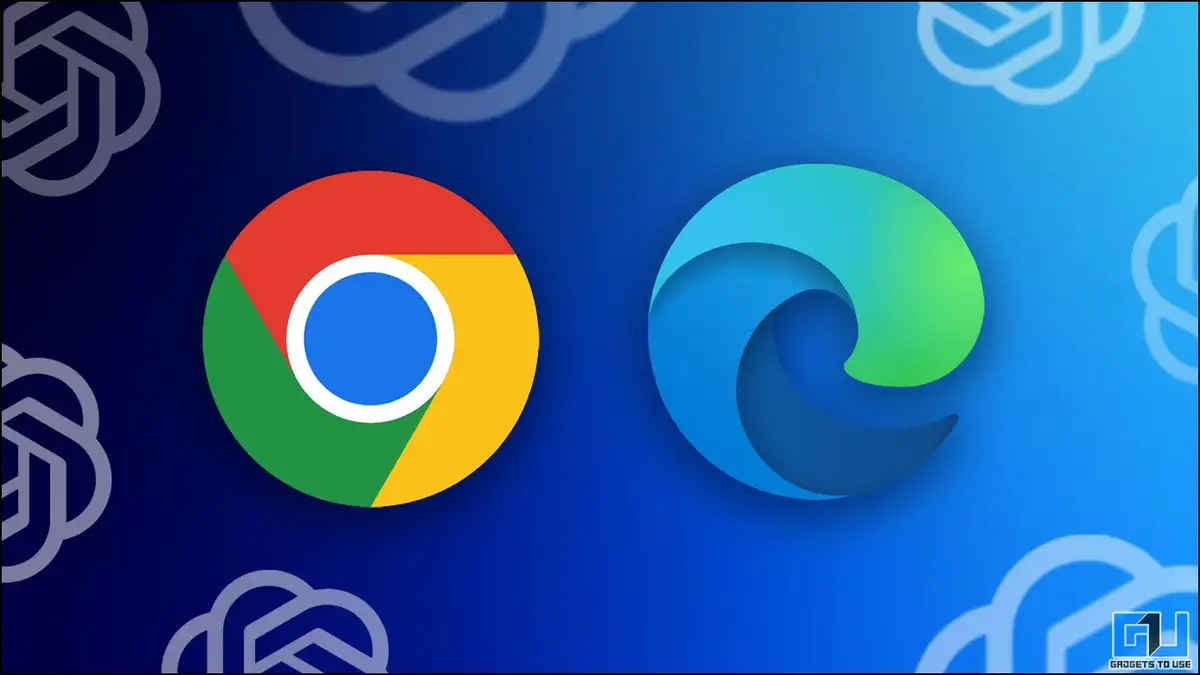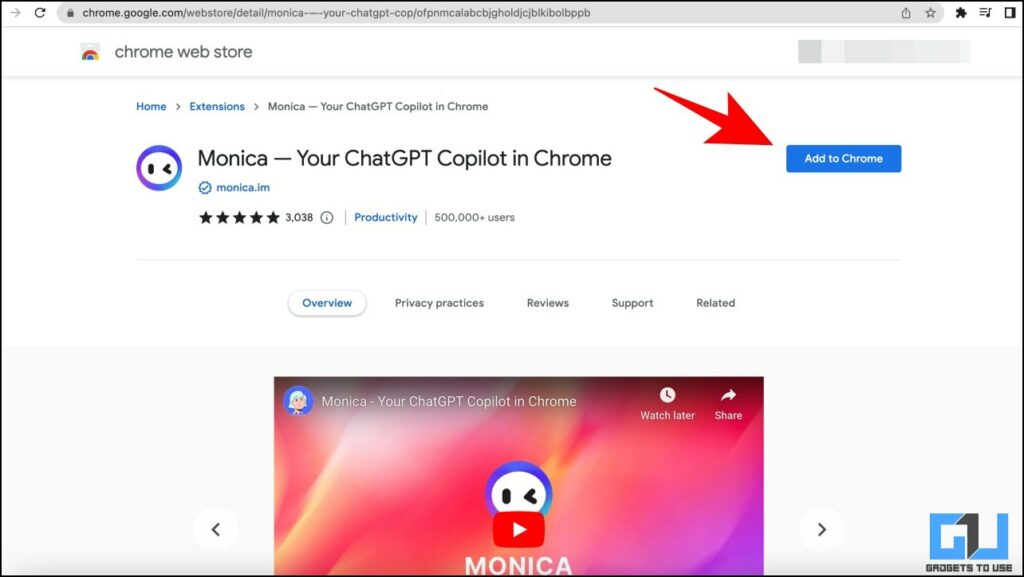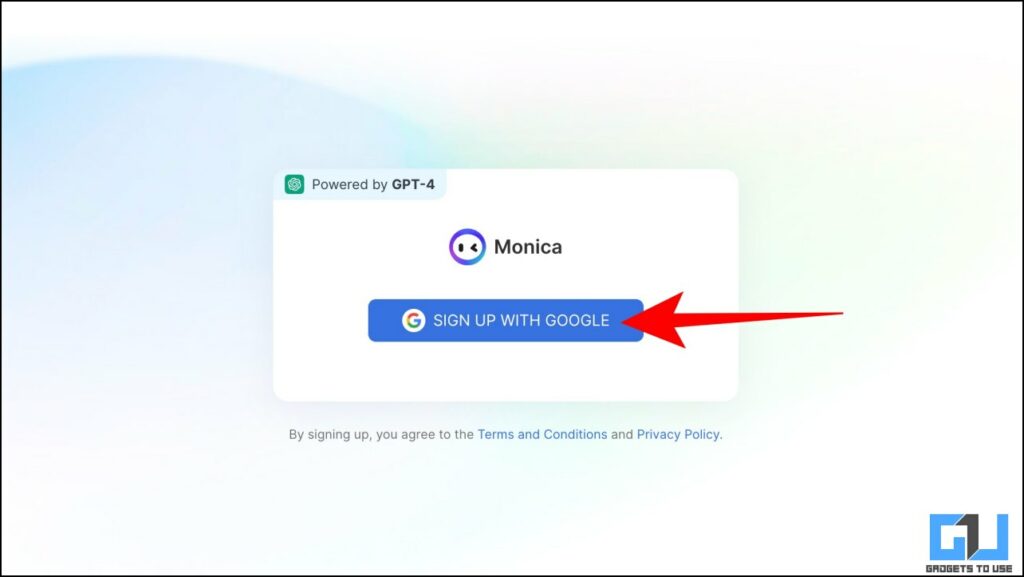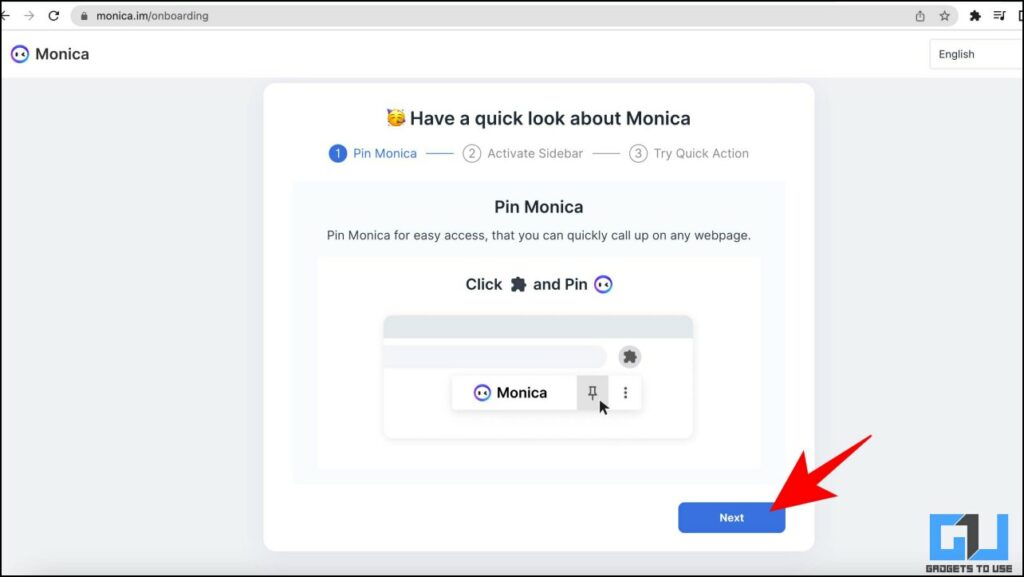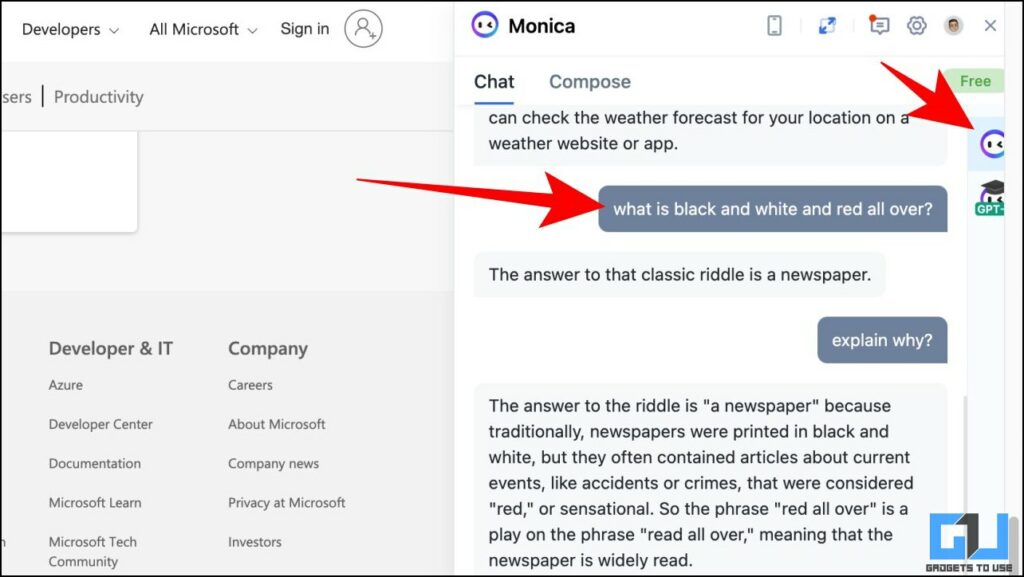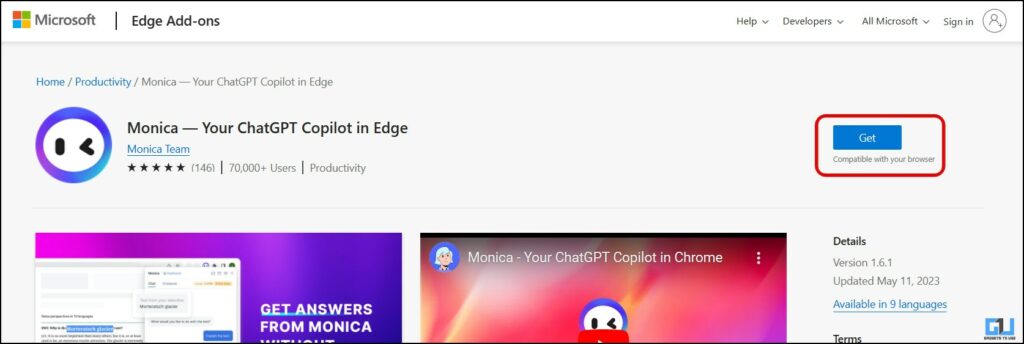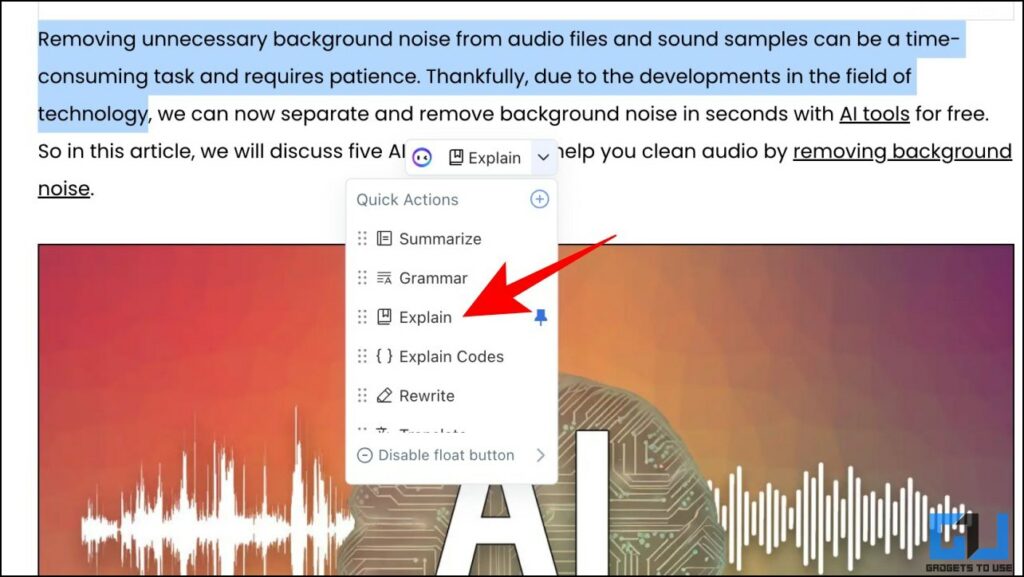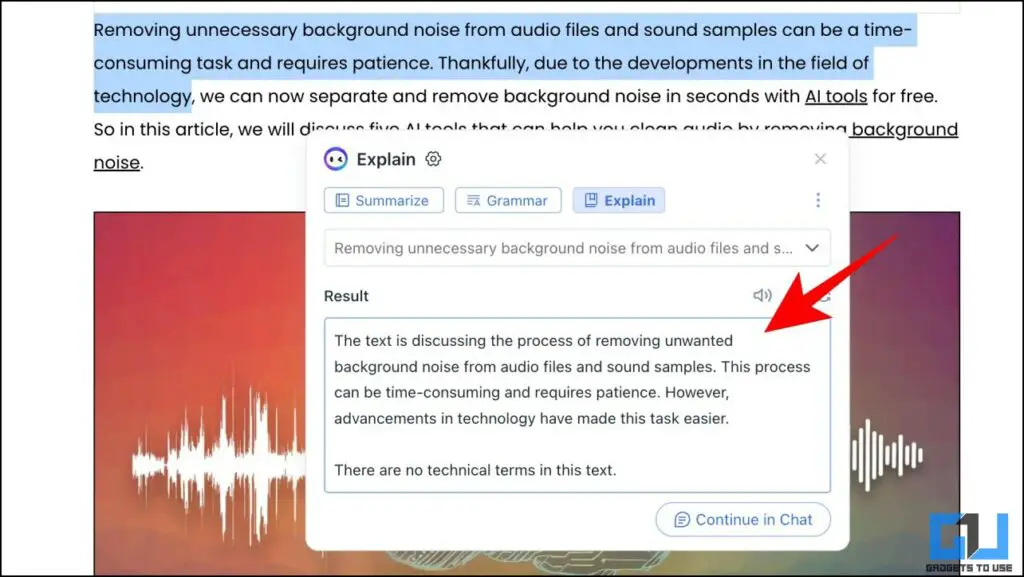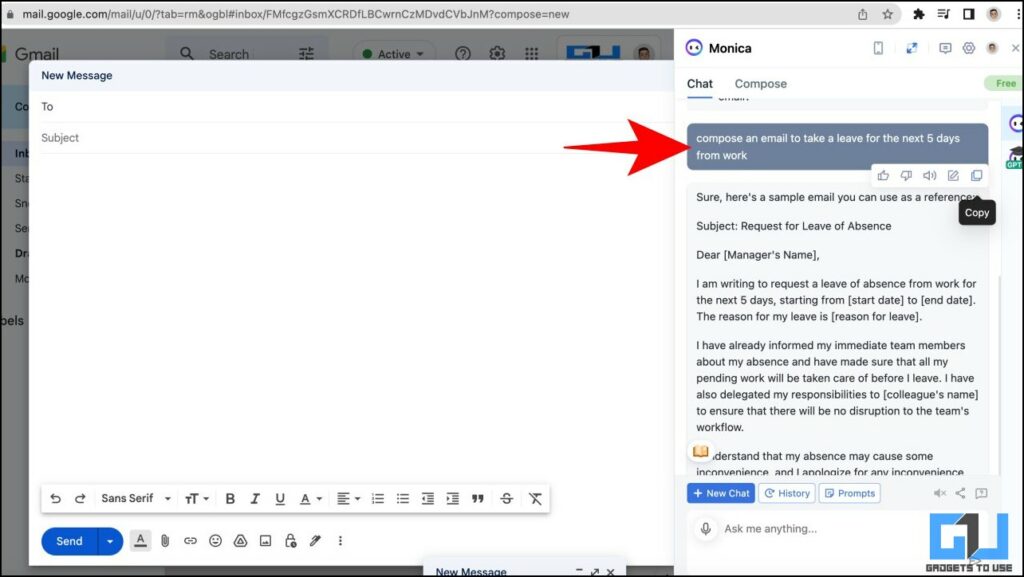How to Use ChatGPT Assistant for All Websites in Google Chrome or Edge
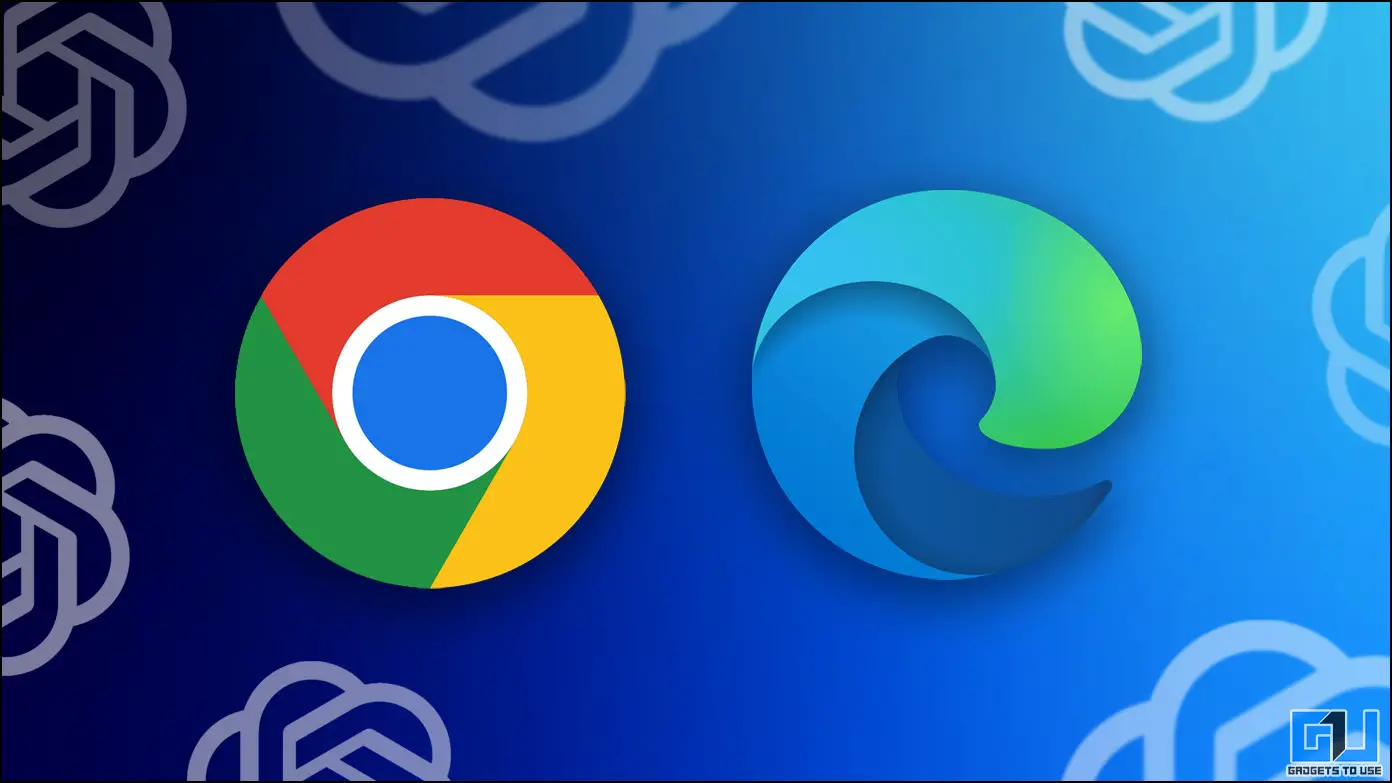
[ad_1]
ChatGPT has taken the world by storm by providing AI-based responses to mostly all questions you have. If you are wishing to integrate ChatGPT into all the websites you visit on Google Chrome or Microsoft Edge to improve your browsing experience, follow this guide. Meanwhile, you can also refer to our article to use ChatGPT on Android or iPhone.
Using ChatGPT Assistant For All Websites In Chrome or Edge
Using ChatGPT across websites can make your work quite easy, as it not only saves you time visiting the ChatGPT website. But it can be used to summarize a PDF opened in your browser or expand and give more depth about a topic you are reading. Follow these easy steps to integrate ChatGPT in Chrome or Edge for all websites you visit.
ChatGPT on Chrome
If you are a Google Chrome user you can follow the steps listed below to easily interact with your ChatGPT co-pilot across all websites.
1. Install the Monica – Your ChatGPT Copilot extension from the Chrome Webstore.
2. Sign Up with Google if prompted.
3. Follow the prompted steps to understand how to use Monica better.
4. You can trigger the assistant using Command + M (or Ctrl + M) on your laptop.
5. Ask your questions and you can expect AI-based smart responses to the same across plenty of websites.
ChatGPT on Edge
If you are a Chrome user you can follow the steps listed below to easily chat with your ChatGPT co-pilot across all websites.
1. You can download the Monica add-on for Edge browser.
2. Sign Up with Google if prompted and follow similar steps as mentioned in the first part of the guide.
3. You can trigger the assistant using Command + M (or Ctrl + M) on your laptop.
4. Ask your questions and you can expect AI-based smart responses to the same across plenty of websites.
Monica Tips and Tricks
Now that you are using Monica – Your ChatGPT Copilot for your day-to-day activities on your browser, here are some cool tricks you can follow to enhance your experience and get the most out of it.
Quick Action
You can use Quick Actions on Monica to translate, explain or summarize the texts you’ve selected across any page. Here’s how it can be done:
1. Select the text you wish to work on, on any of your favorite websites.
2. A small pop-up from your extension will come up where you can choose from a bunch of available options to Explain, Check Grammar or Summarize the selected text for you.
3. After you’ve chosen your desired category, Monica will be able to compile a response on the same for you.
Chat With Monica
As discussed above, you can Chat with Monica as a regular AI-based assistant by clicking on its icon or trigger the assistant using Command + M (or Ctrl + M) on your laptop.
Ask Monica to Compose Emails
Other than summarizing and chatting with Monica, you can compose emails using Monica and effortlessly copy them to your email body. Here’s how it can be done:
1. Ask Monica to compose an email describing the situation.
2. Copy the response to your email.
FAQs
Q. How to Use ChatGPT Across All Websites?
You can use ChatGPT Extensions like Monica – ChatGPT copilot, or Merlin to use ChatGPT on your browser across all websites.
Q. Does the Monica Chrome Extension Have a Limit?
On the free version, the Monica – ChatGPT copilot Chrome Extension allows you to search 3o queries per day.
Q. Can We Use ChatGPT via Voice?
Yes, we have a dedicated article explaining multiple ways to use ChatGPT with Voice on phones and the web.
Q. Can I Use ChatGPT With Google Search?
Yes, there are multiple tools available in the market that allows you to use ChatGPT with Google search. Check out our dedicated guide to use ChatGPT With Google Search.
Wrapping Up
So here are the easy ways to use the Monica ChatGPT assistant on all websites across Chrome and Edge. If you found this guide helpful, share it with your friends. Check out more tech tips and tricks linked below. Stay tuned to Gadgets To Use for more such reads.
Also, Read the following:
You can also follow us for instant tech news at Google News or for tips and tricks, smartphones & gadgets reviews, join GadgetsToUse Telegram Group or for the latest review videos subscribe GadgetsToUse YouTube Channel.
[ad_2]
Source link