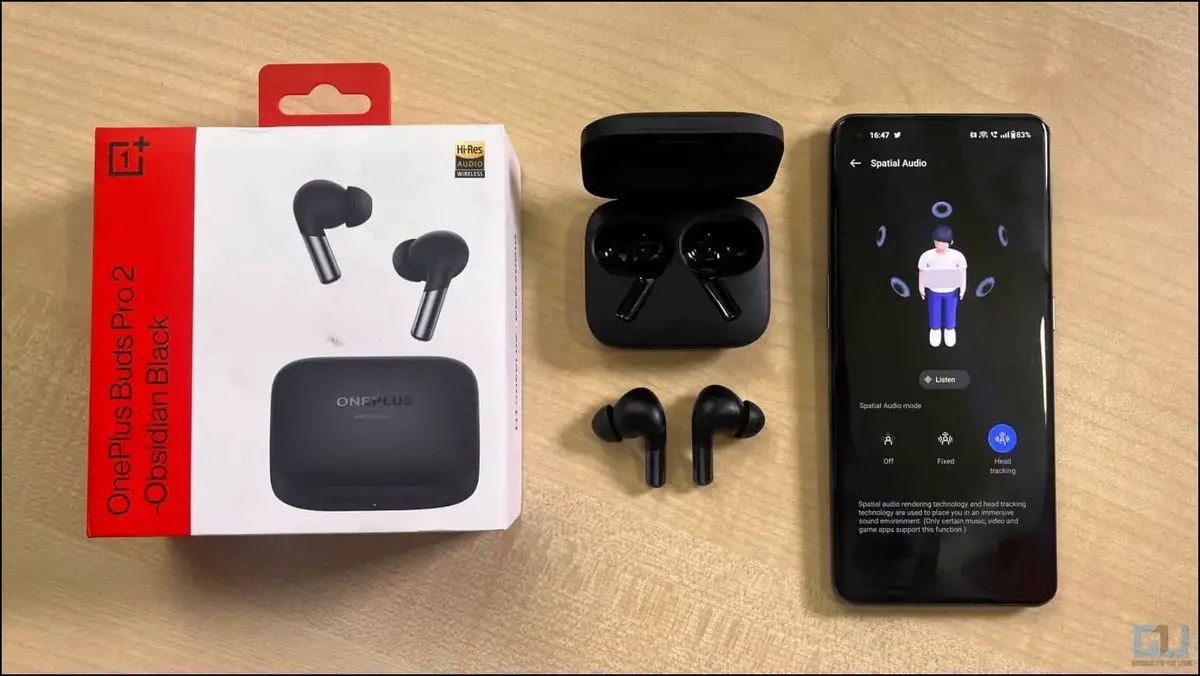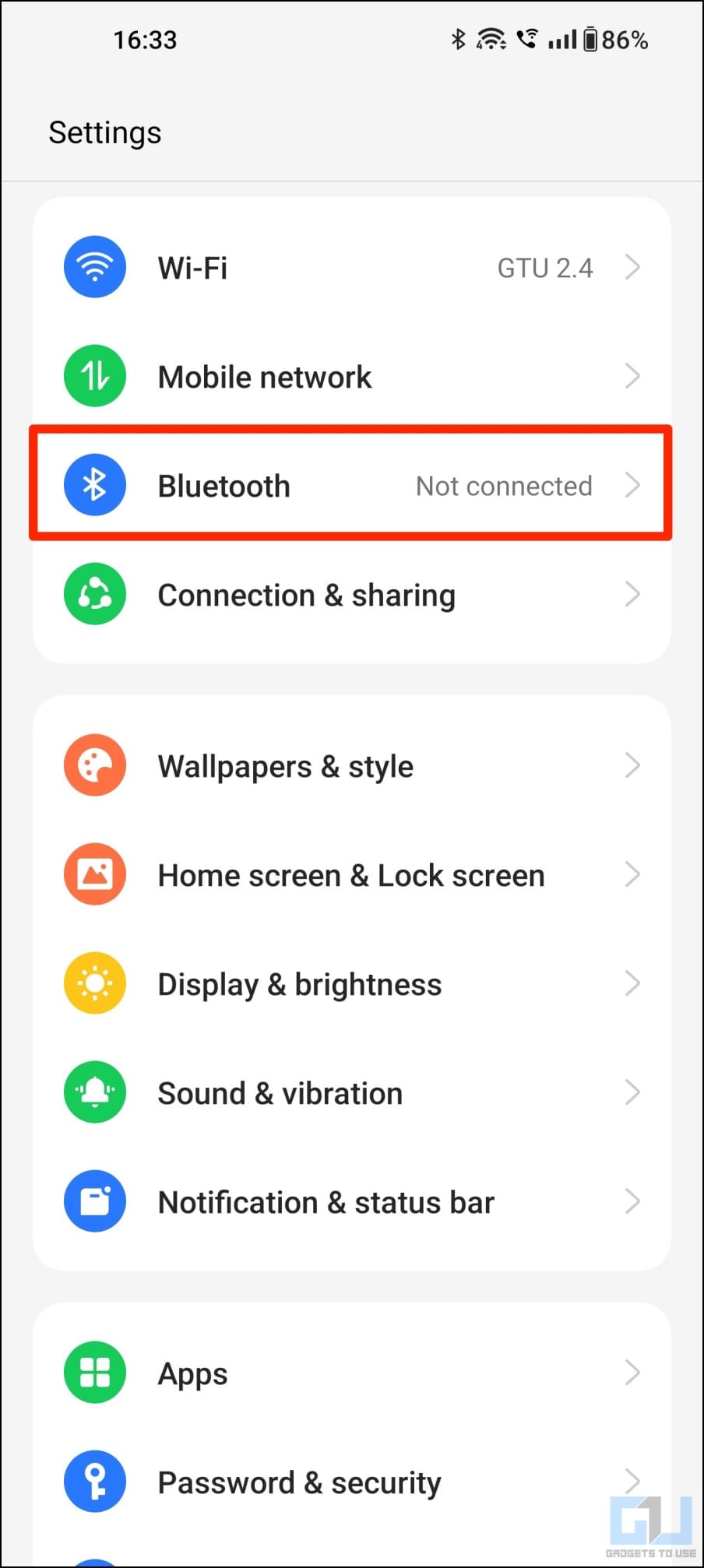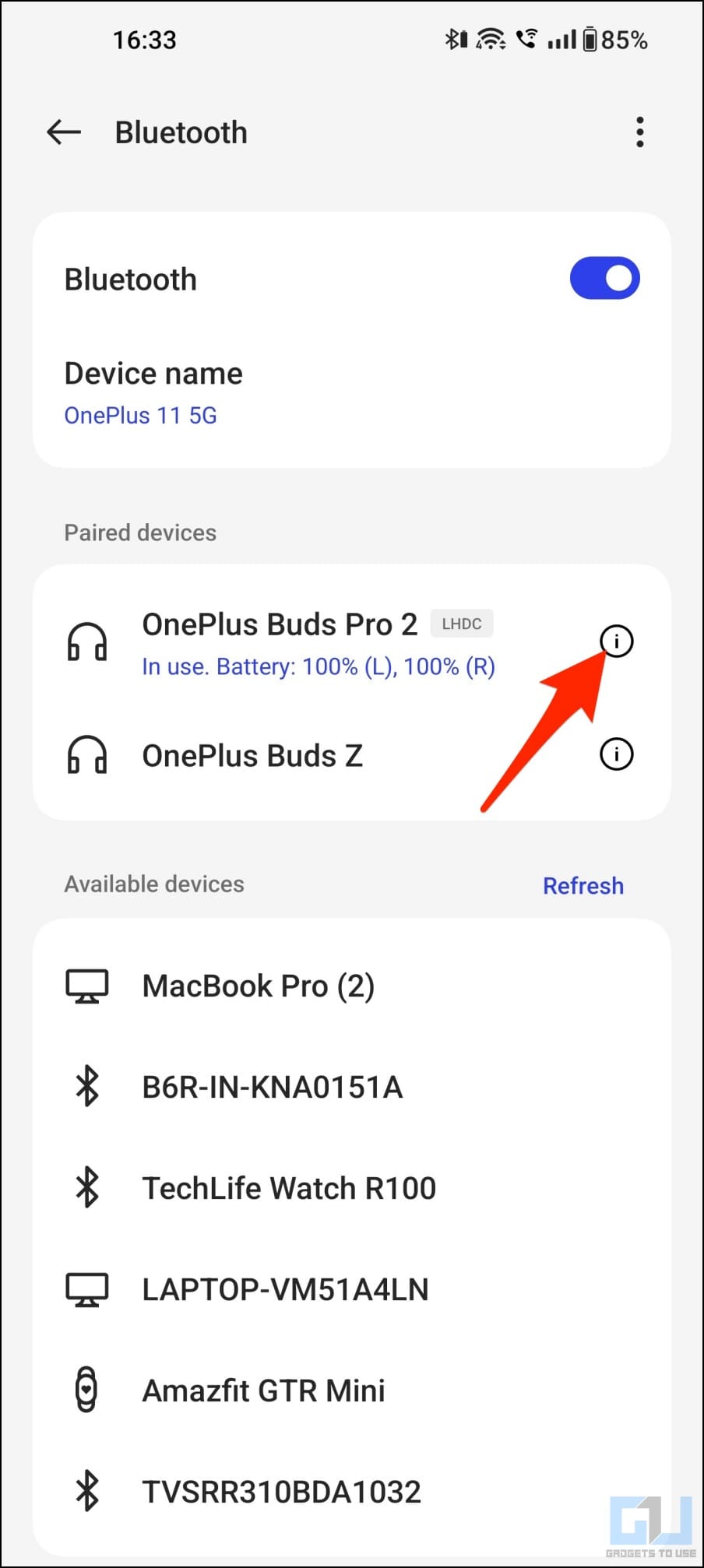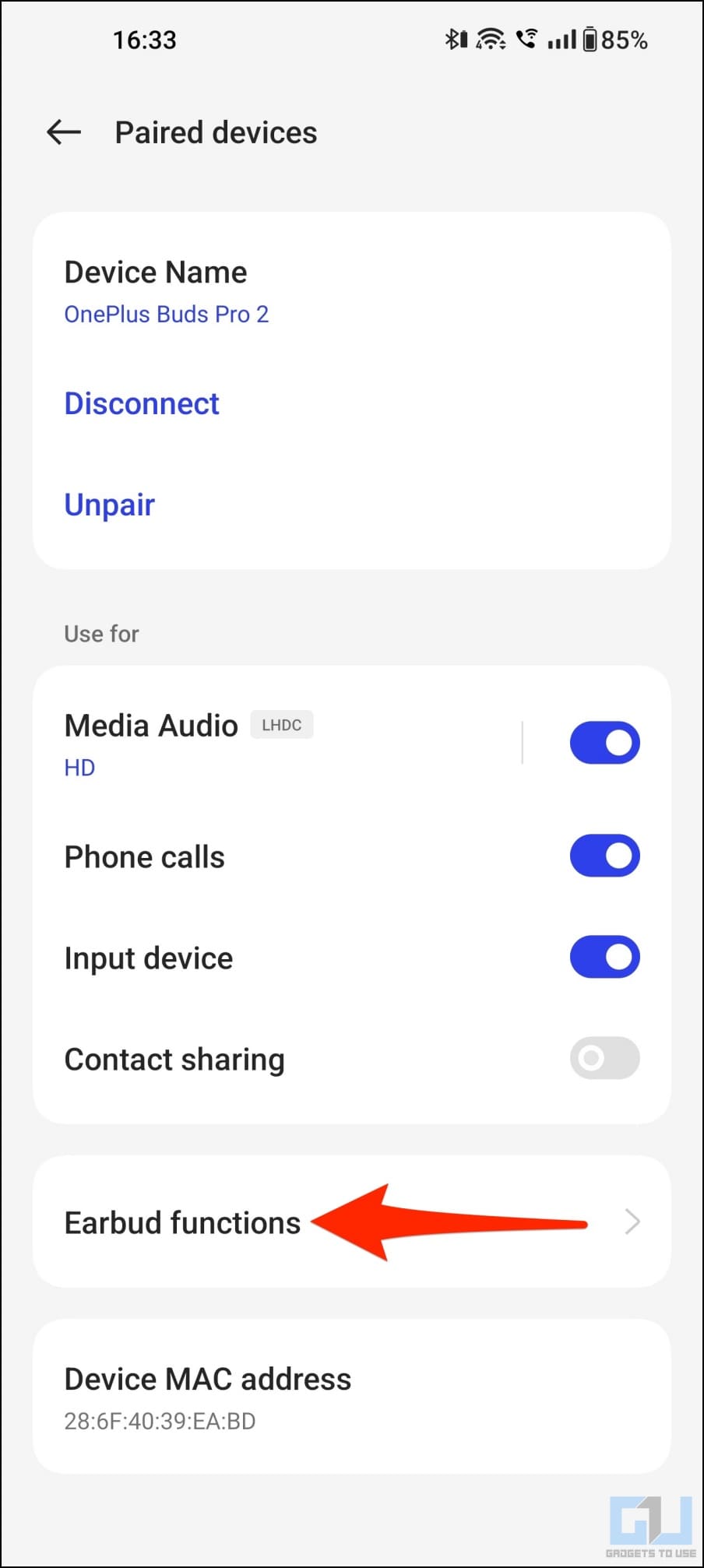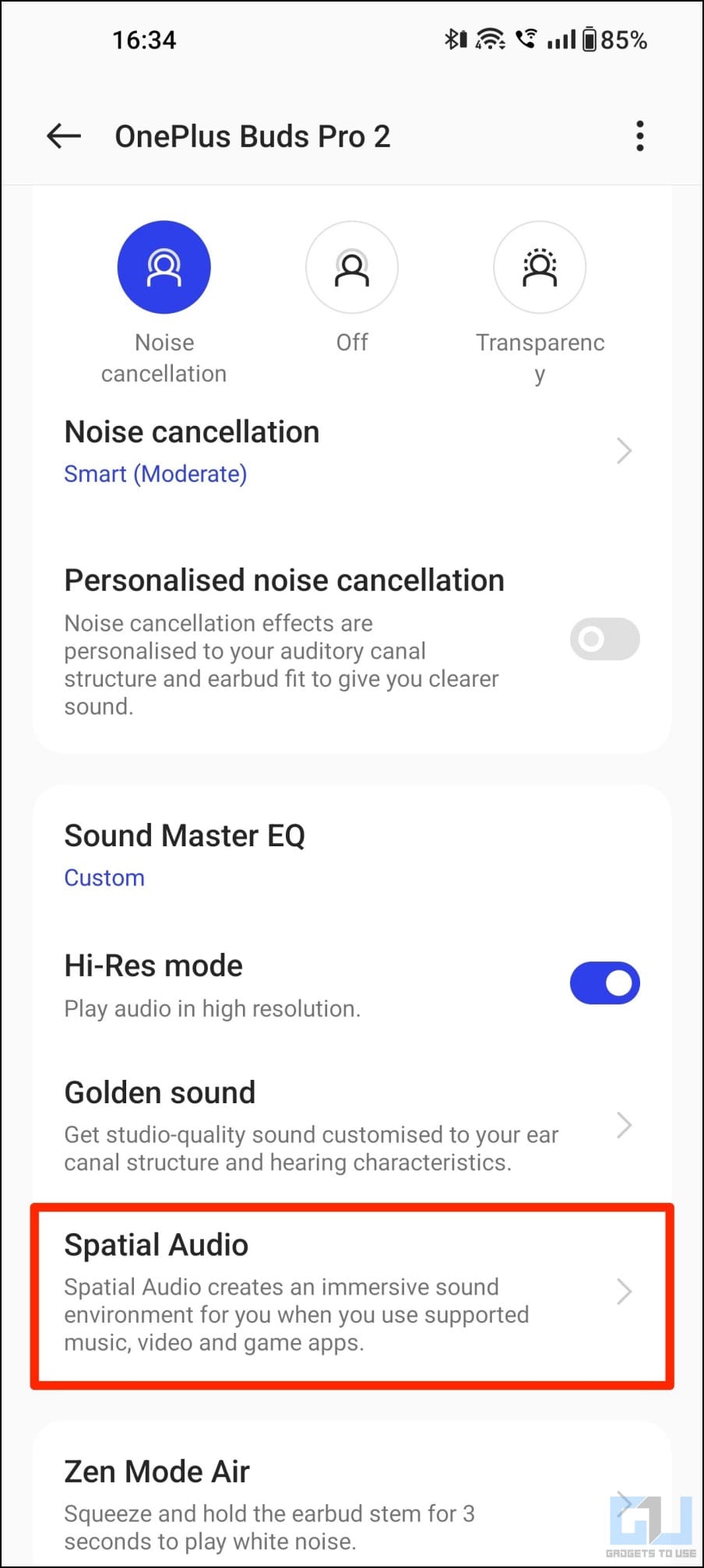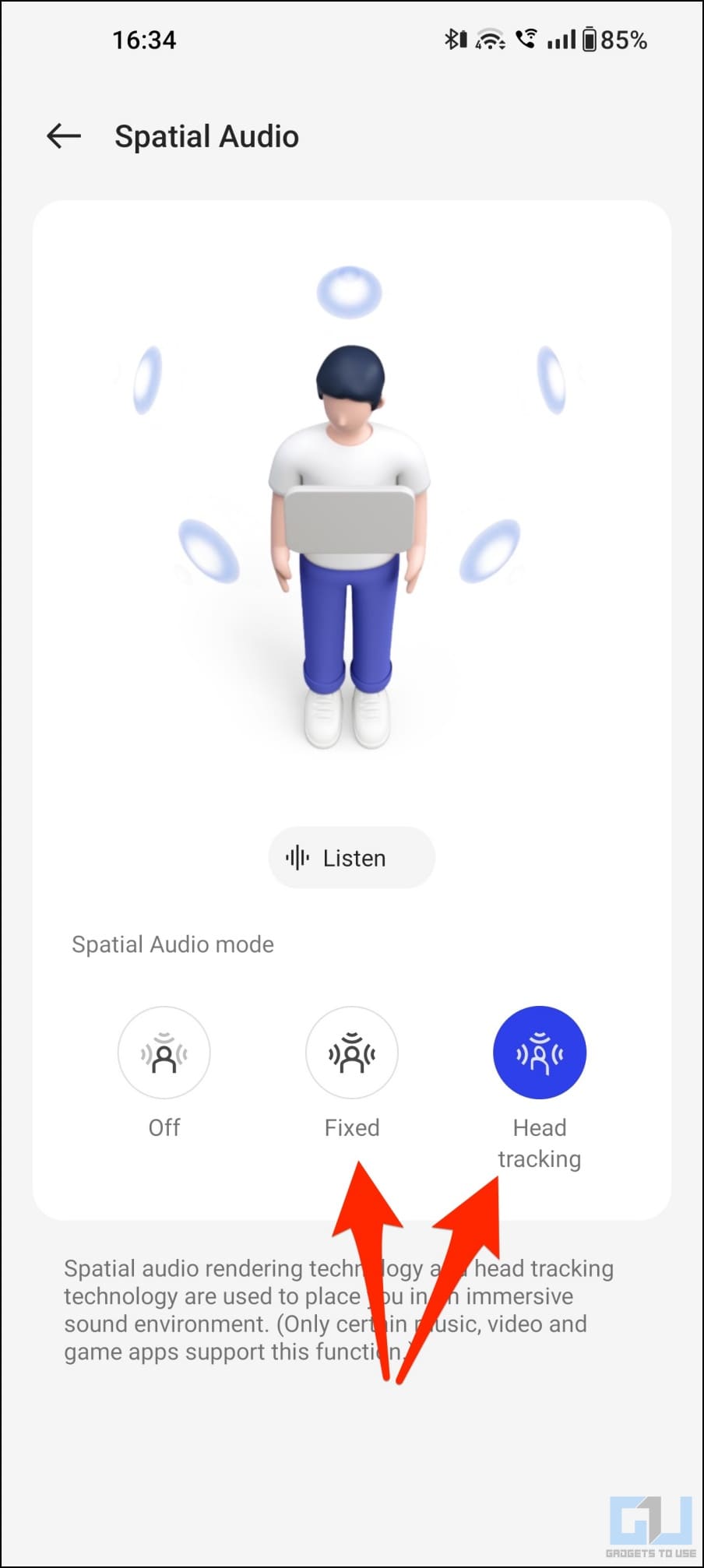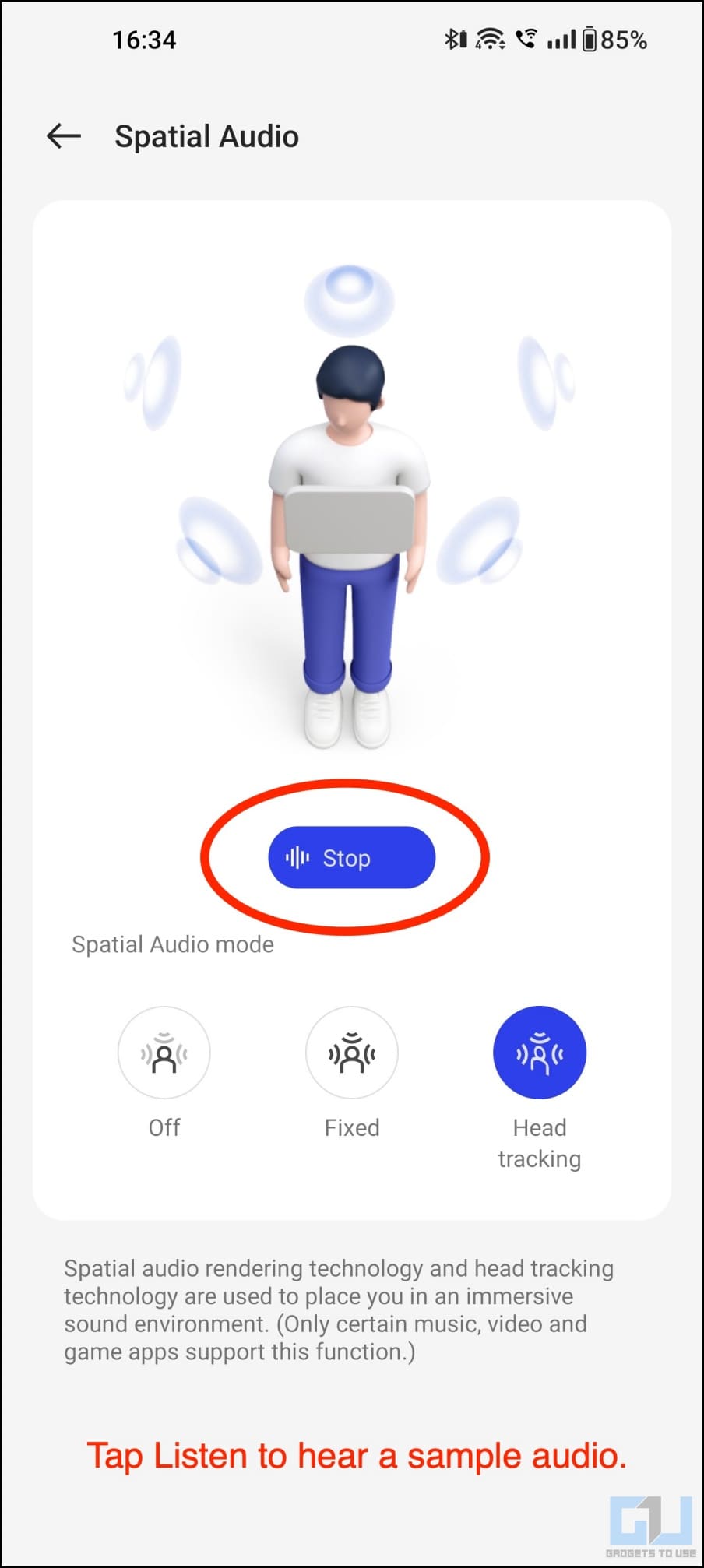How to Use Spatial Audio on OnePlus Buds Pro 2 or 2R
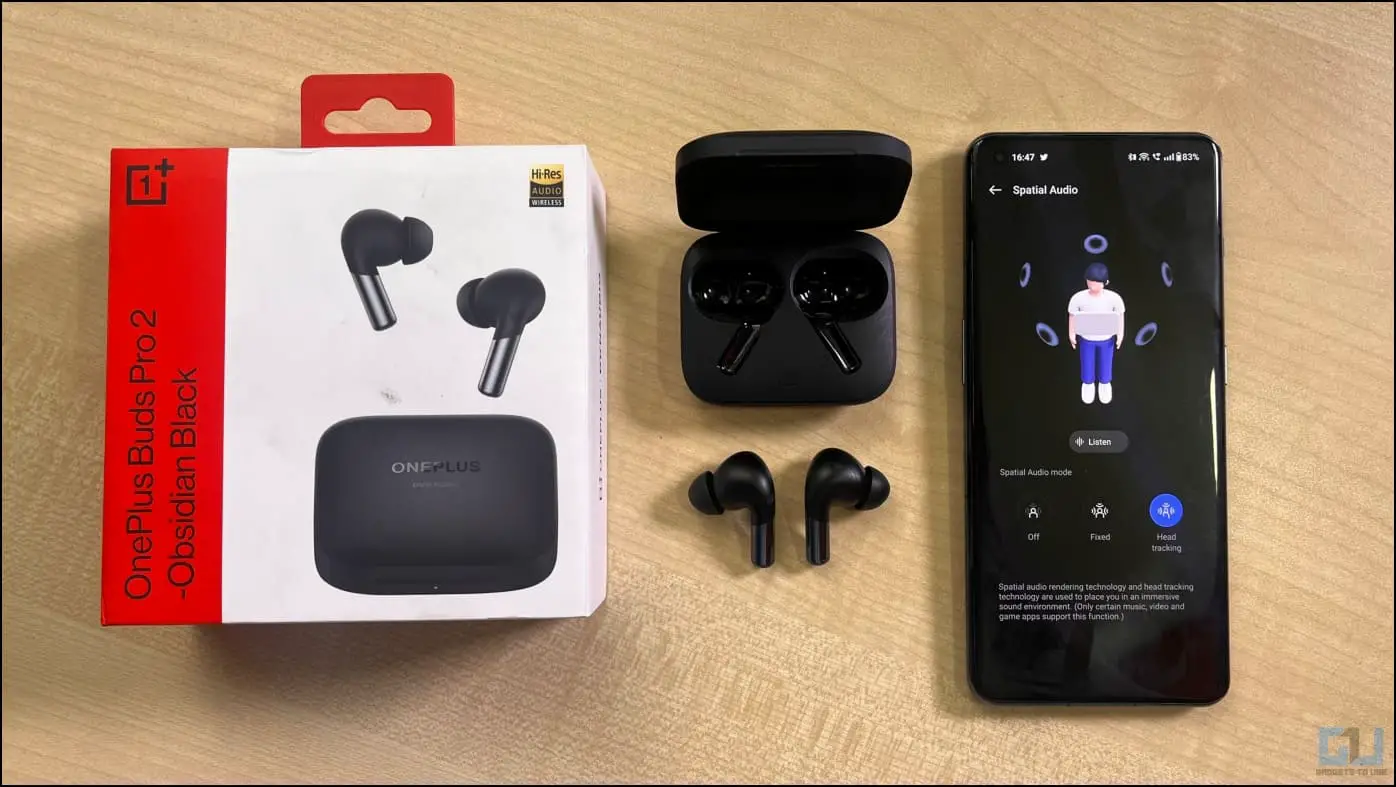
[ad_1]
The OnePlus Buds Pro 2 (review) brings several new features over its predecessor, such as a dual driver setup, ANC enhancements, and spatial audio support with head tracking. If you have the Buds Pro 2, you can enhance your experience by spatializing the audio via OnePlus 11, 11R, or any other compatible Android phone. Here’s how to enable and use Spatial Audio on OnePlus Buds Pro 2 and 2R.
How to Enable Spatial Audio on OnePlus Buds Pro 2
Apple popularised Spatial Audio in the smartphone audio industry by introducing it with the AirPods Pro. It then bought a new Personalized Spatial Audio feature to deliver an immersive and fully customized listening experience tuned to your ears.
Thankfully, the feature is slowly making its space in the Android ecosystem, with Google seeding native Spatial support on Android 13 and OnePlus launching the new Buds Pro 2 that offers Spatial Audio with head tracking.
OnePlus’s setup differs from the one on AirPods- it doesn’t scan your face or ears. Yet, it manages to deliver excellent audio with a multi-dimensional experience. With head tracking enabled, you feel the audio coming from a fixed position regardless of movement.
Below are the requirements for Spatial Audio on Android and how to enable it for the wireless earbuds on OnePlus 11, 11R, or Pixel 7-series.
Pre-Requisites
- OnePlus Buds Pro 2 (Spatial Audio with head tracking)
- OR OnePlus Buds Pro 2R (Fixed Spatial Audio)
- OnePlus 11 or OnePlus 11R
- OR an Android 13 Phone (only regular Spatial Audio)
- Supported content on Netflix, HBO, YouTube, etc.
The OnePlus Buds Pro 2 and Buds Pro 2R- both support Spatial Audio. However, note that the latter (2R) does not support head tracking. Also, Spatial Audio on these wireless earbuds works only with the OnePlus 11 (review) and 11R (review).
OnePlus has promised to make it available on more devices in the coming time. Having said that, the regular Spatial Audio also works on Android 13, thanks to its native support.
Use Spatial Audio for OnePlus Buds Pro 2 on OnePlus 11
You will find the Spatial Audio option amongst other earbud functions in Bluetooth settings on your OnePlus 11. Follow the steps below to enable Spatial Audio on OnePlus Buds Pro 2 or 2R to enjoy a virtual surround sound experience:
1. Pair and connect your OnePlus Buds Pro 2 with your OnePlus 11-series phone.
2. Open Settings and head to the Bluetooth menu.
3. Here, click on OnePlus Buds Pro 2.
4. On the next screen, scroll down and select Earbud Functions.
5. Once on the OnePlus Buds Pro 2 settings page, scroll down and select Spatial Audio.
6. You can now select between Fixed and Head Tracking options to enable Spatial Audio. Here’s what they mean:
- Fixed: Enables Spatial Audio to deliver an immersive virtual surround sound.
- Head Tracking: Enables Spatial Audio with head tracking, wherein the audio tracks and reacts to your head movement. You feel as if the audio is coming from a fixed position- it concentrates on the right ear when you move your head to the left and vice versa.
You can tap the Listen button to hear an audio sample of both Spatial Audio off and on modes. Press Stop once you’re done.
Note: The Head Tracking option is only available on the OnePlus Buds Pro 2, not the Buds Pro 2R.
Use Android 13’s Spatial Audio on Pixel 7 and Pixel 7 Pro
The Pixel 7 and Pixel 7 Pro running Android 13 have native support for Spatial Audio. Once enabled, it converts the 5.1 surround sound into a virtual surround sound for content in certain apps and supported audio devices.
Follow the steps below to enable Spatial Audio on your Android 13 smartphone:
1. Open Settings on your Android phone.
2. Head to Connected Devices > Bluetooth.
3. Here, tap the cog icon next to OnePlus Buds Pro 2.
4. On the next screen, enable the toggle for Spatial Audio.
You can now play supported content on Netflix, HBO, YouTube, Apple Music, and other apps to enjoy a spatial audio experience on your earphones.
OnePlus Buds Pro 2 vs. AirPods Pro 2: Spatial Audio
I have been using Spatial Audio on both OnePlus Buds Pro 2 and the AirPods Pro 2 for quite some time now. Both have a significant difference in their sound stage and audio experience. But if we solely talk about Spatial Audio, AirPods Pro 2 takes the lead.
OnePlus does a great job enhancing the audio with virtual surround sound. The immersive audio and a hi-res LHDC codec make up for a fantastic listening experience. However, the head tracking works much better on the AirPods- those are more sensitive to your head movements, with the audio reacting almost instantaneously.
I love the OnePlus Buds Pro 2 for its richer sound signature and surround sound experience when listening to music. However, the AirPods Pro 2 takes the crown when it comes to head tracking and spatial audio clarity when watching supported movies and TV shows.
Apple also offers Personalized Spatial Audio, which takes it to a whole new level by tuning the sound based on your hearing. But again, the OnePlus Buds are much cheaper in comparison and are a much better choice for someone in the Android ecosystem.
FAQs
Q. Which Android Phones Support Spatial Audio for OnePlus Buds Pro 2?
Only the OnePlus 11 and 11R support Spatial Audio with head tracking for the OnePlus Buds Pro 2. However, you can enjoy regular Spatial Audio on phones with Android 13, such as Pixel 7 and Pixel 7 Pro.
Q. Do the OnePlus Buds Pro or Buds Z2 Support Spatial Audio?
No. Neither the original OnePlus Buds Pro nor Buds Z2 support the Spatial Audio feature. They also lack Google Fast Pair technology.
Q. Which Apps or Streaming Services Support Spatial Audio?
To enjoy the virtual surround sound experience, you must play the content in an app or streaming service that supports the Spatial Audio feature, such as Spatial-enabled movies and TV shows on Netflix and HBO or Dolby videos on YouTube.
Wrapping Up
This is how you can enable and use Spatial Audio for OnePlus Buds Pro 2 and 2R. The Spatial Audio feature significantly enhances the audio quality of the earbuds and is something you should give a try. Let us know your experience via comments, and stay tuned for more such guides.
You might be interested in:
You can also follow us for instant tech news at Google News or for tips and tricks, smartphones & gadgets reviews, join GadgetsToUse Telegram Group or for the latest review videos subscribe GadgetsToUse Youtube Channel.
[ad_2]
Source link