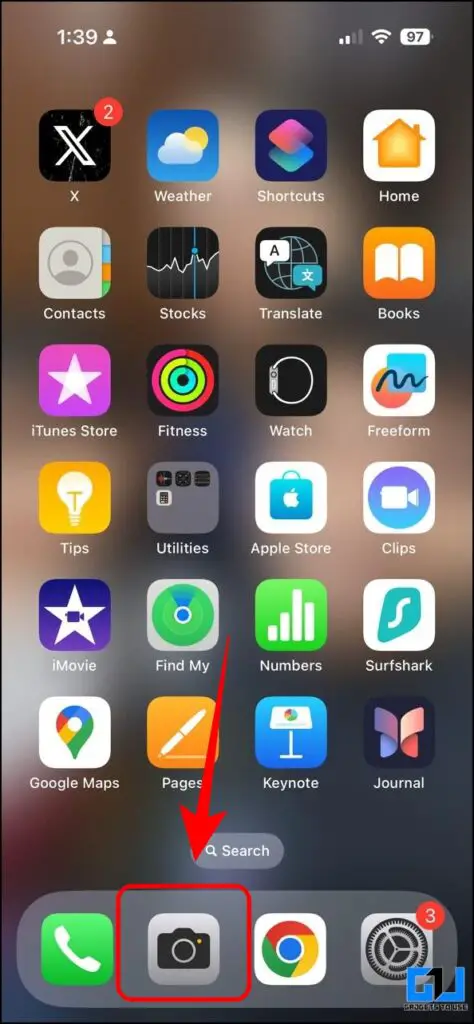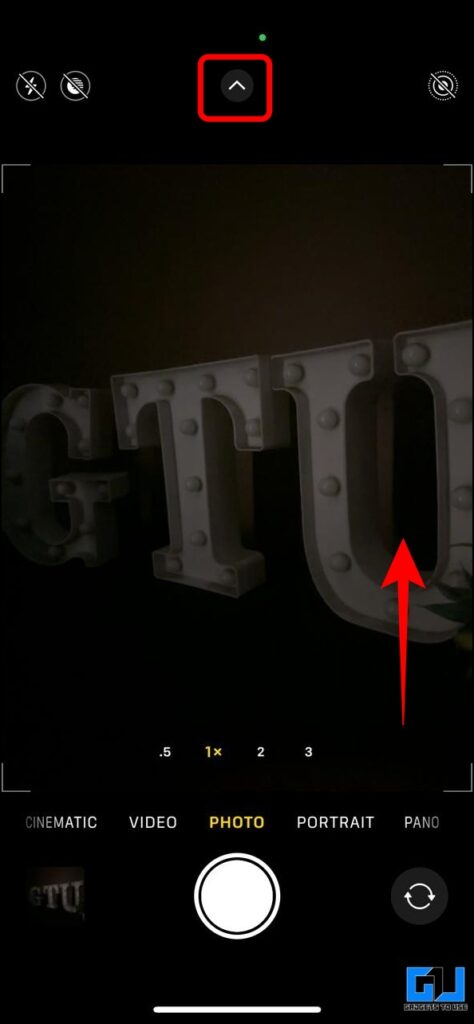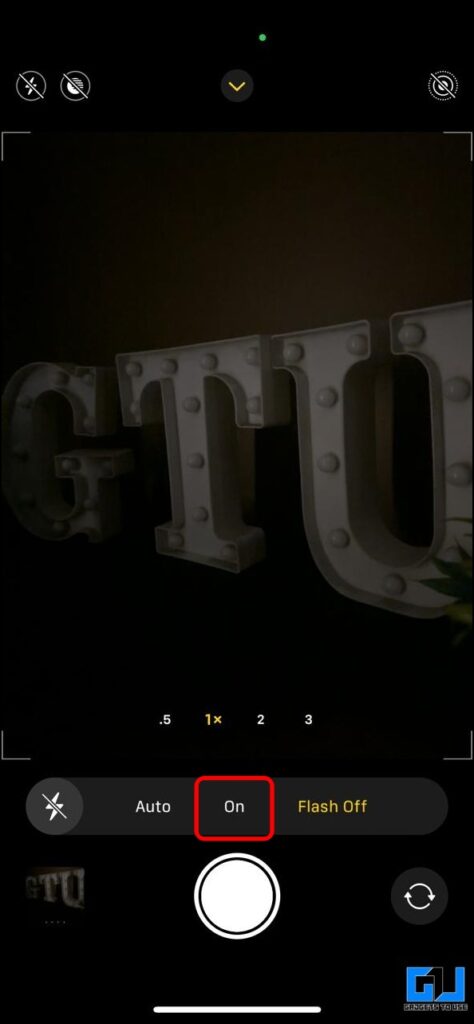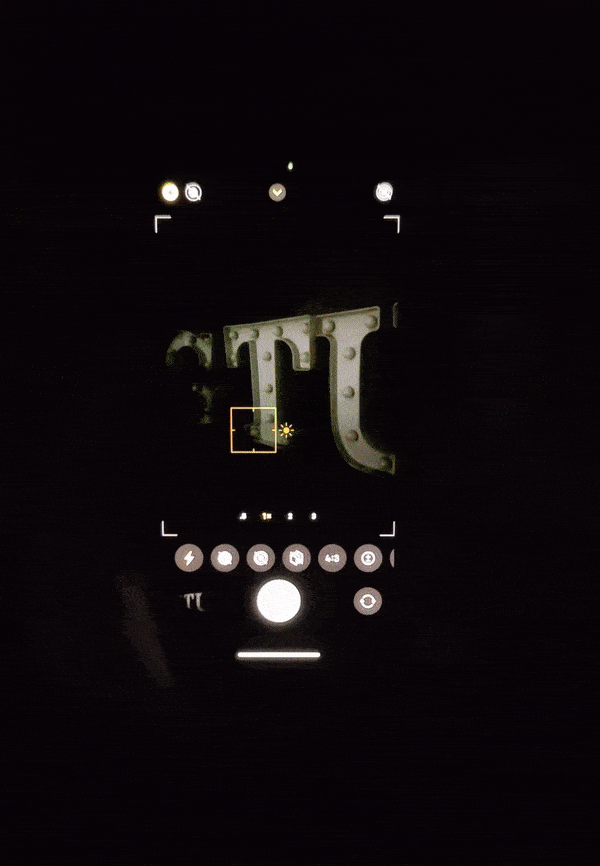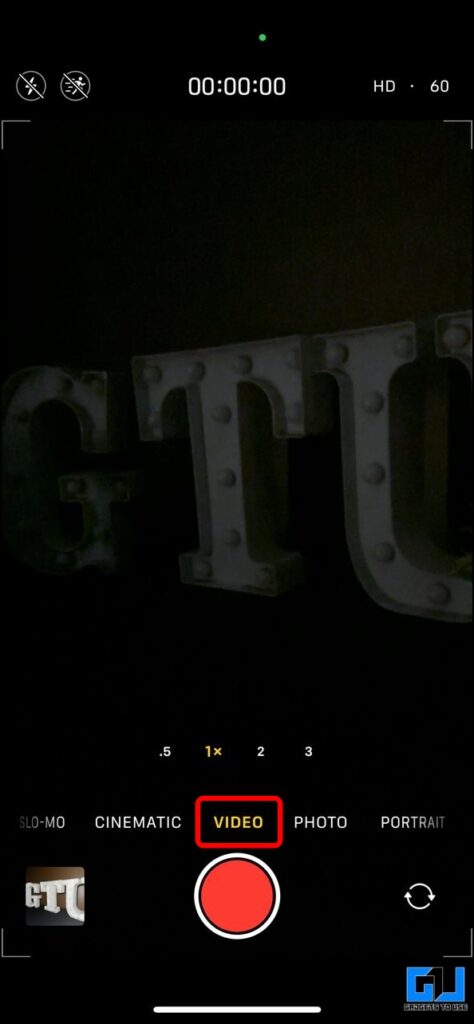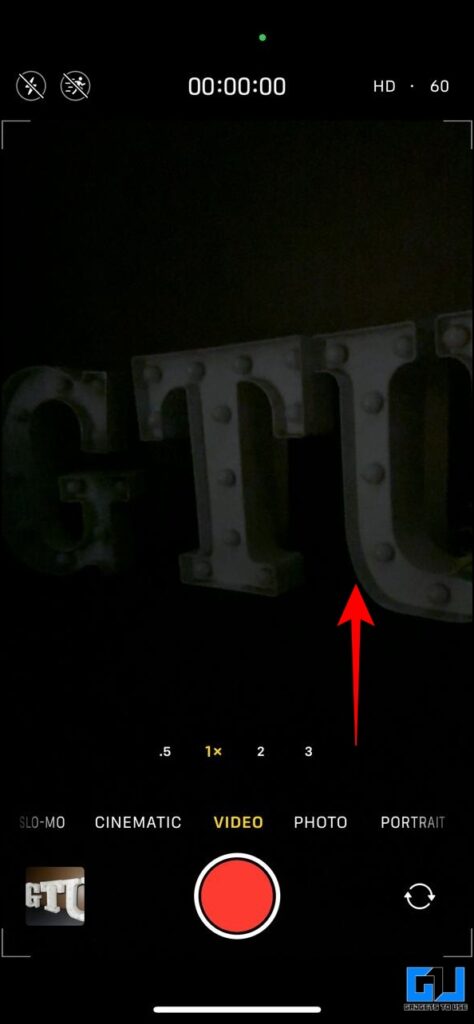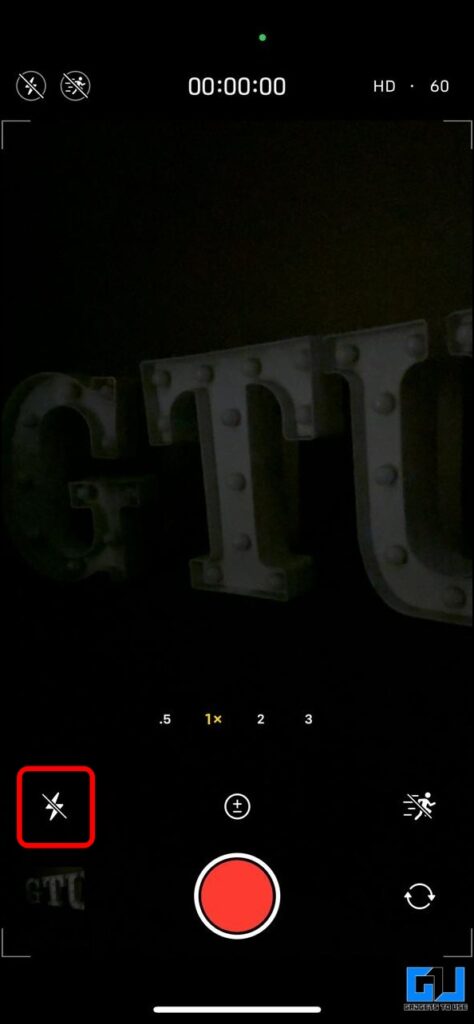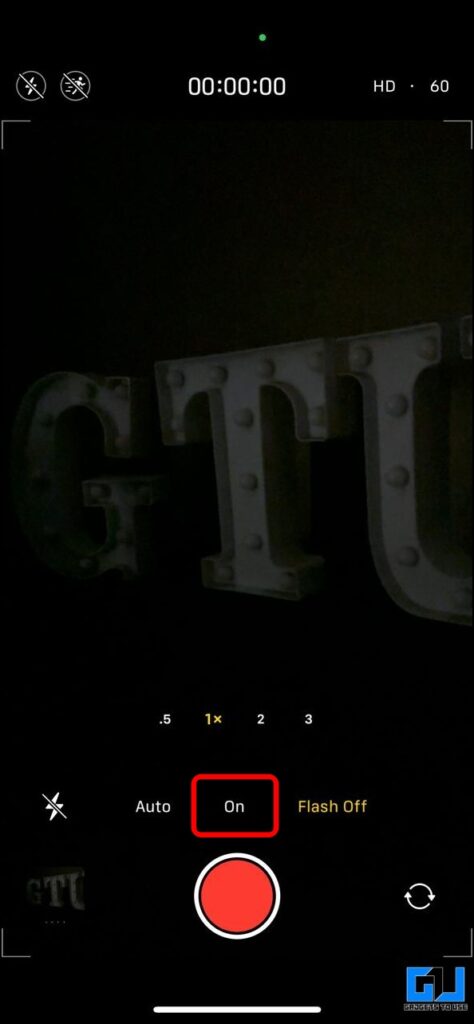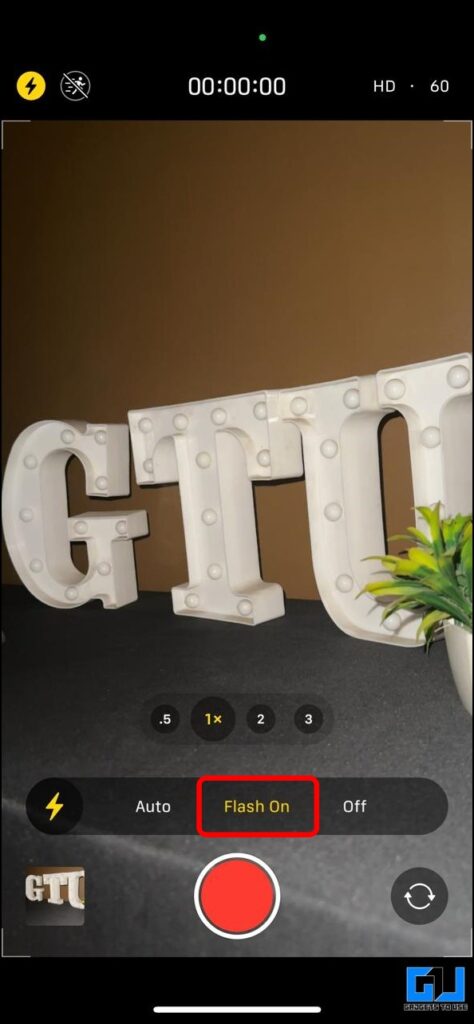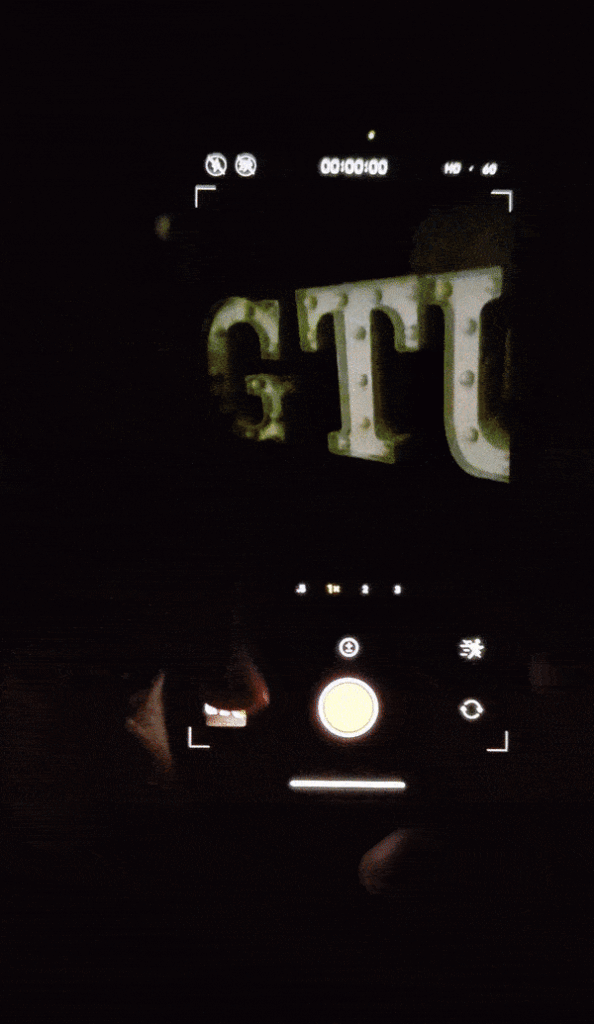2 Ways to Force Flash While Taking Photos or Videos on iPhone

[ad_1]
Flash in iPhone cameras can be confusing at times. When you turn on flash, it stays in Auto mode, meaning it’ll light up only when your iPhone feels there isn’t enough light in the frame. This can be a bummer for people who want to capture photos with flash always on. Therefore, here’s how to force Flash while taking pictures or videos on an iPhone.
How Can You Force Flash in Photos and Videos on Your iPhone?
Over the past few years, smartphone cameras have considerably improved in taking photos or videos so that you won’t require additional lighting. However, at times, your iPhone might not use flash in a low-light environment, resulting in a blurry or low-quality picture or video, which could have been captured well with the flashlight. To fix this, you can force the flash to capture well-lit photos and videos on your iPhone.
Force Enable Flash When Taking Photos on iPhone
Follow the below-mentioned steps to force your iPhone to use the flashlight while taking photos in low-light environments.
1. Open the Camera app on your iPhone.
2. Swipe up on the camera viewfinder (or tap the chevron at the top) to reveal more controls.
3. Tap the Flash icon and change it from “Flash Auto” to “On.”
4. Whenever you click a picture, your iPhone automatically lights up the flash to help you click well-light photos.
However, the flash will light up only while you’re clicking pictures—you won’t get a constant torch when using this feature. Here’s a GIF of a force-enabled flash in photo mode.
Force Enable Flash When Recording Videos on iPhone
Follow the below-mentioned steps to force your iPhone to use the flashlight while capturing videos.
1. Launch the Camera app on your iPhone and switch to the “Video” mode.
2. Swipe up on the camera viewfinder to reveal more controls; the video tab does not have the chevron sign at the top, so the flash controls remain hidden.
3. Tap the Flash icon and change it from “Flash Auto” to “Flash On.”
4. Unlike in photos, the flash will keep lit up, like a torch, even when you are not recording any video on your iPhone, helping set the frame right. Here’s a GIF of a force-enabled flash in video mode.
FAQs
Q. How Do I Turn the Flash on When I Take a Picture on My iPhone?
To force the flashlight while taking pictures on your iPhone, swipe up, tap the lightning bolt sign, and set it to on.
Q. How Do I Use the Flash as a Torch While Recording Video on My iPhone?
Unlike in photo mode, the flash controls are not directly visible in video mode. You need to swipe up to access them in the video mode and set the flash to “On” to double it as a torch, even while not recording the video.
Wrapping Up
This is how you can force-enable the flashlight when capturing photos or videos on your iPhone; however, keep a check on the thermals, as keeping the flash on for a prolonged time can cause your iPhone to heat up and reduce the screen brightness. Apple should add the chevron sign at the top of the video section to help users enable the flash as a torch in video mode and shoot well-lit images and videos in the dark. Stay tuned for more such tips, tricks, and how-tos.
You might be interested in:
You can also follow us for instant tech news at Google News or for tips and tricks, smartphones & gadgets reviews, join GadgetsToUse Telegram Group or for the latest review videos subscribe GadgetsToUse YouTube Channel.
[ad_2]
Source link