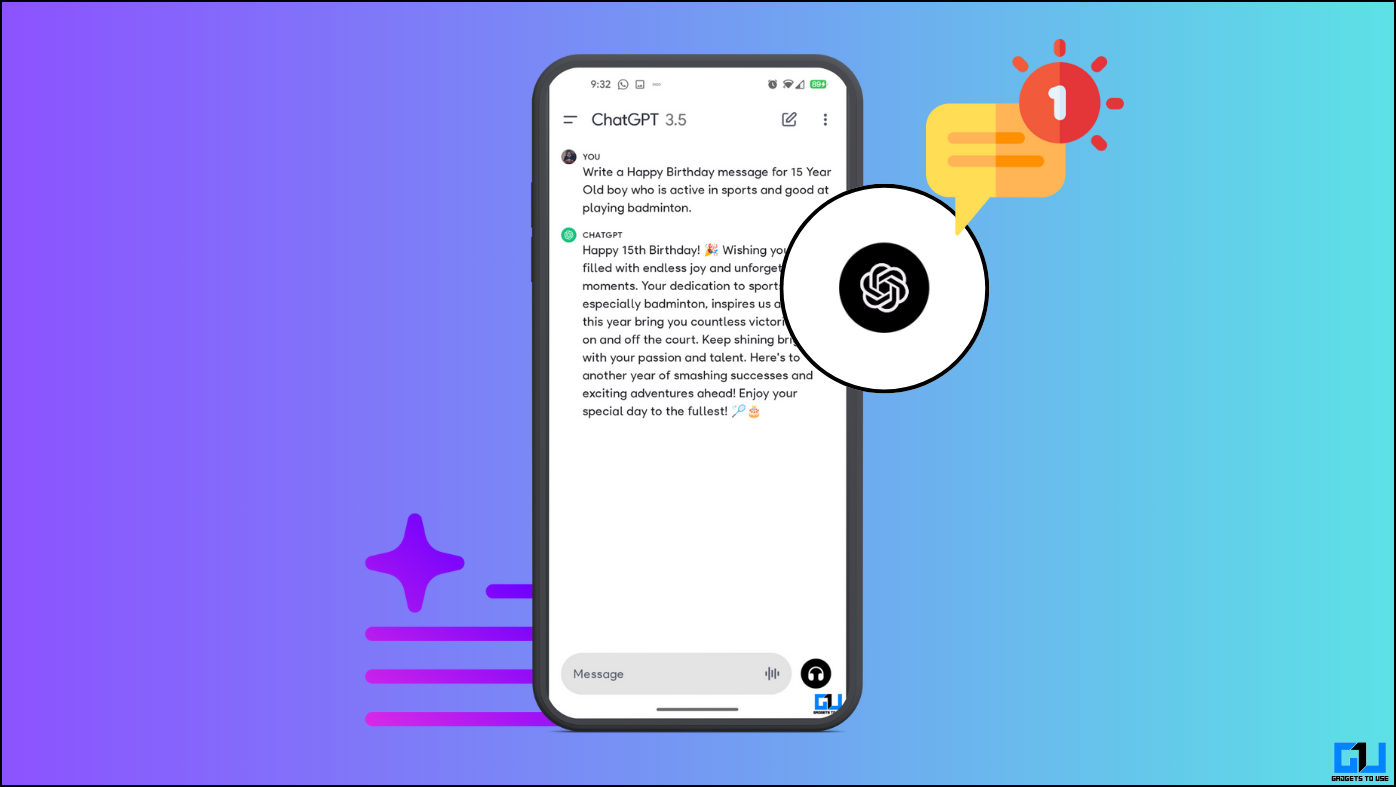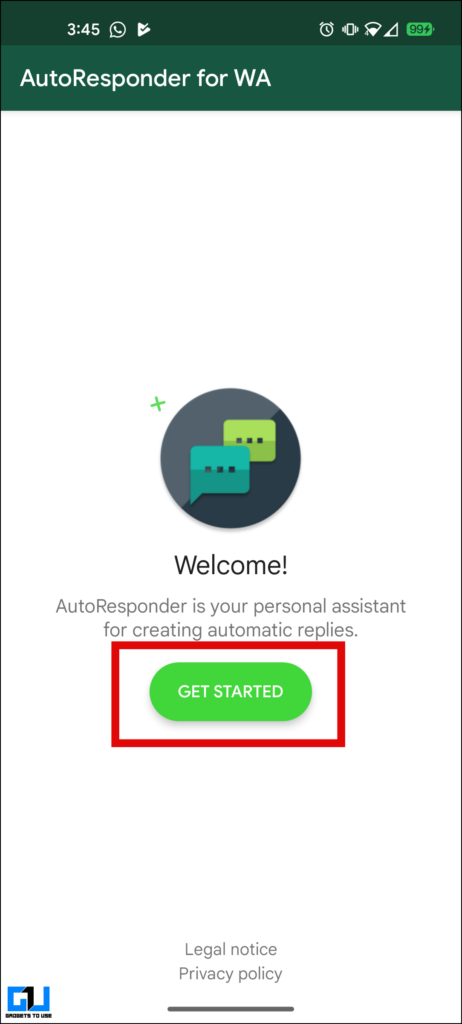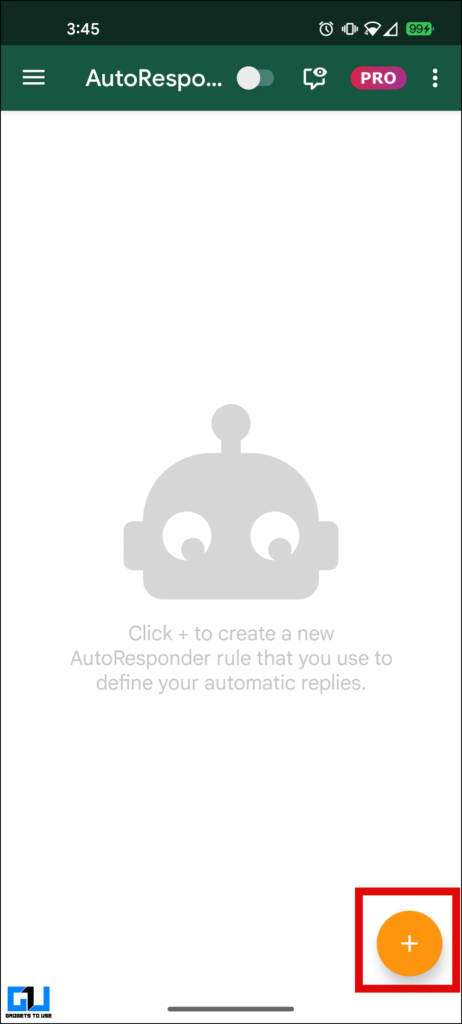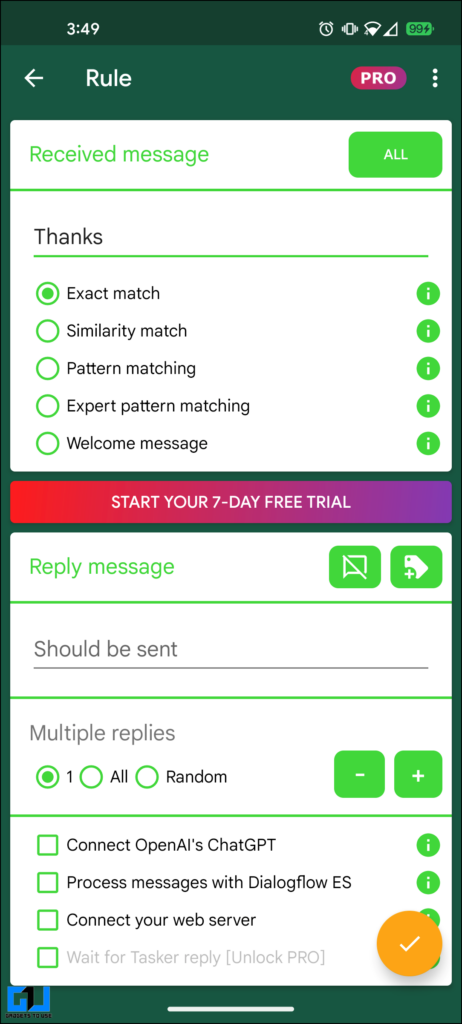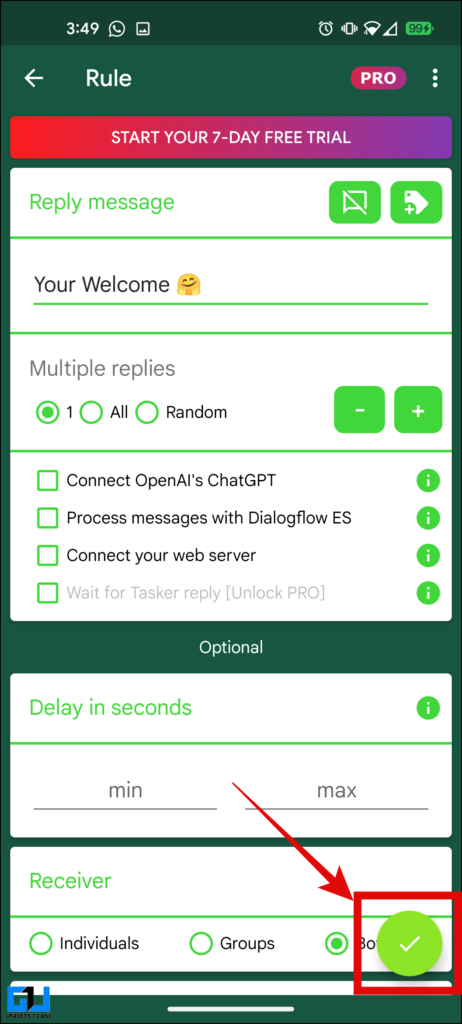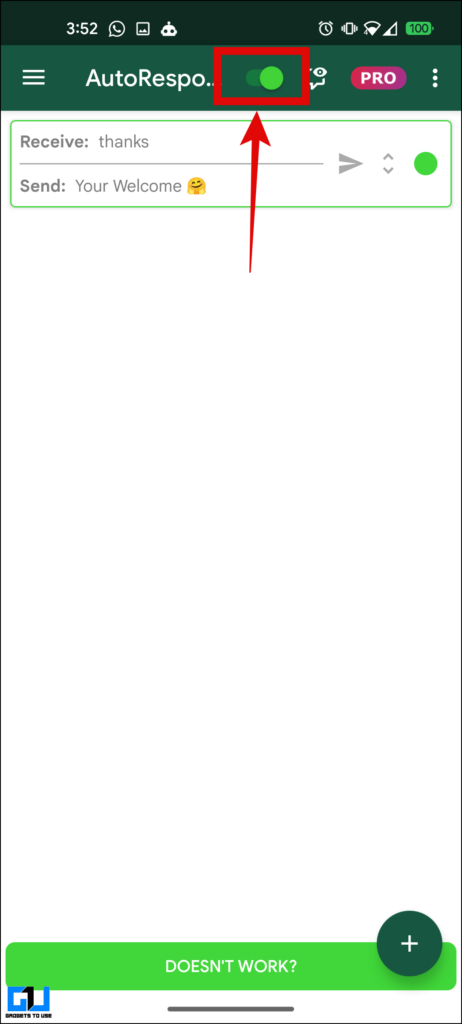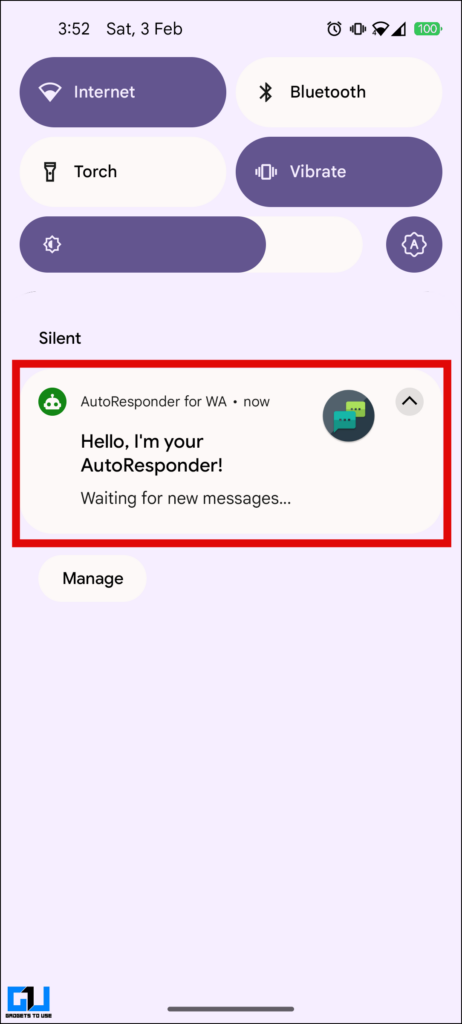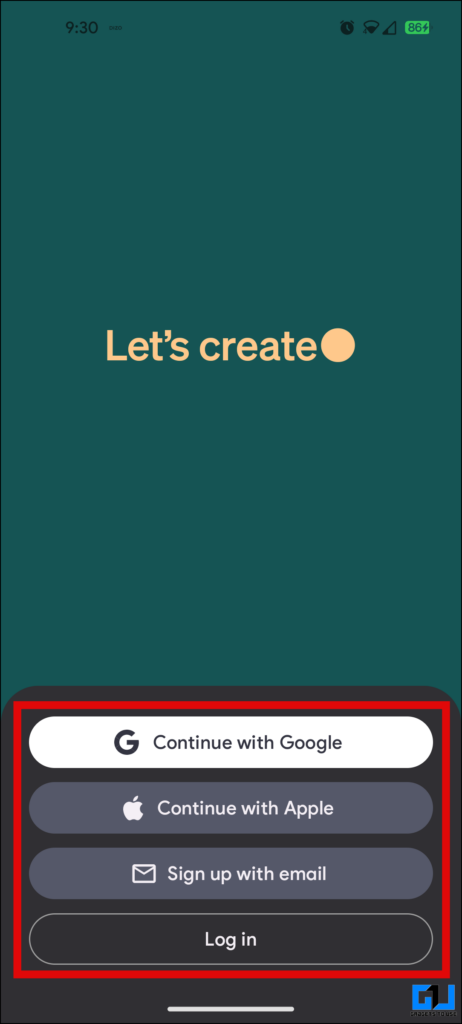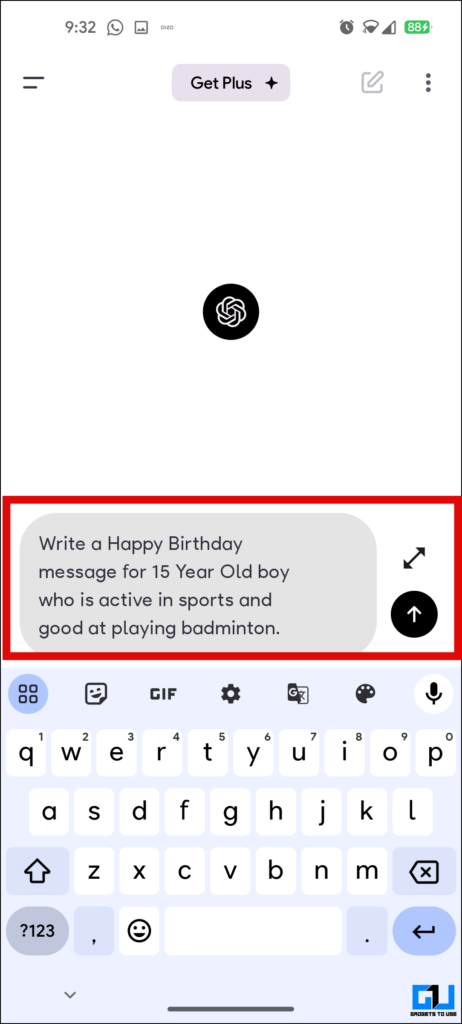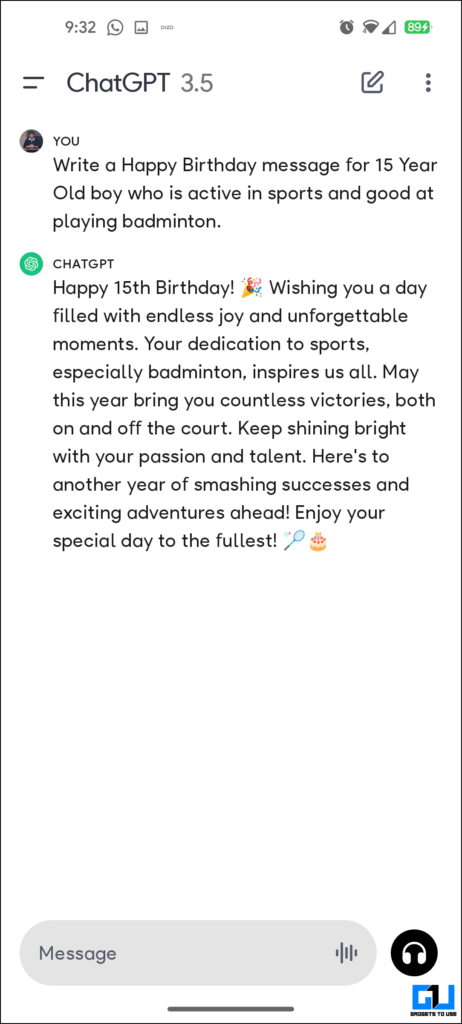3 Ways to Install Smart Chat Assist a Non Samsung Phone
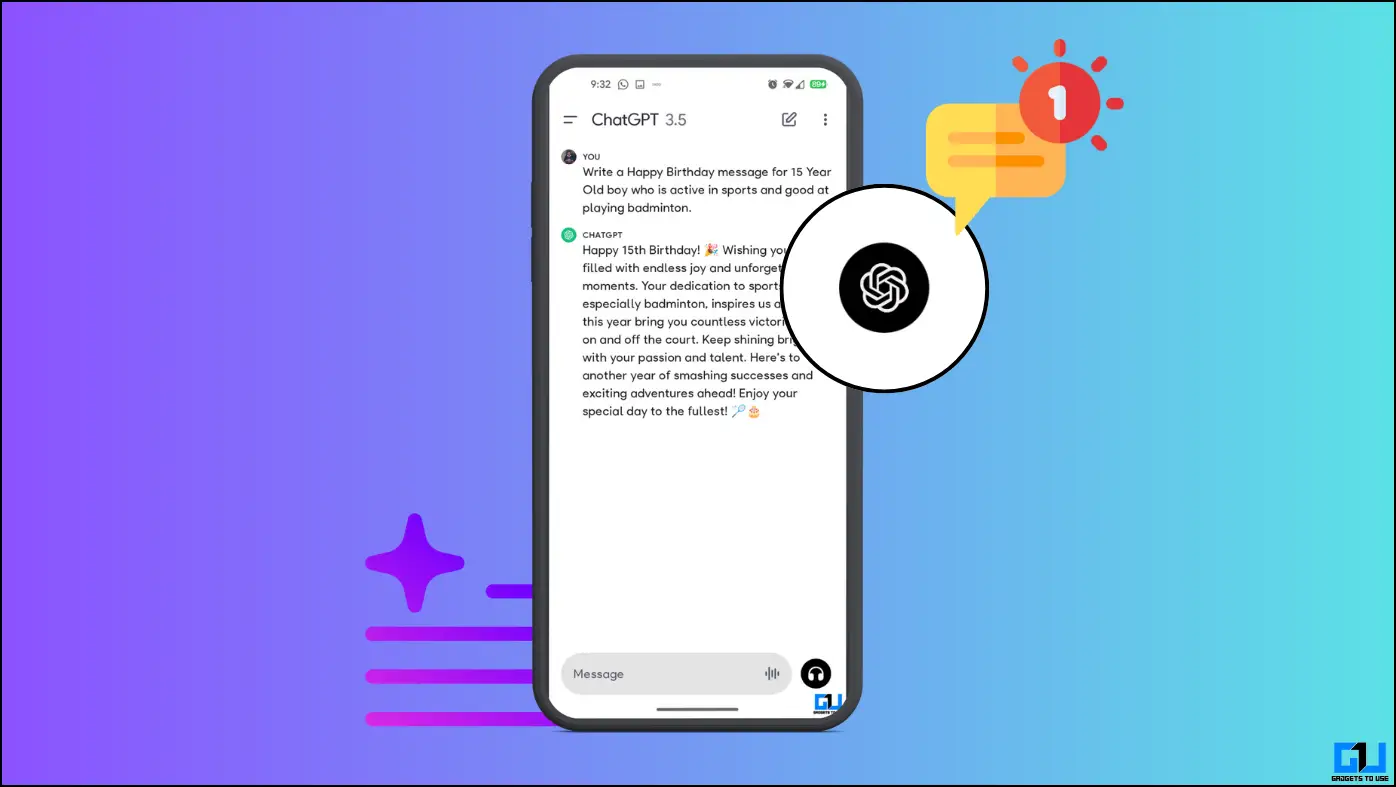
[ad_1]
Samsung’s smart assist feature provides text translation and word suggestions to enhance texting. Interestingly, this isn’t exclusive to Samsung Galaxy phones. In this read, we will help you enable the ‘Chat Assist’ feature on non-Samsung smartphones.
Benefits of Smart Assist Features on Android
Before delving into the methods to enable smart texting features on your Android, let’s understand why you should use it on your Android phone:
- Smart texting features enhance your texting experience with additional tools.
- It helps reduce typos and provides better responses while texting.
- Translation tools give you the ability to reach a wider audience.
- They allow you to automatically respond without holding the phone using auto-reply.
Now that we know the benefits let’s explore three methods to enable Samsung’s smart texting assistant features on our non-Samsung phones.
How Do I Enable Smart Chat Assist Features on a Non-Samsung Phone?
Below, we have discussed three methods to enable AI-powered smart texting features on your non-Samsung phones. These methods are quick and easy to implement, so let’s dive in without delay.
Method 1 – Use ChatGPT Powered Keyboard
It would be remiss not to mention ChatGPT when discussing AI. OpenAI has introduced a new app that adds AI chat capabilities to your smartphone’s keyboard. Here’s how to get ChatGPT on your Android phone’s keyboard:
1. Install the OpenKeyboardAI app from PlayStore.
2. Open the app and tap on Setup.
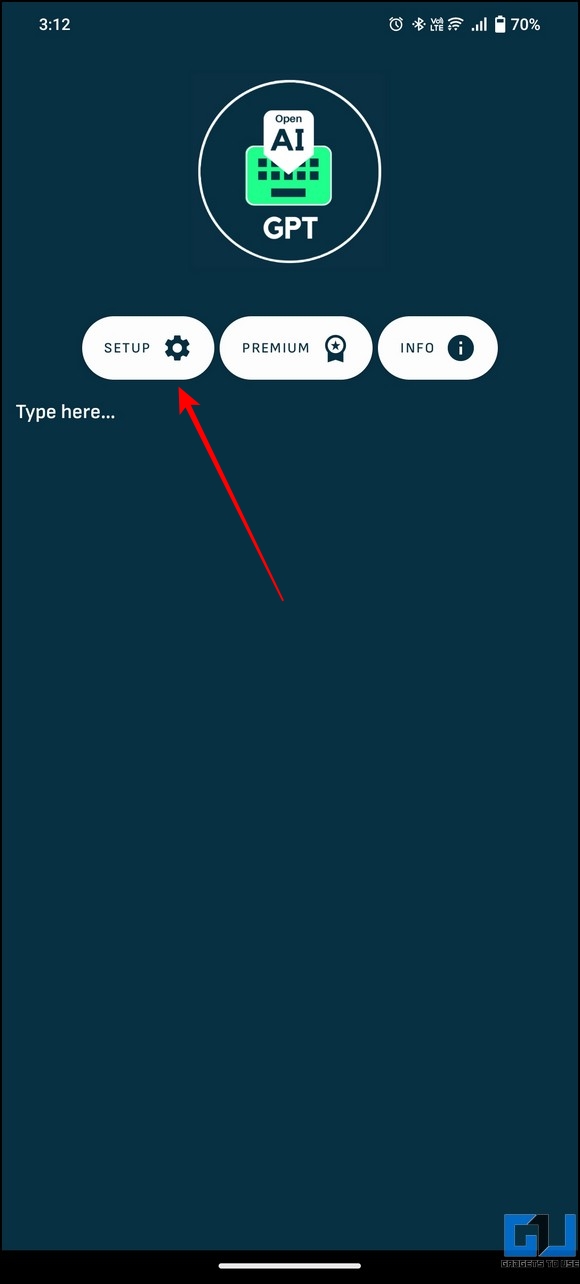
3. Toggle on the OpenAI keyboard to get it in your keyboard options.
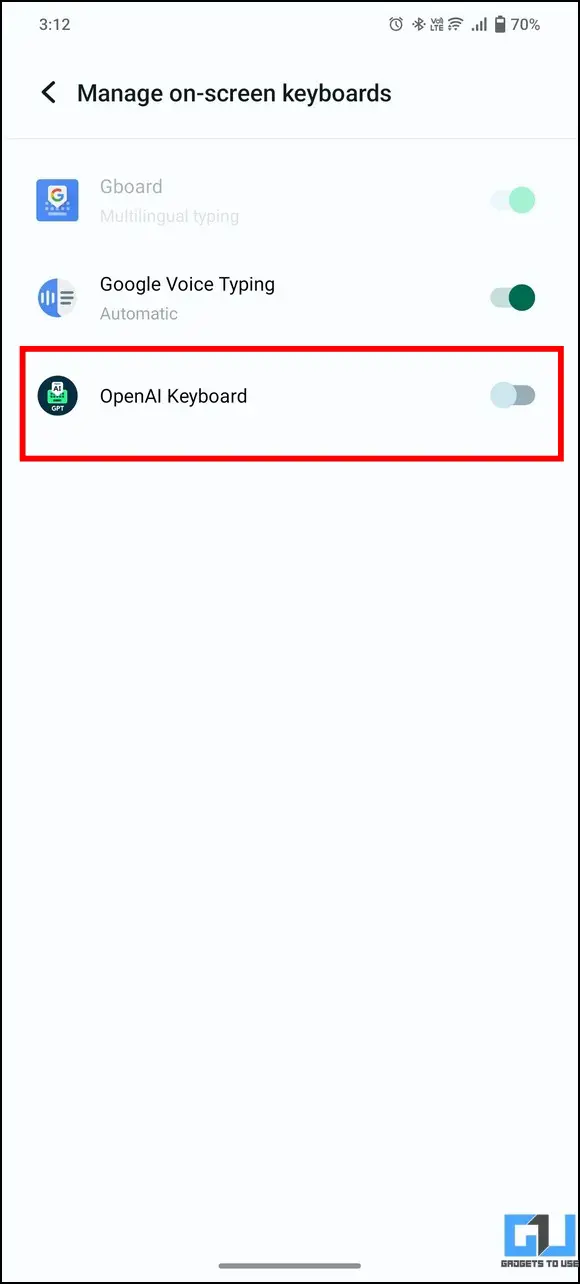
4. Type the text or prompt you want to use as input for the AI assistant.
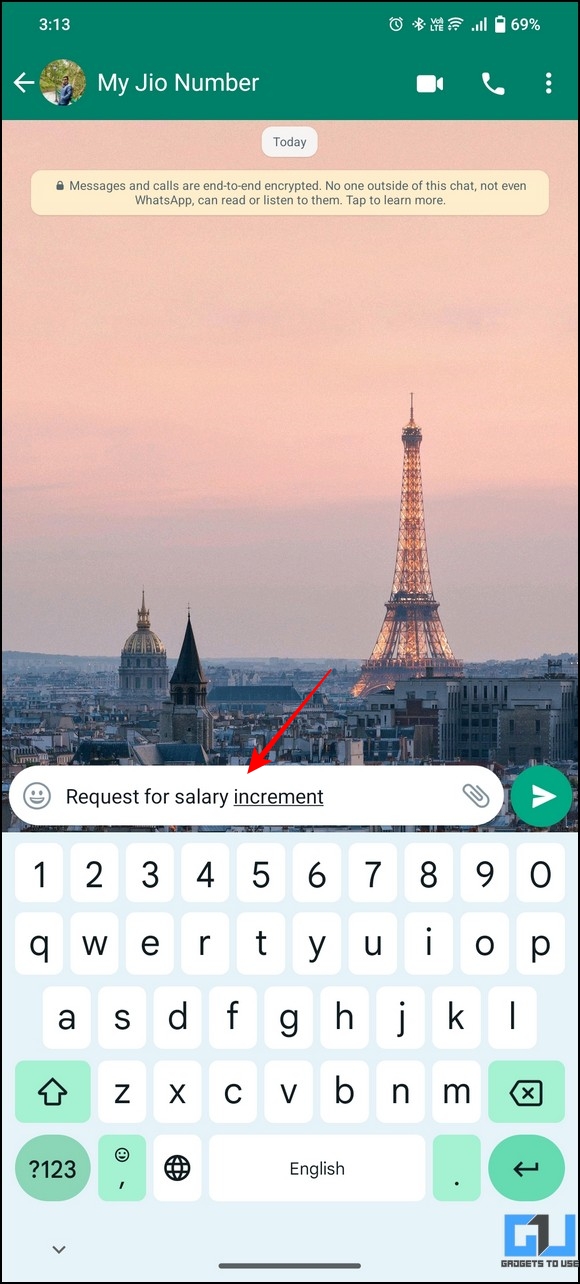
5. Once done, press and hold the spacebar on our keyboard to switch to the AI keyboard.
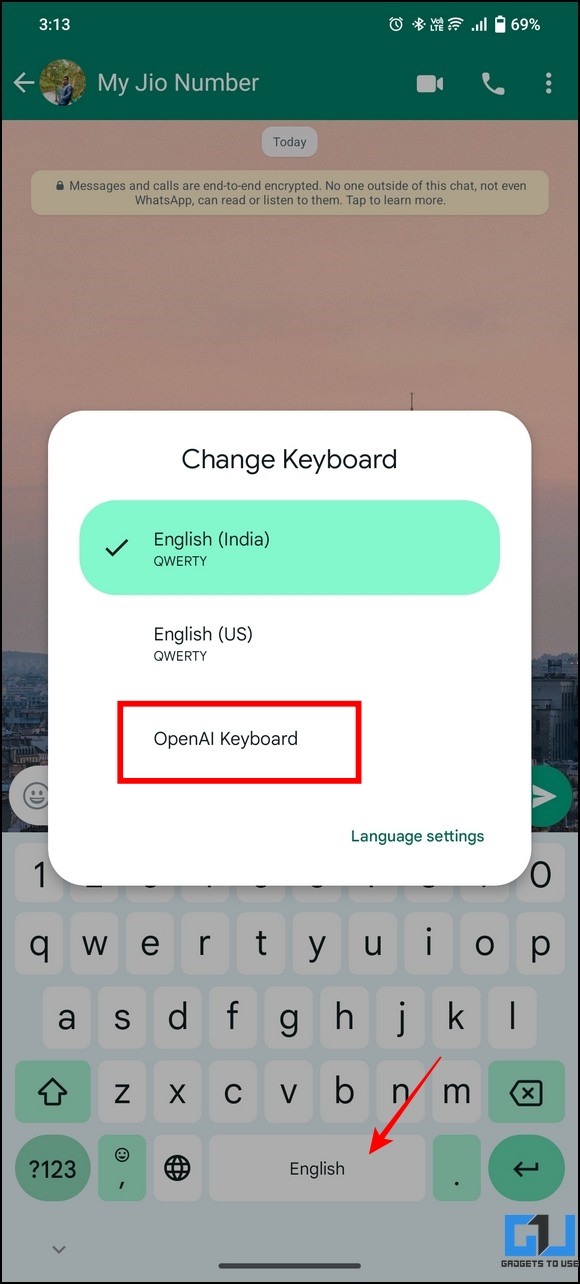
6. Tap Generate on the AI keyboard.
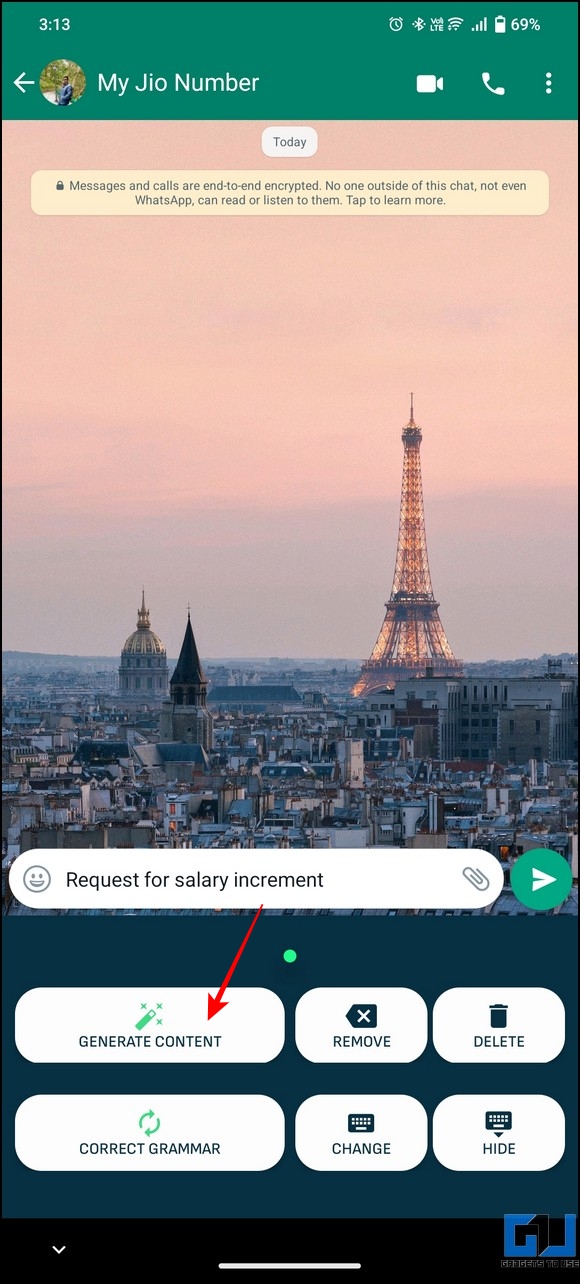
Here, AI will analyze the input in the textbox and generate further text based on that.
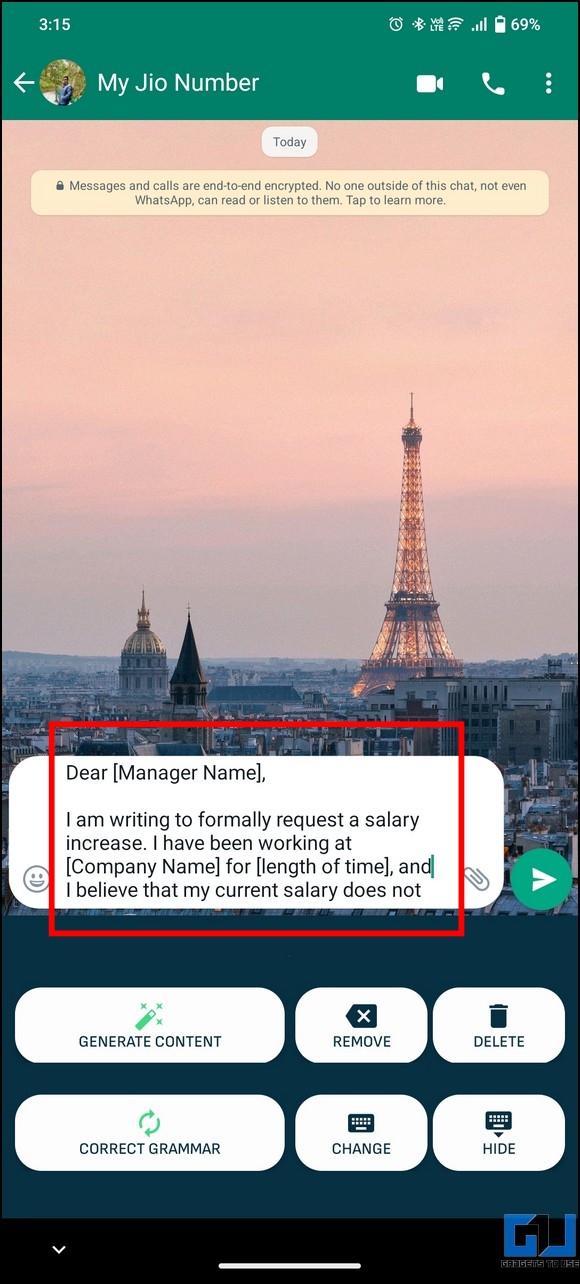
7. Once it generates the result, proofread it once.
8. You can also correct grammar using the Correct Grammar option.
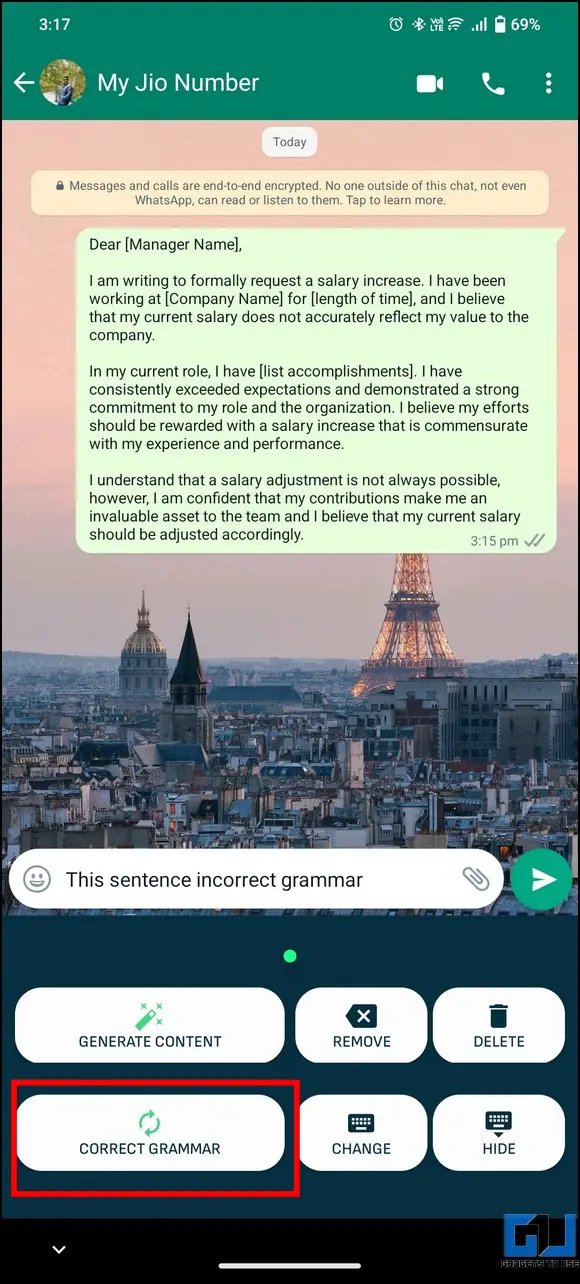
This app will bring you the power of generative AI right at your thumb. We have created a dedicated guide to use ChatGPT on your phone’s keyboard for iPhone and Android devices.
Method 2 – Enable AI Auto Response Using Third-Party Apps
You can enable auto-response in Business WhatsApp by default, but what if you are not using Business WhatsApp? You can use third-party apps to enable auto-response functionality on Android phones. Here’s how it can be done:
Using the Auto Responder App
1. Download the Auto Responder app for WhatsApp from Playstore.
2. Open the Auto Responder and tap on Get Started.
3. Tap on the Plus icon in the bottom right corner.
4. Set the parameters in the required field.
Here you can set what response should be sent on the recieved texts. You can also set AI based responces by toggling on the “Connect OpenAI’s ChatGPT”.
5. Once done, tap on Done in the bottom right corner.
6. Toggle on the Auto Responder from its home screen.
7. Now, you will get a prompt about its process running in the background in the notification bar.
The Auto Responder will automatically send the set response whenever you receive a text from anyone from the set parameters.
Method 3 – Use ChatGPT on a Smartphone
Last but not least, you can use the ChatGPT app to enhance your texting experience on your smartphone.
1. Download the ChatGPT app on your phone.
2. Launch the app and log in using your account.
3. Tap the Text Box and type the prompt according to your need, backing ChatGPT to write a text for you.
If you have already written a text message, you can also paste it followed by “Check grammar of this text for me” to ask ChatGPT for grammar check and correction.
If the ChatGPT app is not working on your smartphone, you can use these alternate methods to add the AI-based smart texting functionality to your non-Samsung smartphone.
FAQs
Q. Samsung Smart Assist Features are Not Working on My Phone? How to Fix It?
The Android system is prone to killing background apps and activities, which might be why the AI assist features automatically stop on your phone. You can pin the app in the recent apps menu to prevent it from getting killed in the background by the Android system.
Q. Will Using ChatGPT on My Phone Drain More Battery?
While it will certainly drain the battery of your phone, using ChatGPT will not significantly affect your phone’s battery life.
Q. How Do I Keep ChatGPT Running in the Background?
You can pin the ChatGPT app in the recent apps or set the app battery usage to the “unrestricted” mode to keep it running in the background.
Wrapping Up
Smart chat assist on Samsung phones is one of the best AI tools available for texting, and now, with the above-mentioned tools and methods, you can also enjoy these smart chat assist features on your non-Samsung phone easily. Stay tuned to GadgetsToUse for more such reads, and check the ones linked below.
You might be interested in the following:
You can also follow us for instant tech news at Google News or for tips and tricks, smartphones & gadgets reviews, join the GadgetsToUse Telegram Group, or subscribe to the GadgetsToUse Youtube Channel for the latest review videos.
[ad_2]
Source link