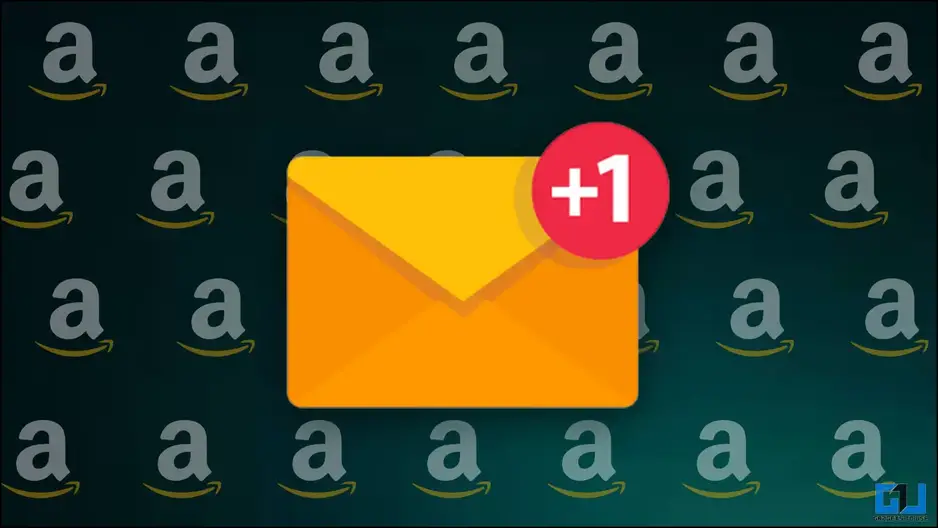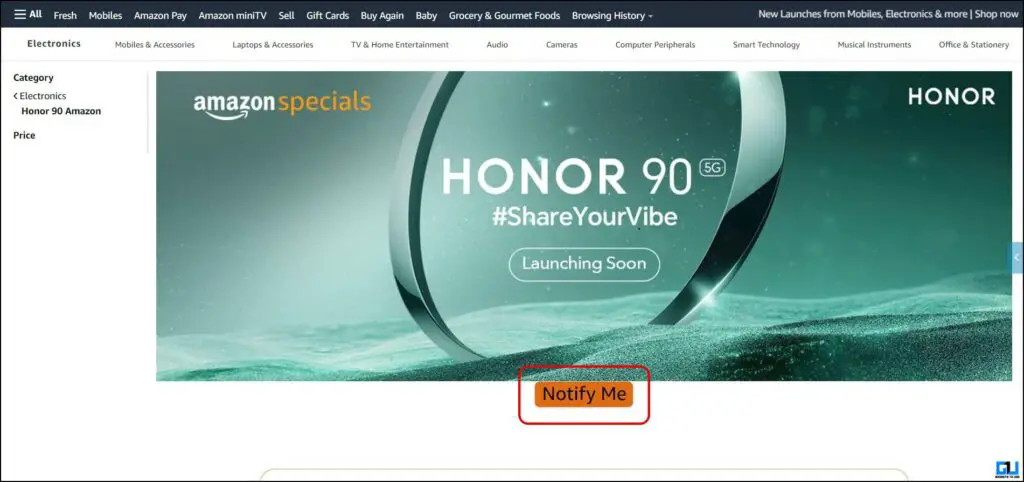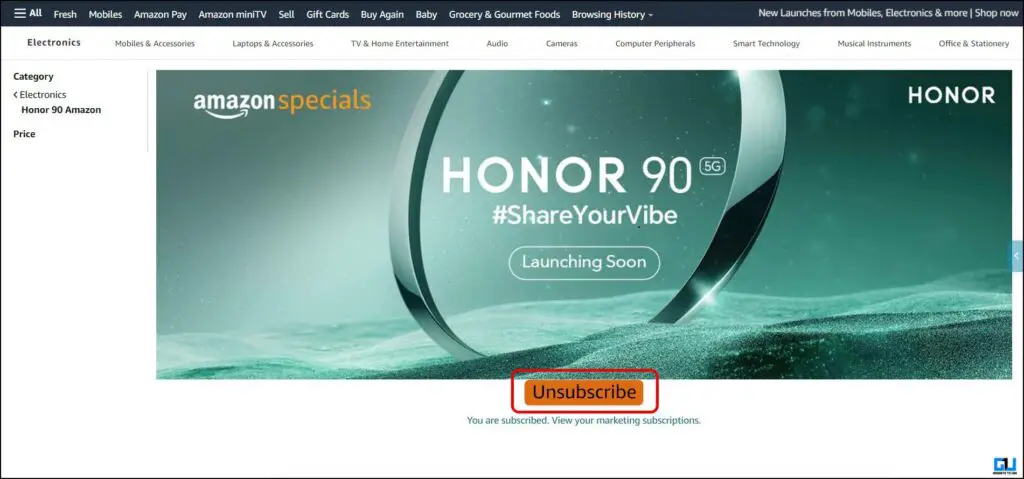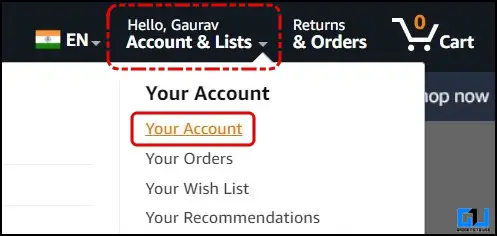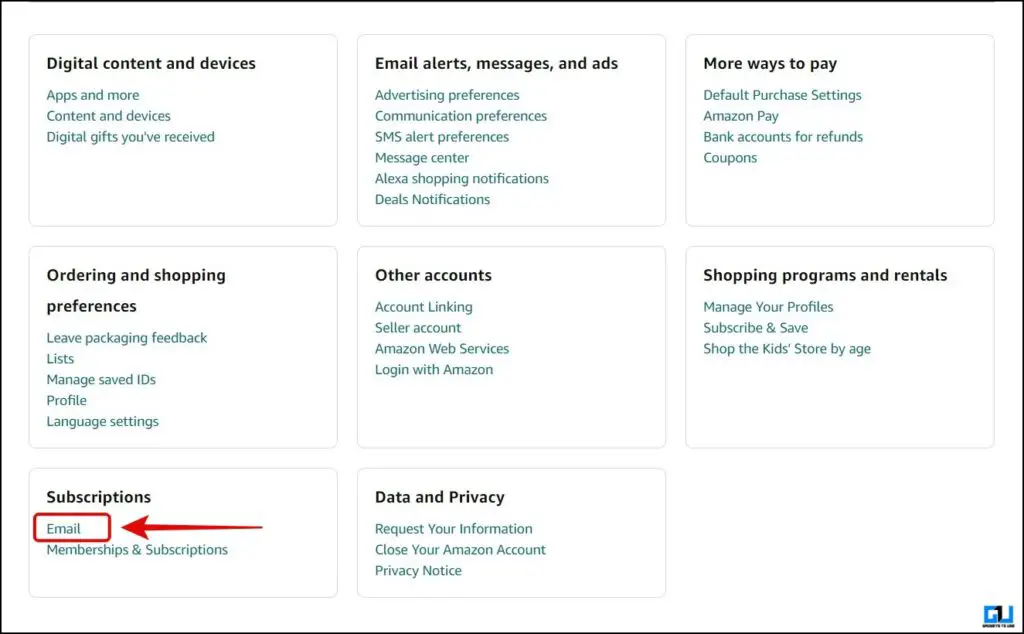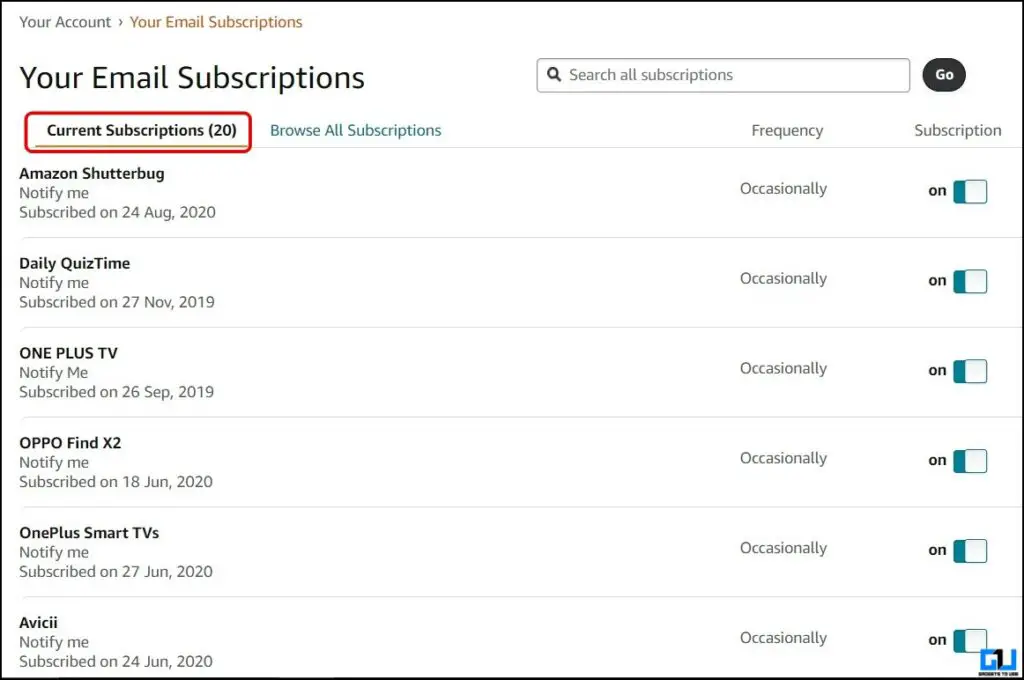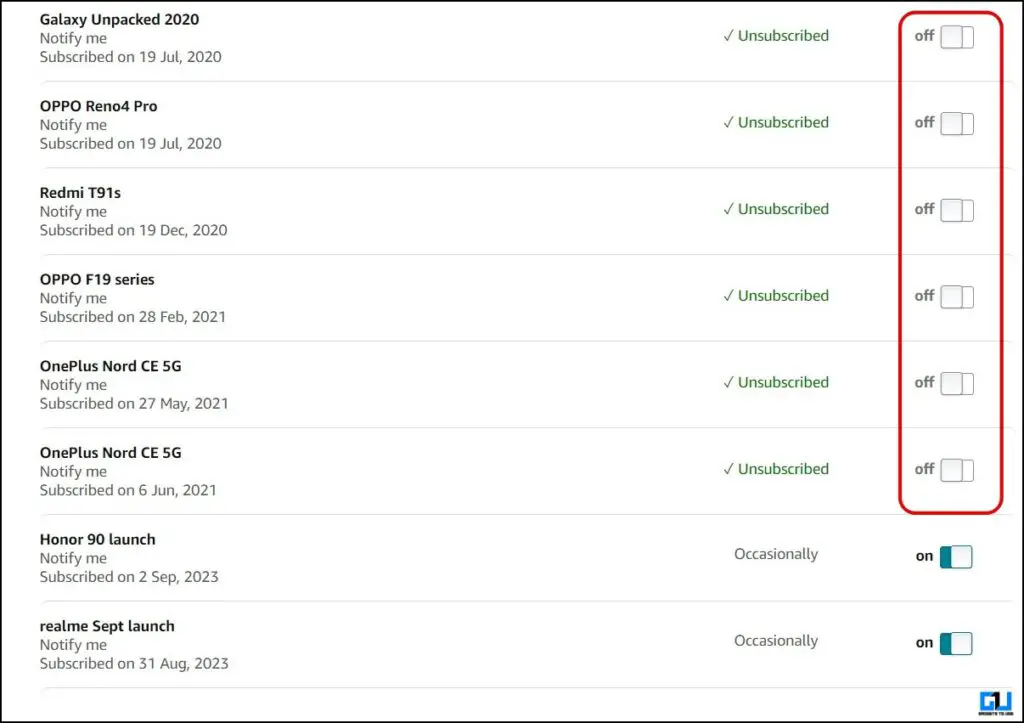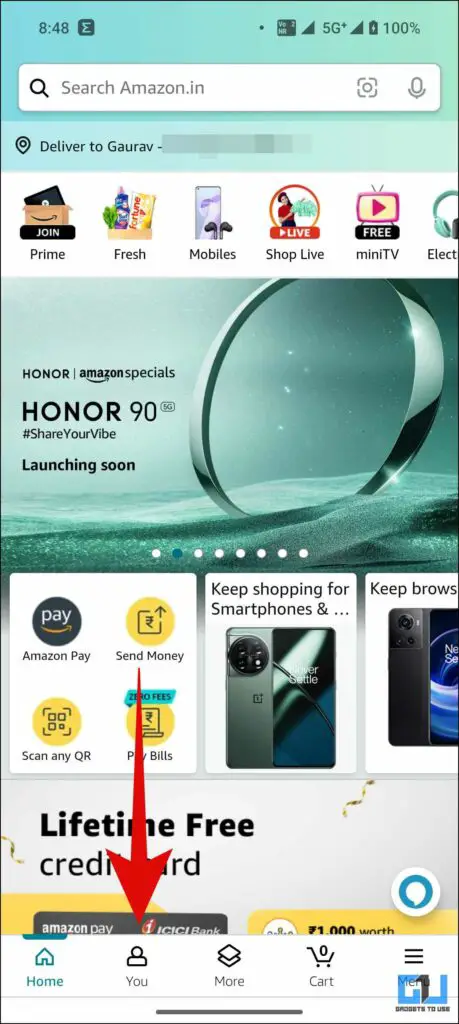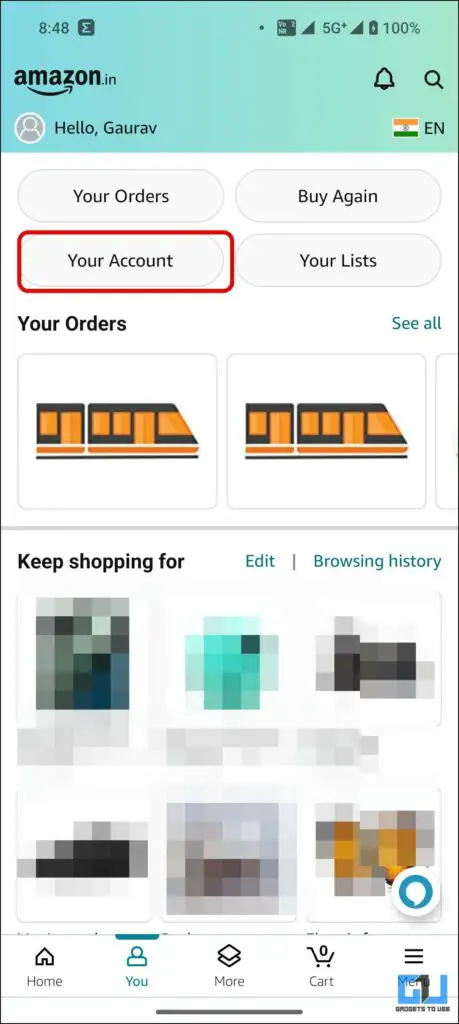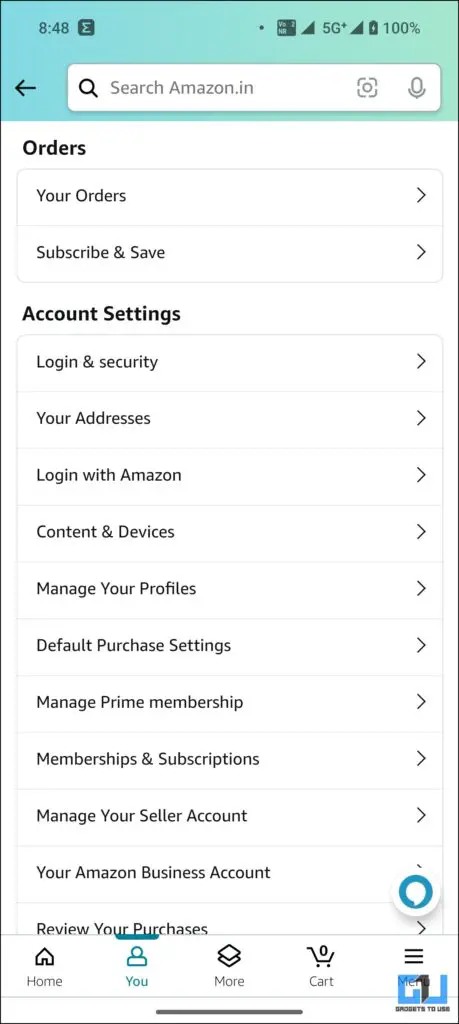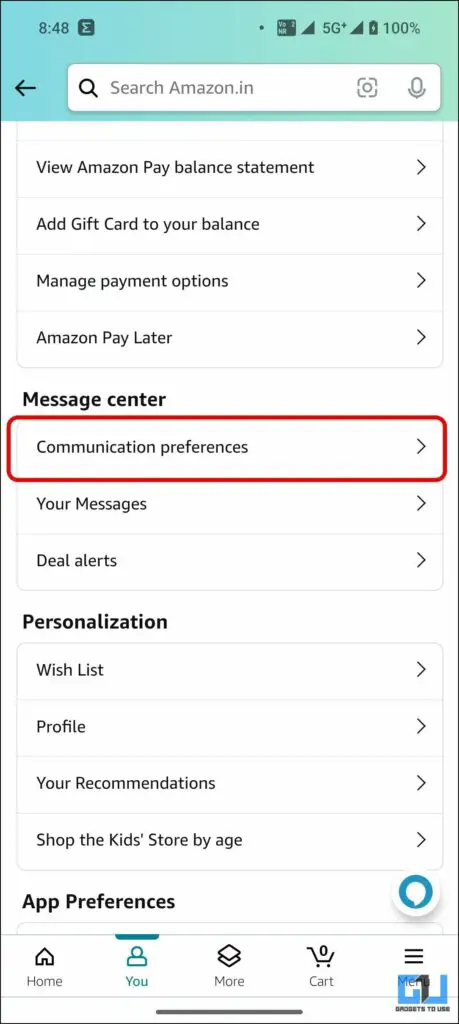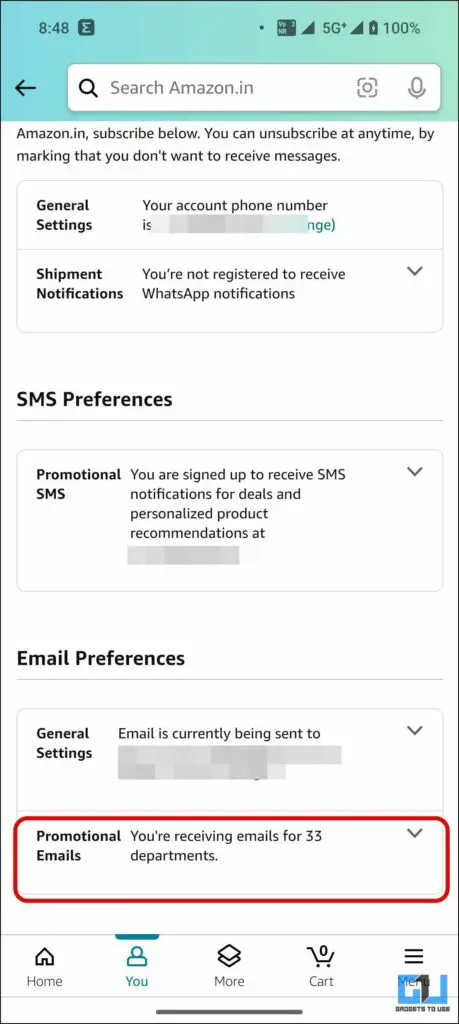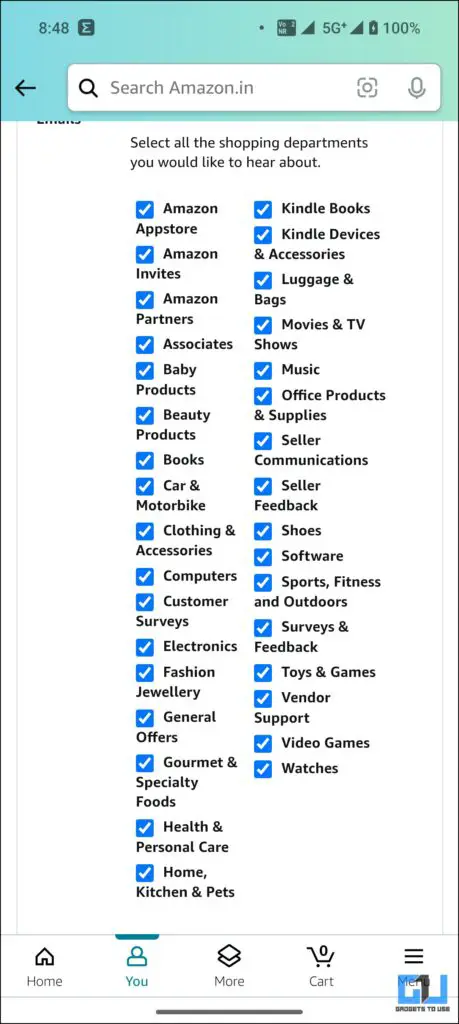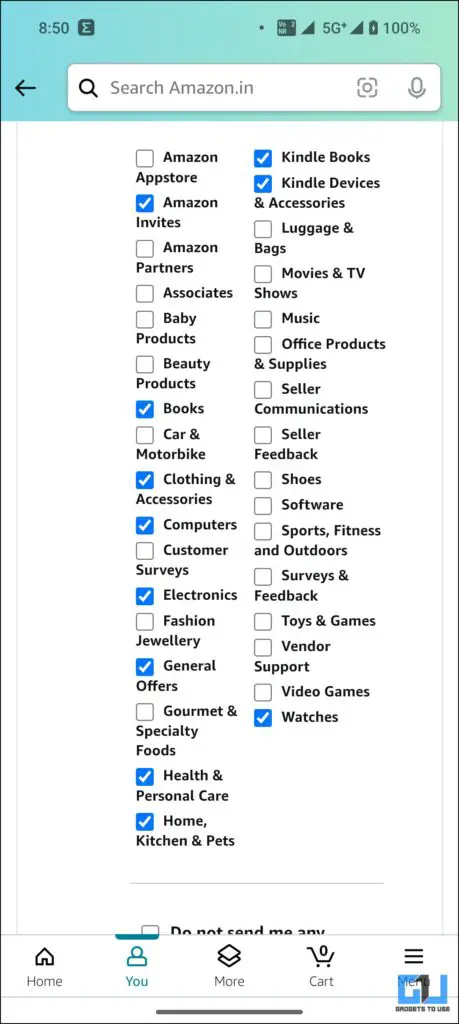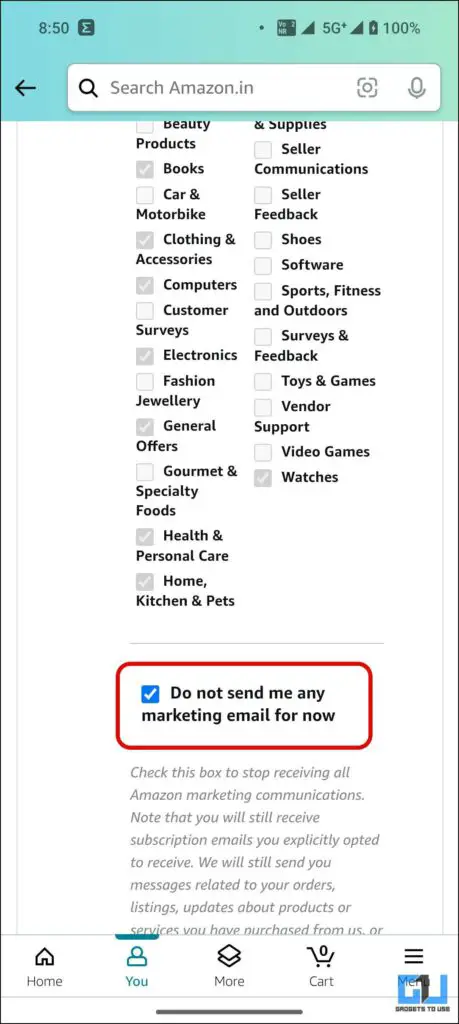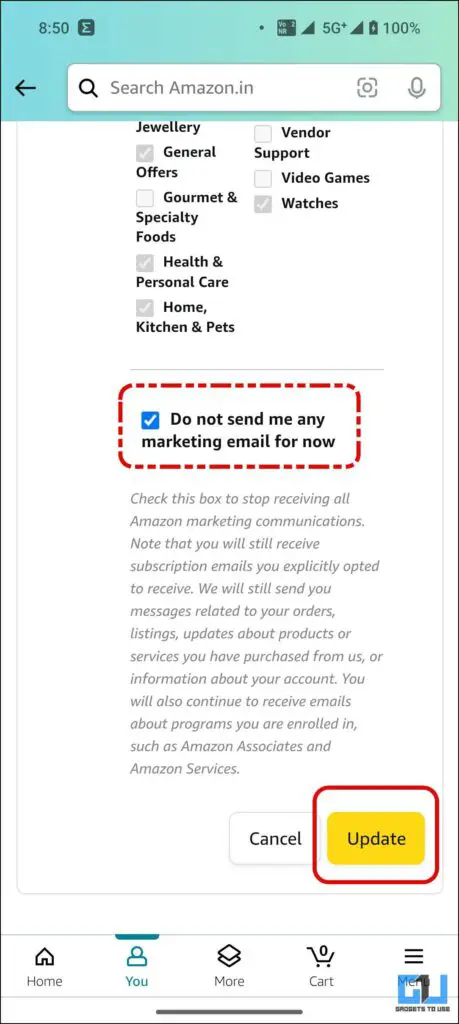3 Ways to Unsubscribe From Amazon Product Email Subscription
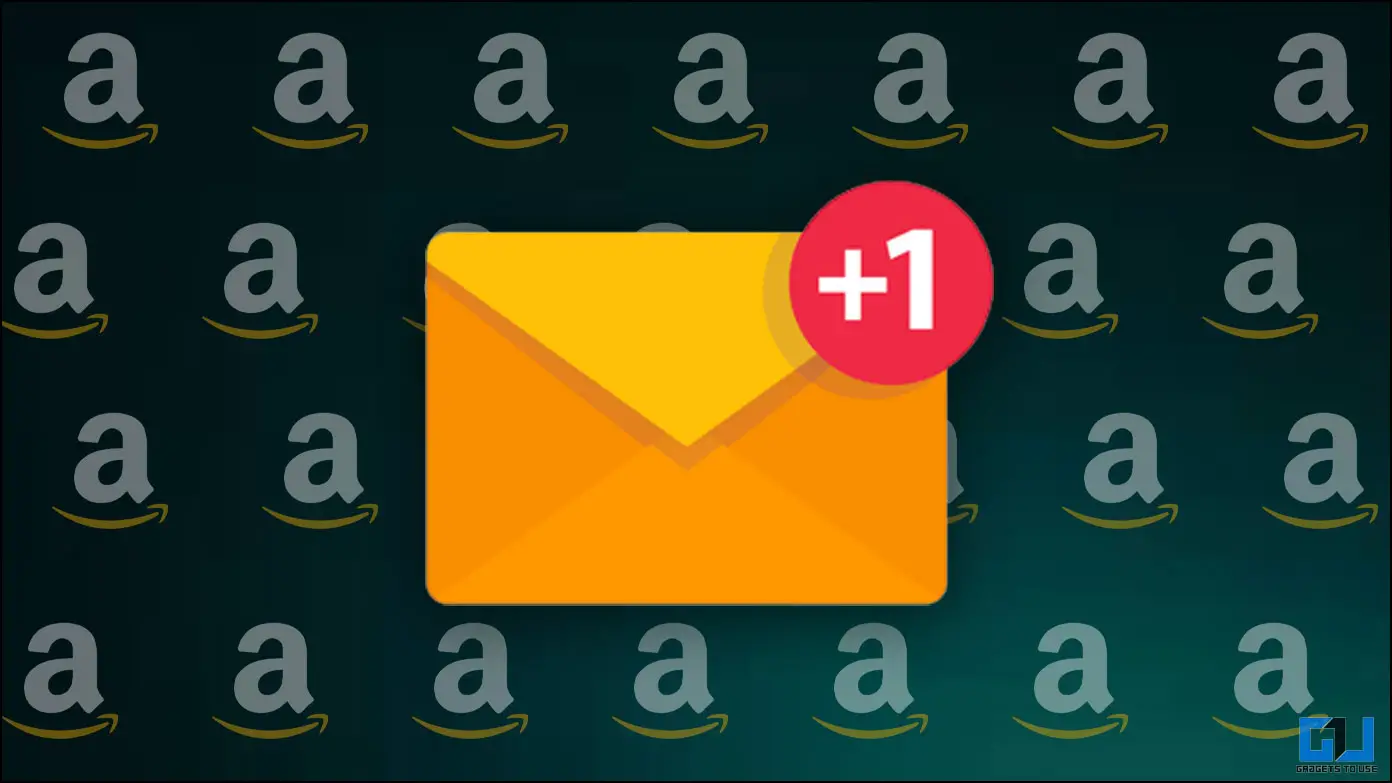
[ad_1]
Online shopping can be exciting, and if you also love purchasing your favorite products online, you must have clicked the “Notify Me” to stay updated about upcoming products. This leads to annoying product or marketing emails piling up in your inbox. So today, we’ll discuss how you can unsubscribe from such product email subscriptions from Amazon. Meanwhile, you can also learn to stop Promotional Spam Emails from Flipkart.
How to Unsubscribe From Amazon Product Email Subscriptions?
We occasionally click the “Notify Me” button on an exciting upcoming product; this sends an email to the registered email address about any updates about the product. Amazon also sends emails based on recommendations, browsing history, and more. This can be annoying, but it can fixed by following the below-mentioned methods to unsubscribe from Amazon product email subscriptions.
Method 1 – Unsubscribe From Product Page
The first method to unsubscribe from a product email subscription on Amazon is to visit the same product page and unsubscribe for future updates. Here’s how it can be done:
1. Visit the same product page on Amazon for which you clicked the Notify Me button.
2. Click the Unsubscribe button to opt out of any future updates.
You won’t be notified of any updates about the said product. This can be done from both the Amazon mobile app and the Amazon website.
Method 2 – Unsubscribe from Email Subscription List
Another way to opt out of or unsubscribe from Amazon Product email updates is to turn it off from your Amazon email subscription list. This can only be done from the Amazon web app, using a web browser, as the Amazon app does not allow you to access the email subscription list.
1. Visit the Amazon website on a web browser and log in to your Amazon account.
2. Go to the Your Account section from the drop-down menu under your profile name.
3. On the Your Account page, scroll down to Subscriptions and click on Email.
4. Here, all your current email subscriptions will be listed.
5. Turn off the toggle before a subscription to unsubscribe from it.
You can also subscribe to updates for a new product from the Browser All Subscription tab.
Method 3 – Adjust Your Communication Preferences
Lastly, you can also control the promotional emails from Amazon and choose to opt out of or unsubscribe from those you don’t want to receive any more or if the category does not interest you. Here’s how to customize your communication preference on Amazon; this can be done on the Amazon app and website as follows.
1. Go to your Amazon Profile Page from the app and tap on Your Account.
2. Under Account settings, scroll down and tap Communication Preferences.
3. Scroll down and tap on promotional emails under Email Preferences.
4. Uncheck the categories you don’t want to receive marketing or promotional emails about.
5. Check the “Do not send me any marketing email for now” to stop all promotional emails from Amazon.
6. Tap Update to save the changes.
This will stop the promotional email you don’t want to receive. However, you will still get messages about programs you’re enrolled in, your orders and listings, updates about products or services you purchased from Amazon, or information about your account.
FAQs
Q. Can I Unsubscribe From Amazon Order Emails?
No. You can not unsubscribe from emails related to your orders and listings, updates about products or services you purchased from Amazon, or information about your account.
Q. How Do I Unsubscribe From Amazon Emails?
To unsubscribe from Amazon emails, you must change your communication preferences settings to opt out of emails related to categories you are not interested in. To unsubscribe from the product email subscriptions, go to Amazon account settings to opt out of product launch emails. Follow the methods mentioned above to learn more.
Wrapping Up
This brings us to the end of this quick guide to unsubscribe from Amazon Product Email subscriptions. While the easiest method is to unsubscribe directly from the product page, the other two methods will help you manage your email subscriptions. Stay tuned to GadgetsToUse for more such reads, and check the ones linked below.
You might be interested in the following:
You can also follow us for instant tech news at Google News or for tips and tricks, smartphones & gadgets reviews, join GadgetsToUse Telegram Group or for the latest review videos subscribe GadgetsToUse YouTube Channel.
[ad_2]
Source link