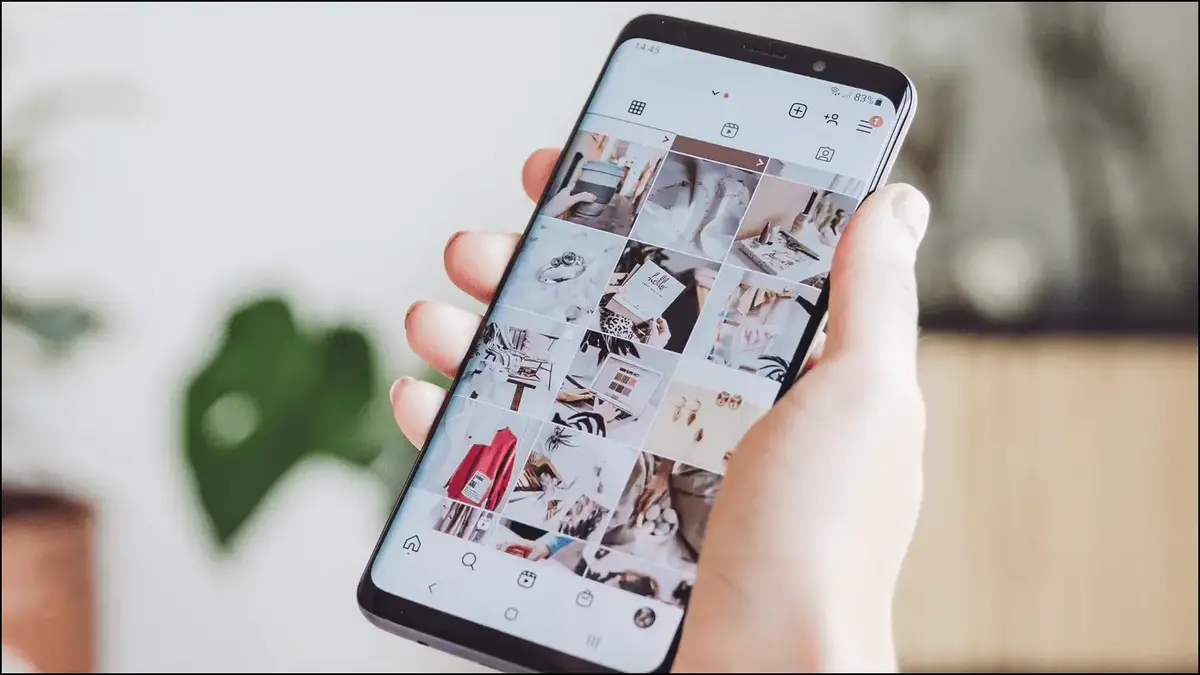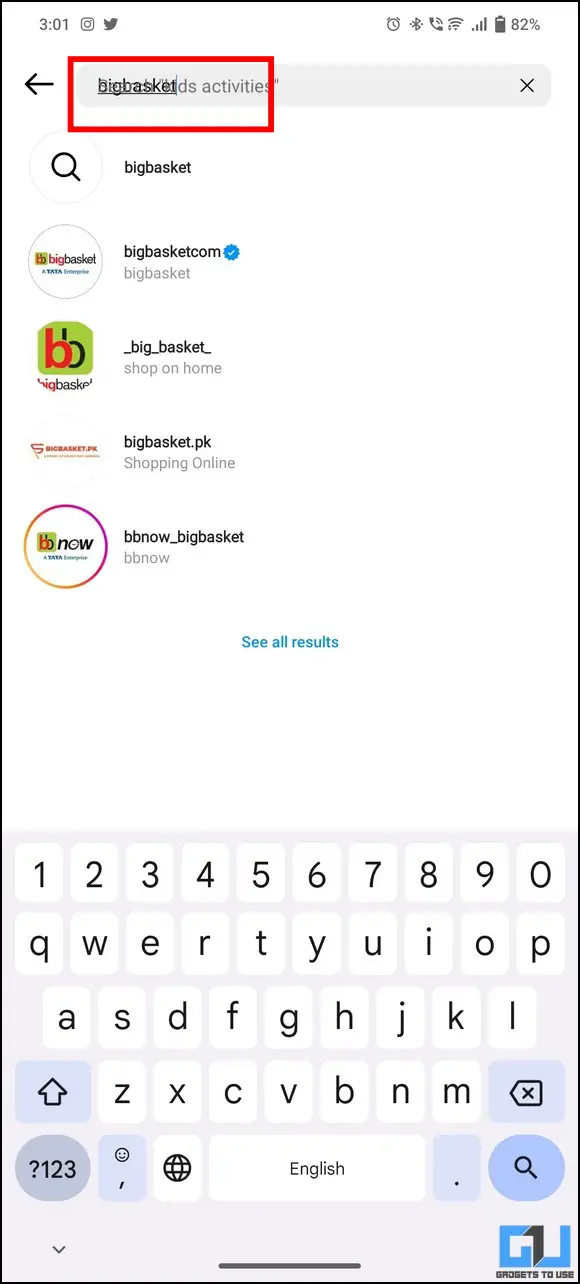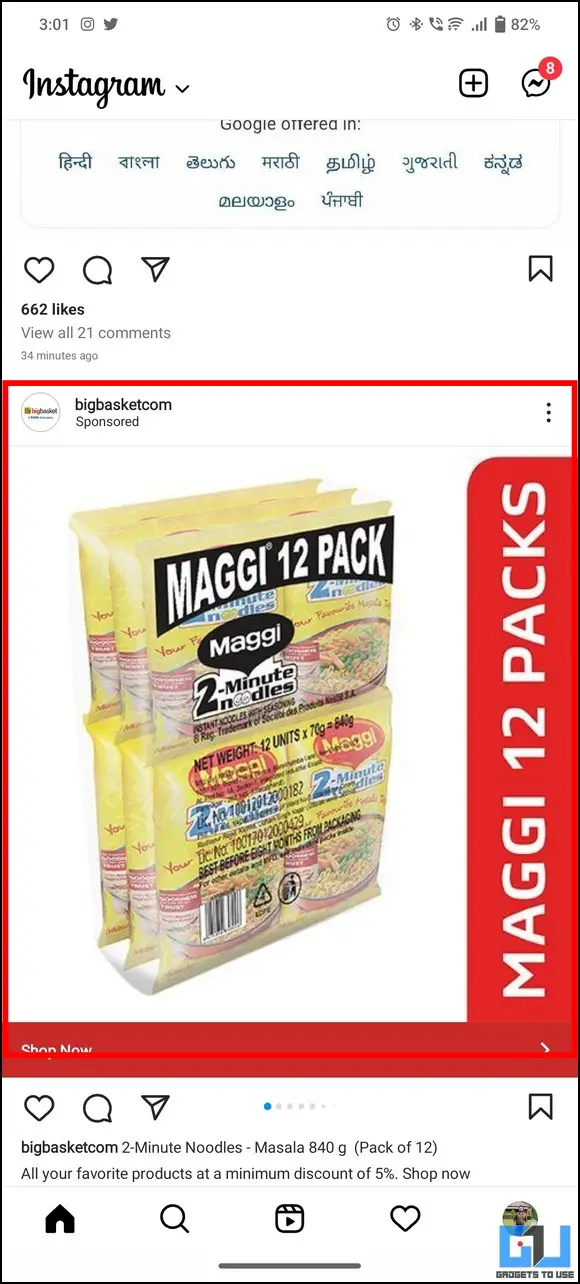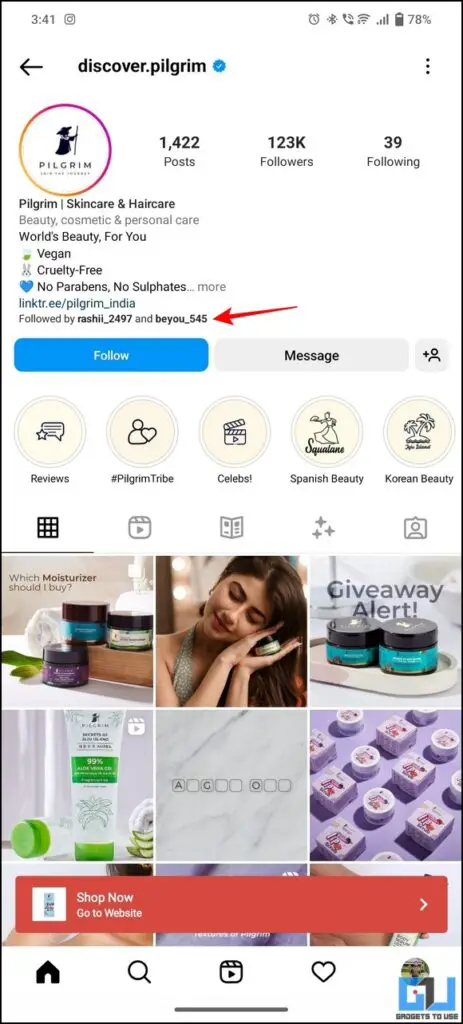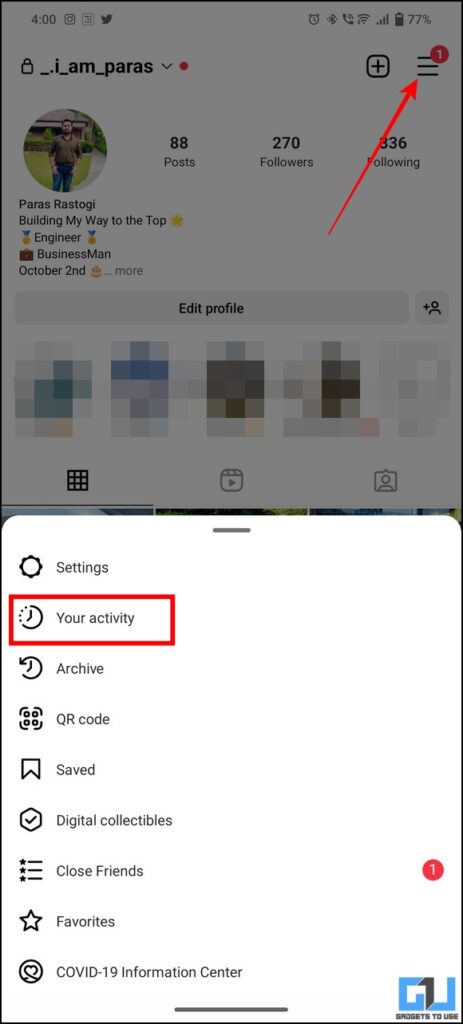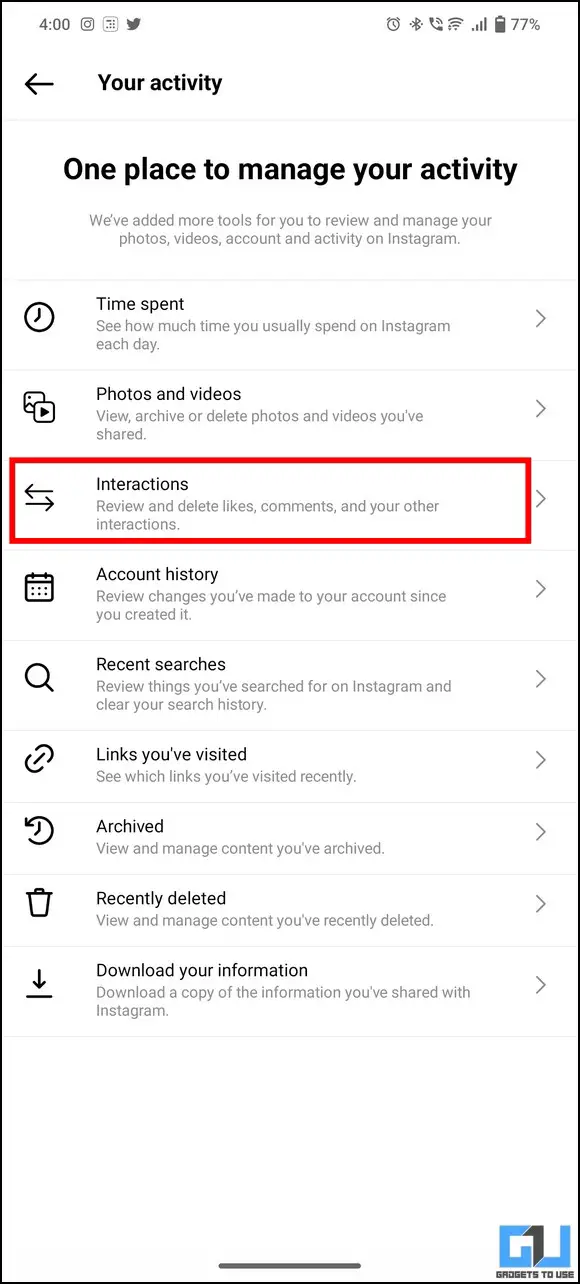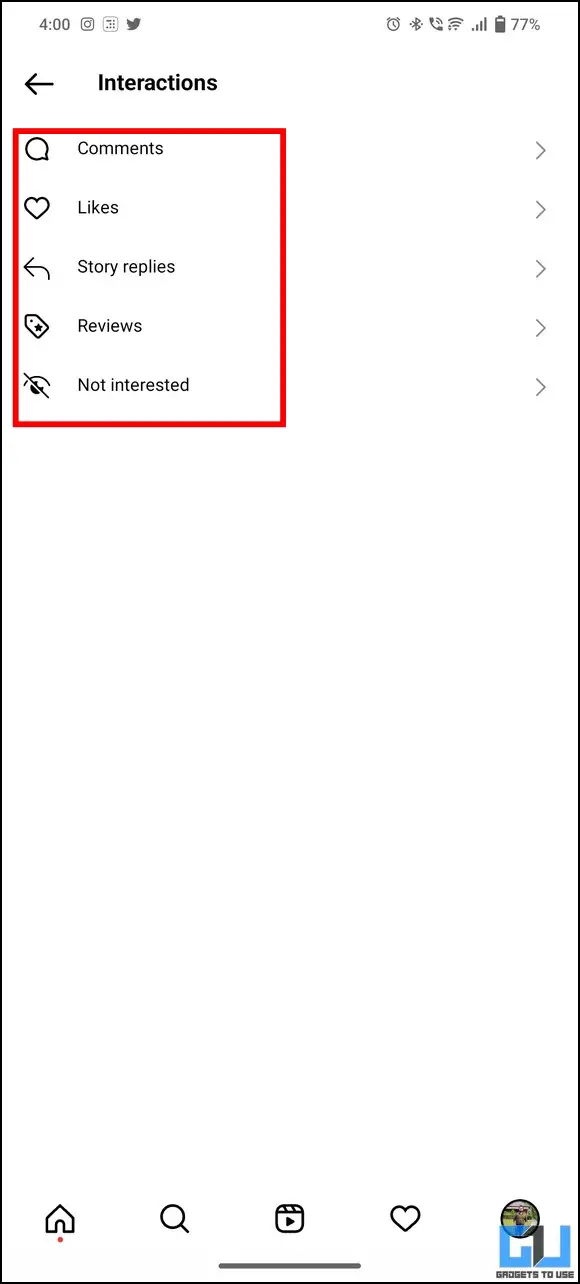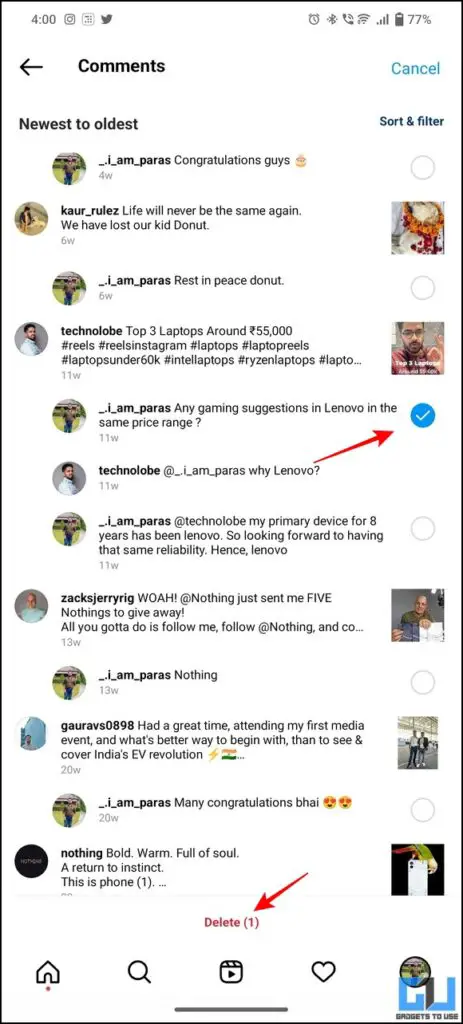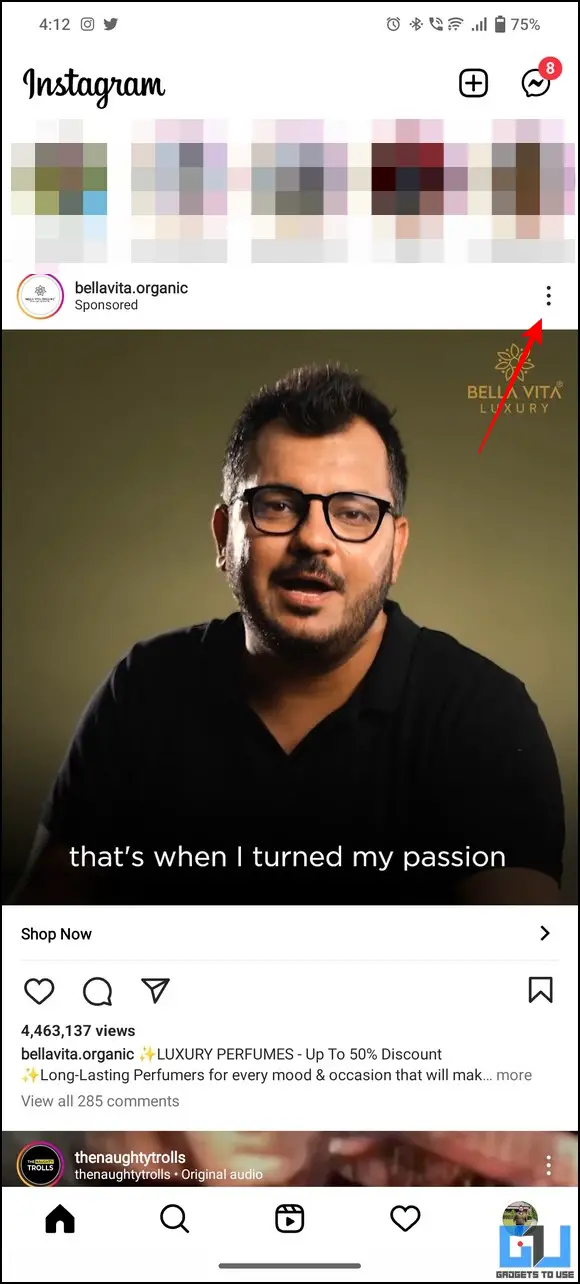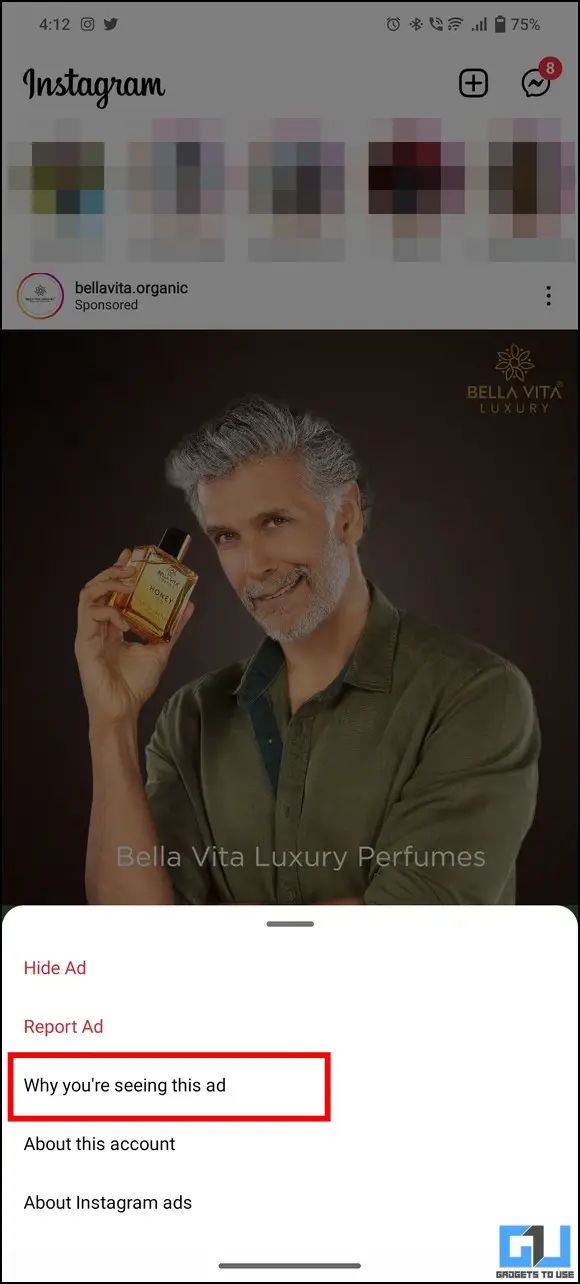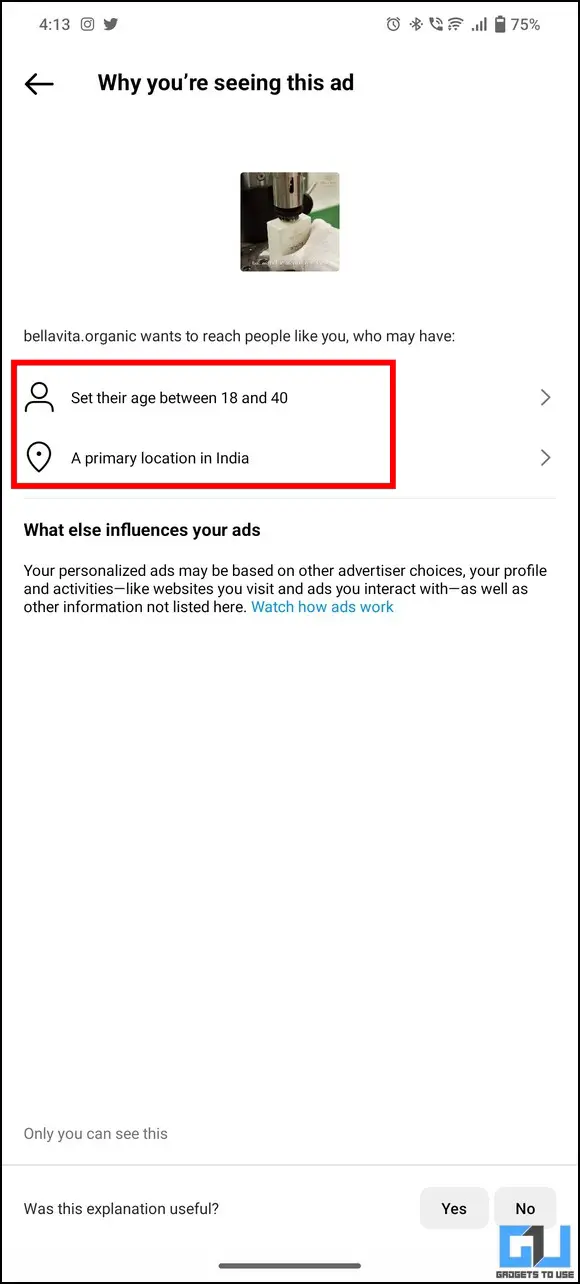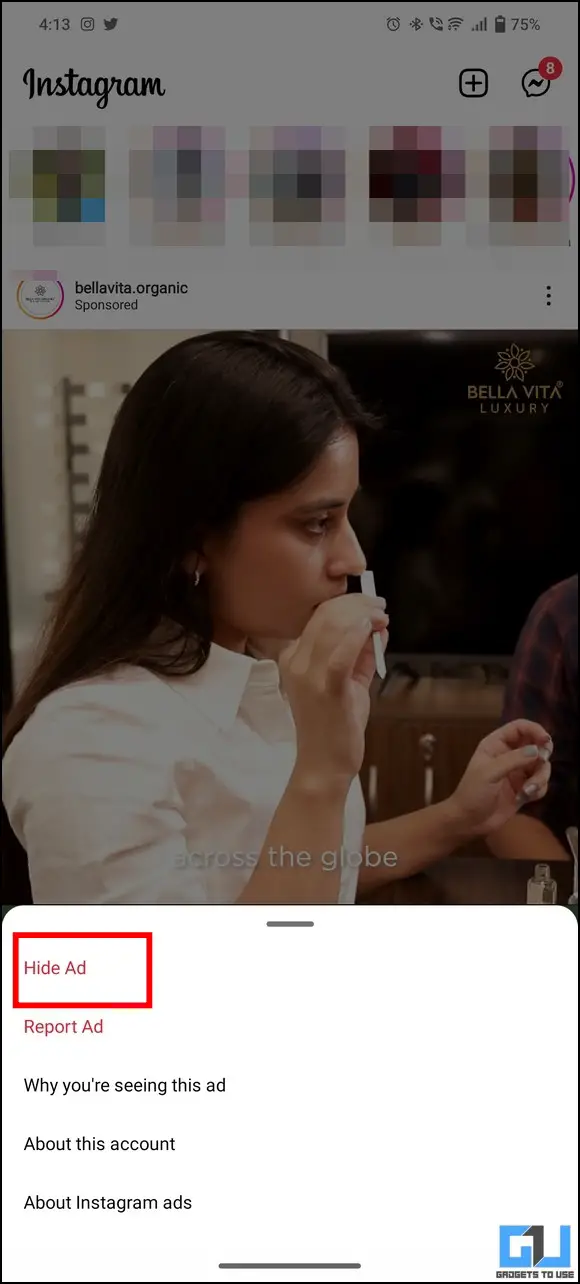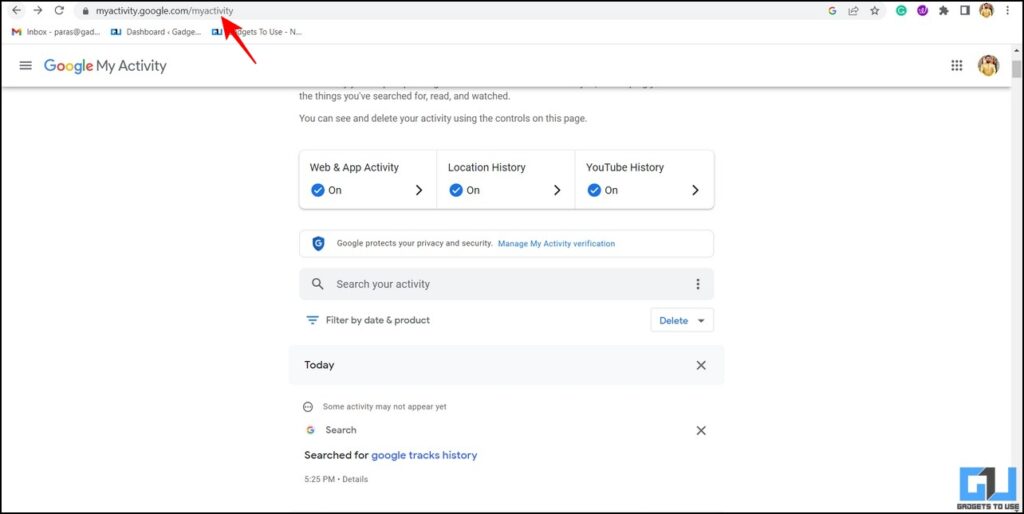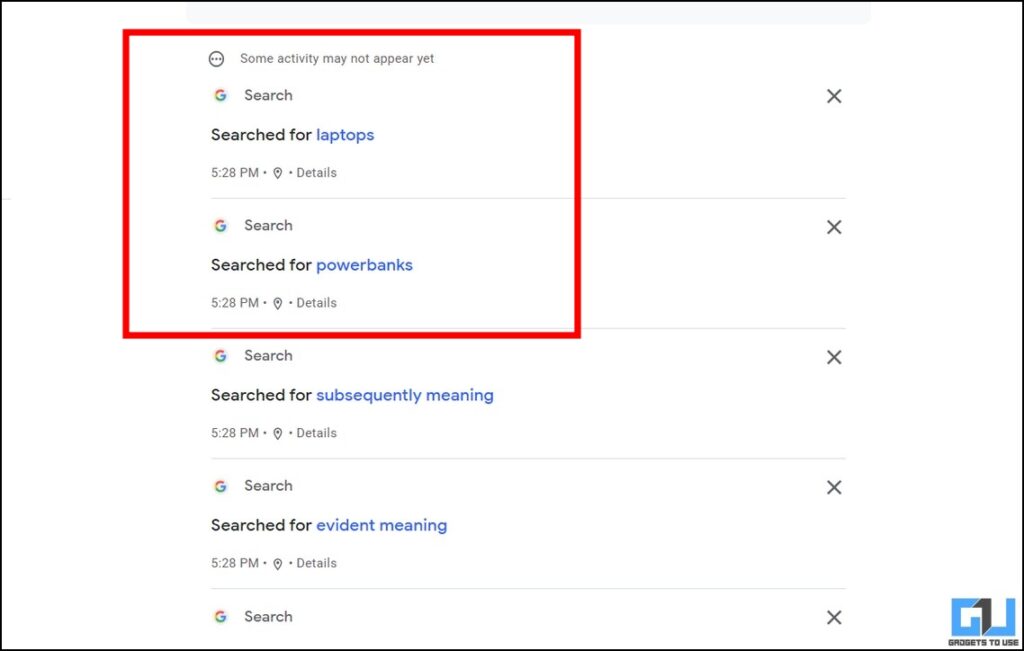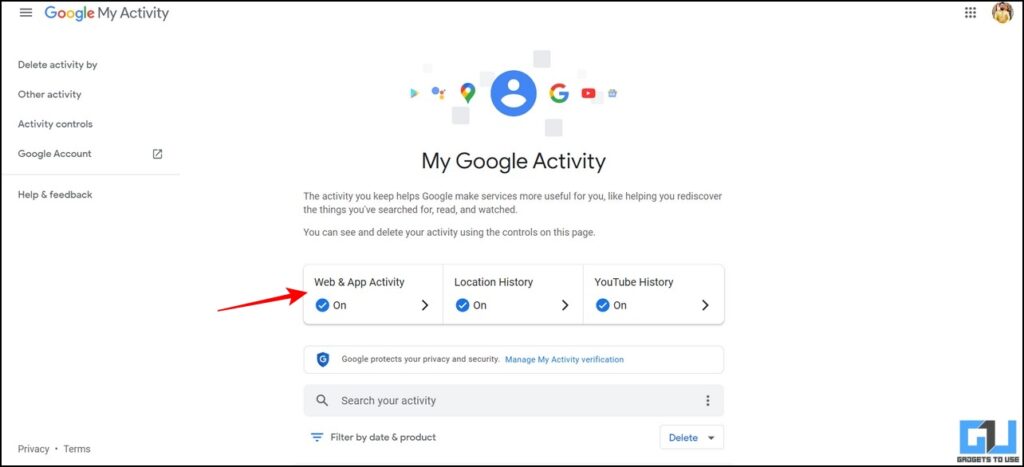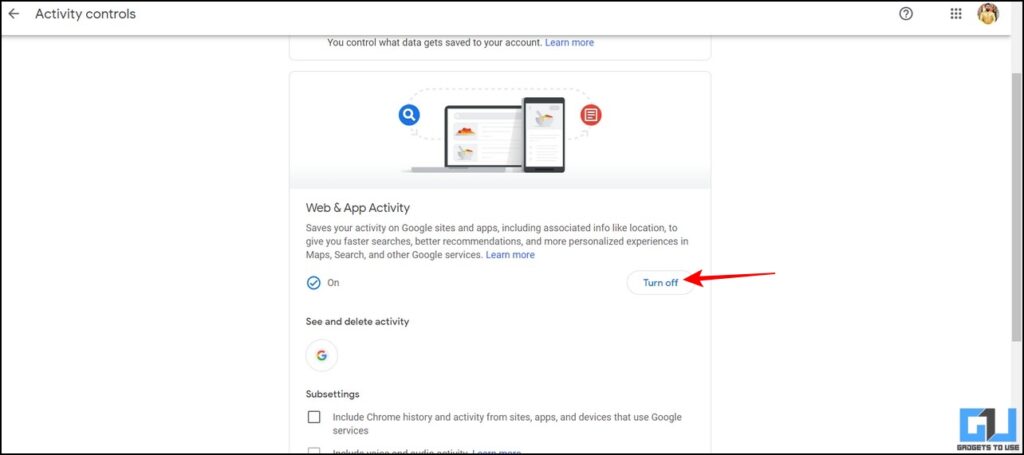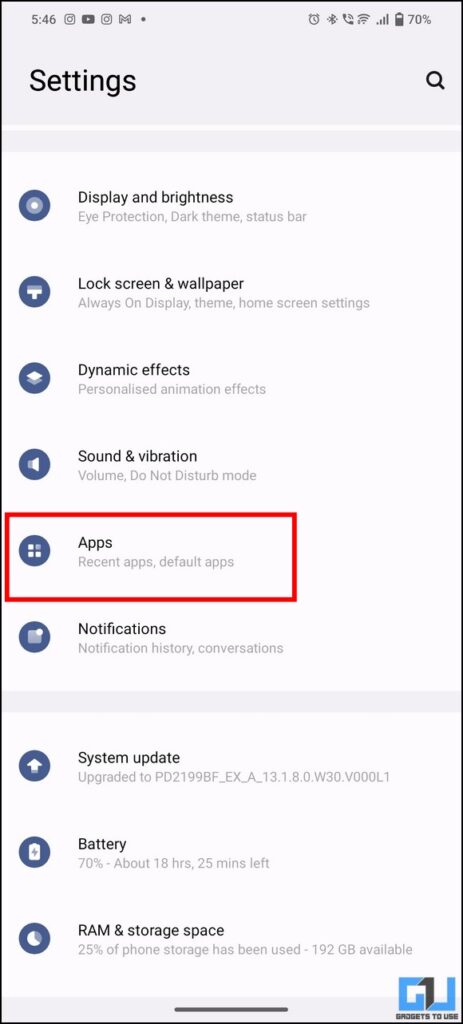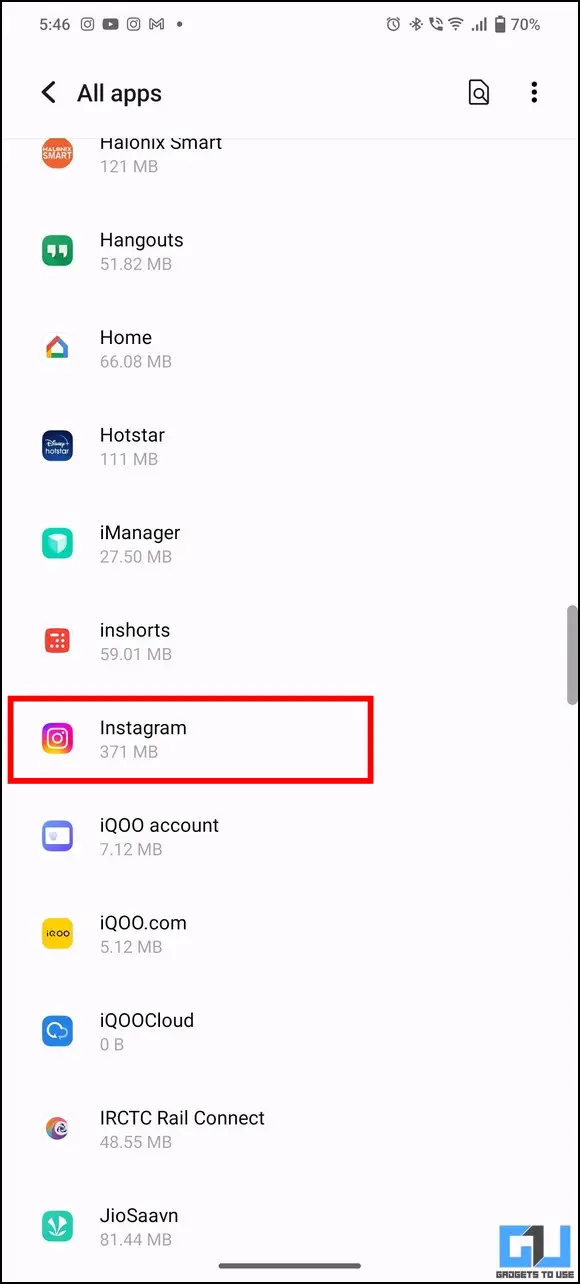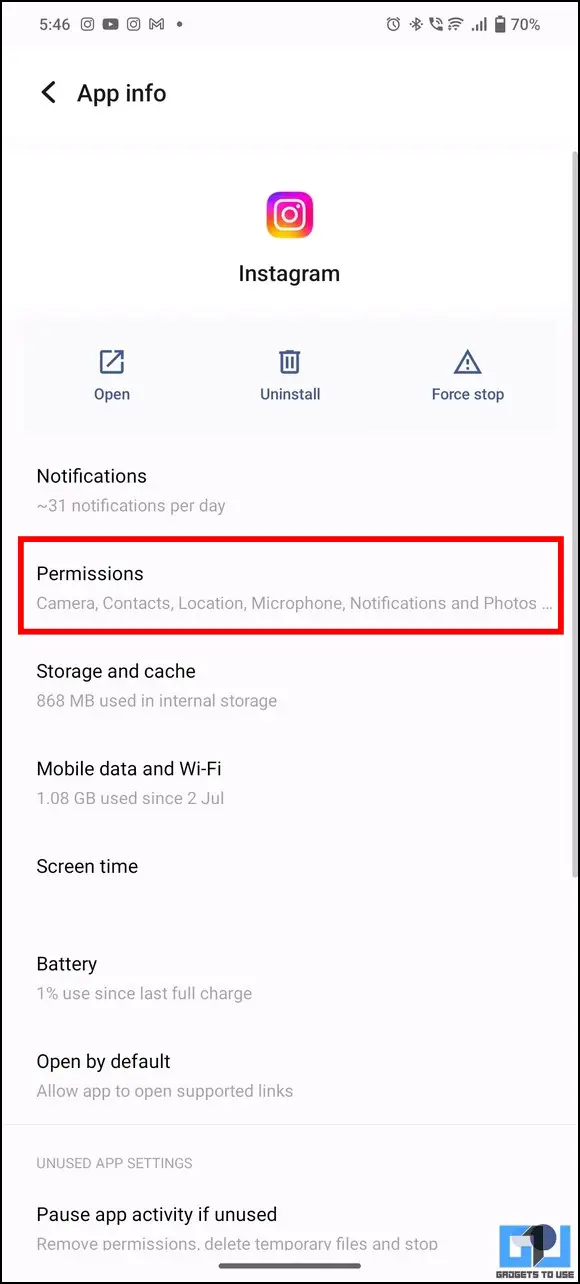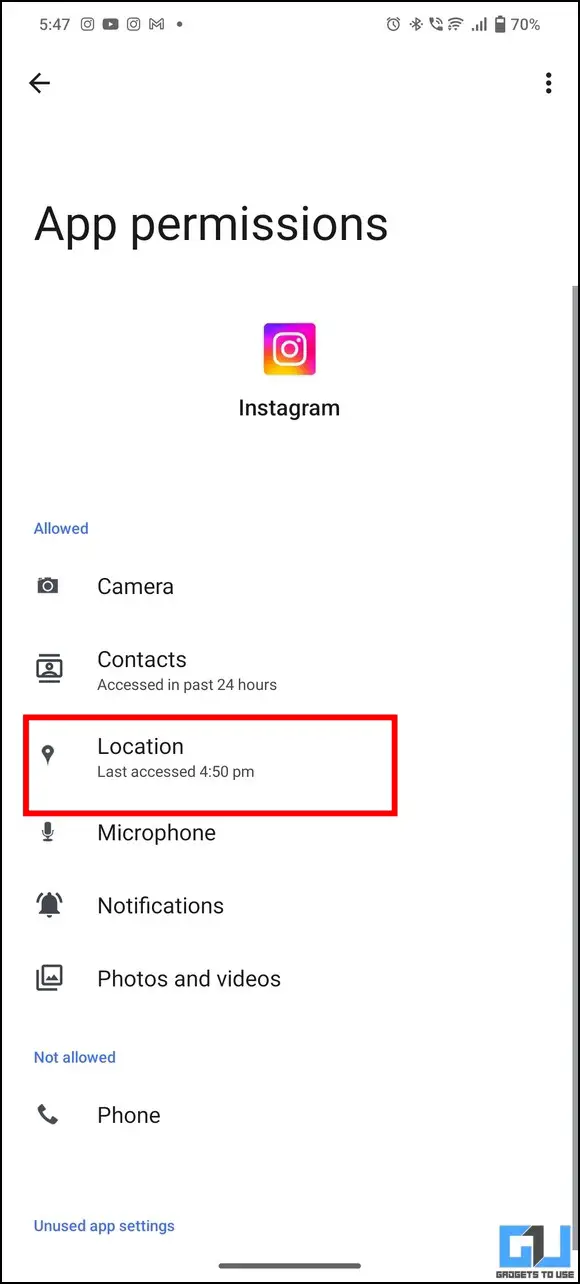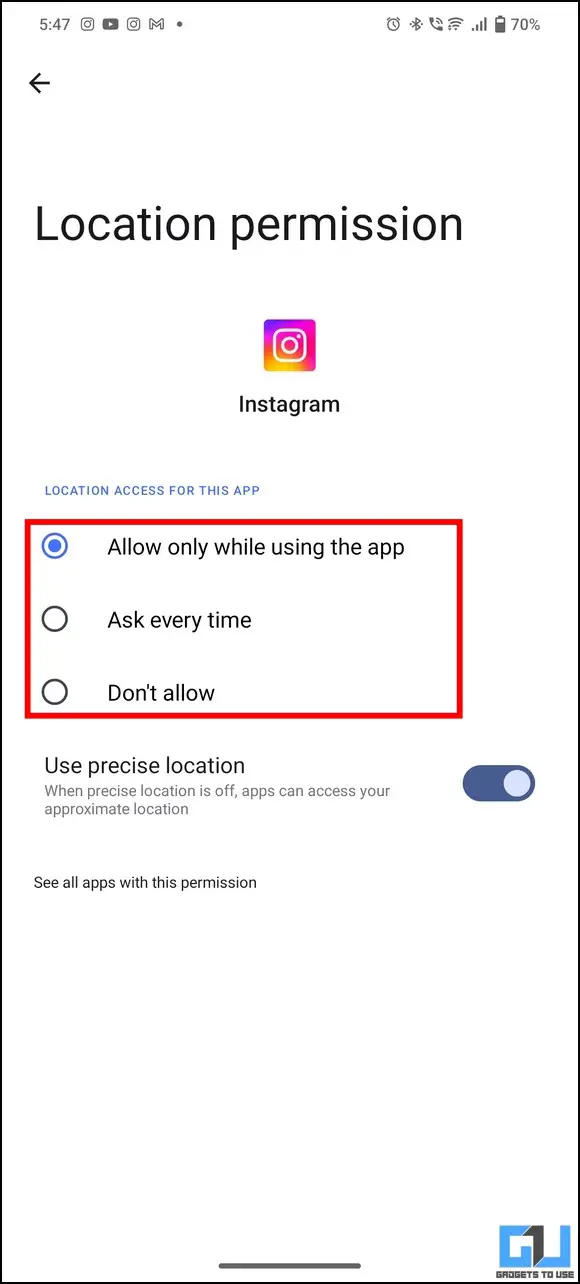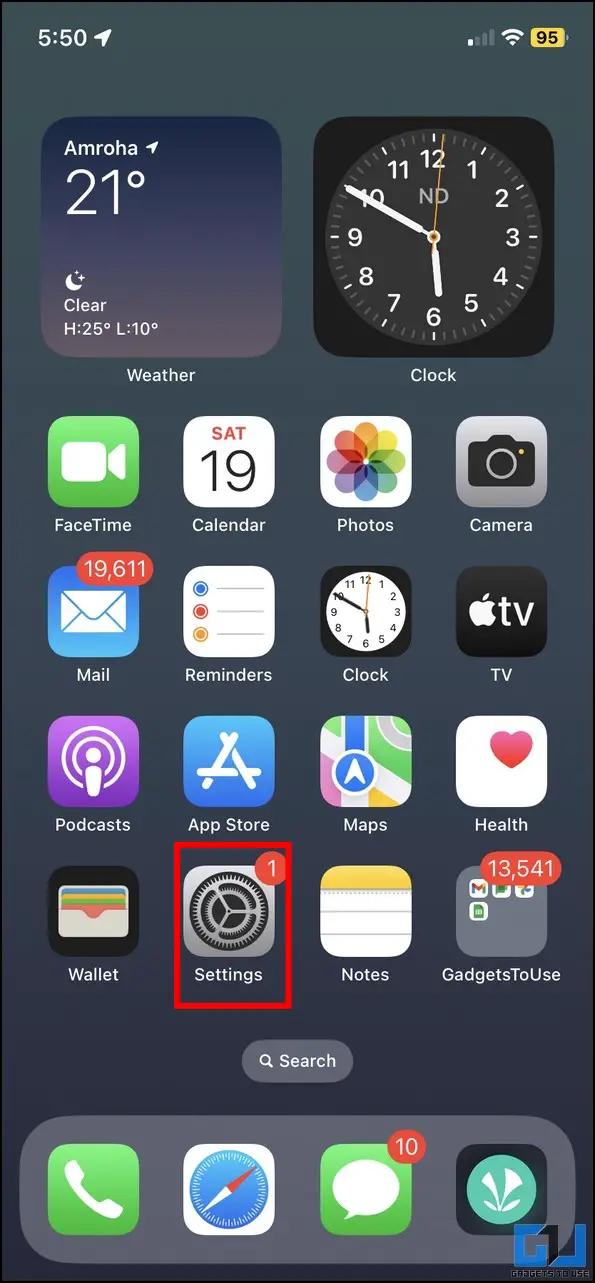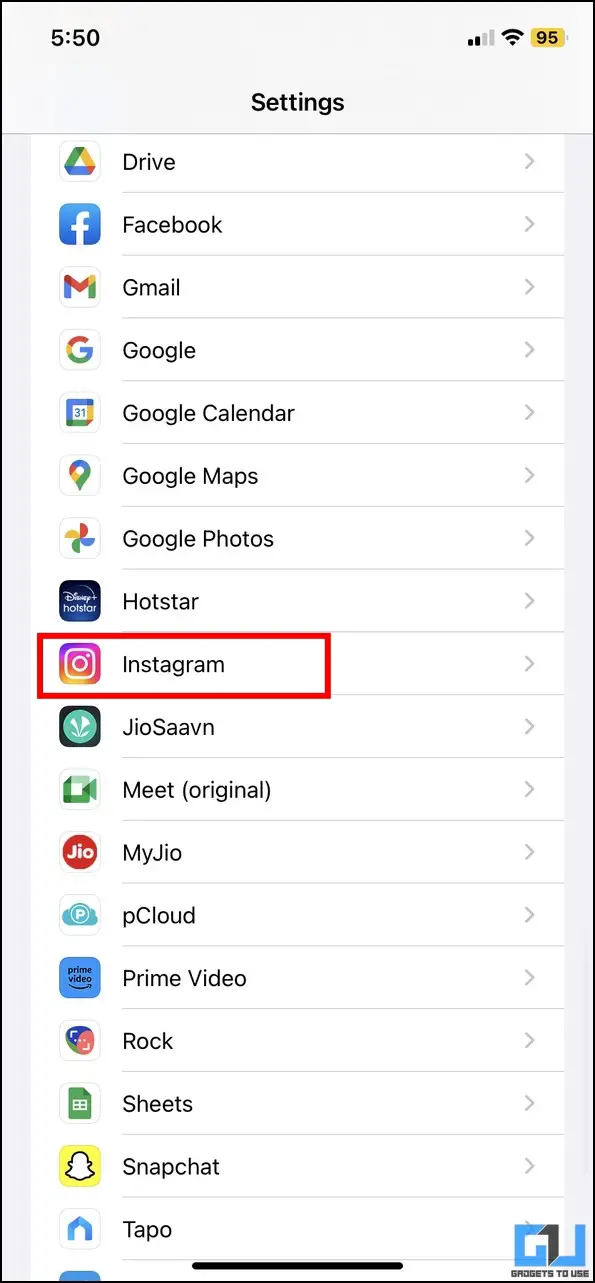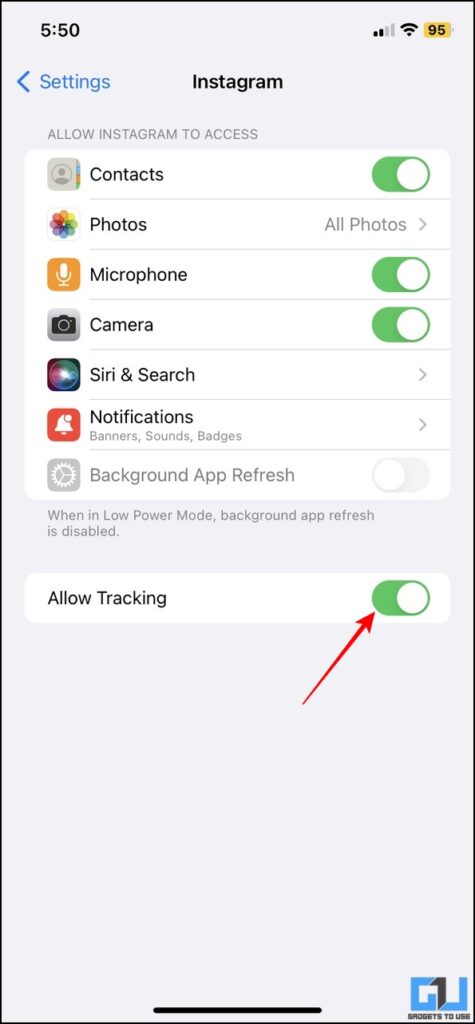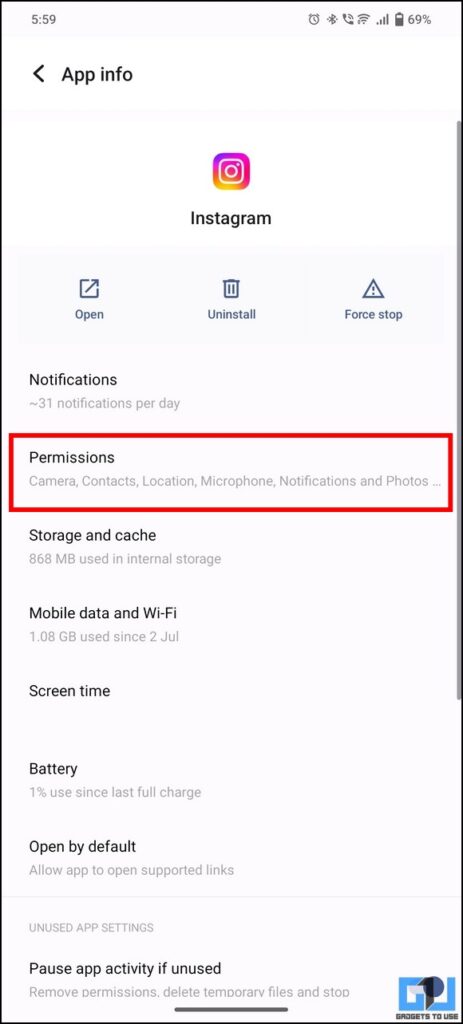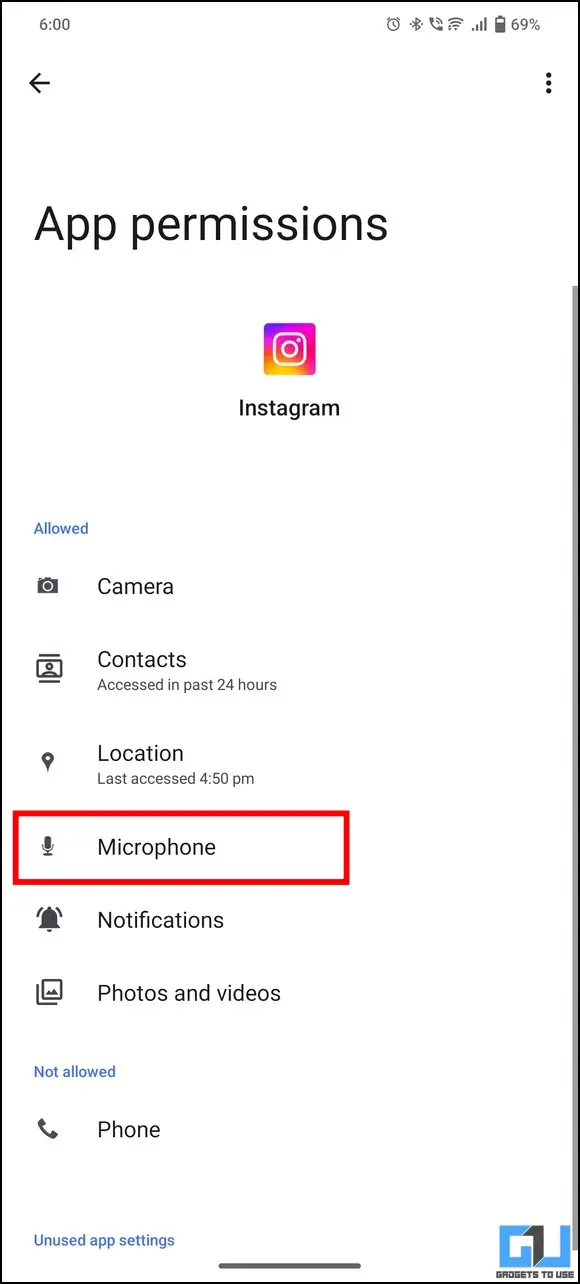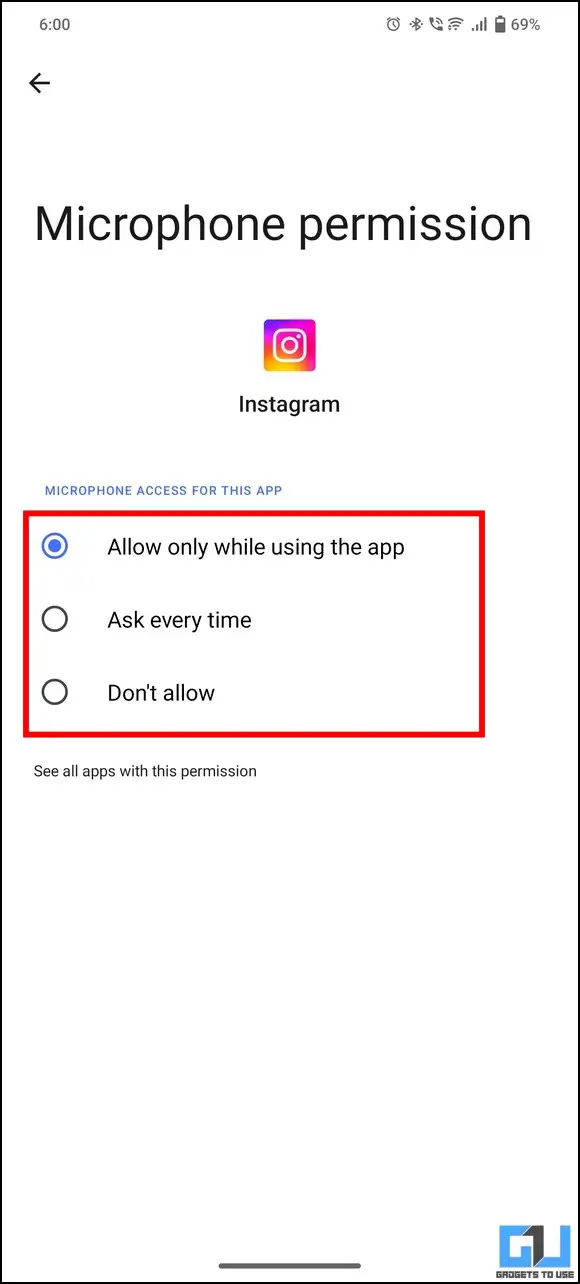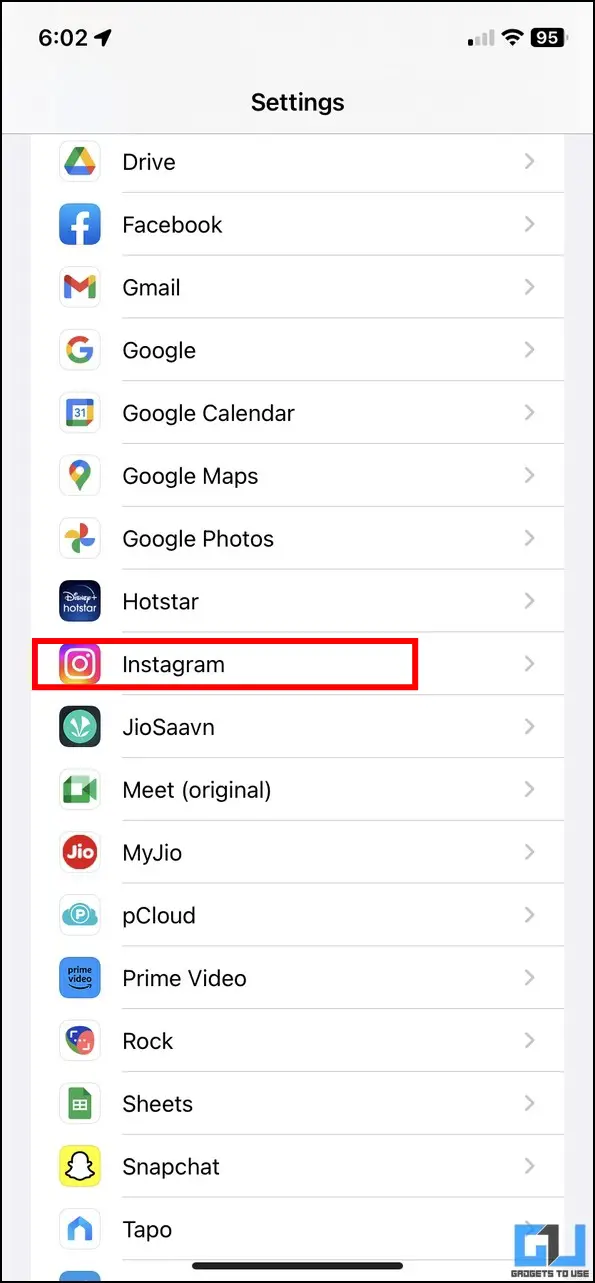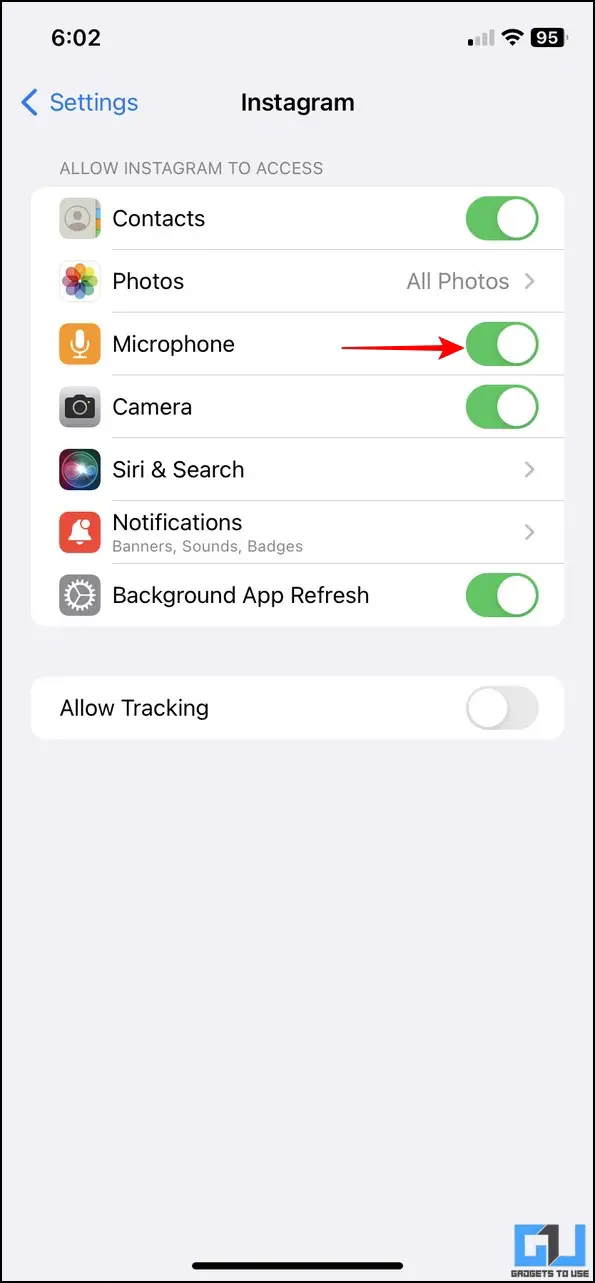8 Reasons Why You See Random Posts on Instagram and Hide Them
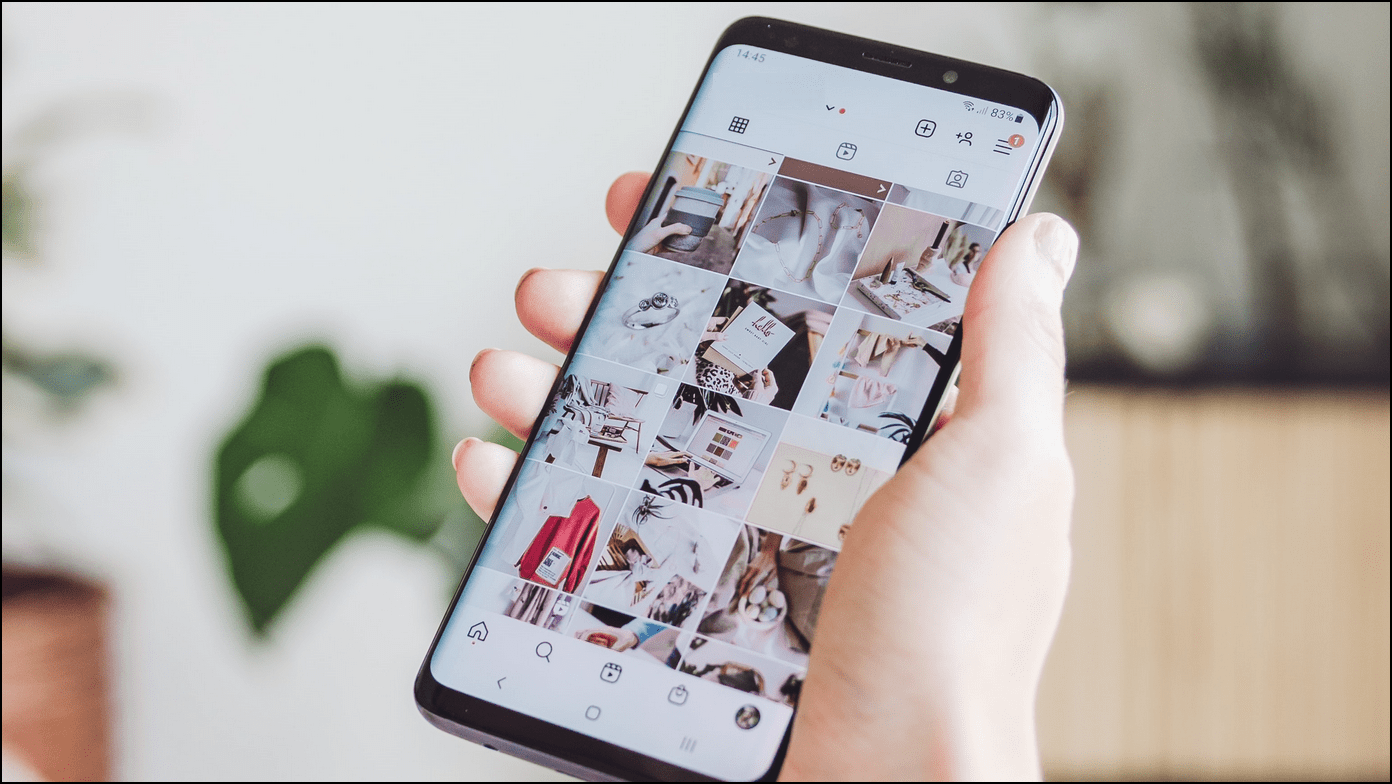
[ad_1]
Aside from targeted advertisements, you might feel uneasy when you see multiple random posts from people you don’t follow on your Instagram timeline. If you’ve been struggling with the same, this explainer will help you clear the air and demonstrate several workarounds to fix the problem. Additionally, you can learn to spot fake ads and scam posts on Instagram to avoid getting duped.
Reasons Why You See Random Instagram Posts From People You Don’t Follow
While there could be several reasons behind you seeing random posts on your Instagram timeline, some of the prominent reasons and corresponding fixes are as follows.
Random Posts Increase with Instagram Searches
Believe it or not, the Instagram algorithm consistently records your account searches to serve you related posts and advertisements. In our experience, we consistently searched for the ‘BigBasket’ brand on the search page to find its sponsored posts landing on our main browsing feed. To resolve the problem, you can limit these random posts by deleting the Instagram Search History on your smartphone.
Accounts you Follow Influence your Instagram Feed
Your Instagram feed is largely shaped by the accounts you actively follow on your profile. Consequently, you might see random posts based on the ‘followed accounts’ interaction on your timeline. For example, if you have followed a new friend on Instagram who further follows a specific brand or page, you are most likely to see posts from that brand/page even when you’ve not followed it directly. Instagram also mentions a ‘Followed by’ label to denote if your friend follows the searched account. You can check it by accessing the respective Instagram profile. To reduce the same, you can check the accounts you’re following to remove the unnecessary ones.
Account Interaction Governs your Instagram Timeline
Whether you’re sharing stories, posting DMs, making Notes, leaving comments, saving videos, or watching reels, Instagram keeps track of your interactions to serve you relevant posts and personalized ads to your liking. Luckily, the app allows you to review all your interactions to limit seeing random posts on your account. Here’s how:
1. Tap the Hamburger menu in the top-right corner to access the ‘Your Activity‘ tab.
2. Next, tap on Interactions and then go to your desired interaction category, such as Likes, Comments, replies, etc., to manage it.
3. Finally, select your past interaction and press the Delete button to remove it.
Once the account interactions are removed, you can limit personalized ads to stop seeing random posts on your Instagram feed.
Inspect Random Posts with “Why You’re Seeing This Post”
If you’re skeptical about seeing irrelevant Instagram posts, the latest app update allows you to inspect the reasons behind it. Here’s how you can access this feature:
1. Tap the three-dot icon next to the random post you wish to inspect.
2. Next, tap on the ‘Why you’re seeing this ad‘ option.
3. You can now see the reasons behind the suggested post. It might include reasons such as your profile age, past interaction, mutual followers, etc. You can review the list to revert changes to your account to reduce receiving these posts in the future.
4. Conversely, using the Hide Ad option, you can hide the ad if you find it irrelevant.
Cross-Platform Interaction leads to Random Instagram Posts
Tech giants like Meta and Google have consistently interlinked all social media apps to simplify the user experience over time. For example, you can create a new Instagram account with an existing Facebook profile, link your WhatsApp status with your Facebook status, and the list goes on.
What’s worth mentioning here is that searches made on one platform often provide suggested posts on the linked account as well. Hence, this cross-platform interaction is another potential reason behind random posts appearing on your Instagram feed. To limit the same, you must clear the search history on linked platforms such as Facebook and Google.
Google Activity Creates Suggested Posts
It is an evident fact that Google collects your entire web activity to provide services personalized to your liking. Subsequently, you will notice each searched result or product inscribed in random posts across different social media platforms, such as Instagram and Facebook, to gain your attention. You can find this entire log of your account activities using the Google MyActivity Page. Here’s how:
1. Visit the Google MyActivity page on your web browser and sign in with your preferred account.
2. Scroll down the page to view all the details of your web and app activities.
Fortunately, you can disable this activity tracking to minimize random promotional posts.
Disable Activity Tracking
Follow these steps to disable Google Activity Tracking for your account.
1. Open the Google MyActivity page and sign in with your Google account credentials to configure the ‘Web & App Activity‘ feature.
2. Click the Turn Off button to disable web tracking on your Google account.
Geographical Location Plays a Big Role on Instagram Feed
Have you ever wondered how you get location-specific posts from different brands and pages on your Instagram timeline? This is because Instagram has access to your device’s location, which you have granted while installing the app. To get rid of the same, you can turn off location permission for the Instagram app in your device’s settings. Here’s how to do it.
On Android
1. Open the Settings app and tap on Apps.
2. Next, locate Instagram in the list of installed applications and tap on Permissions to configure it.
3. Finally, tap on Location and turn off existing permissions by picking the ‘Don’t Allow‘ option.
On iOS
1. Open the Settings app and scroll down to locate Instagram in the list of installed apps.
2. Turn off the toggle for Allow Tracking to disable it.
Off-Instagram Activity Might Lead to Random Instagram Posts
Smartphone users have often reported social media apps such as Twitter, Instagram, Facebook, etc., snooping up on their phone’s microphone to suggest posts and ads based on what they’ve heard. You might often find an advertisement for the product or brand you’ve recently discussed with your friend, keeping your phone in your pocket. However, there’s no conclusive evidence to prove this.
Nonetheless, you can restrict your device’s microphone access to be on the safer side. Here’s how:
1. Open Instagram app settings in the list of installed apps and tap on Permissions to review all the granted privileges.
2. Next, tap on Microphone and set it to Allow while using the app. Alternatively, if you don’t use the Instagram app for video calling, you can disable it with the ‘Don’t Allow‘ option.
3. Similarly, you can configure microphone access for the Instagram app using device settings on your iPhone.
Bonus Tip: Stop Instagram Businesses from Using your Photos for Ads
Did you know that Instagram can use your personal photos for advertisements without consent? Feeling concerned? Follow this detailed guide to learn about Instagram Business and the steps to stop them from using your photos for advertisements.
Wrapping Up: Stop Random Instagram Posts
We hope you’ve learned to analyze and filter your Instagram timeline for unnecessary posts through this guide. If you find it helpful, share it with your friends to assist them as well. Stay subscribed to GadgetsToUse, and check the below links for more informative reads.
You can also follow us for instant tech news at Google News or for tips and tricks, smartphones & gadgets reviews, join GadgetsToUse Telegram Group or for the latest review videos subscribe GadgetsToUse Youtube Channel.
[ad_2]
Source link