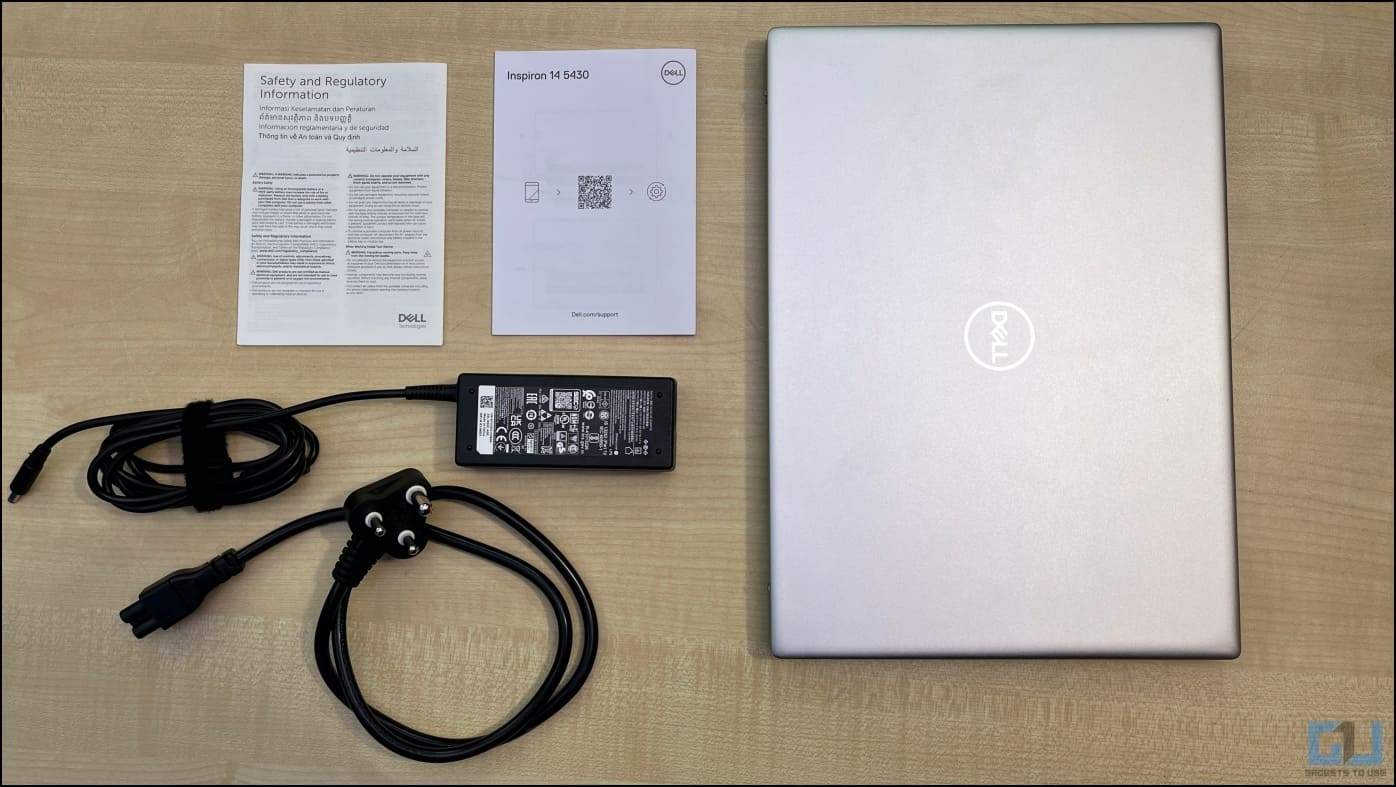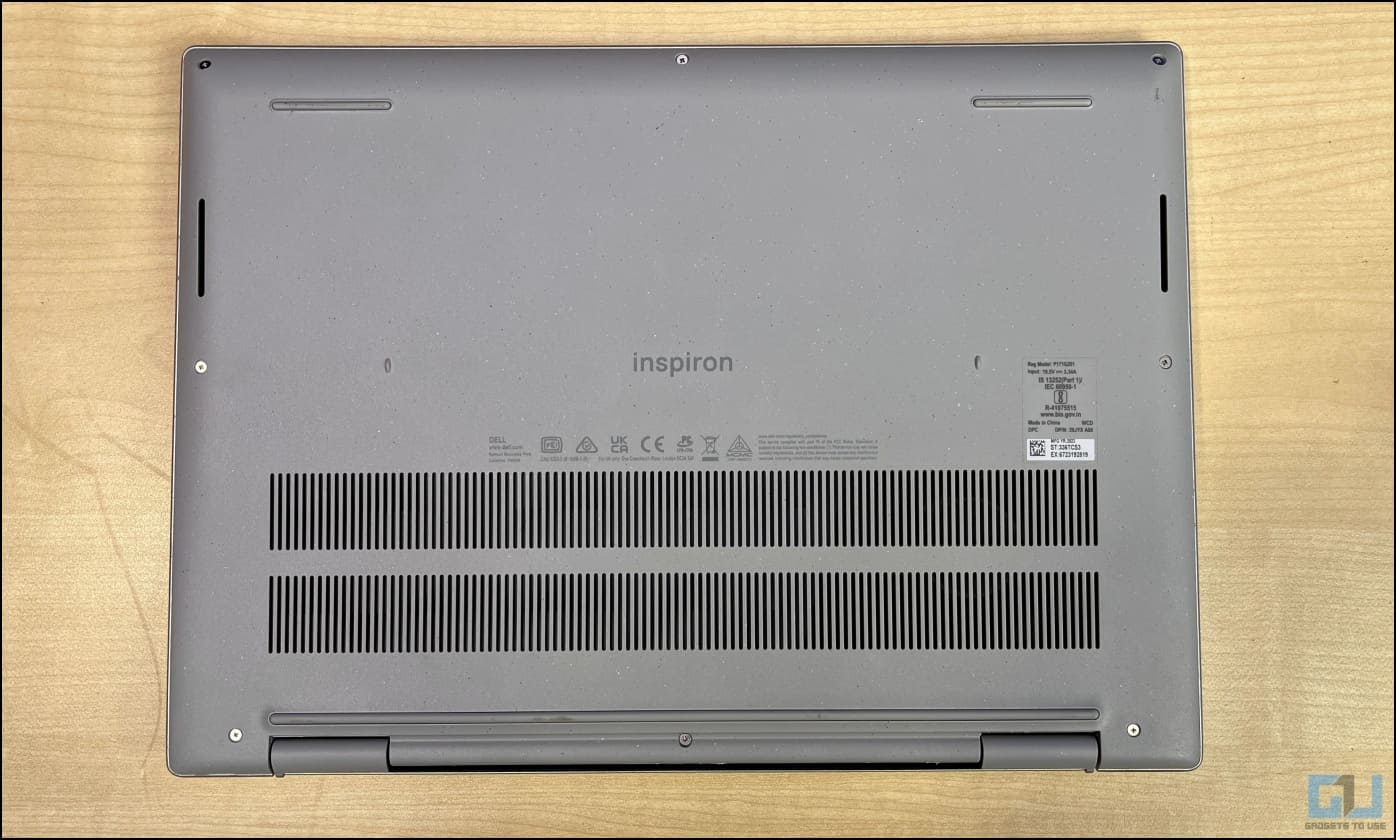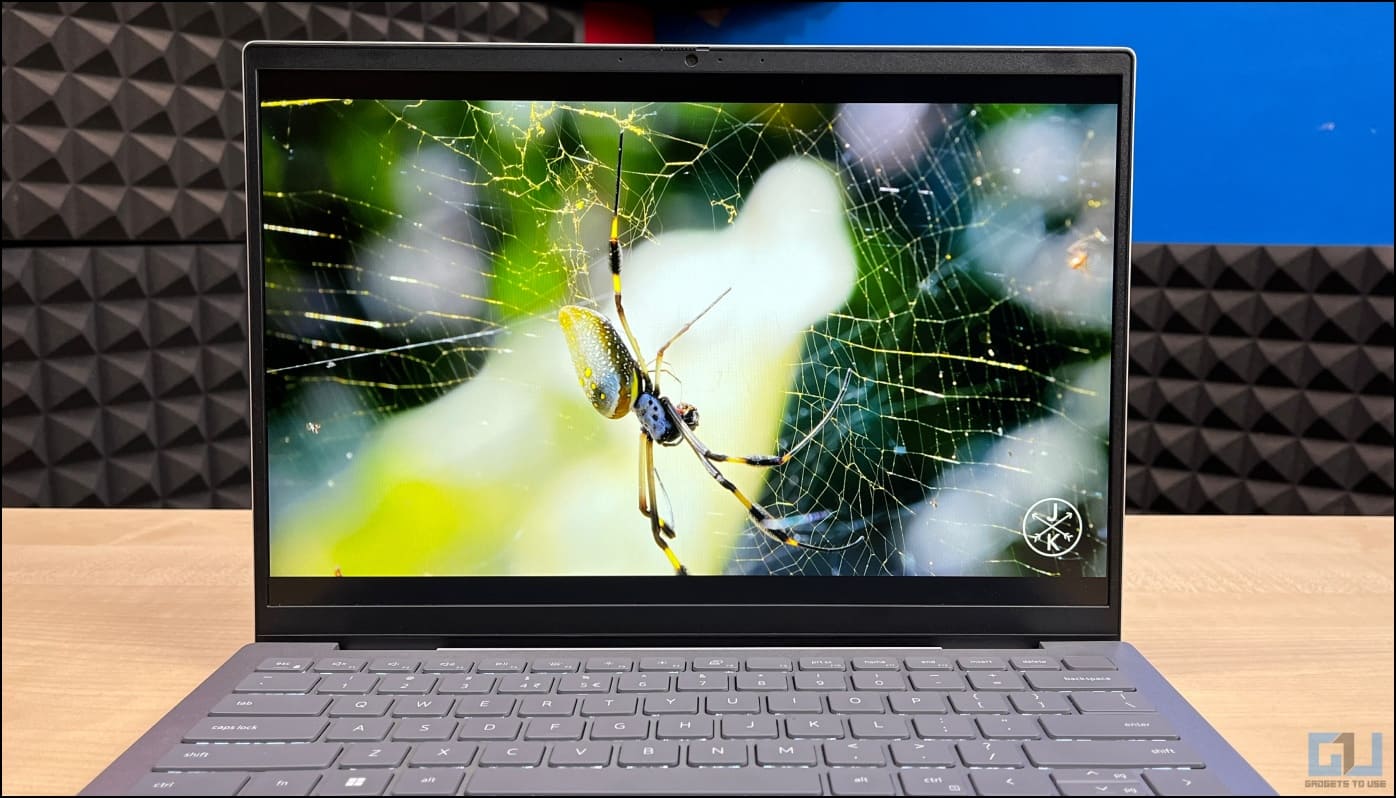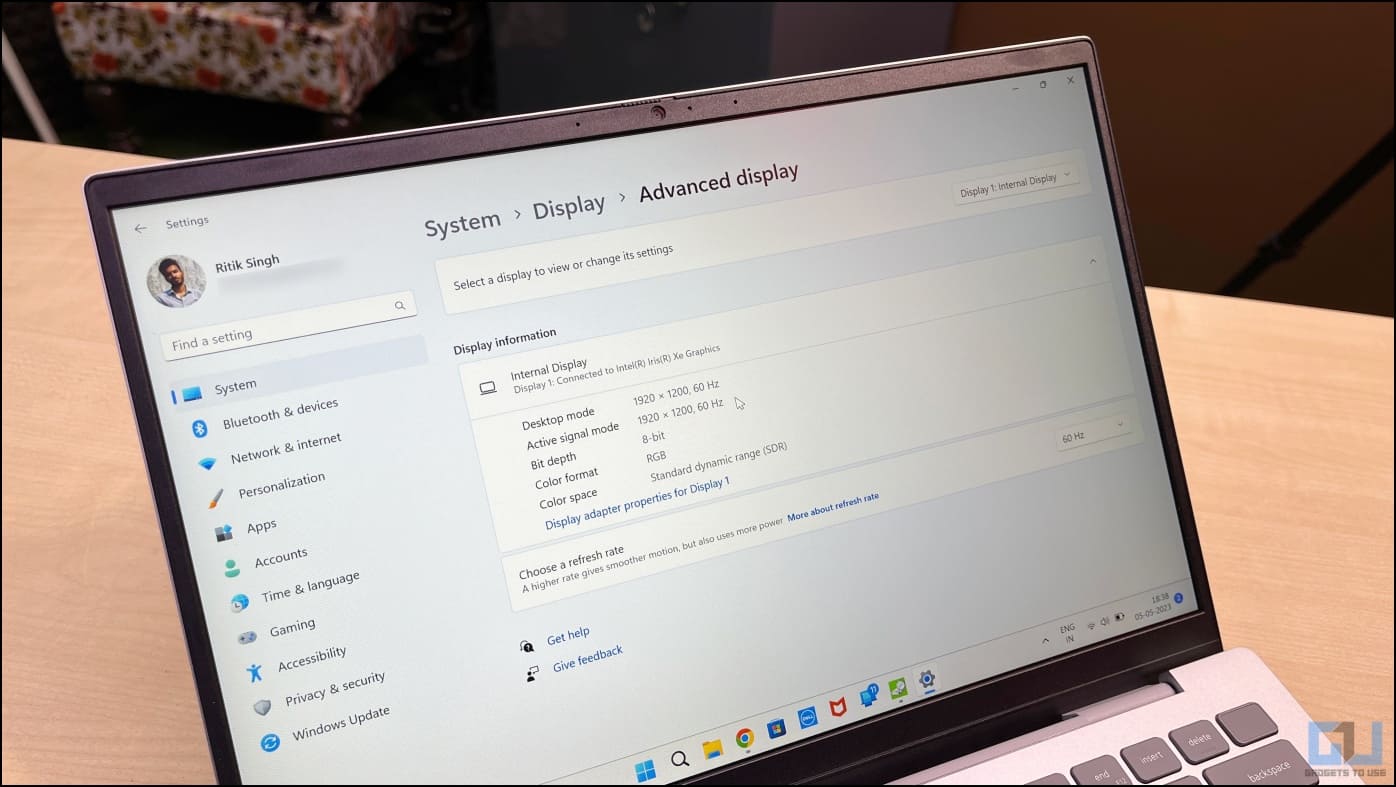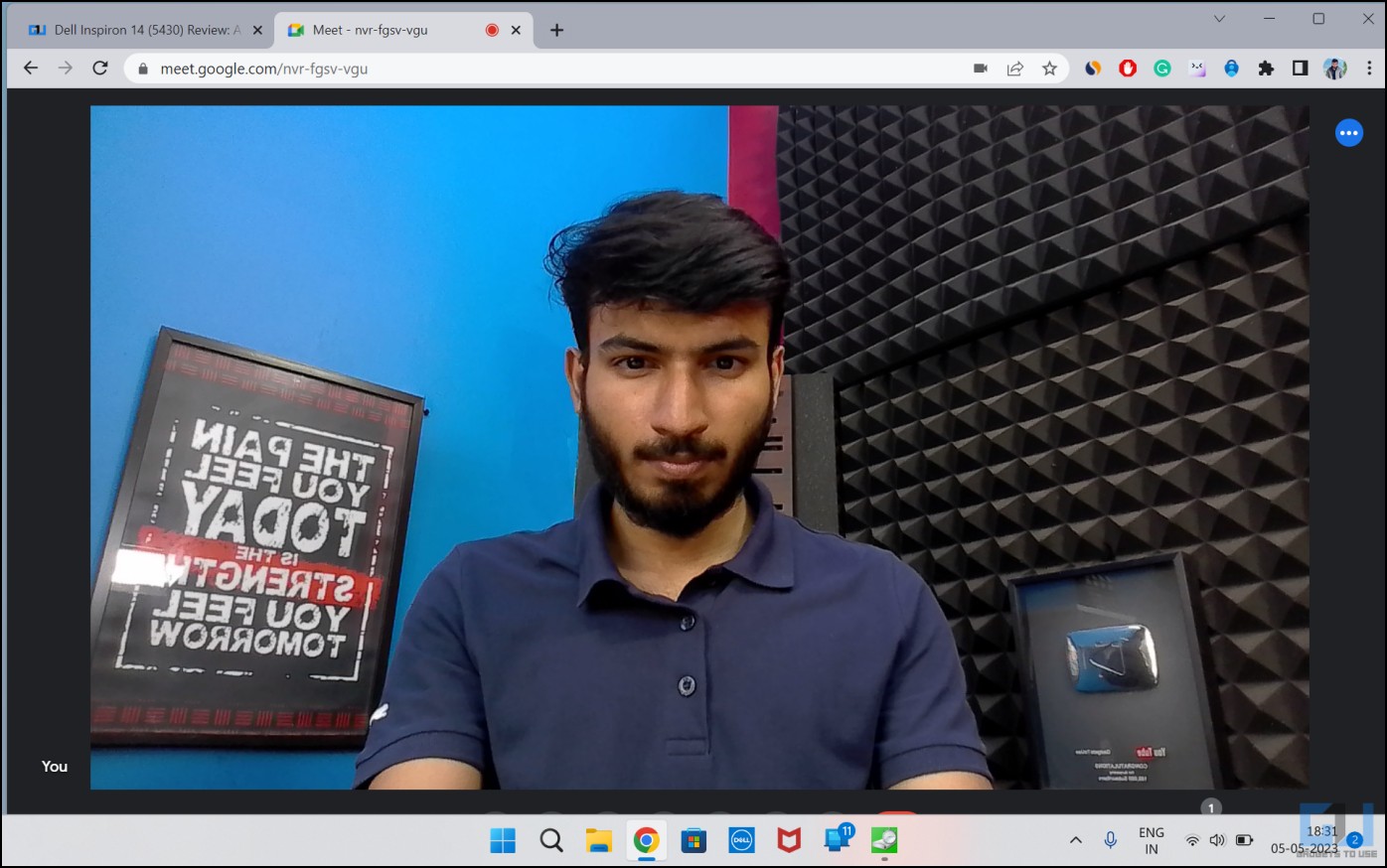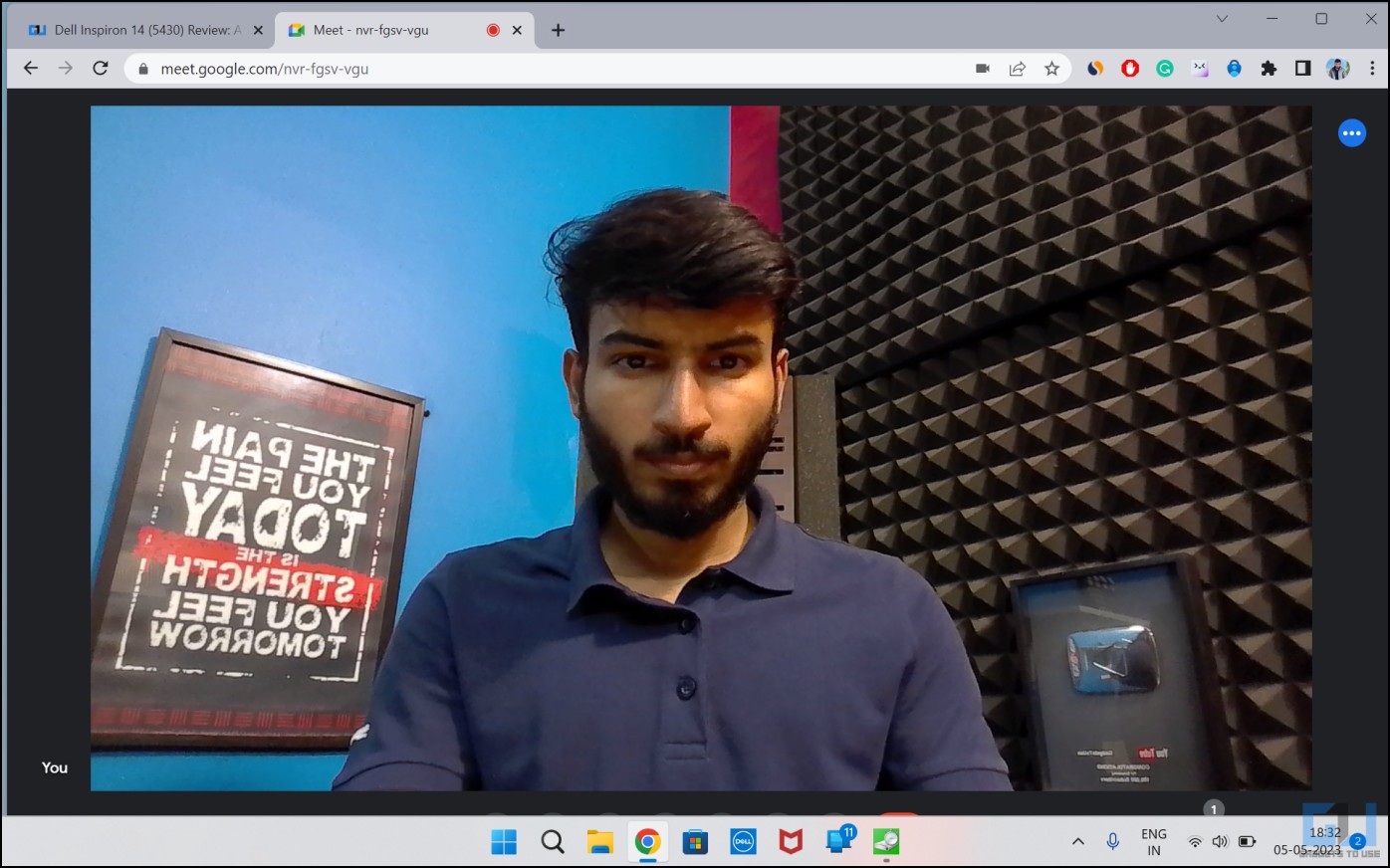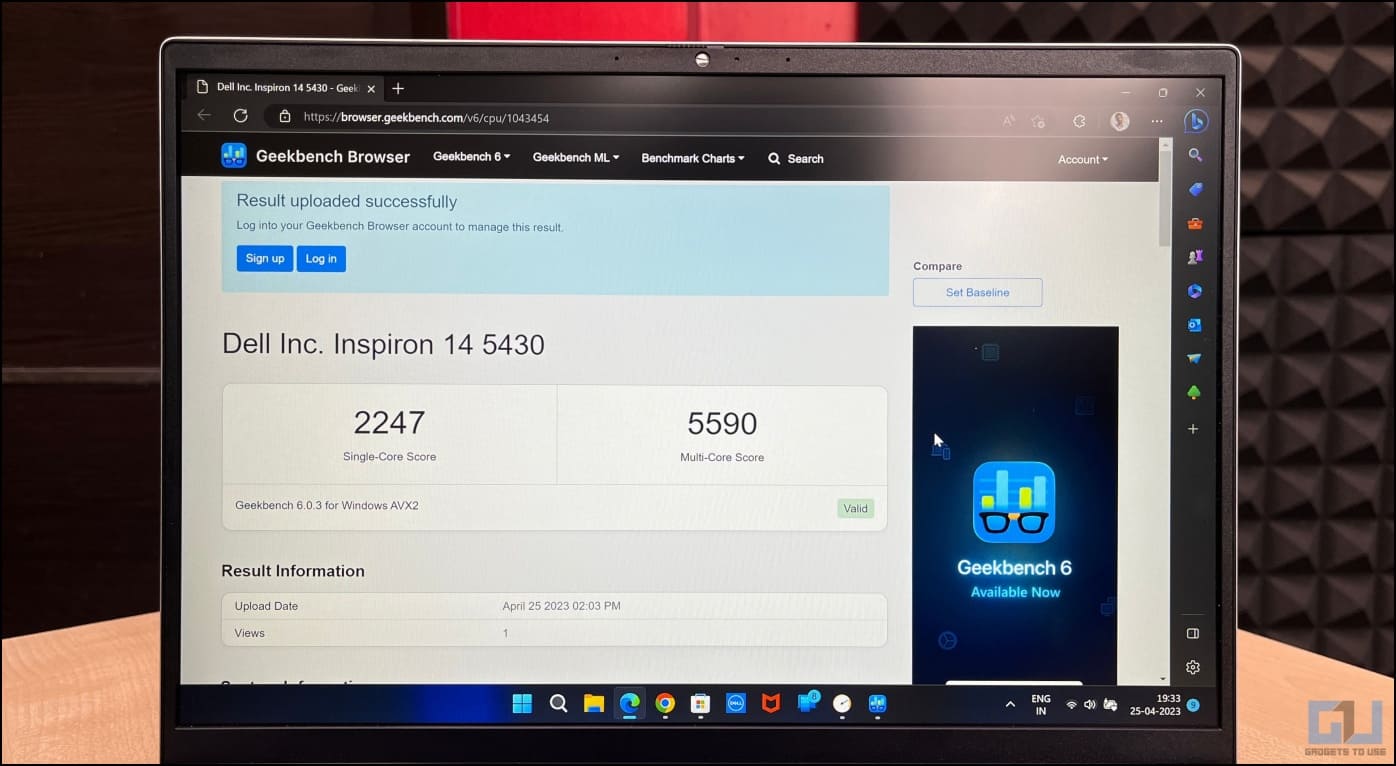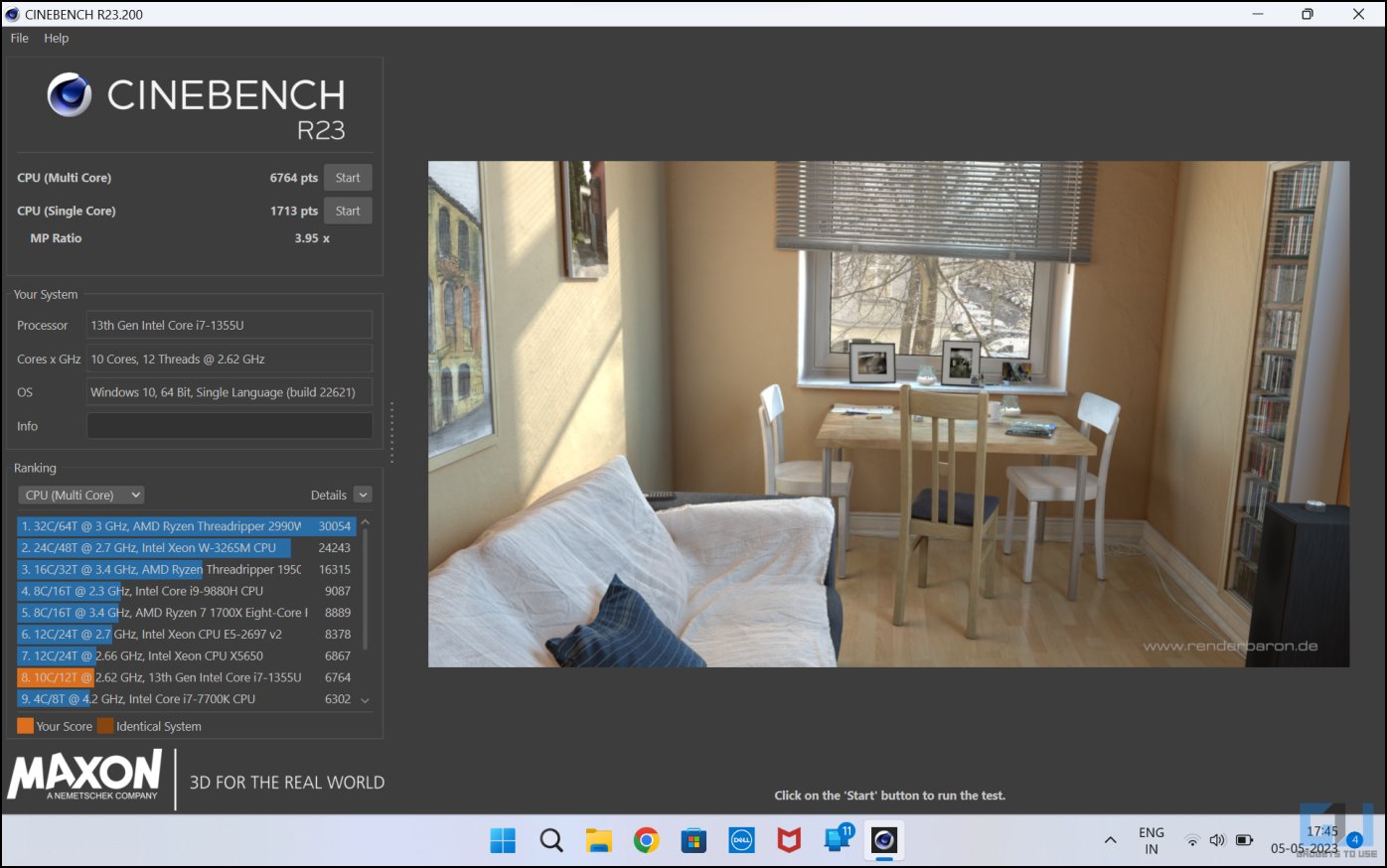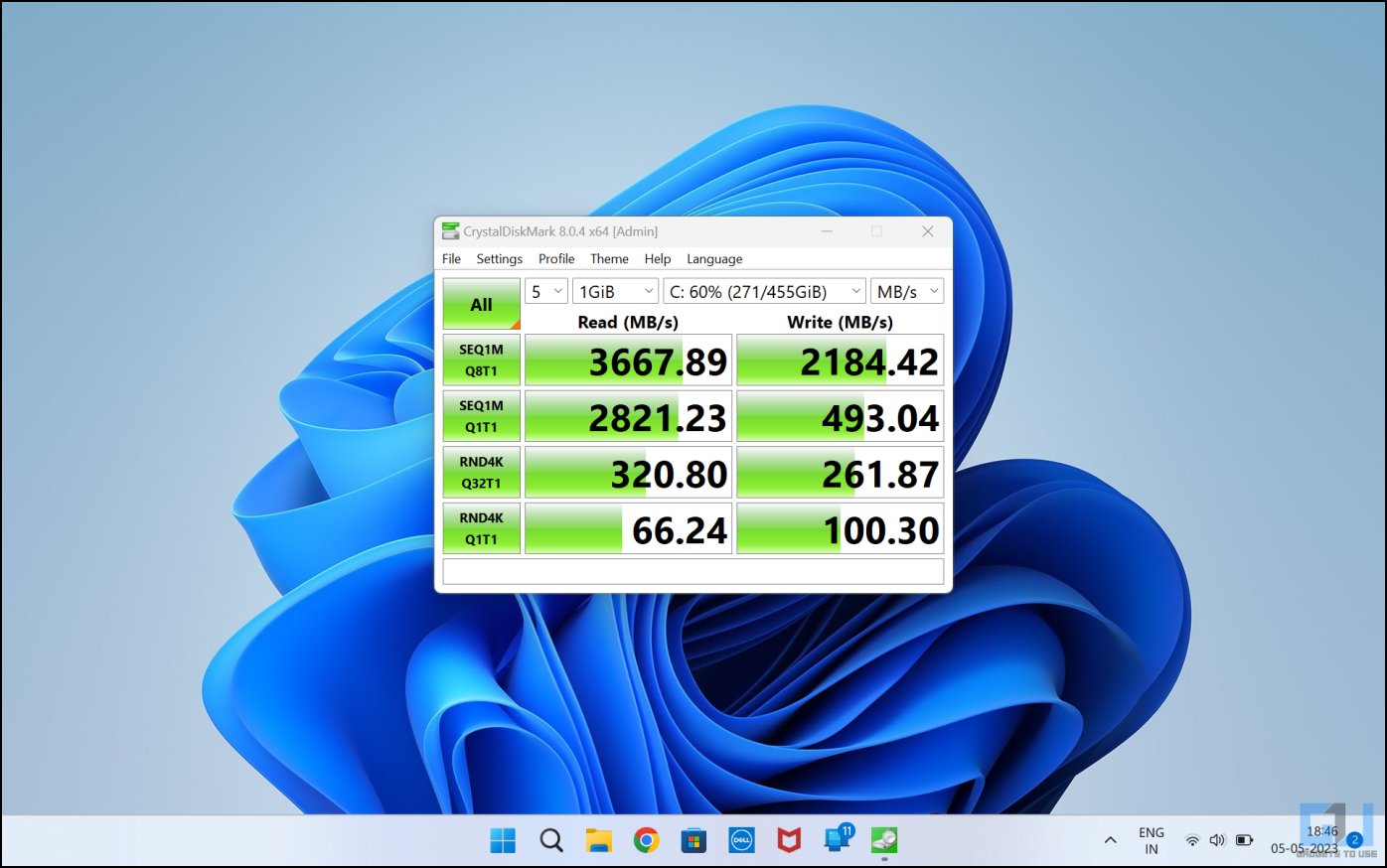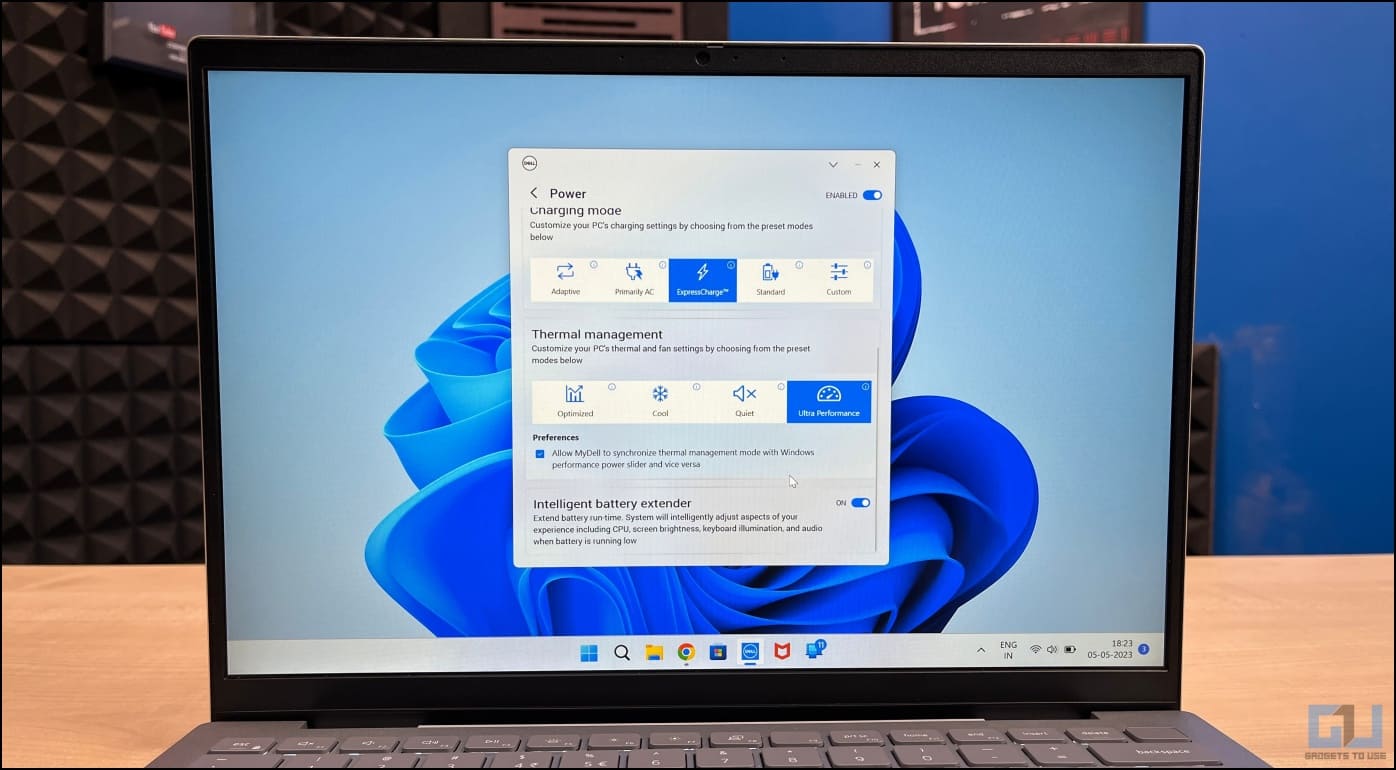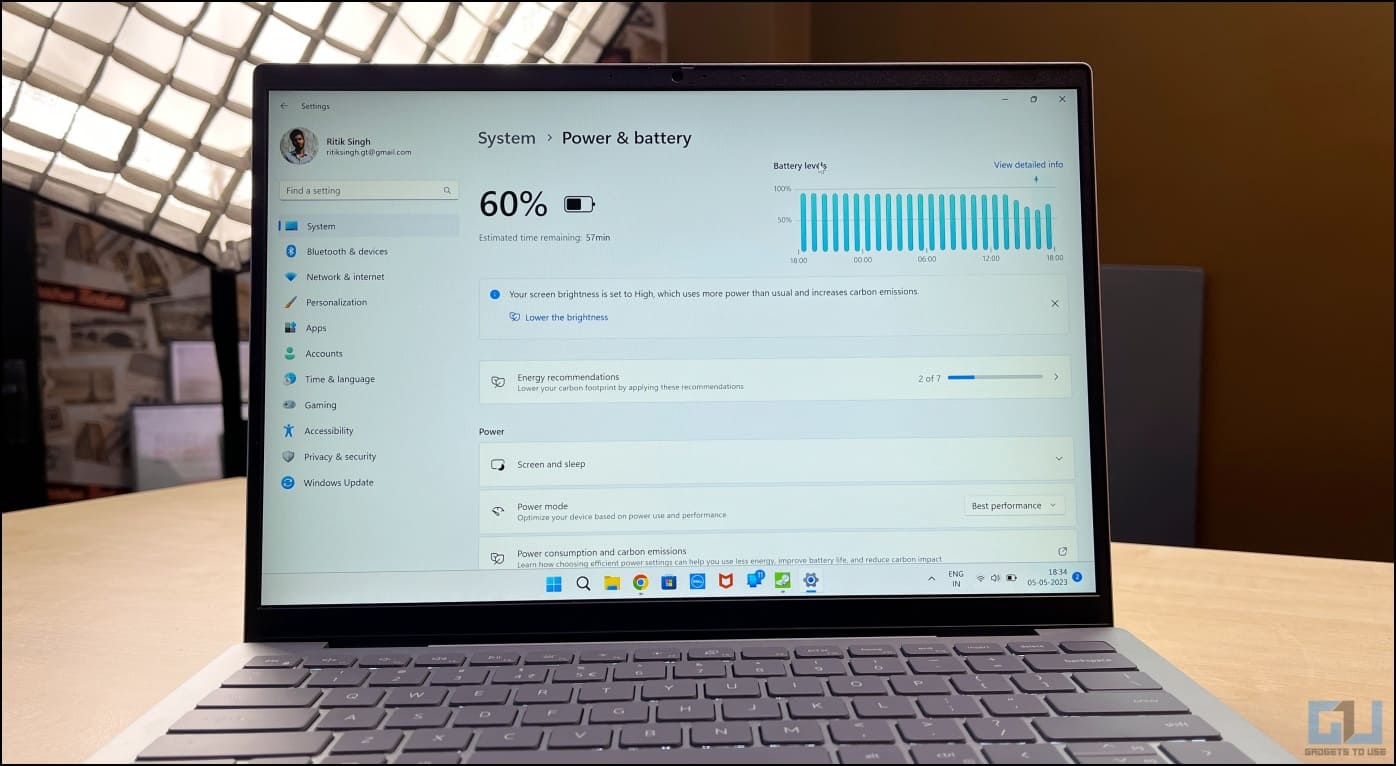A Capable Everyday Work Machine

[ad_1]
Dell has added two new models to its Inspiron portfolio- the Inspiron 14 and Inspiron 14 2-in-1. The latest 13th-gen Intel Core processors power both, while the latter is also available in AMD configuration. Pitched as an everyday work machine, Inspiron 14 comes in i5 and i7 variants. We have been using the machine for some time now, and here’s our in-depth Dell Inspiron 5430 (i7 13th-gen) review with pros and cons.
Dell Inspiron 14 (5430) Review
The Inspiron 14 5430 is the latest model in its lineup. It comes in two variants- i5 and i7 processors with slight variations. The latter costs INR 82,990, and we’ve spent about two weeks with it to give you our full review of Dell Inspiron 14 5430 (i7 13th-gen) with pros and cons. Read on.
Box Contents
- Dell Inspiron 14 (5430) laptop
- Barrel Charger
- User Manual
- Safety Guide
Build and Design: Hinge Lift Design, Sustainable Materials
Inspiron 14 5340 uses a hinge lift design for comfortable typing experience, better air flow, and improved speaker output. It’s built with sustainable PCR plastics and small additions like privacy shutter for webcam and ‘one finger lid opening’ add to the overall experience.
The Dell Inspiron 14 is built with a combination of metal and polycarbonate. The casing is aluminum, while the rest is plastic. Dell has used sustainable materials in the form of PCR plastics, constituting 50% of the bezel, 30% of the palm rest, and 30% of the bottom cover (for models sold in the Asia-Pacific region).
The model is currently available in only one Platinum Silver color. And like the Inspiron 5420, the 5430 features a gray keyboard to match the overall styling. I like the fact that it’s backlit and spill-resistant.
This time, the brand has opted for a painted Dell logo on the lid instead of an engraved one to cut down waste in the manufacturing process. The retail packaging, too, is made out of completely recycled and renewable materials, which is a good move.
The lid opens easily with one finger without lifting the machine. And upon opening, you’re welcomed by the 14-inch panel with thin bezels running around the corner. The machine weighs 1.57 kg and is neither too lightweight nor too heavy. I could use it comfortably on the go without any trouble.
The Inspiron 14 (5430) uses a hinge lift design that elevates the keyboard for a more natural and comfortable typing position. It also improves airflow for better cooling and sound quality from bottom-firing speakers.
However, the hinge is screwed to the plastic base, which I’m not a fan of. Dell says they have tested the Inspiron laptop hinges to retain tightness even after opening and closing 20,000 times. Overall, it feels sturdy in the hands, and the body has no major flex.
Port Placements
Coming to the button and port placements, the left houses a barrel charger port with a charging indicator LED that glows white, an HDMI 1.4 port, and a USB-A 3.2 gen1 port, followed by a Thunderbolt 4 USB-C port. The right frame carries a 3.5mm audio jack, another USB-A 3.2 gen1 port, and an SD card reader.
The webcam sits above the screen, with a mechanical privacy shutter and two microphones. There’s also a privacy LED that glows white when the camera is in use.
The laptop’s bottom has air intake vents and two speakers, while the air-out vents sit near the hinge. And on the keyboard, there’s a fingerprint scanner on the top right, doubling up as the power button.
Display: Average at Best!
The Inspiron 14 (5430) gets a vibrant Full HD+ panel. It’s anti-glare, is bright enough indoors, and has wide vieweing angles. However, the outdoor brightness and color accuracy leave more to be desired.
The Dell Inspiron 14 5340 equips a 14-inch WVA display with a 1920 x 1200 pixels resolution. It’s a 16:10 aspect ratio panel with a 60Hz refresh rate and 8-bit color depth. It can reach a maximum brightness of 250 nits and has an anti-glare coating.
The display is sharp enough, has vibrant colors, and excellent viewing angles. There’s no noticeable backlight bleed, and anti-glare helps avoid reflections facing against the light source. However, the brightness falls short outdoors.
I did not face any issues when working indoors and was comfortable enough with the brightness slider to 60%. But if you plan to use it under the sun or during your holidays on a beach, you will have complaints.
Furthermore, the screen isn’t that color accurate, which could disappoint professional photo and video editors. Having said that, you can tweak the display colors, contrast, and saturation through built-in software.
It’s also TUV Rheinland certified and comes with Dell ComfortView technology to reduce blue light when using the laptop in the dark. All-inclusive, most users would be happy with the display, but I’d have wanted more!
Performance: Raptor Lake to Rescue
The Inspiron 14, with the latest 13th-gen processor runs all day-to-day tasks with ease. You can use multiple tabs in Chrome, work in Microsoft Office, and do basic editing without any issues. However, it’s not made for gaming or heavy video editing.
The Dell Inspiron 14 (5430) boasts the new 13th-gen Intel Core i7 1355U processor. It is paired with 16GB LPDDR5 RAM (4800MHz), 512GB NVMe SSD, and integrated Intel Iris Xe graphics.
This Raptor Lake flaunts Intel’s hybrid design of performance (P-cores) and efficiency (E-cores) cores, similar to its predecessors. You get 10 cores and 12 threads, with eight efficiency cores peaking at 3.70GHz and two performance cores peaking out at 5.0GHz.
Being a U-series, it is meant for everyday work efficiency, not outright performance. The laptop is very efficient and can easily do all day-to-day tasks. You can use multiple tabs in Chrome, work in Microsoft Office, and do basic editing without any issues—more on the experience below.
Multimedia, Typing & Trackpad, Video Call Experience
The Inspiron 14 (5430) opens wide enough to watch movies and videos comfortably. The bottom-firing speakers are clear and loud enough. I have heard better speakers in this price range, but it’s not bad by any means. Plus, you can tweak the audio width, bass, and more from the built-in Dell app.
The keyboard has a gray finish and a backlight for typing in the dark. Keys have clicky feedback and a good amount of travel. I could type fast without any trouble. However, the touchpad is strictly very average. It clicks hard and is not precise enough. I couldn’t do much but switch to a wireless mouse.
The machine has a good-quality HD webcam to attend to your work and school calls. But again, it’s nowhere close to your phone’s camera output.
- Studio Light
- Artificial Light
The footage has grains in low light and has trouble handling super bright exposures, but I’m happy it’s not in the bad category. Attending a 30-minute Google Meet call in Chrome drained about 15% of the battery.
Gaming, Video Editing, and Thermals
The Dell Inspiron 14 (5430) isn’t meant for heavy gaming or video editing. However, I did play the hugely popular GTA 5 for extended periods. With the resolution set to 1920 x 1200, the game ran at 40-45fps without any lags.
We also tried editing a 4K video on the machine. Now, I get it- someone with the primary purpose of video editing will likely buy a high-end gaming machine with a dedicated graphics card in the first place. But for those who’d edit occasionally, it is “possible” to edit 4K videos on the Inspiron 14.
The machine did get hot on the bottom and top right near the hinge, but nothing that I couldn’t handle. The fan noise was contained well, even on the maximum load. With performance mode activated, Inspiron 14 (5430) supports up to 42W thermal capacity and up to 28W CPU thermal designed power (TDP) with integrated graphics.
Geekbench and CineBench Benchmark
We did run a few benchmarks on the machine, including Geekbench and PCMark. GeekBench 6.0.3 gave a single-core score of 2247 and a multi-core score of 5590, with the machine set on ultra-performance mode. However, we did notice quite a lot of fluctuation when running the benchmark repeatedly.
Coming to CineBench, we got a single-core score of 1713 points and a multi-core score of 6764.
Storage and Expansion Slots
The Inspiron 14 packs a 512GB M.2 PCIe NVMe SSD. You can check the storage speed test results attached below. We found no storage expansion slots upon opening the back cover by removing the screws.
If you want more storage, you’ll have to remove the existing SSD and switch to another one since that’s the only available slot. Moreover, the RAM seems to be soldered to the motherboard and cannot be upgraded (which won’t be required anyways on this machine).
Dell Inspiron 14 Software
Dell Inspiron 14 (5430) runs Windows 11 Home Edition. In addition, you get freebies like the Microsoft Office Student and a 15-month subscription to McAfee Security.
The built-in My Dell app onboard lets you tweak power, performance, audio, and display options:
- Audio: You can turn on 3D audio for headphones, set equalizer presets, and change audio bass, width, and level of detail. It can also remove your background noise during the conference and audio recording.
- Display: Choose between Movie, ComfortView, Sports, and Animation presets. Each preset lets you customize the display saturation, temperature, and color contrast.
- Power: You can choose ExpressCharge for fast charging the battery or enable Dynamic Charge Policy (aka adaptive charging). You can further check battery health and change thermal management to Optimized, Cool, Quiet, or Ultra Performance modes.
Battery and Charging: Power Delivery is Here!
We like the fast charging and USB-C power delivery support on the Inspiron 14. But do note that the battery life is quite average at about 5 hours on casual use, which reduces to 3 hour when stressed.
Dell Inspiron 14 (5430) equips a four-cell 54 Watt-hour battery. It supports 65W fast charging from both- the barrel adapter provided in the box and the PD charger via a Thunderbolt USB-C port.
On a full charge, we got a net runtime of about 3.5 hours with 1 hour of gaming (running GTA 5 at FHD), 1 hour of FHD video streaming on YouTube, and about 1 hour of Google Meet video call alongside office work. The screen time increased to about 5 hours on casual usage involving web browsing, Microsoft Office usage, and video streaming.
The machine charges from 0 to 70% under an hour using the ExpressCharge mode in MyDell app. And I like the fact that I can use my phone’s PD charger to fast charge the laptop. However, the overall battery life is strictly average.
Connectivity: Loaded with the Latest
The Dell Inspiron 14 (5430) has the latest Bluetooth 5.3 and Wifi 6E. You also get all essential ports, including HDMI 1.4 (I wish it were HDMI 2.0 or newer), 2 x USB 3.2gen 1 port, and a Thunderbolt 4 USB-C port which supports PD charging and doubles as a Display Port.
Furthermore, there’s an SD Card slot. The machine does not have an ethernet port like most other laptops, as they’re too big to fit.
Dell Inspiron 14 (5430) Review Verdict
Based on our usage, the Dell Inspiron 14 (5430) is a good everyday-use laptop. It is slim and easy to carry, has the latest 13th gen processor, all the necessary ports, and fast charging options. We also like the presence of a Thunderbolt port and the handy hinge-lift design.
However, one should note that it’s not built for gamers or even video and photo editors, for that matter. While the charging is good, the battery life is fairly average. It’s also quite pricey at upwards of INR 80,000. In the end, it boils down to your usage preferences. It is a good overall laptop which we recommend buying for day-to-day use but only if you can get some discounts and offers on the launch price.
Check out our other reviews:
You can also follow us for instant tech news at Google News or for tips and tricks, smartphones & gadgets reviews, join GadgetsToUse Telegram Group or for the latest review videos subscribe GadgetsToUse YouTube Channel.
[ad_2]
Source link