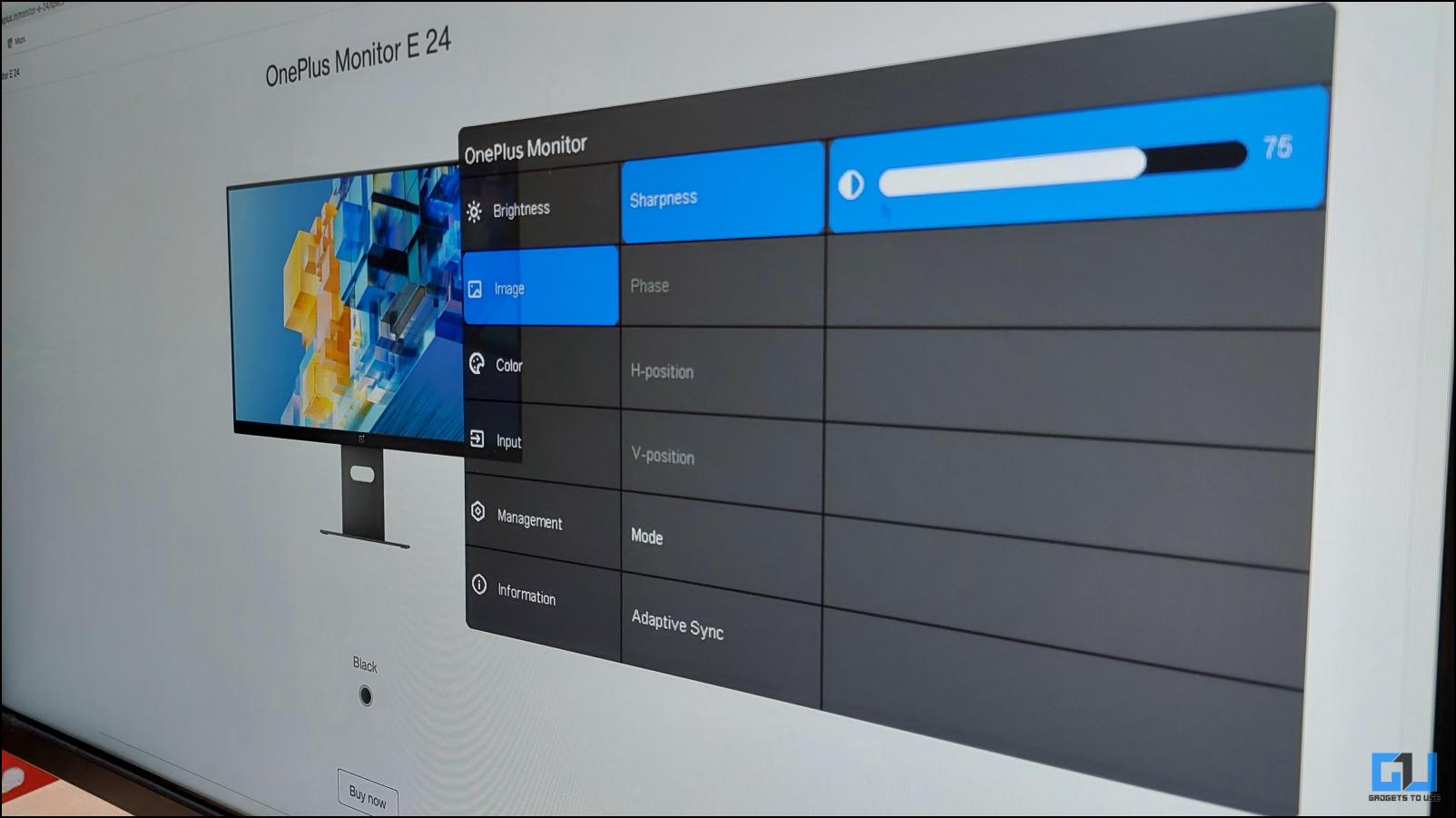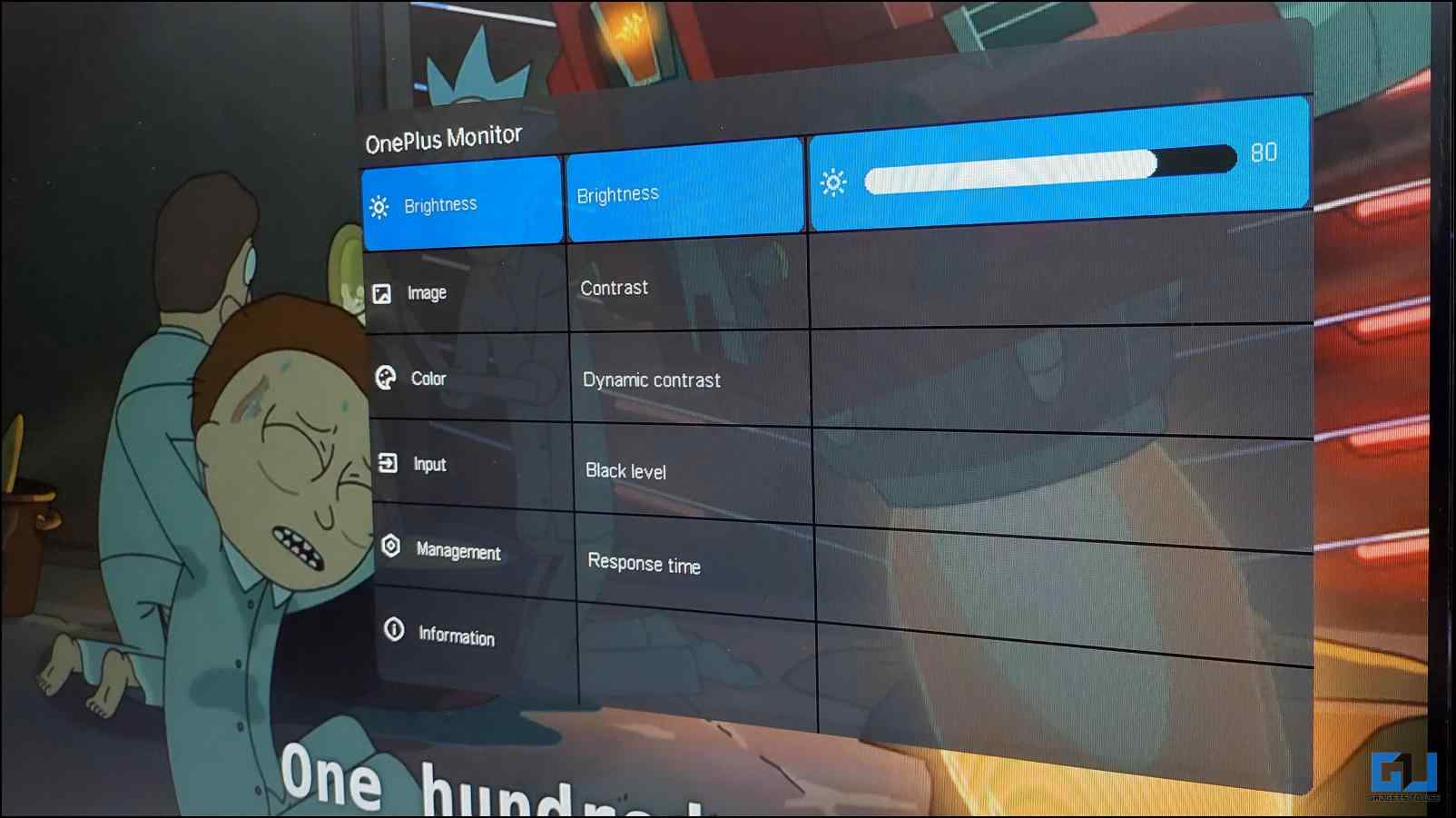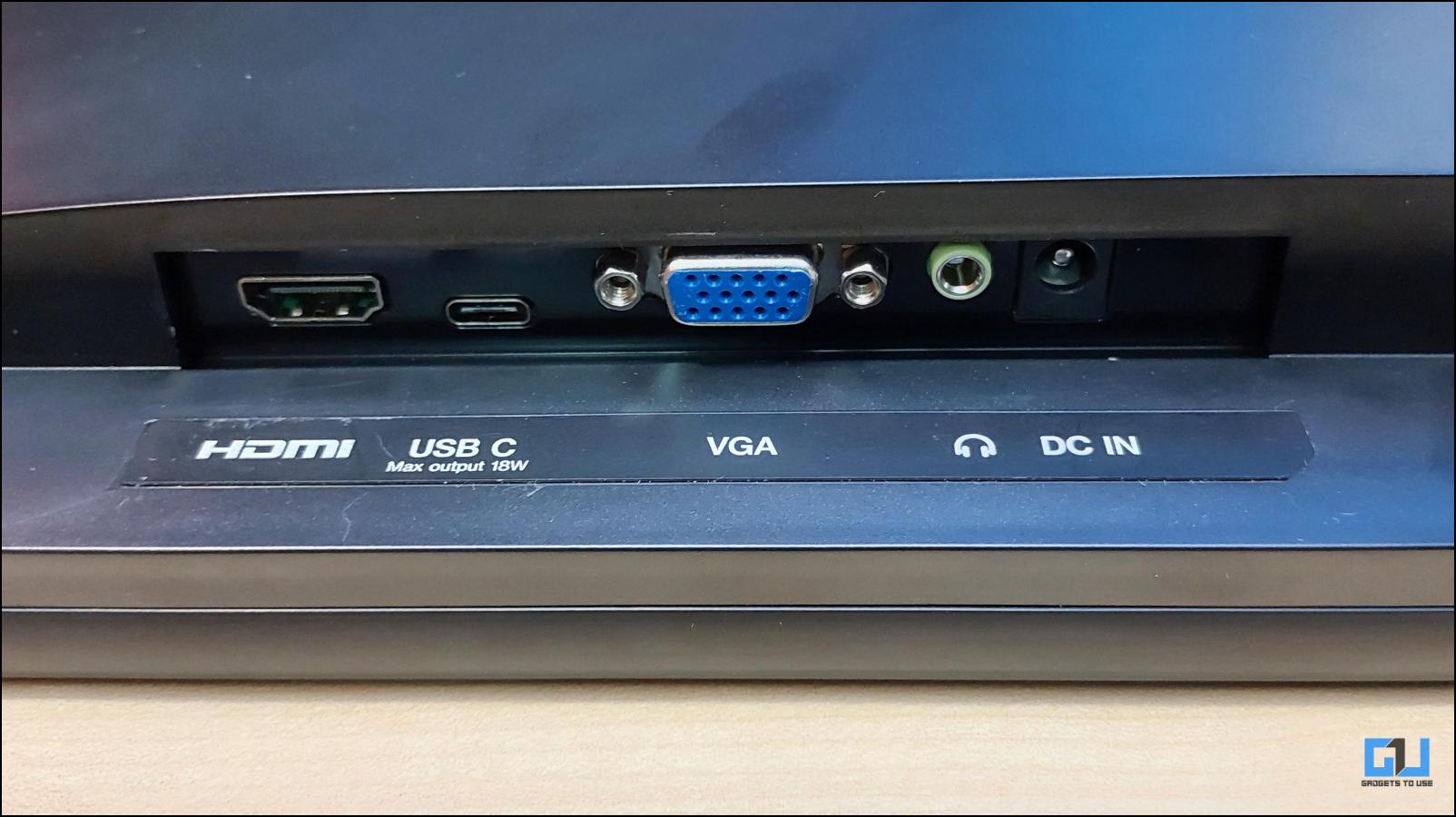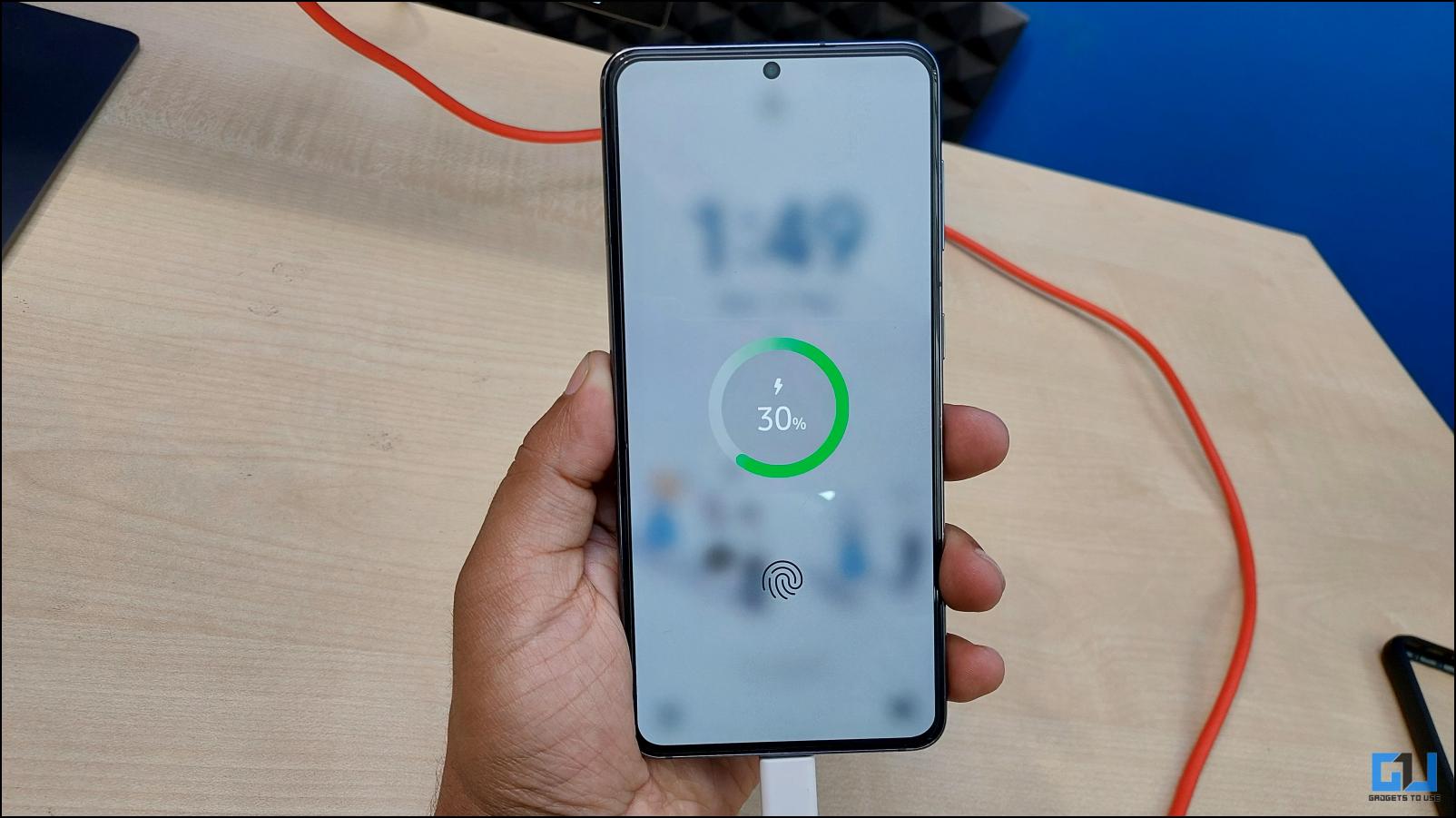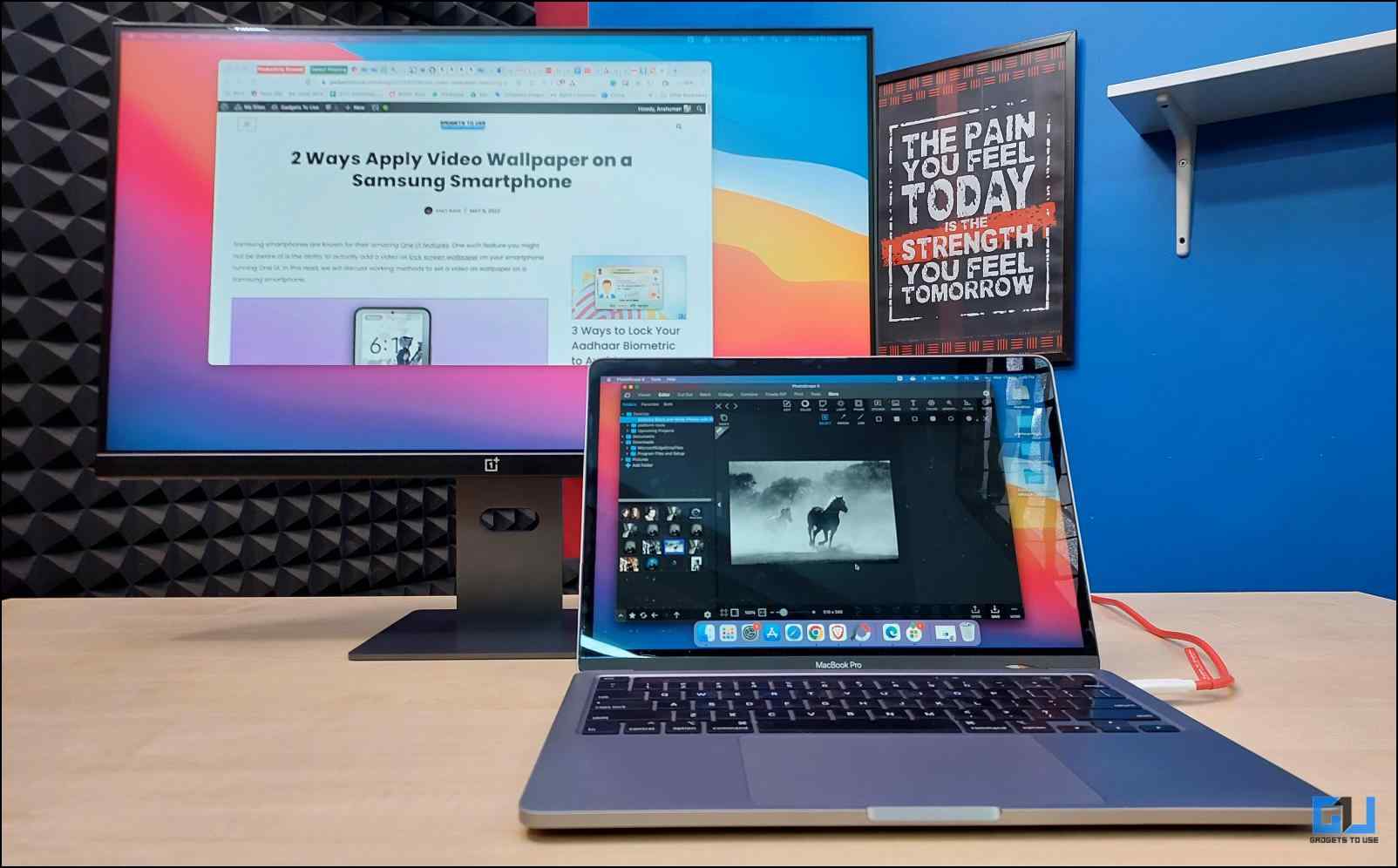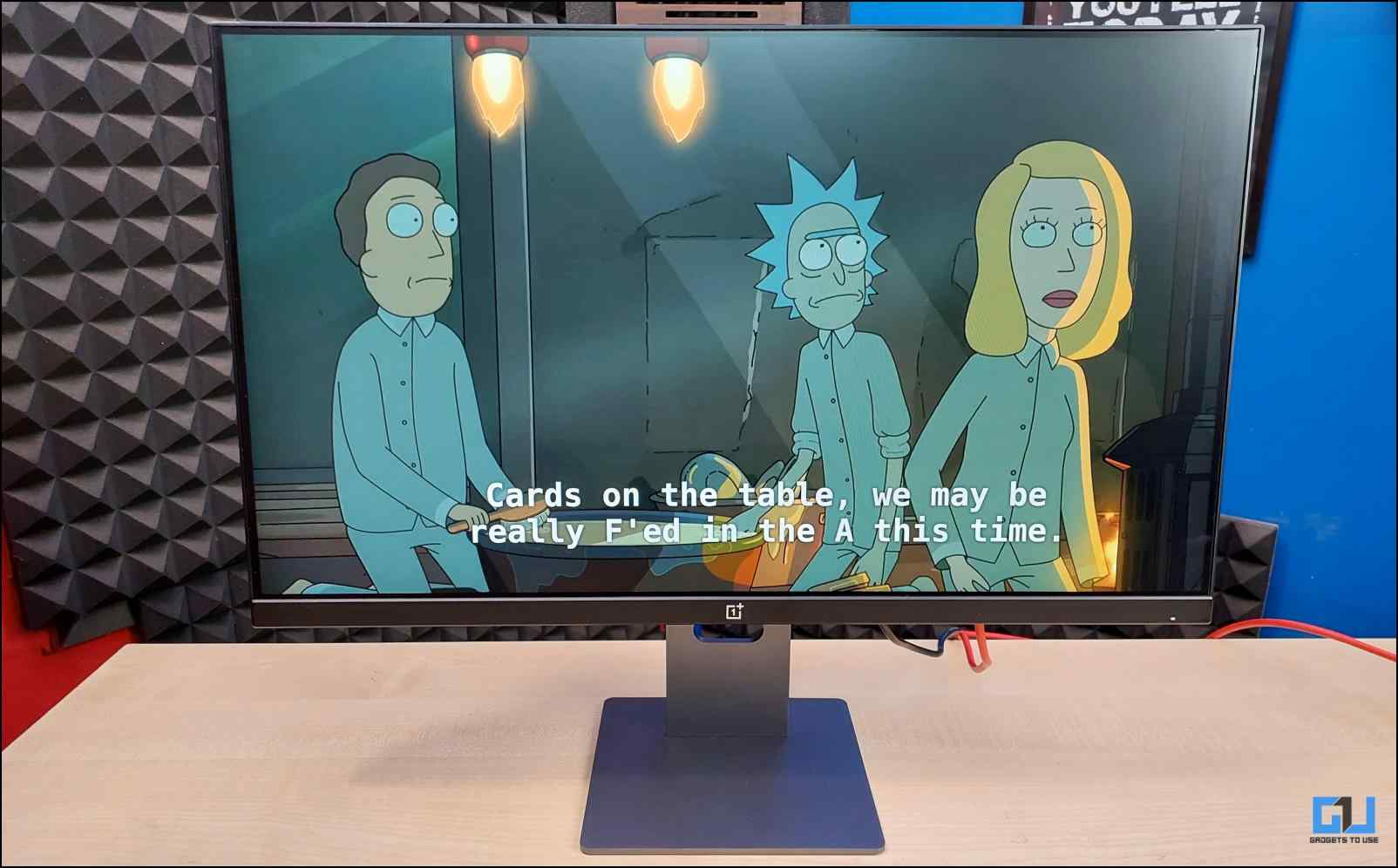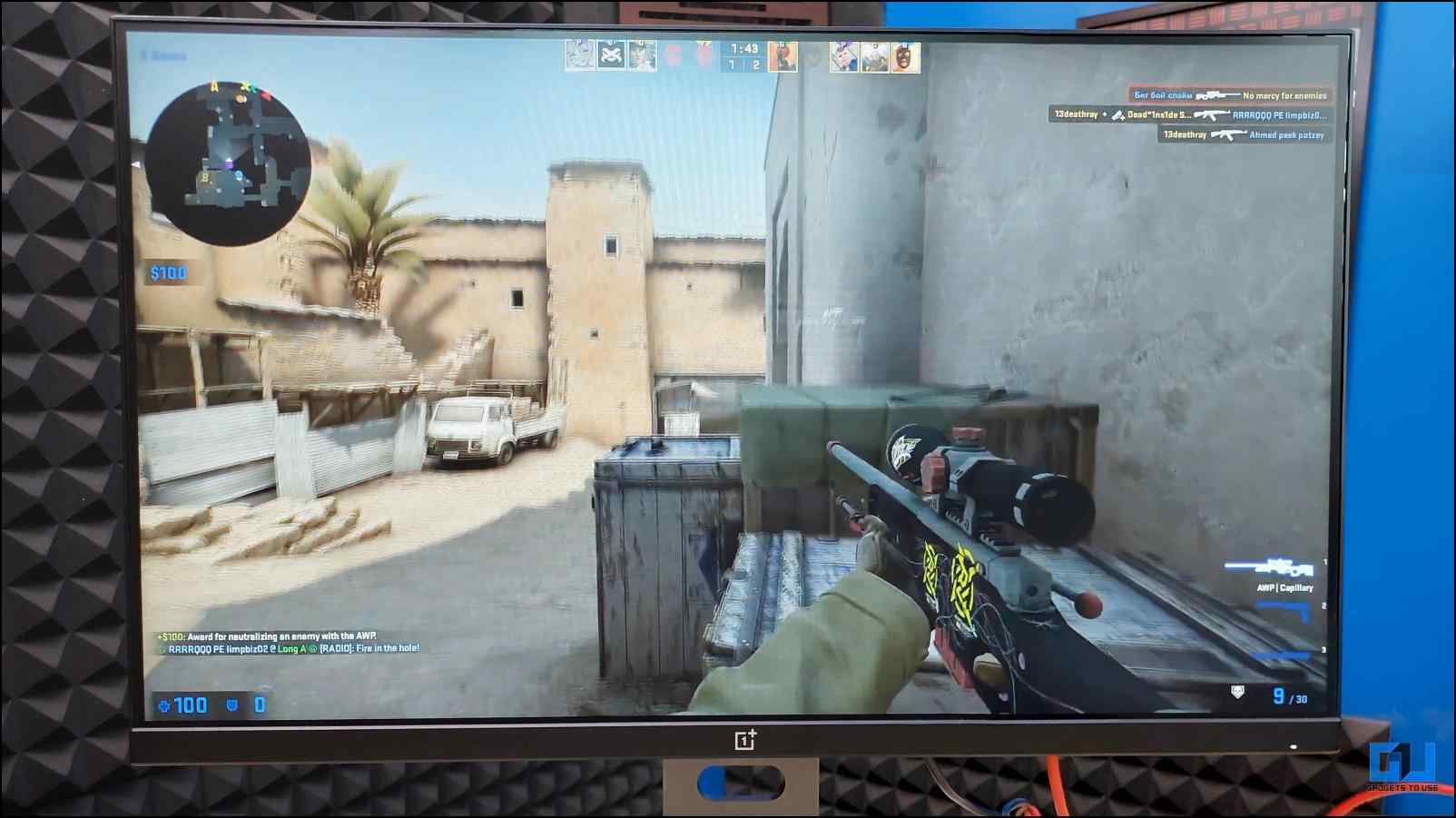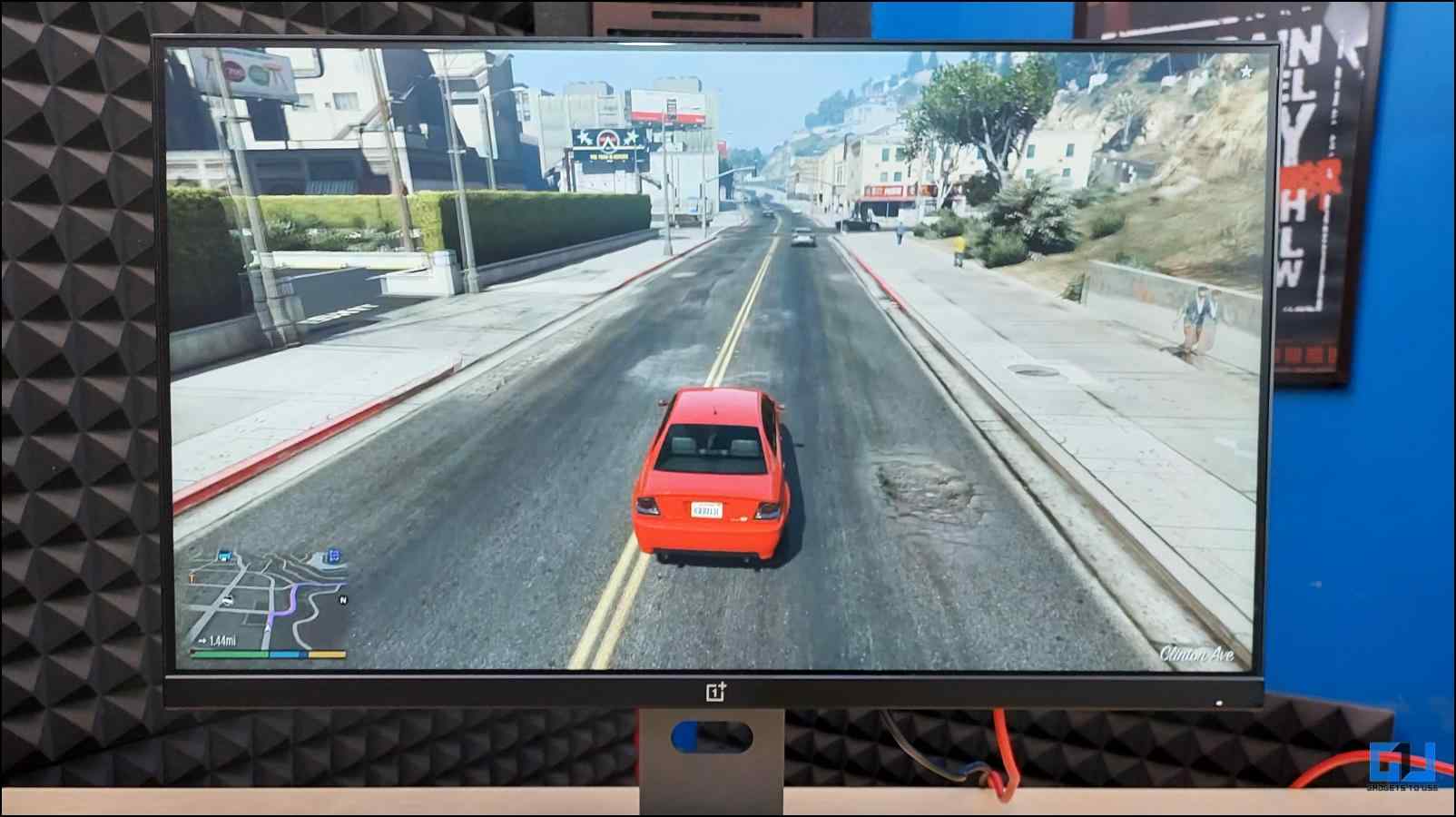Premium Experience at Budget Price

[ad_1]
The budget monitor segment has always been a challenging market. Due to fierce competition among leading brands and customers who want to get the best deals for their money. This is why I was intrigued when OnePlus released its first-ever budget monitor. It is a premium-looking monitor with decent specifications. Having in hand experience with the OnePlus E24 monitor, I will be sharing my honest opinion in this review, to help you make the right buying decision.
OnePlus E24 Monitor Review
The unit we have is the standard model that comes with a 24-inch display and is priced at INR 11,999. I have divided my review into different segments that you can access by using the table of contents above.
OnePlus E24 Monitor: Box Contents
Before we dive into the review, let us take a look at the box contents of the OnePlus E24 monitor.
- OnePlus E24 Monitor
- Aluminum Aloy Stand and Base
- 2 x Base Screws
- 1 x Stand Screw
- USB Type C Cable
- HDMI Cable
- Power Cord
- Power Adapter
- Manual and Warranty Card
The accessories that you get are pretty standard for a budget monitor except for the USB C cable.
OnePlus E24 Monitor: Build and Design
OnePlus is a brand that does not compromise on the looks and design of its products. This is apparent with their flagship smartphones as well as other products. The same philosophy applies to the E24 monitor.
The Monitor
The monitor looks and feels premium at first glance with a minimal approach towards its design. It is almost bezel-less from three sides with a chin at the bottom for logo placement.
The build quality of the monitor is great even though it is made of plastic+. There is a matte texture on the back that gives the impression of a high-quality product. It is only 8 mm thick from the sides and is completely flat from the front and the back. The monitor can be tilted according to your preference but there is no option for height adjustment, which could have been added at this price point.
The Stand
Coming to the stand and base, both of them are made up of aluminum alloy that goes well with the minimal aesthetics of the monitor making it look even more appealing. The stand has a cavity in it for better cable management.
To attach the stand to the monitor, you need to screw the base with the stand, then attach the stand to the monitor using the provided screws. The monitor is also VESA mount compatible but for that, you need to detach the joint from the stand.
During my usage, I didn’t face any wobbling issues with the stand itself but any moment or vibration to the desk will cause the monitor to shake a little bit, given the monitor is attached to the stand with just one screw. With the stand attached, the monitor weighs just around 3 KG.
OnePlus E24 Monitor: Display
The front of the OnePlus monitor is home to the 24-inch (60.5cm) IPS panel with a Full HD resolution. The 16:9 aspect ratio makes content consumption a pleasant experience.
The colors look vivid and clean thanks to the 16.7 million color depth that produces natural colors in all scenarios. Using the monitor feels quite immersive due to the 178-degree viewing angles and three-sided bezel-less design. This allows you to view the monitor from any side or angle and you will still get a uniform picture.
Budget monitors often suffer through major color-shifting issues but I didn’t notice anything as such with this monitor.
I do however recommend you refrain from using the default out-of-the-box picture setting because the sharpness was not adequate. The text appeared blurry and hard to read till I adjusted the sharpness.
The same is the case with the brightness as it maxes out at just 250 nits. You will have to adjust it to avoid straining your eyes. Otherwise, you can set the display to Movie or Gaming mode to achieve max brightness.
As for those interested in gaming, the monitor comes with the industry standard 75Hz refresh rate and a 5 millisecond response time, in this category. The response time of the monitor is something that I would like to discuss as changing it to superfast from the display menu settings results in screen tearing issues especially when there is a moving object on the screen.
Therefore, I recommend you stick with the default Normal settings. You can turn on Adaptive Sync which fixes the issue to some extent but it is still noticeable.
OnePlus E24 Monitor: Features
The feature set in the OnePlus E24 monitor is quite limited given its price range, but the company still managed to add some handy additions that help to improve the viewing experience. Let us take a look at them below.
- Adaptive Sync: As mentioned earlier, the monitor also features Adaptive Sync which reduces screen tearing when you set the response time to superfast. It also increases display smoothness.
- Anti Glare Display: The display comes with a matte texture to minimize reflections, fingerprints, smudges, and other dust elements on the screen.
- Eye Comfort Mode: You can change the color tone of the monitor to warm to reduce stress on the eyes, especially at night time.
- Multiple Picture Modes: You can switch between different picture modes and choose from Standard, Movie, Game, Picture, and Web to adjust the picture quality as per the content you are viewing.
- Input Auto Switch: The monitor features an auto switch option that allows you to easily switch between different input sources automatically upon detection.
- Menu Customisation: The menu can be customized, where you can adjust the position, transparency, and layout of the display settings menu.
- Joystick Control: Instead of the usual buttons, the OnePlus monitor comes with a single joystick button at the back that lets you navigate and change settings.
OnePlus E24 Monitor: Ports and Connectivity
Moving on to ports and connectivity, the back of the monitor houses the joystick to adjust settings. At the bottom, you will find the I/O ports, consisting of power in, a headphone jack, a D-sub port (Display port), a single HDMI v1.4 port, and a USB Type C port, respectively.
This is a little bit of a letdown, as I would have personally preferred an additional HDMI port to have my gaming console and PC plugged in at the same time. However, OnePlus makes up for this by providing a USB Type C port which is rare to see in this segment.
You can use it to connect your MacBook or Windows laptop and use the display as a second screen. The Type C port can also be used to charge your phone and other devices at 18 watts. I enjoyed this bonus as I could charge my phone using the monitor while working.
My Experience
I have been using the OnePlus E24 monitor for over two weeks with my MacBook Pro, and a Windows laptop for gaming. After using the monitor for both work and gaming, I have segmented my views on each aspect as follows:
As a Workstation Monitor
Using the OnePlus monitor as a second screen along with my MacBook was a generally pleasant experience. After tinkering with the settings to my preference, I didn’t face any issues with the monitor.
I found it quite useful especially while editing images as I could point out any inconsistencies thanks to the monitor’s color accuracy.
Besides this, I used it for browsing the web, watching videos on YouTube, and at times on Netflix (for research purposes of course), and enjoyed my time with it.
In my opinion, 24 inches is a comfortable size for workstation usage, and it meets most requirements you would expect from a monitor.
As a Gaming Monitor
For gaming, I tried out GTA 5 and Counter-Strike GO. Given that games like Counter-Strike are more of a fast-paced experience, the 75Hz refresh rate did not do much justice to it. Moreover, switching the response time to Superfast brought back the tearing issue.
The same was the case in GTA 5. I enabled Adaptive Sync but for some reason, it wasn’t of much help to fix the tearing issue in games.
So if you are looking for a gaming monitor, then I would recommend that you go with the OnePlus Monitor X 27. As it comes with a 2K display with support for HDR, paired with up to 165Hz refresh rate and a response time of only 1 millisecond.
OnePlus E24 Monitor Review: Verdict
In a nutshell, I would say, if you are on the hunt for a monitor for your work-from-home or office setup, with a tight budget, then you can go with OnePlus E 24. The looks of the monitor alone will make your setup look more professional and aesthetically pleasing.
I hope you enjoyed this review, or any suggestions or queries, do reach out to us. Till then Stay tuned to GadgetsToUse for more such reviews, articles, and How-To’s.
Check Out Our Other Reviews:
You can also follow us for instant tech news at Google News or for tips and tricks, smartphones & gadgets reviews, join GadgetsToUse Telegram Group or for the latest review videos subscribe GadgetsToUse YouTube Channel.
[ad_2]
Source link